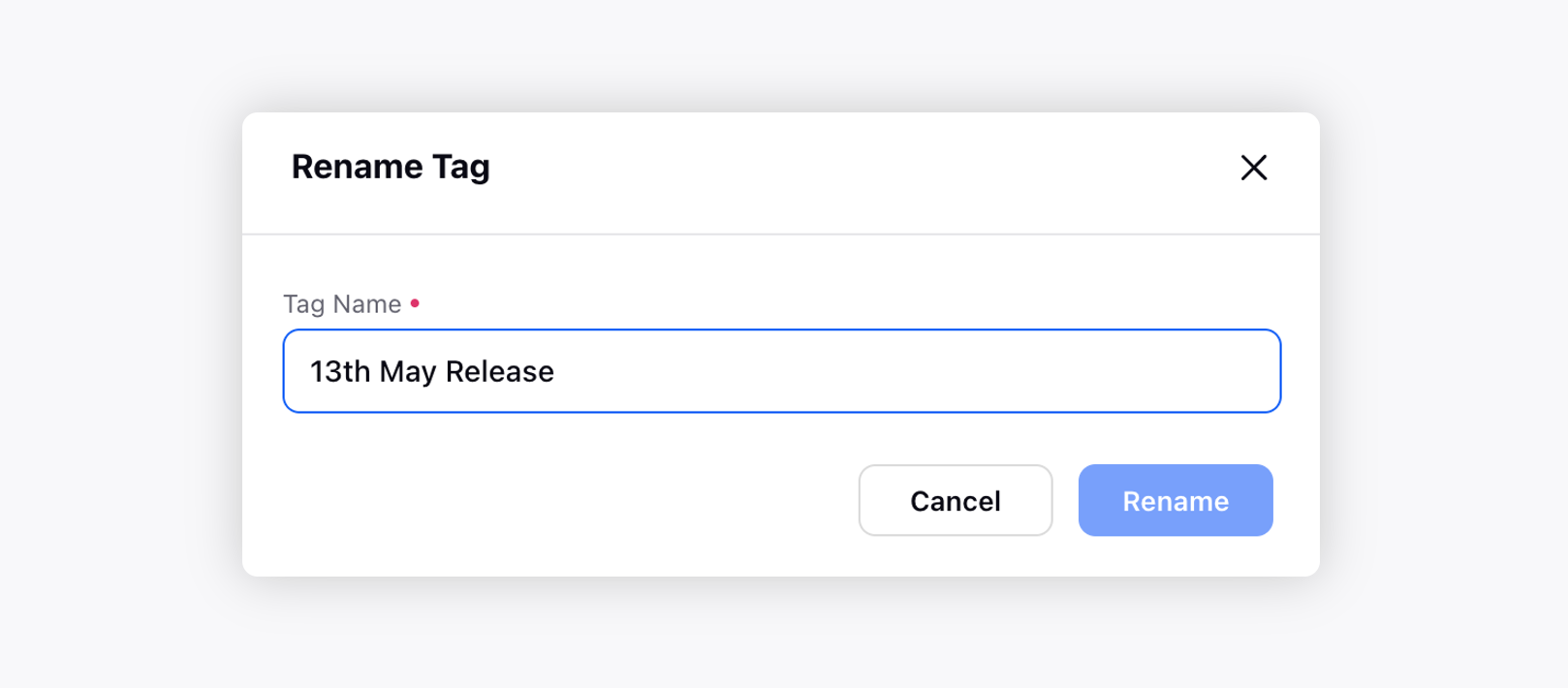Understanding Tags
Updated
Understand what are Tags and how it enables agents to identify tickets seamlessly and resolve them quickly.
Tags help you group different entities like tickets, contacts, companies, knowledge articles into categories based on similar criteria for easier management and reporting.
Use case
Tags plays a crucial when you want to mark the ticket to filter out similar tickets if need be. This functionality could be boosted when you want to augment tags with automations provided by Sprinklr Service. The following might be great use cases depending upon your business:
Marking the tickets with associated issue type by using Tags and creating Views for different issue types, so that specific agents could handle them according to their expertise.
Reporting on different issues that your business faces over a particular period of time by segmenting the tickets on the basis of Tags.
Using a particular set of Tags as trigger points for modifying other Ticket Fields in bulk via Ticket Update Automation.
Refer to the following video to better understand tags:
To create Tags
Log into Sprinklr Service. Click the Settings icon on the left Navigation Bar and under Workflows, click Tags.
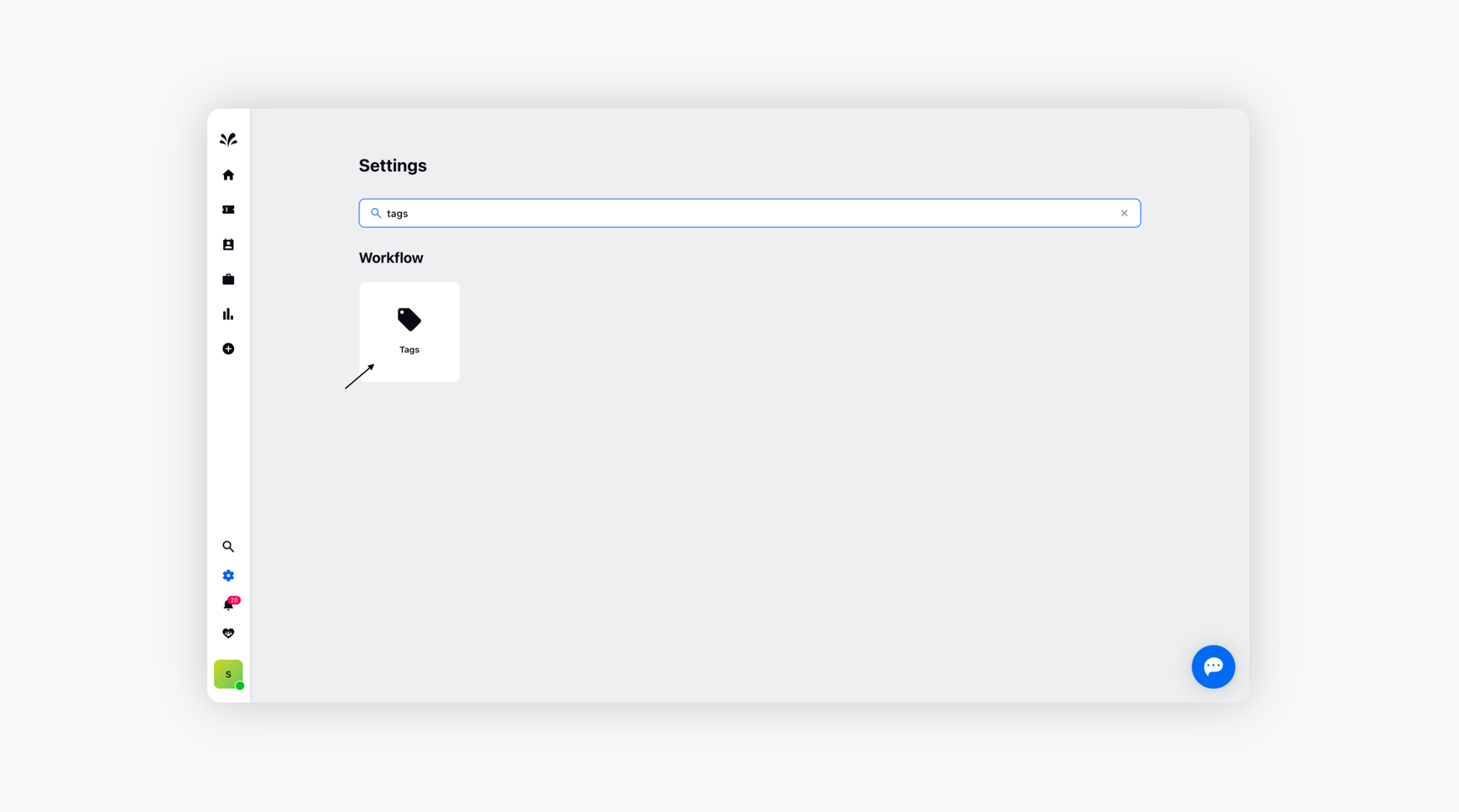
To create a new tag, click Create Tag in the top right corner of the Tags window.
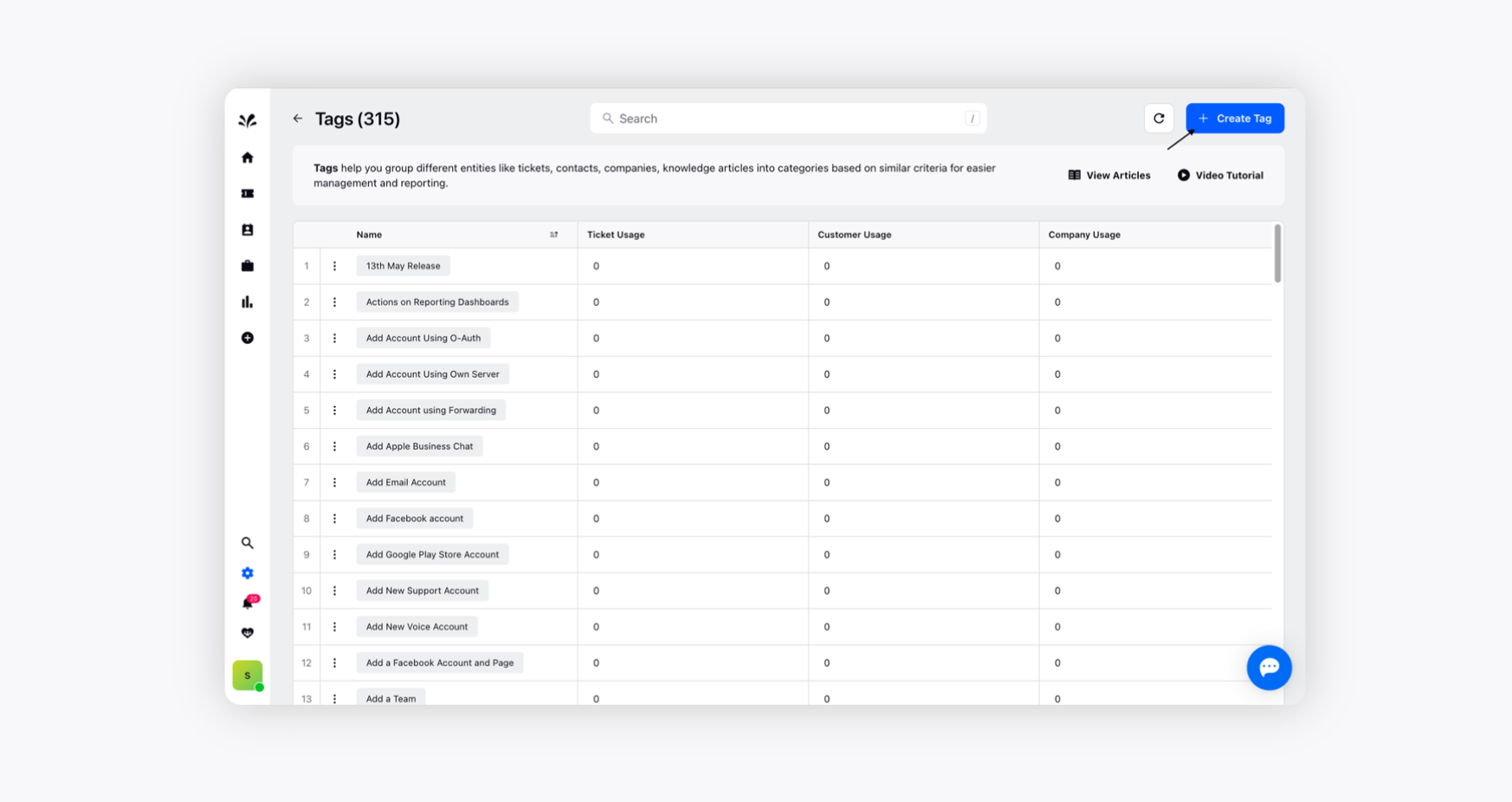
On the Create Tag pop-up window, provide your Tag Name and click Create.
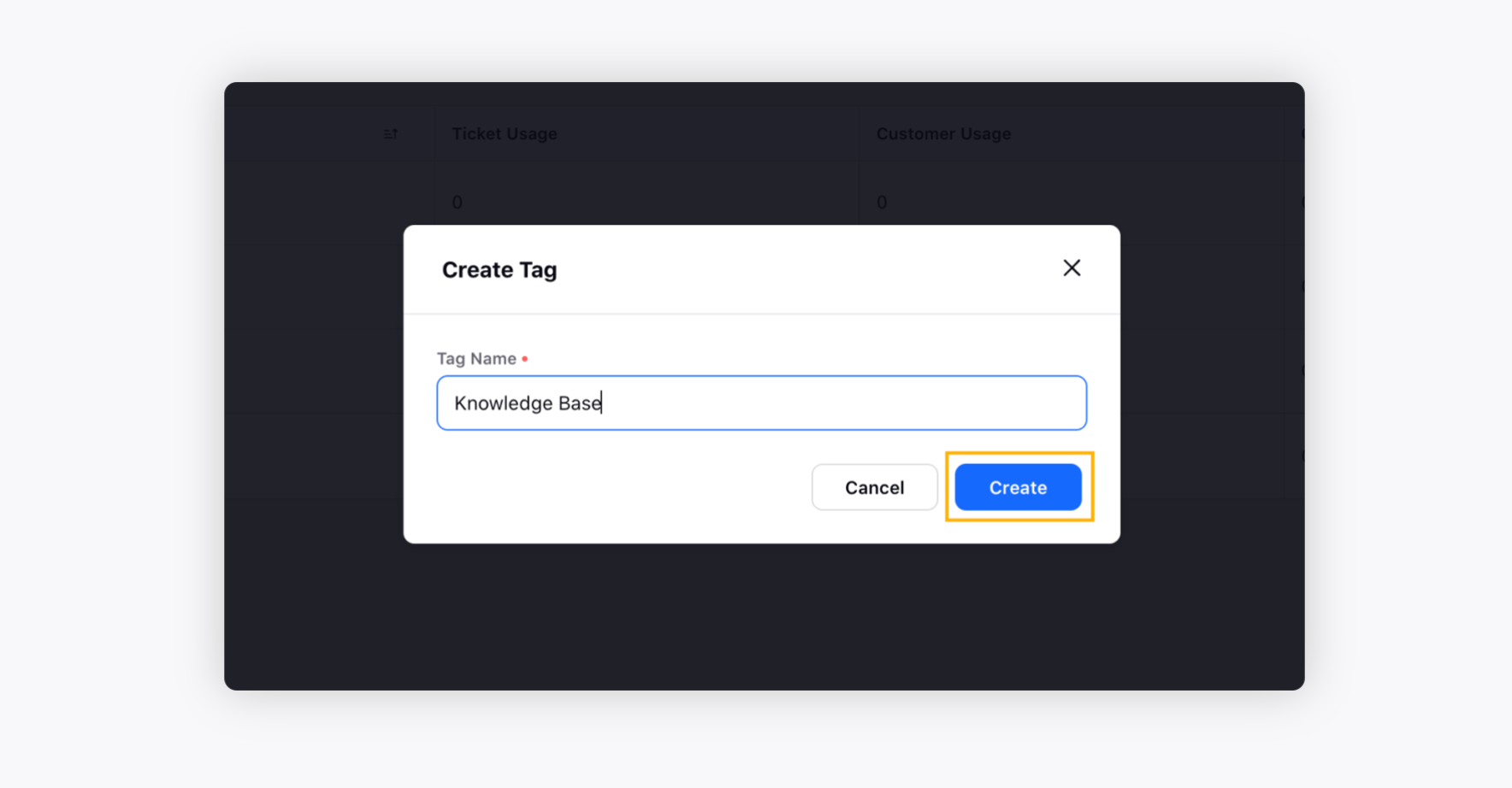
To rename a Tag
On the Manage Tags window, hover over the Options icon alongside the desired tags and click Rename.
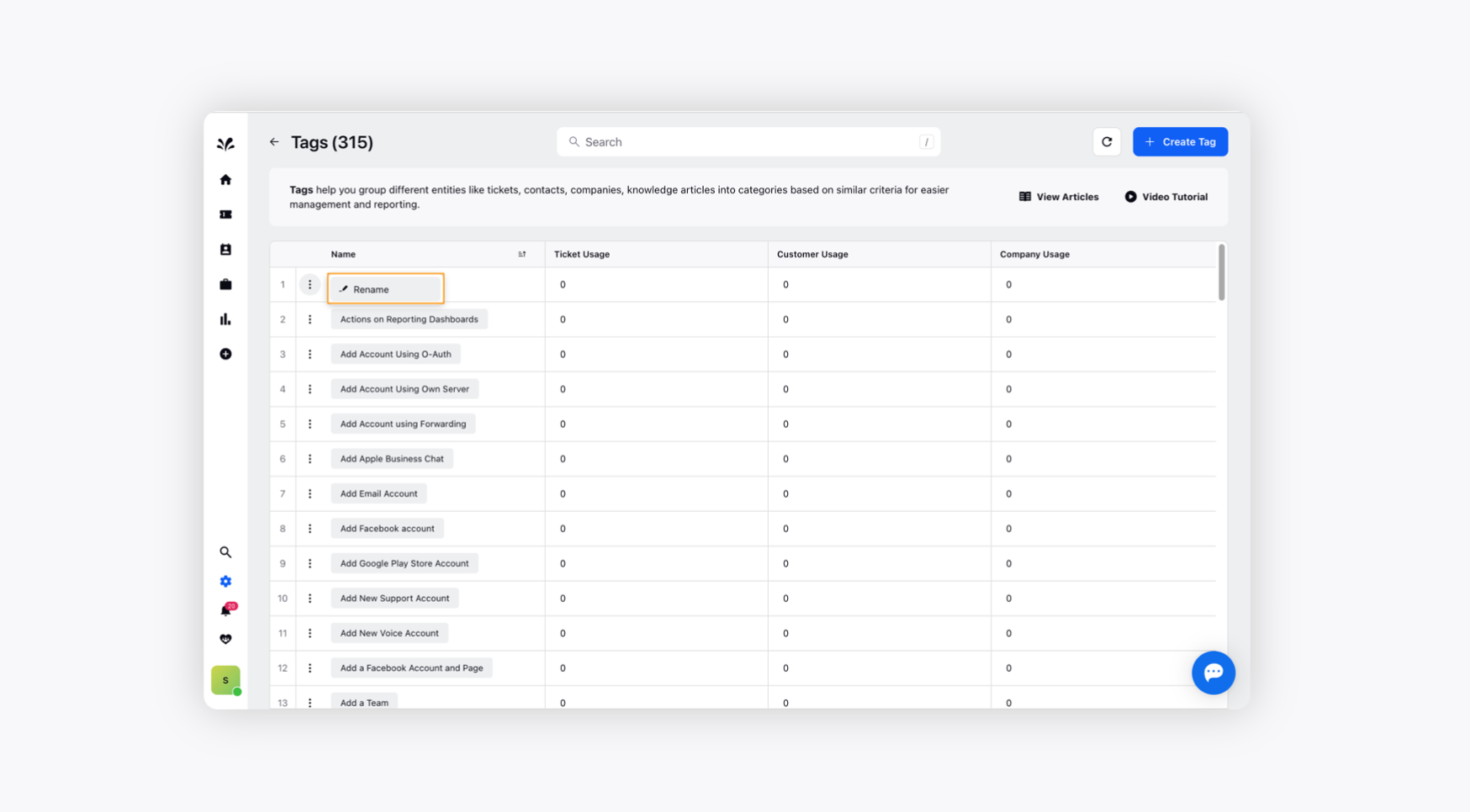
On the Rename Tag pop-up window, provide your Tag Name and click Rename.