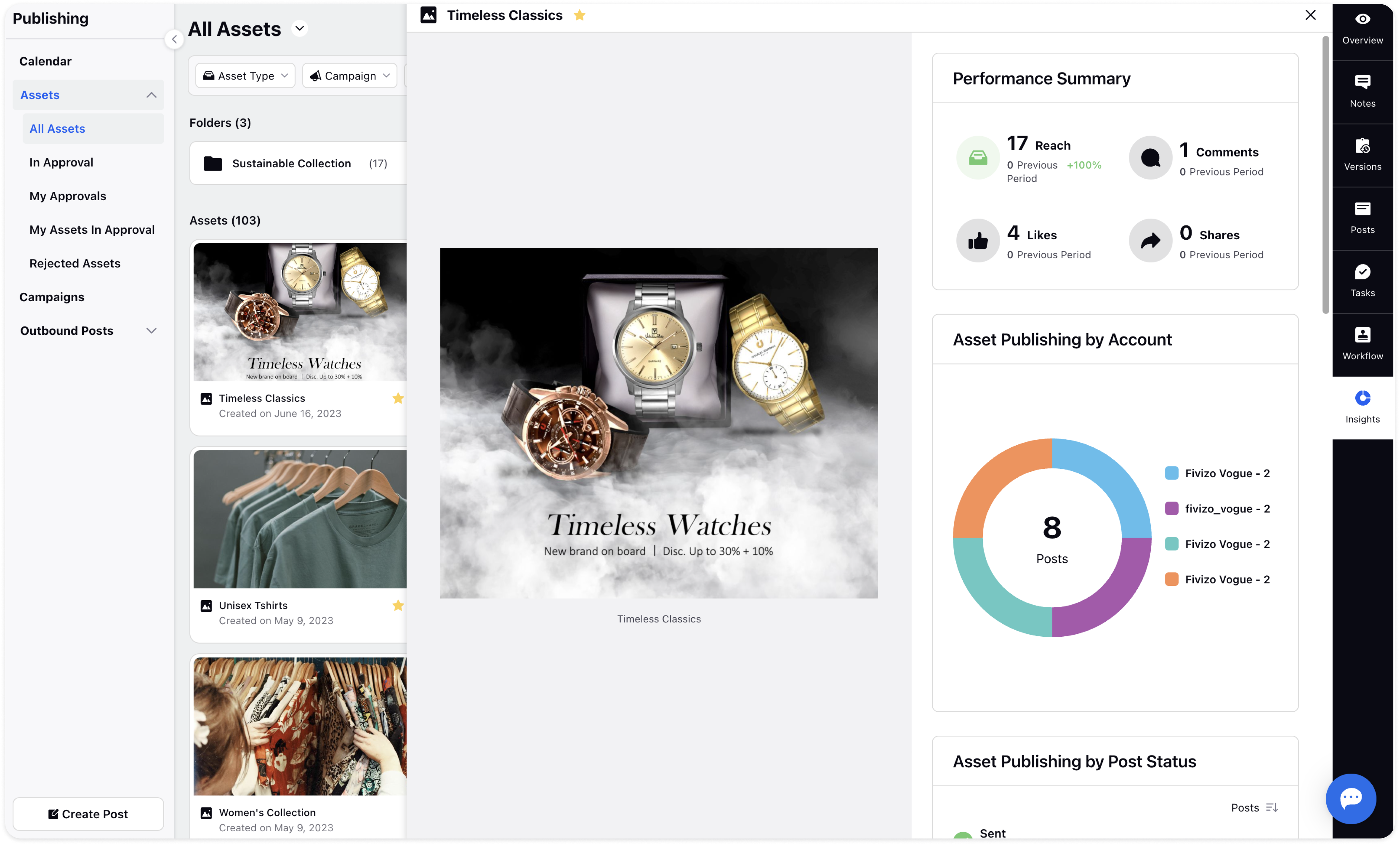Asset Details View: Asset 3rd Pane
Updated
The Asset Details Pane or 3rd Pane is a powerful feature that provides a comprehensive view of details about the assets, allowing you to manage and organize your content efficiently.
In this article, we will explore the various tabs within the pane and delve into their functionalities, offering a clear understanding of how each tab can enhance your asset management experience. From the Overview tab to the Insights tab, we will discuss the key features and actions available in each section.
The third pane of Asset has 7 tabs
Overview
The Overview tab displays important asset properties such as Type, Date created, Description, Tags, Campaign, Author, Approval Status, Custom Fields and summary of all other tabs.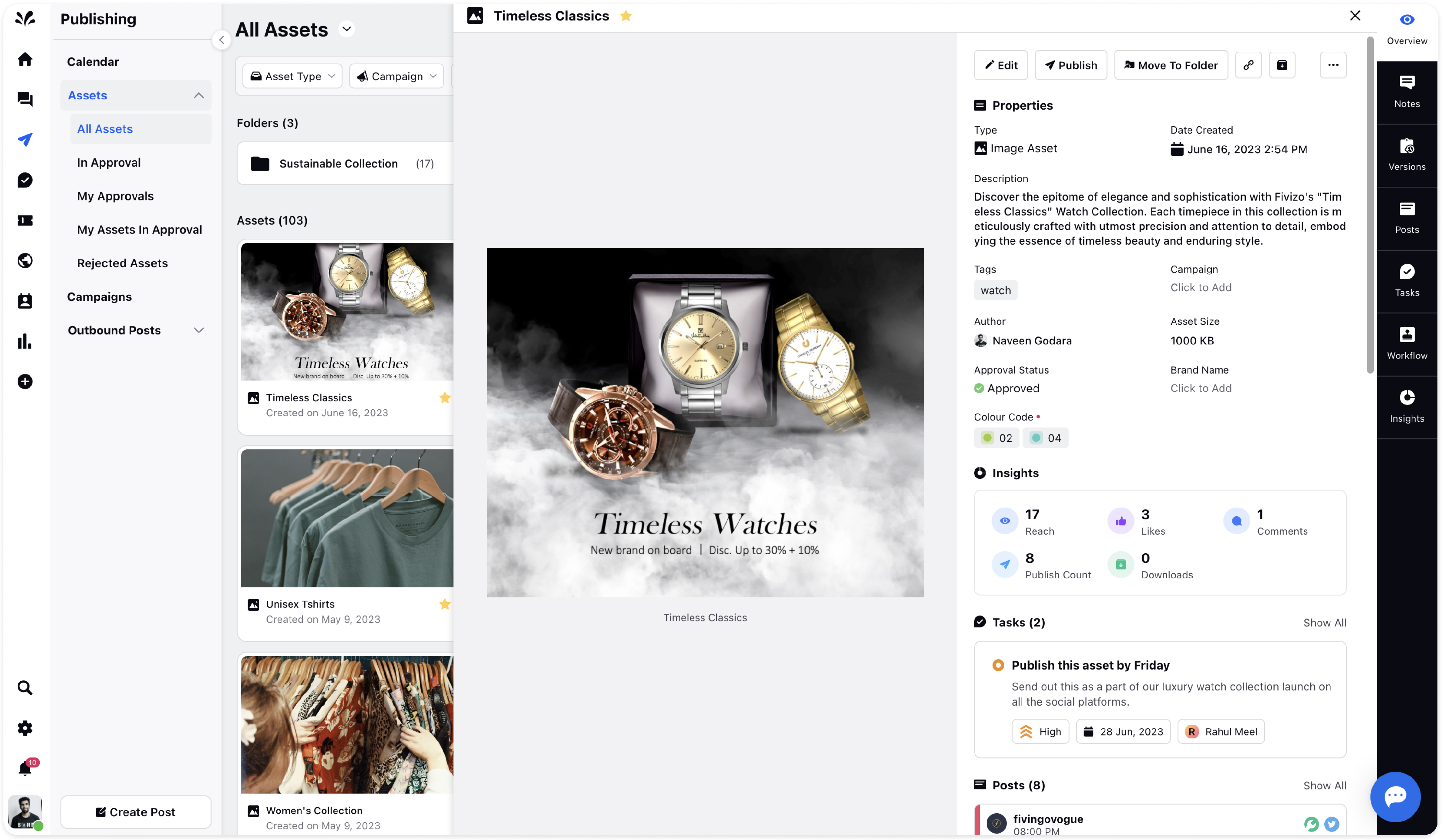
Notes
Moving on to the Notes tab, you can tag individuals and make inquiries or provide comments related to the asset. This feature enables seamless collaboration and ensures that asset-related discussions and updates are easily accessible within the Asset Details Pane.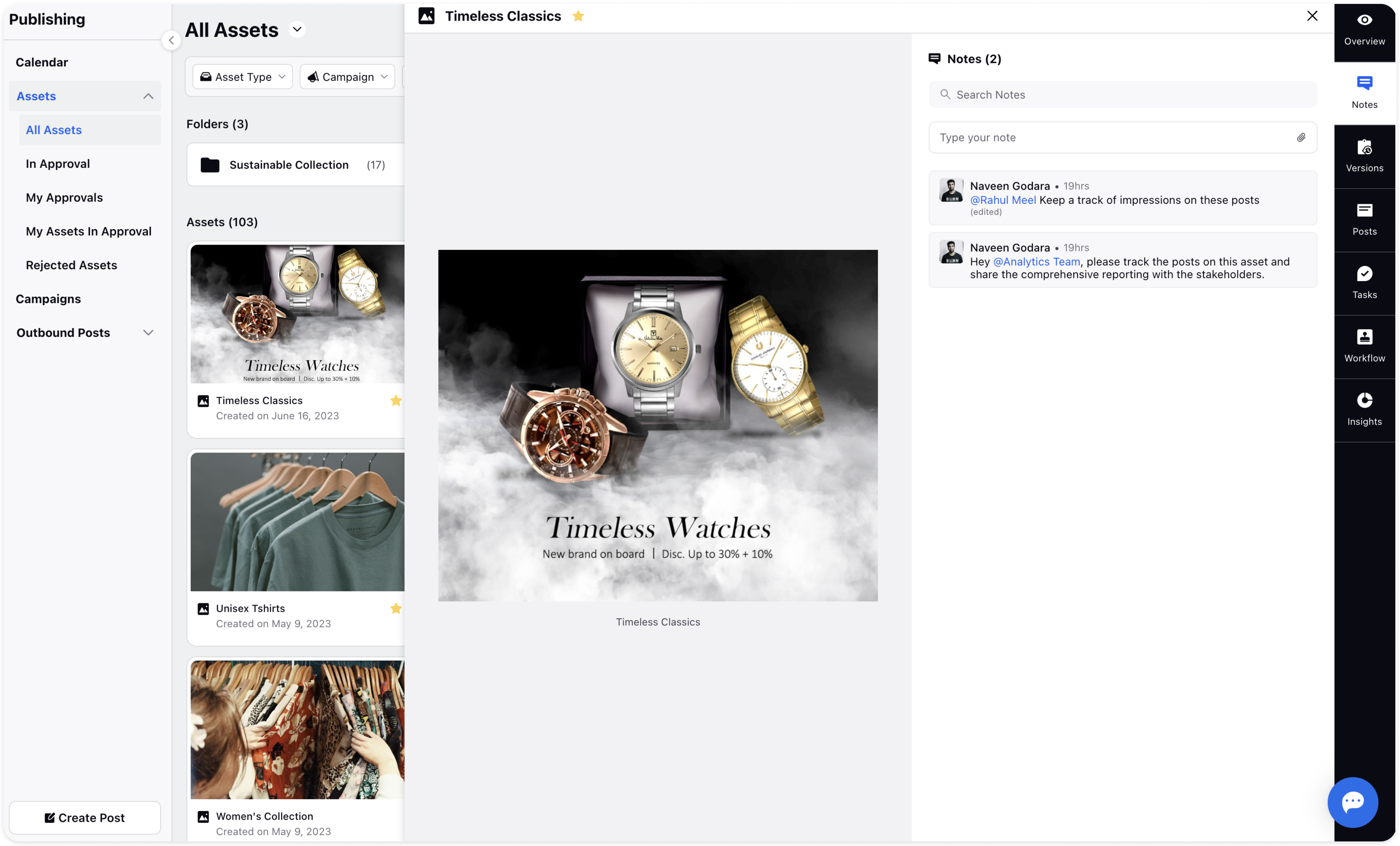
Versions
The Versions tab provides you with a list of all the versions of a particular asset. You can create a new version by simply clicking the "Add Version" button. Furthermore, if needed, a pervious version can also be restored by hovering over any version and selecting the "Restore" icon. This functionality ensures that you have a complete history of your asset's evolution and can revert to earlier versions if required.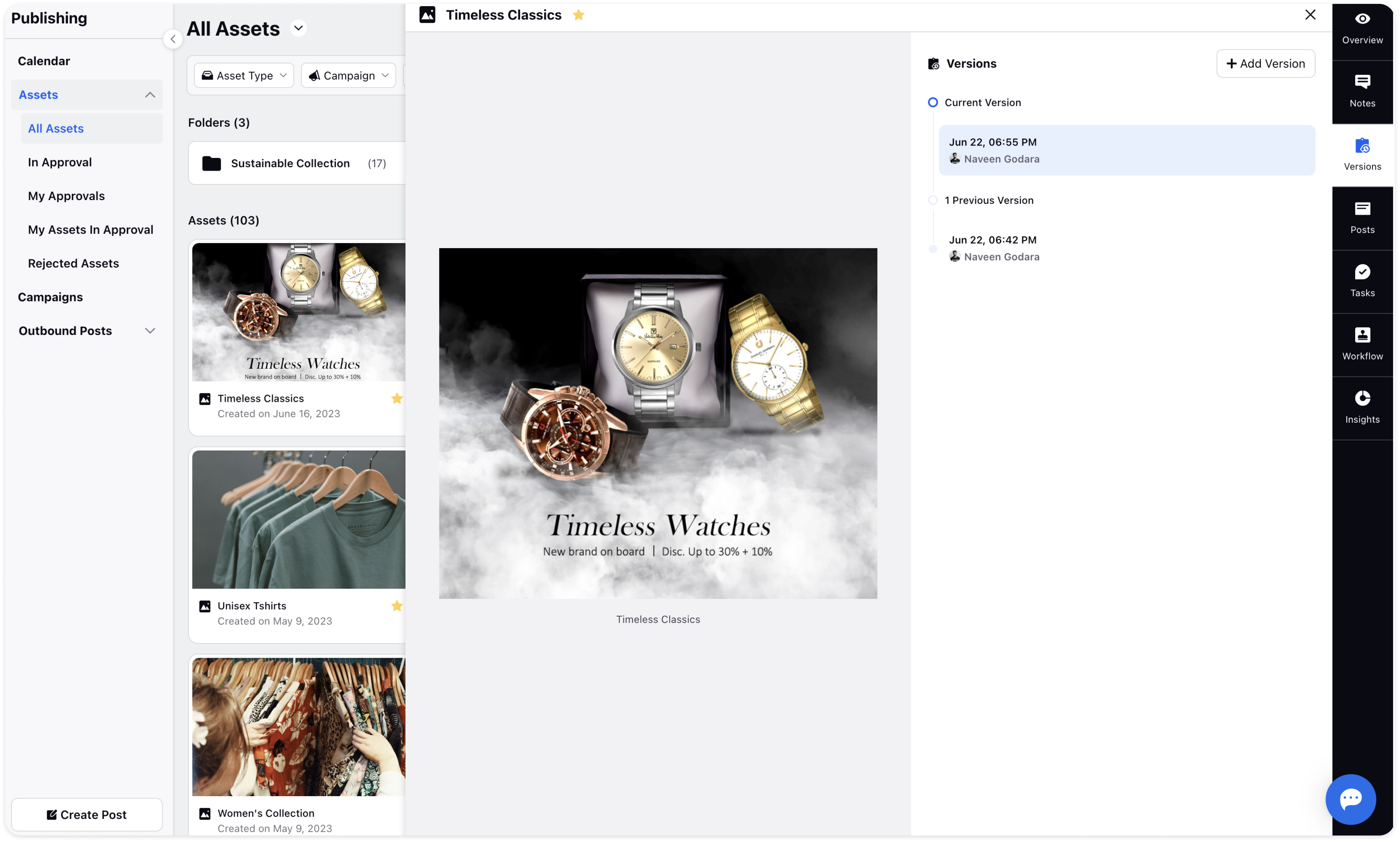
Posts
The Posts tab allows you to create and publish new posts using the asset. Clicking on the 'Add Post' button takes you to the Publisher tool, where the asset is automatically attached to the post. From there, you can add more details and publish your post.
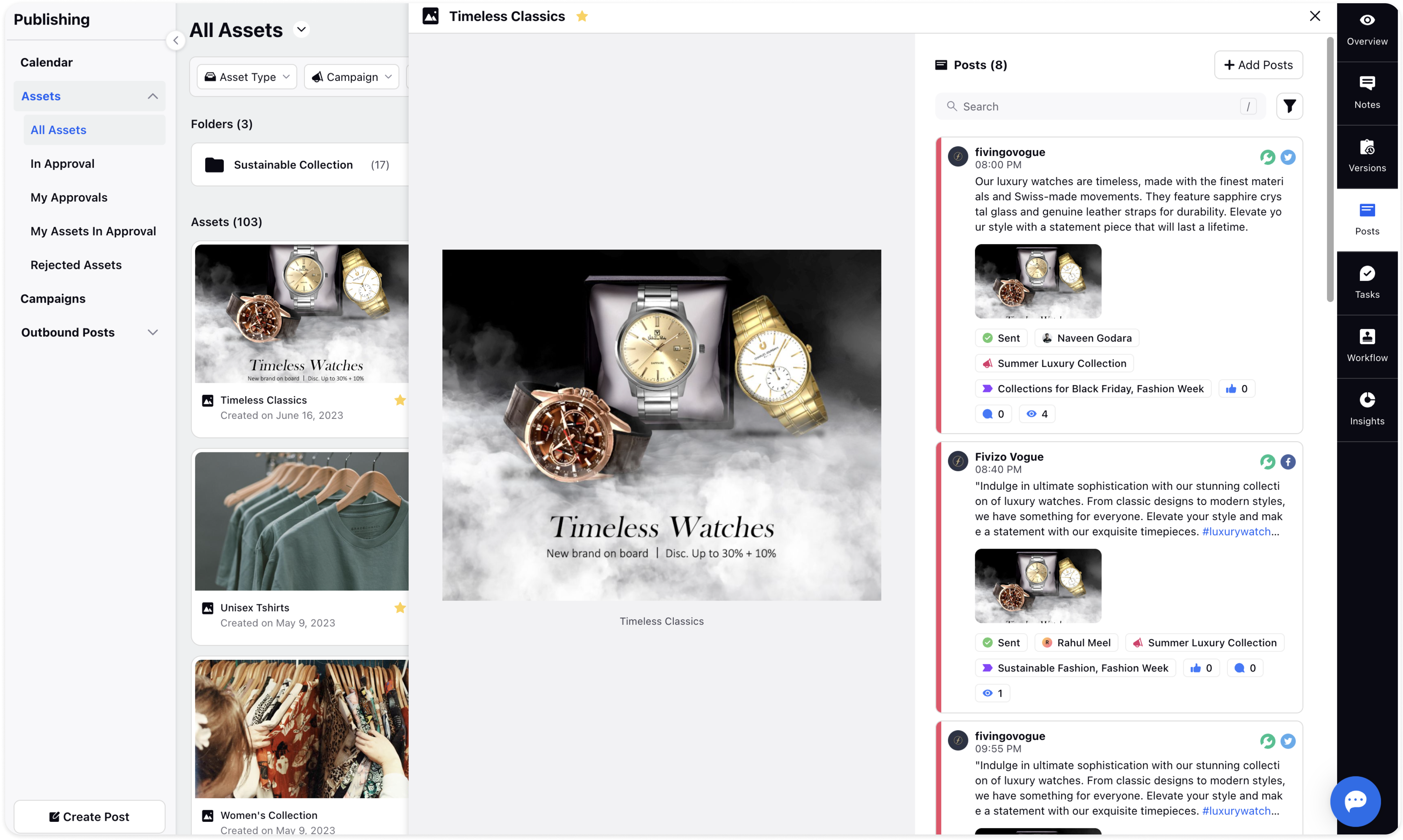
Tasks
In the Tasks tab, you can view existing tasks on the asset or add important tasks relevant to the asset, facilitating efficient workflow management.
Add a new task by clicking on 'Add Task' button and providing details such as a suitable title, description, due date, assignee, and priority. This allows you to effectively track and organize tasks related to the asset at one place.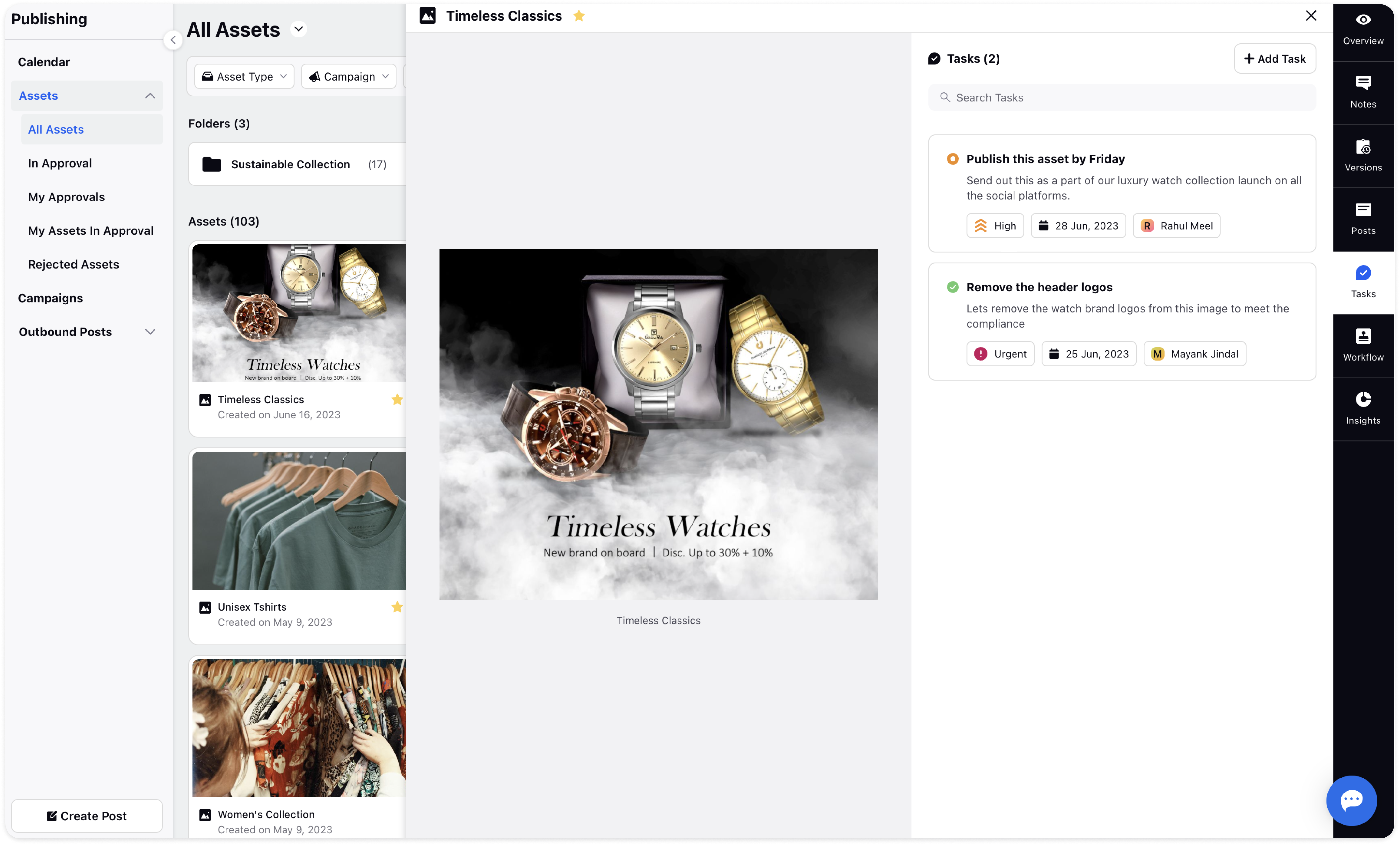
Workflow
The Approval Workflow tab allows you to select the approval workflow designated for the asset. This feature streamlines the review and approval process, ensuring that assets go through the appropriate channels before being finalized or published.
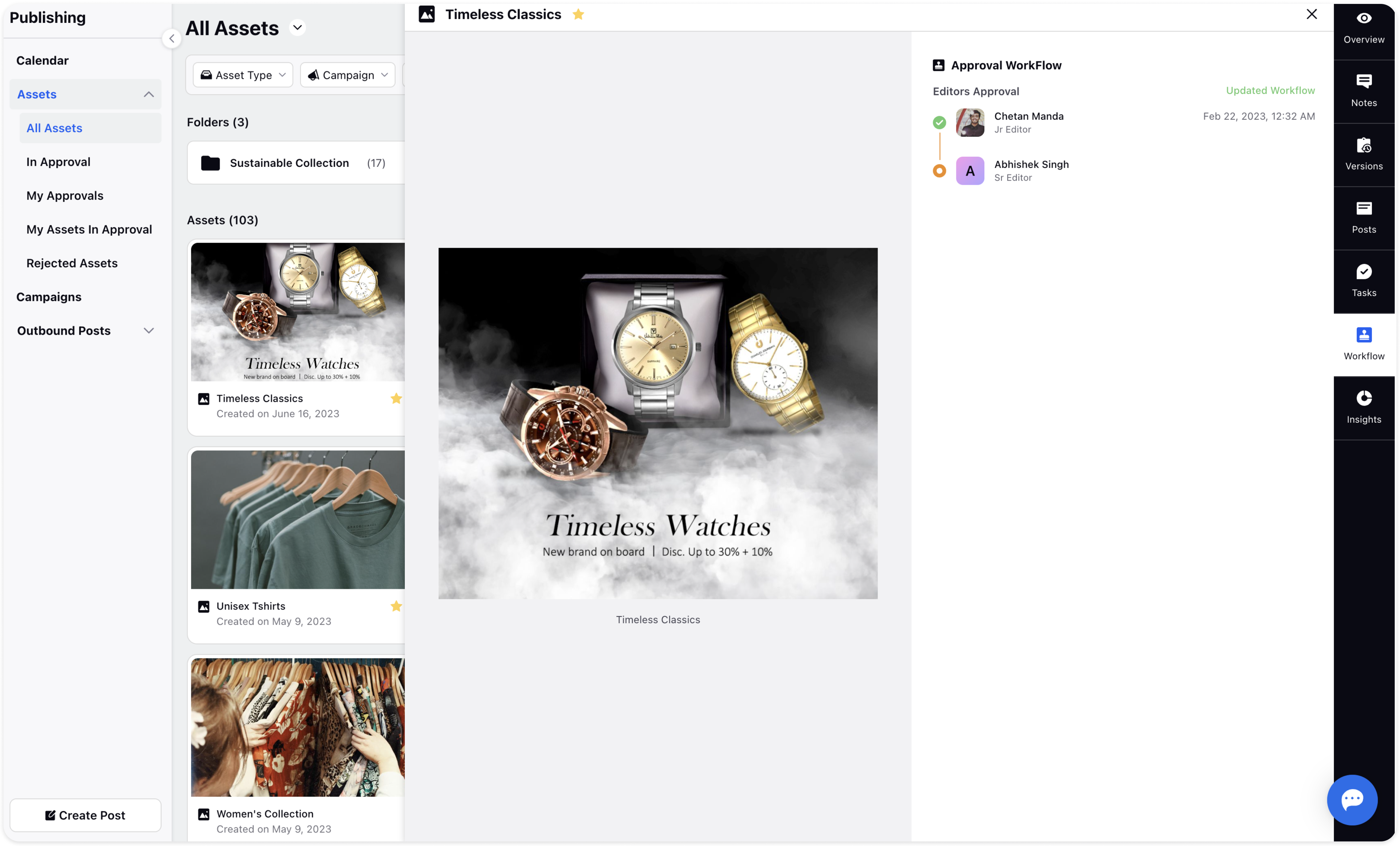
Insights
The Insights tab presents a performance summary of the asset, including metrics such as likes, comments, reach, and shares. This valuable information enables users to gauge the asset's impact and track its success within the desired context. Additionally, you can explore other insights related to the asset, providing a comprehensive overview of its performance.