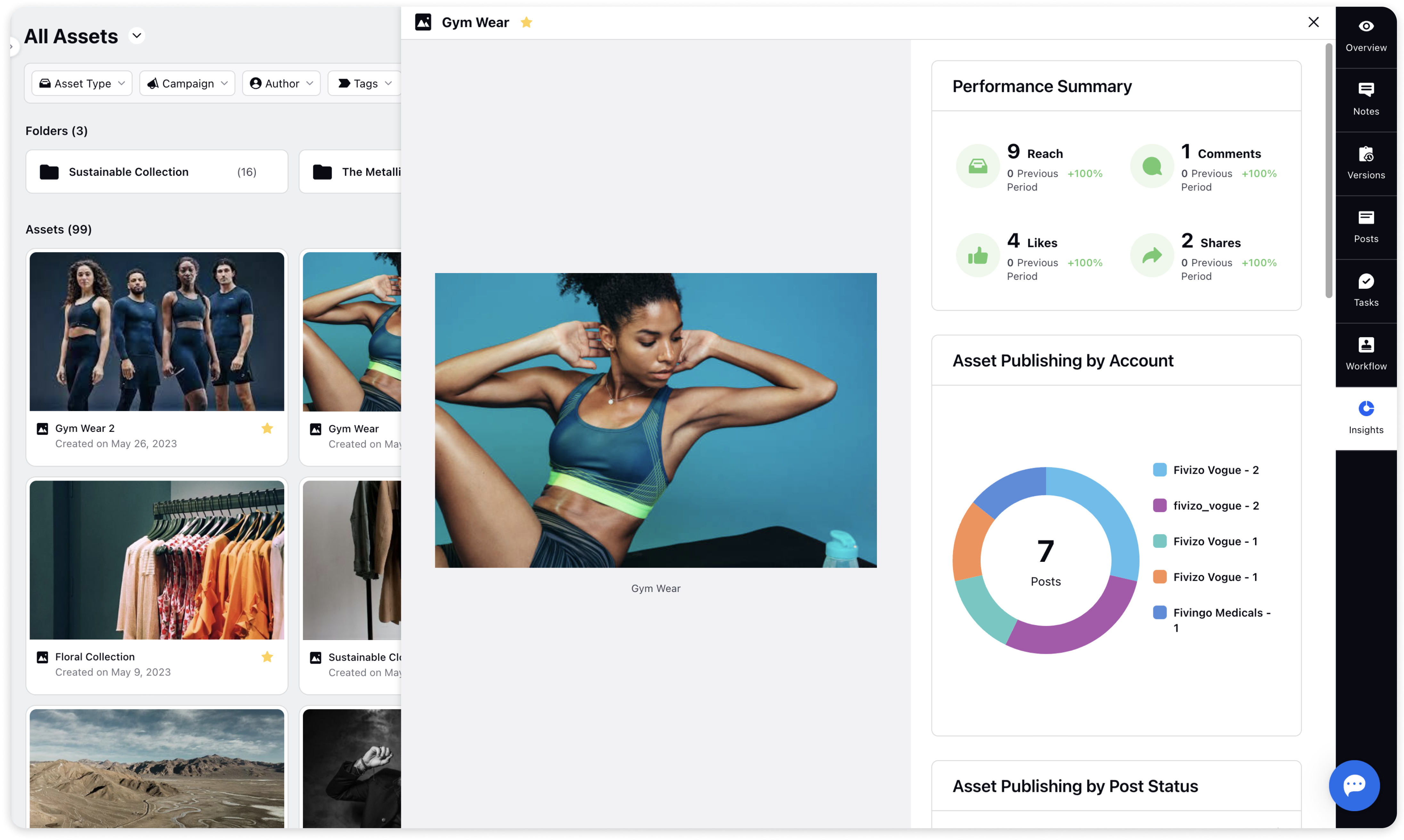Asset Insights: Asset Publishing Performance
Updated
Knowing which assets have been performing well and which haven't helps you quickly adapt their media and subsequently positively impact your reach and engagement.
Asset Insights help you do just that. You can view the Asset Insights in the third pane by clicking on any asset from the Asset Manager.
Let's learn how to access it in quick easy to follow steps:
Navigate to Asset Manager by clicking the Publishing icon from the left pane of Sprinklr.
Click on any Asset and the third pane will appear on the right.
You will see the Insights section after Publishing Properties under the Overview tab. This tab shows quick summary of asset including the following
a. Reach
b. Likes
c. Comments
d. Publish Count
e. Downloads
The above metrics are a sum of the data from all posts in which this asset is used.
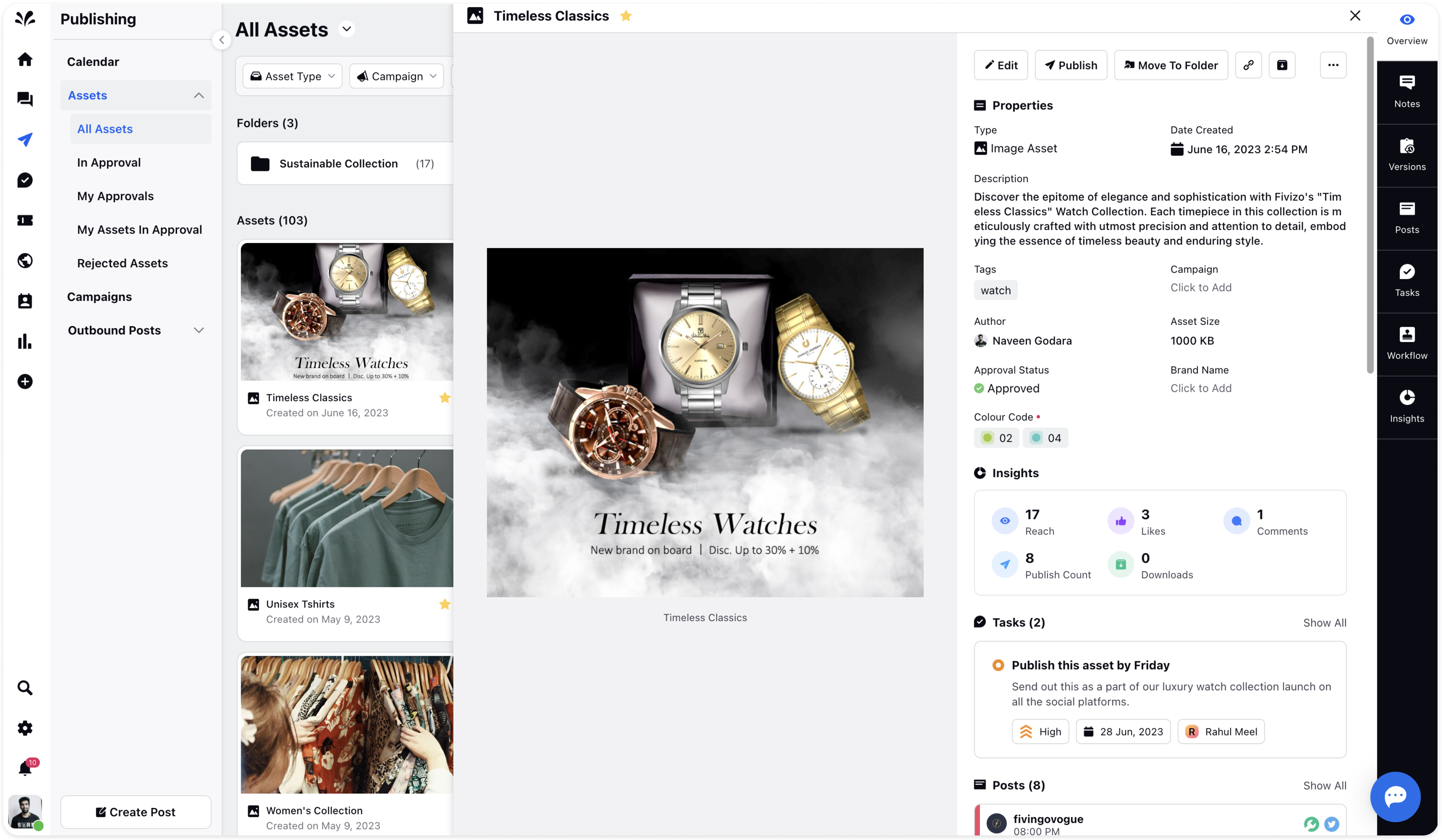
Besides that, you can also view Asset Insights on the Asset card:
Go to the Visibility Settings in the top right corner of Asset Manager.
You can turn on any of the Asset insights to view them on the Asset card.
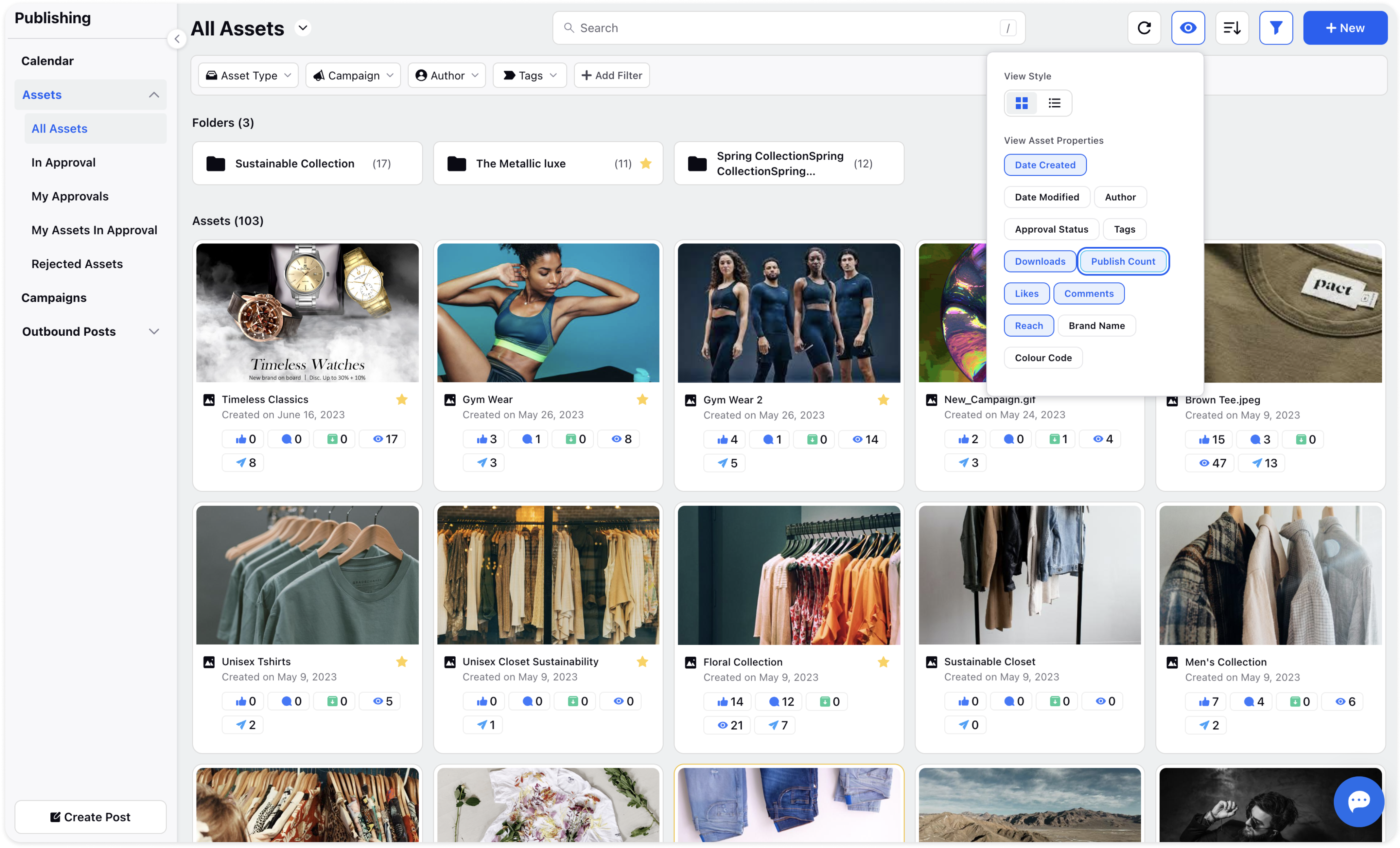
Asset Insights: Detailed Asset Publishing Analytics
To view detailed Asset insights, go to the Insights tab on the asset third pane. You will see detailed reporting of asset performance here in the following widgets:
Performance Summary
Asset Publishing by Account
Asset Publishing by Post Status
Asset Publishing by Platform
Asset Publishing by Campaign
Asset Publishing by Author
All Posts Associated