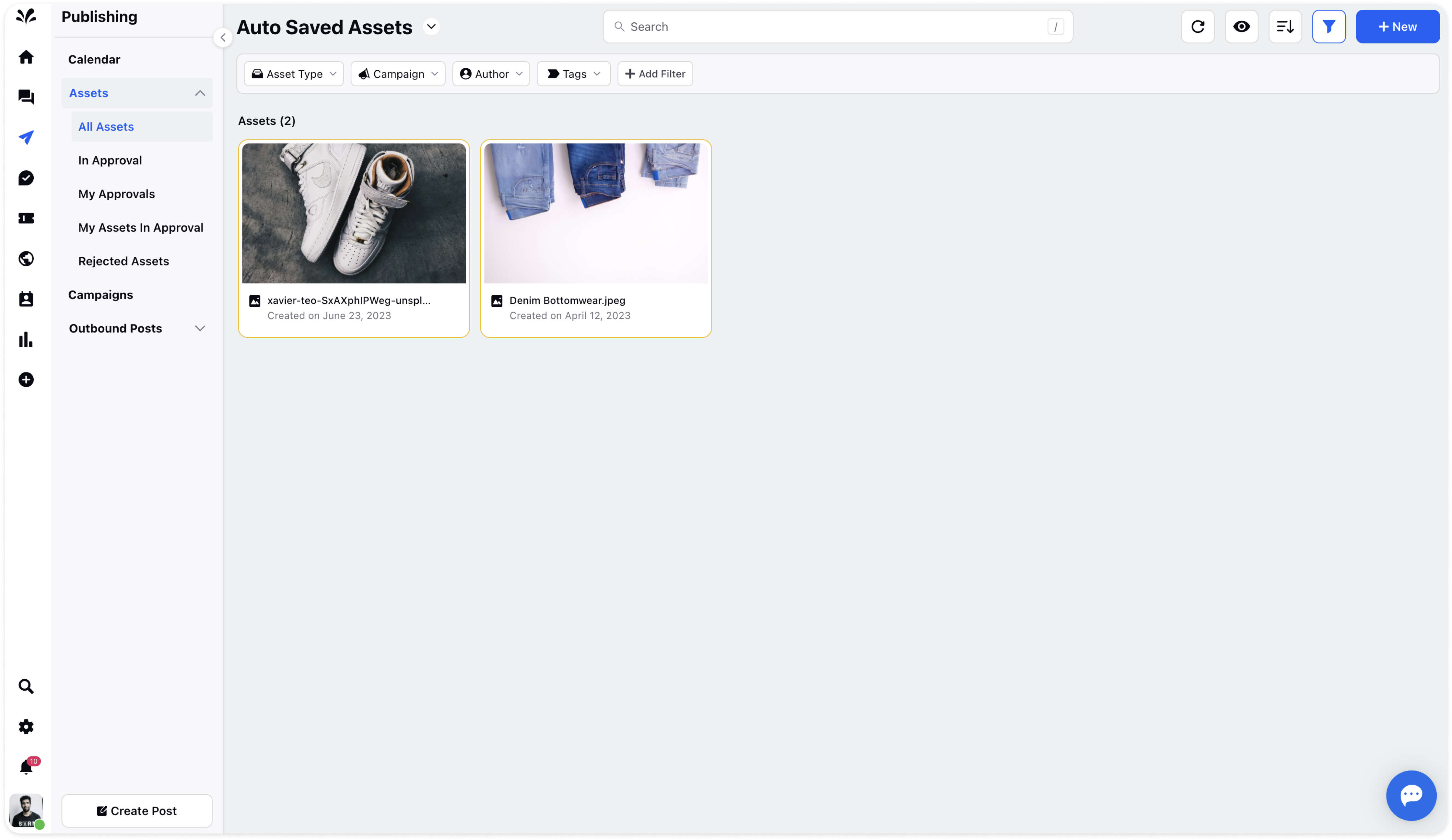Auto Save assets from Publisher
Updated
The Auto Save Assets feature in asset management systems provides a convenient solution for automatically saving assets published directly from the user locale. This feature eliminates the need for manual saving, ensuring that all assets uploaded during the publishing process are securely stored in the Asset Manager.
To enable auto-saving for assets published from the user locale, follow these steps:
Begin by accessing the Publisher Settings under platform settings.
Toggle on the Auto Save Assets Published from User Locale.
Enabling this option ensures that assets uploaded during the publishing process are automatically saved to the Asset Manager, eliminating the risk of losing valuable content and keeping a check on all published media.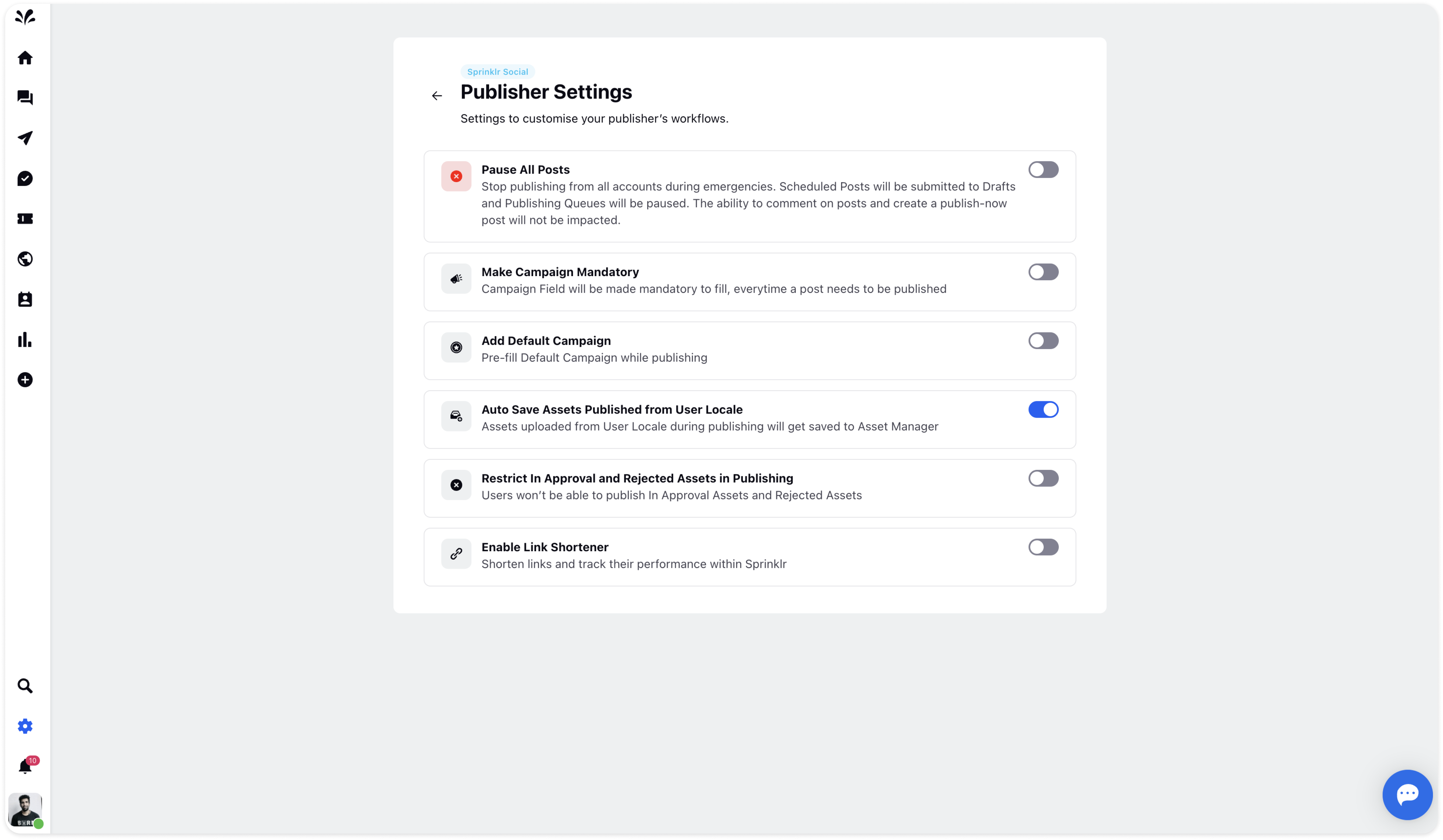
Accessing Auto-Saved Assets
To locate the auto-saved assets, navigate to Assets under Publishing on left navigation bar.
In All Assets, go to the Views dropdown on top left and select Auto Saved Assets. This filtered view displays all the auto saved assets. Such assets can be identified with the yellow border on the asset card.