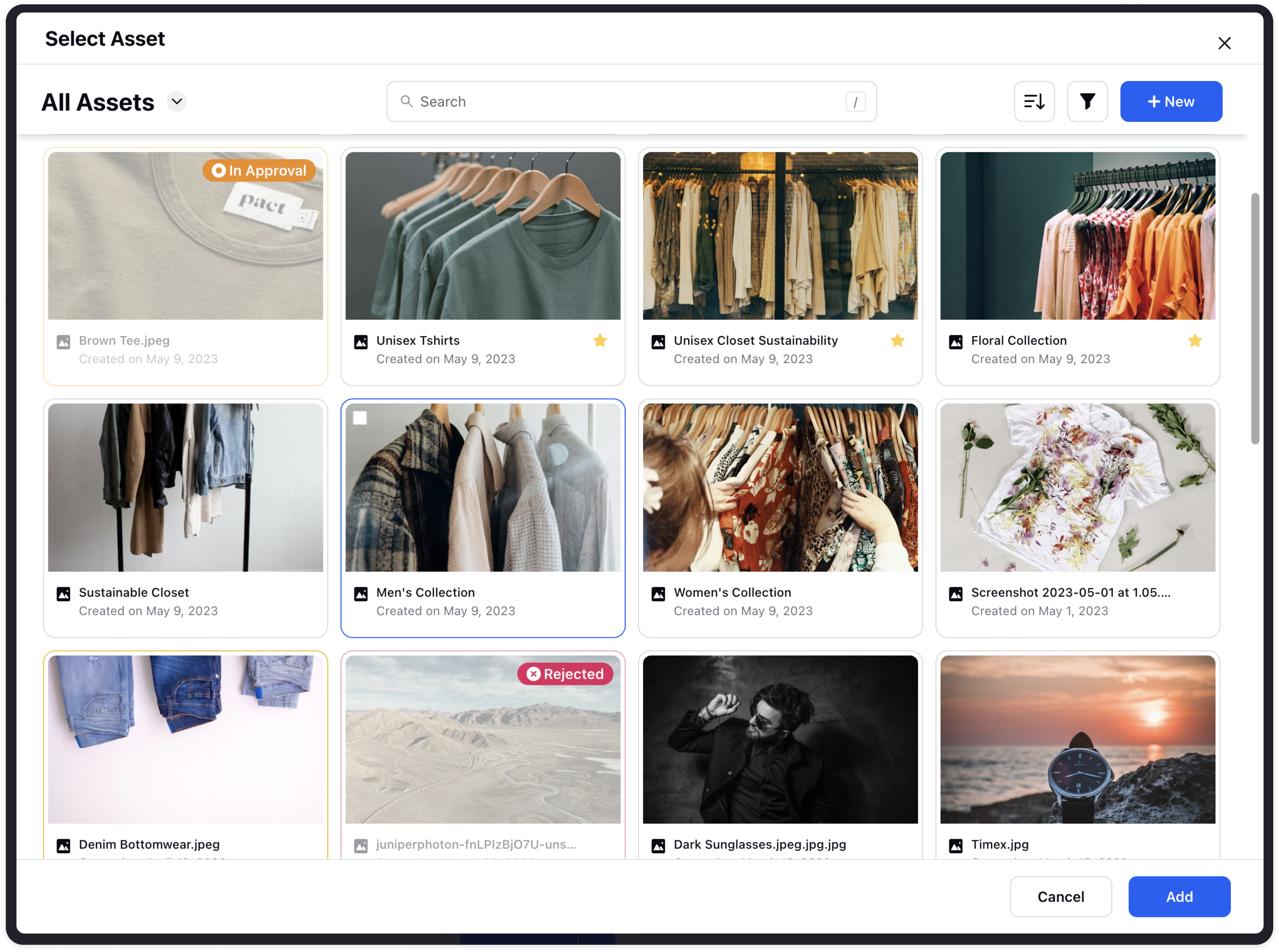Govern Publishing of Rejected or In-Approval Assets
Updated
Once you have sent an asset for Approval, you can quickly see all the assets that are currently in Approval in the 'In Approval' Asset stream.
In-Approval assets are those which have not been approved by the approver and are still in approval stage. The In Approval stream cards consist of approval workflow status, author name, and the approver who will approve the asset. Furthermore, you can perform 3 actions on an In-approval asset - View Detail, Add Note, and Rename the Asset.
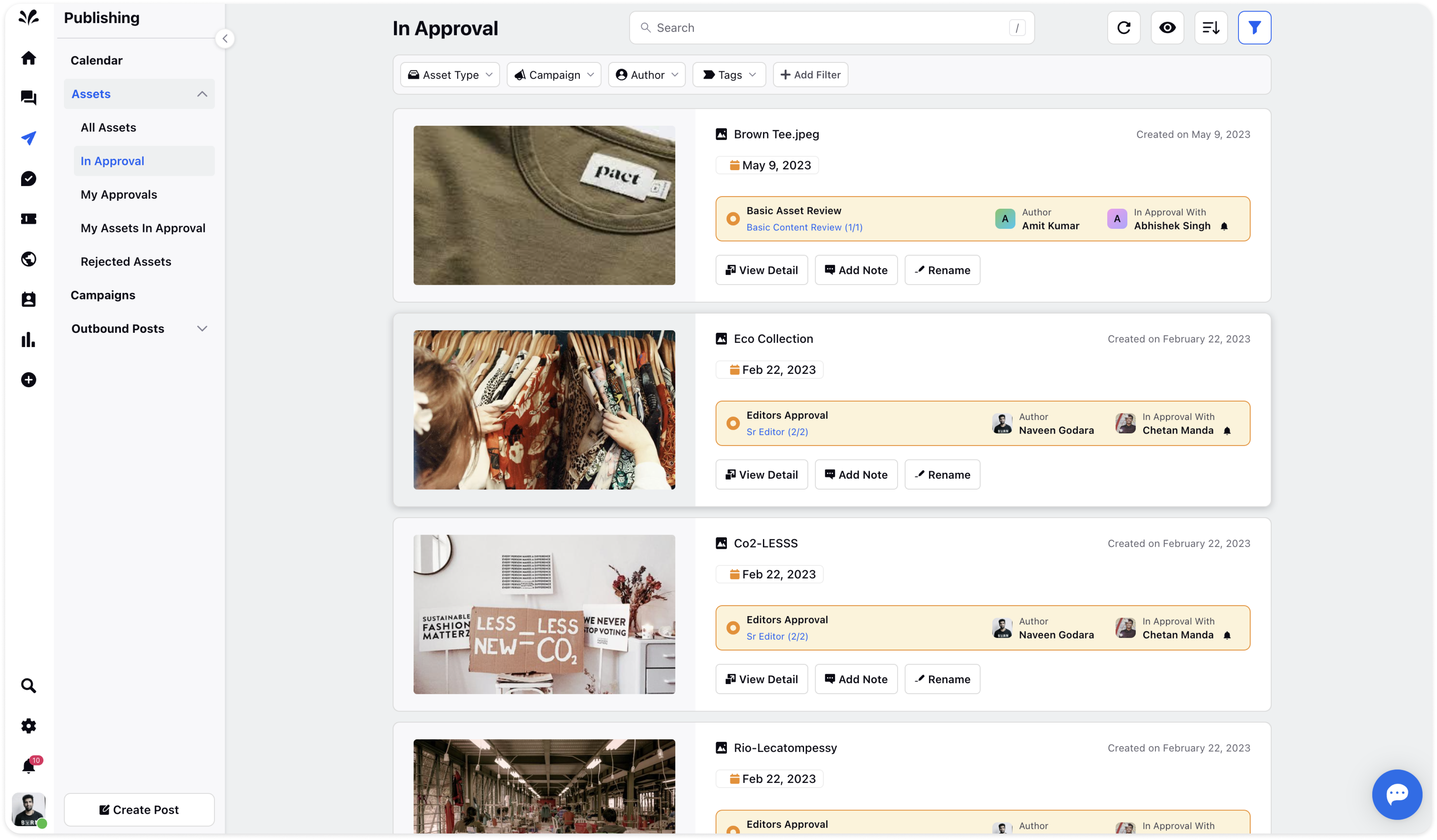
Similary, Rejected assets are those which have been rejected by the approver for some reason. The reason is highlight in yellow box. It displays the date on which the asset was rejected by the approver. Besides that you can perform 3 actions on Rejected asset - View Detail, Add Note, and Rename the Asset.
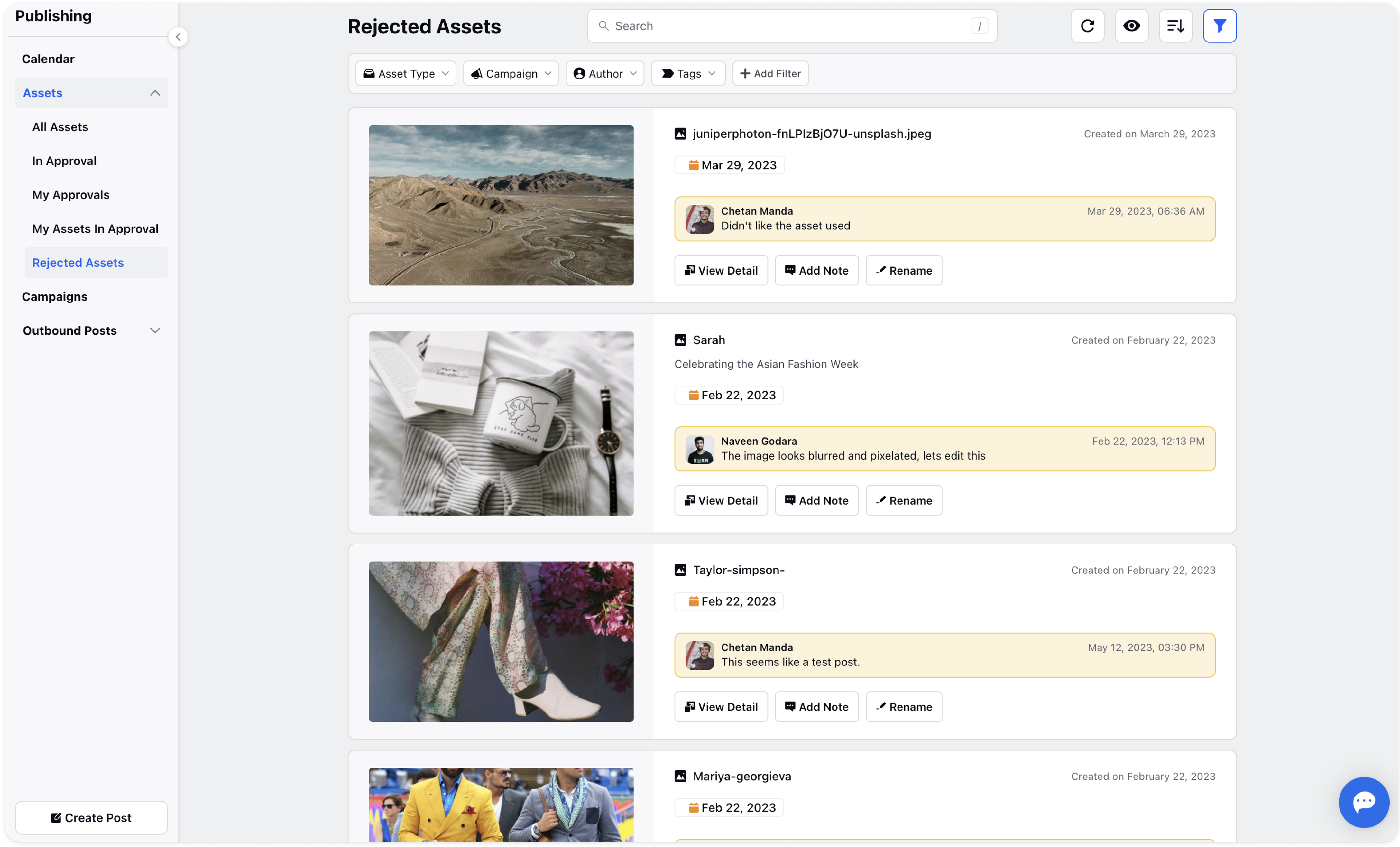
Restrict In Approval and Rejected Assets Publishing
Restricting the publishing of in-approval and rejected assets adds an additional layer of governance to the content management process. This section will guide users on how to enable these restrictions through publisher settings.
Go to Publisher Settings under Sprinklr Social Settings.
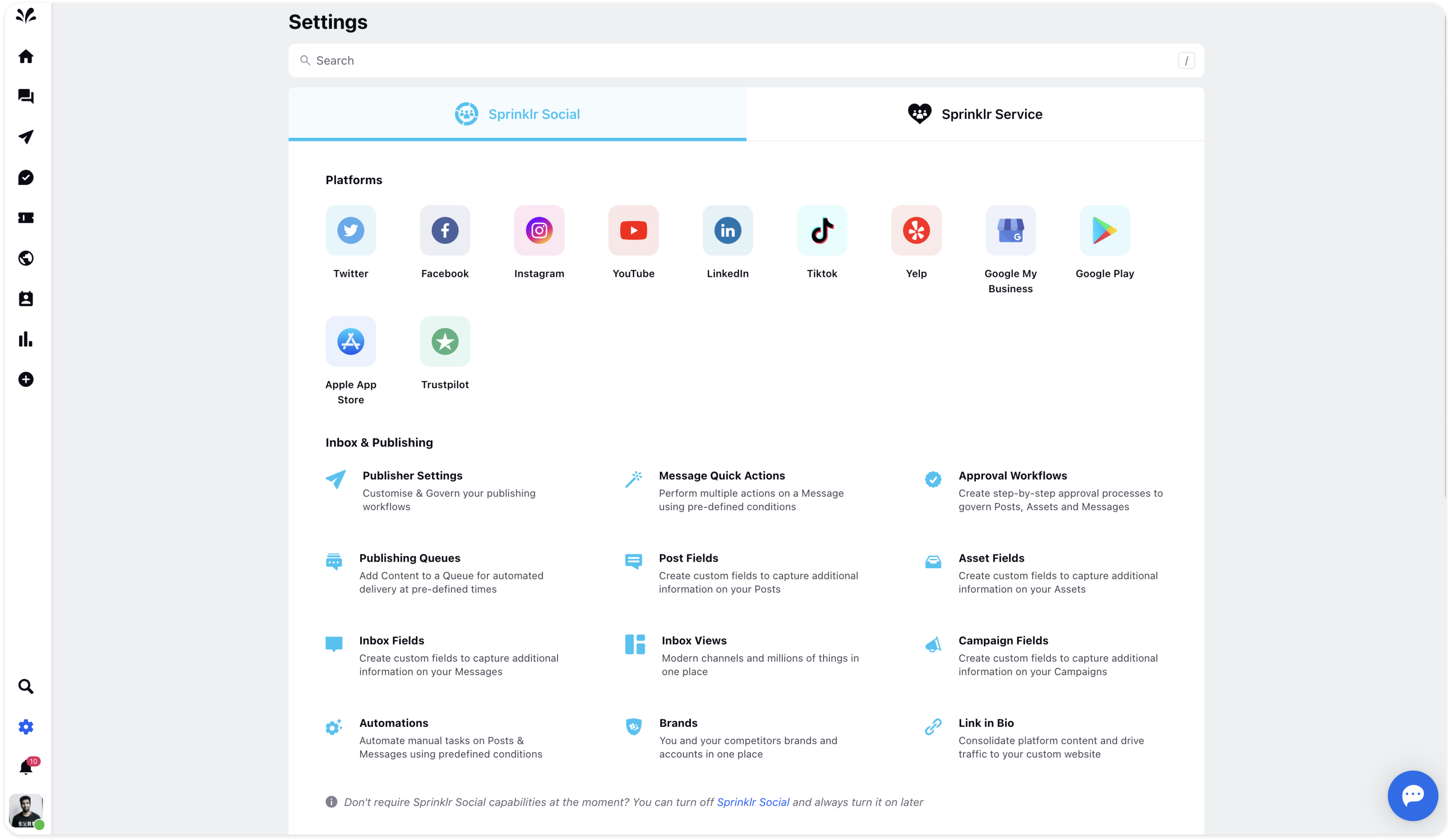
Toggle On the option Restrict In Approval and Rejected Assets in Publishing so that users won’t be able to publish In Approval Assets and Rejected Assets.
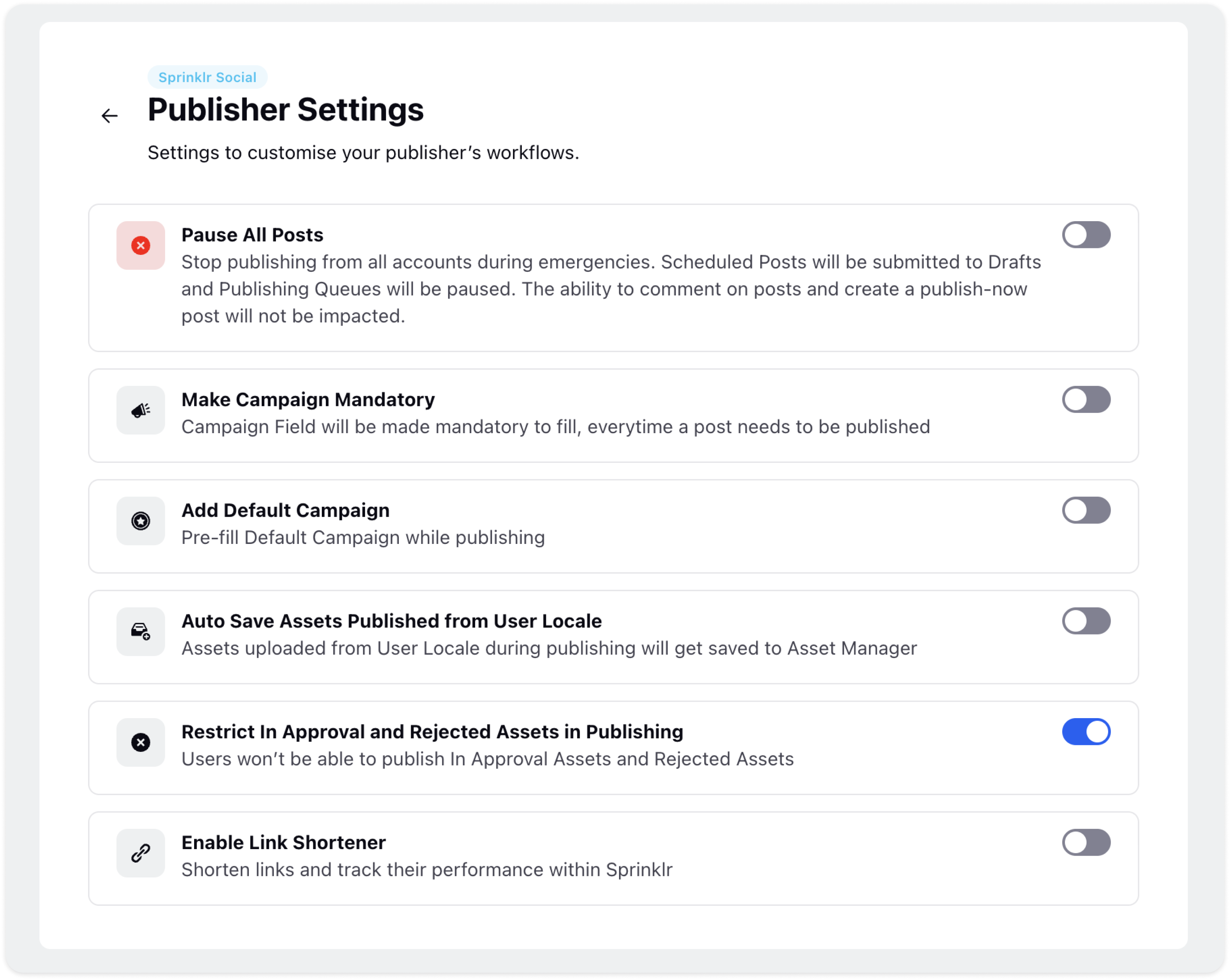
Asset Publishing after Restrictions are Enabled
When creating a new post for a specific social account, you can upload assets from the Asset Library. However, assets that are under approval or have been rejected will not be available for selection.
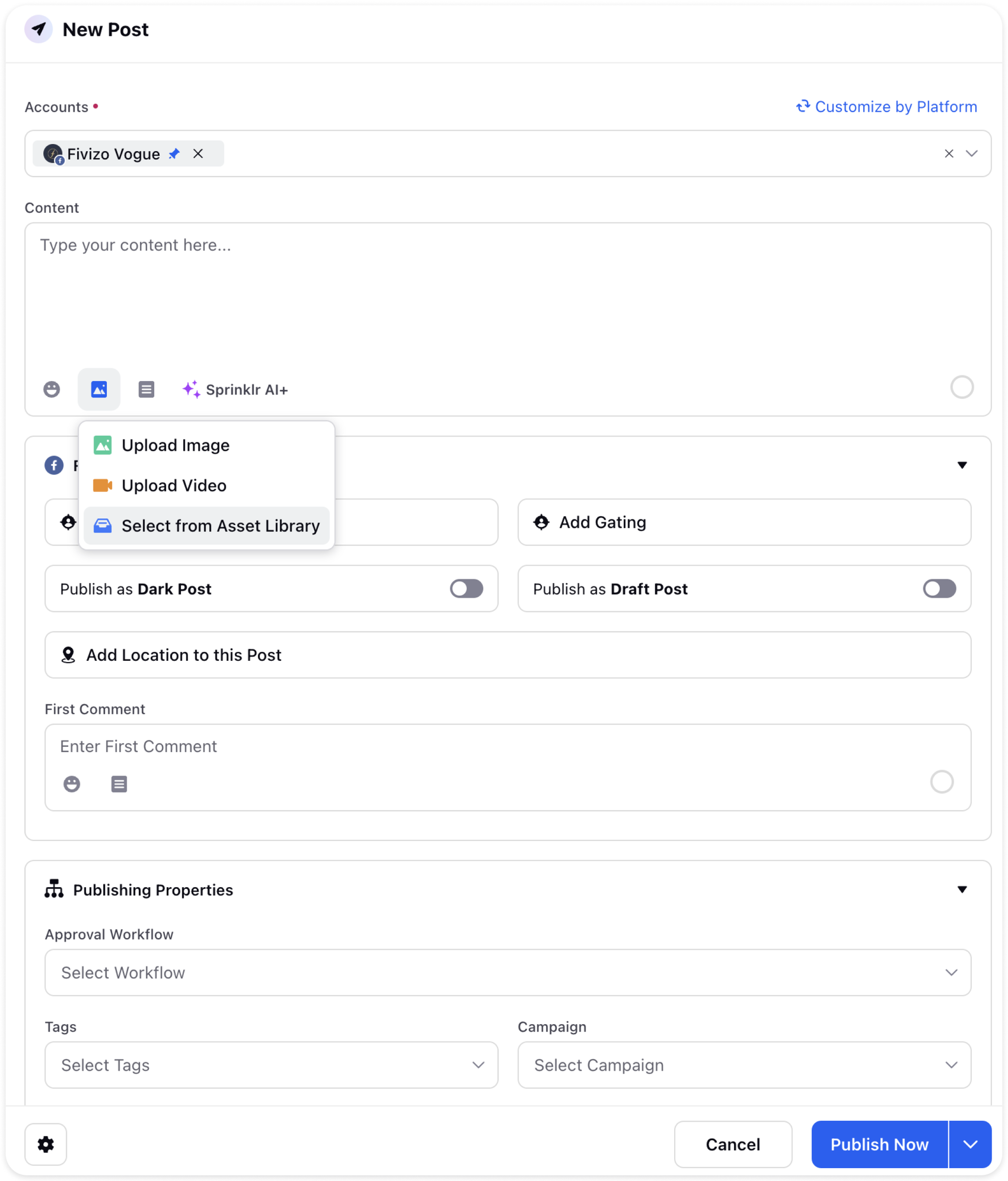
In the asset selector Pop-up, you will only be able to select approved assets.