Personalise Asset Manager using Visibility Settings
Updated
The Asset Manager is an essential tool for managing all your media assets, documents, templates, and more. However, for some users, the default view might not be ideal for their specific use case. That's where the personalisation features of the Asset Manager comes in handy. With the Visibility Settings (in header), you can configure various asset properties and custom fields that are displayed on the Asset card, making it easier to manage, consume and utilise your assets.
Configuring Asset Properties and Custom Fields
The ability to customise the information that is displayed on the Asset Card is one of the key benefits that comes with our Asset Manager. You can choose which properties and custom fields to show based on your specific requirements.
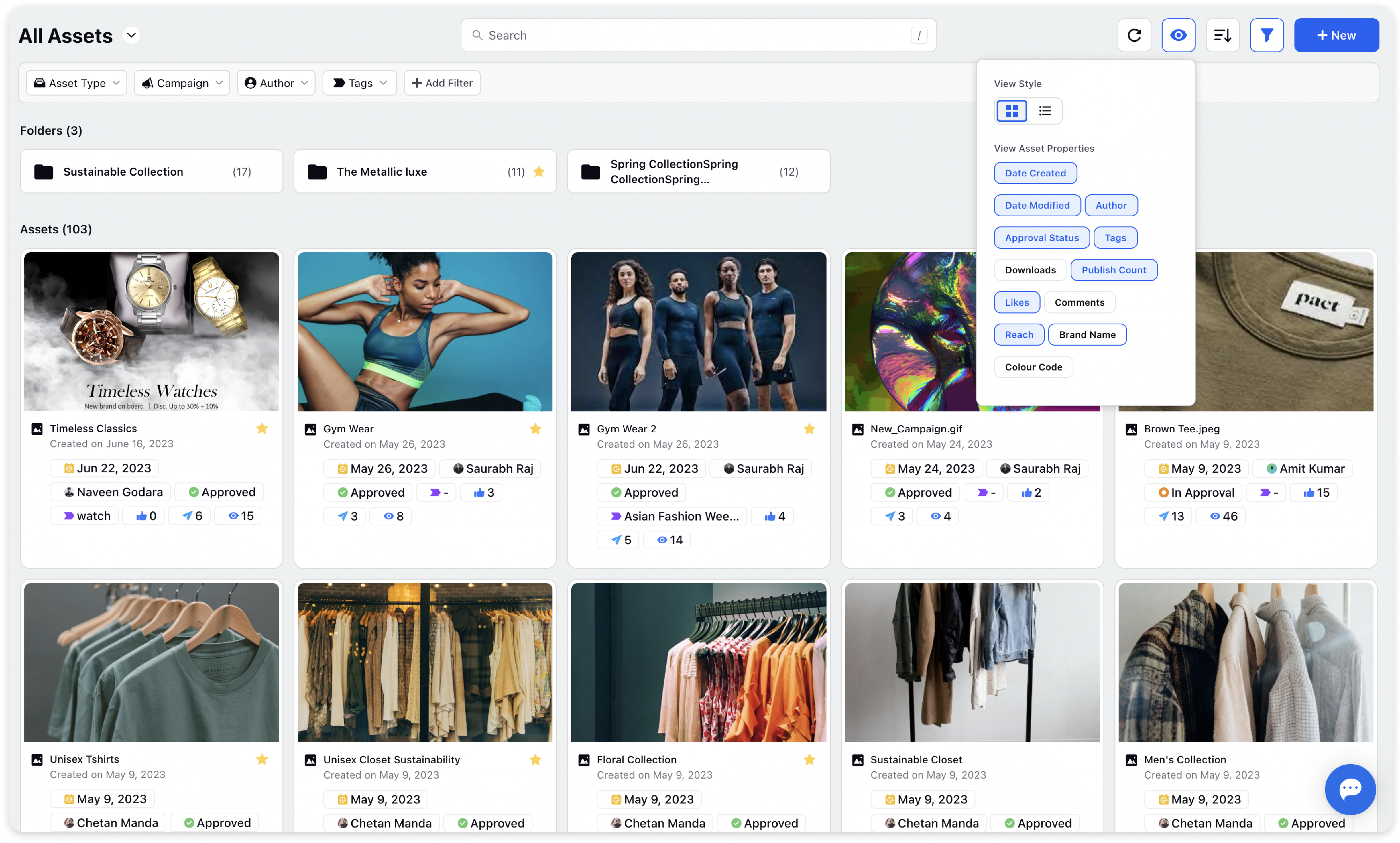
For example, if you are working with published assets, you might want to show the number of Likes, Comments, Reach etc. With this, you can quickly get a sense of the information that is most relevant to your use case.
You can choose to view the following properties available by default:
1. Date Created
2. Date Modified
3. Author
4. Tags
5. Downloads
6. Publish Count
7. Likes
8. Comments
9. Reach
Asset Custom Fields can also be seen on Asset Cards and can be turned on under Visibility Settings
Switching between Card and List Style
Another way to personalise the Asset Manager is by switching between the card and list style of viewing the assets. The card style provides a visual representation of the assets, allowing you to quickly see thumbnails and other relevant information. On the other hand, the list style is more straightforward and provides a text-based detailed view of the assets, making it easier to compare multiple asset properties in a table view.
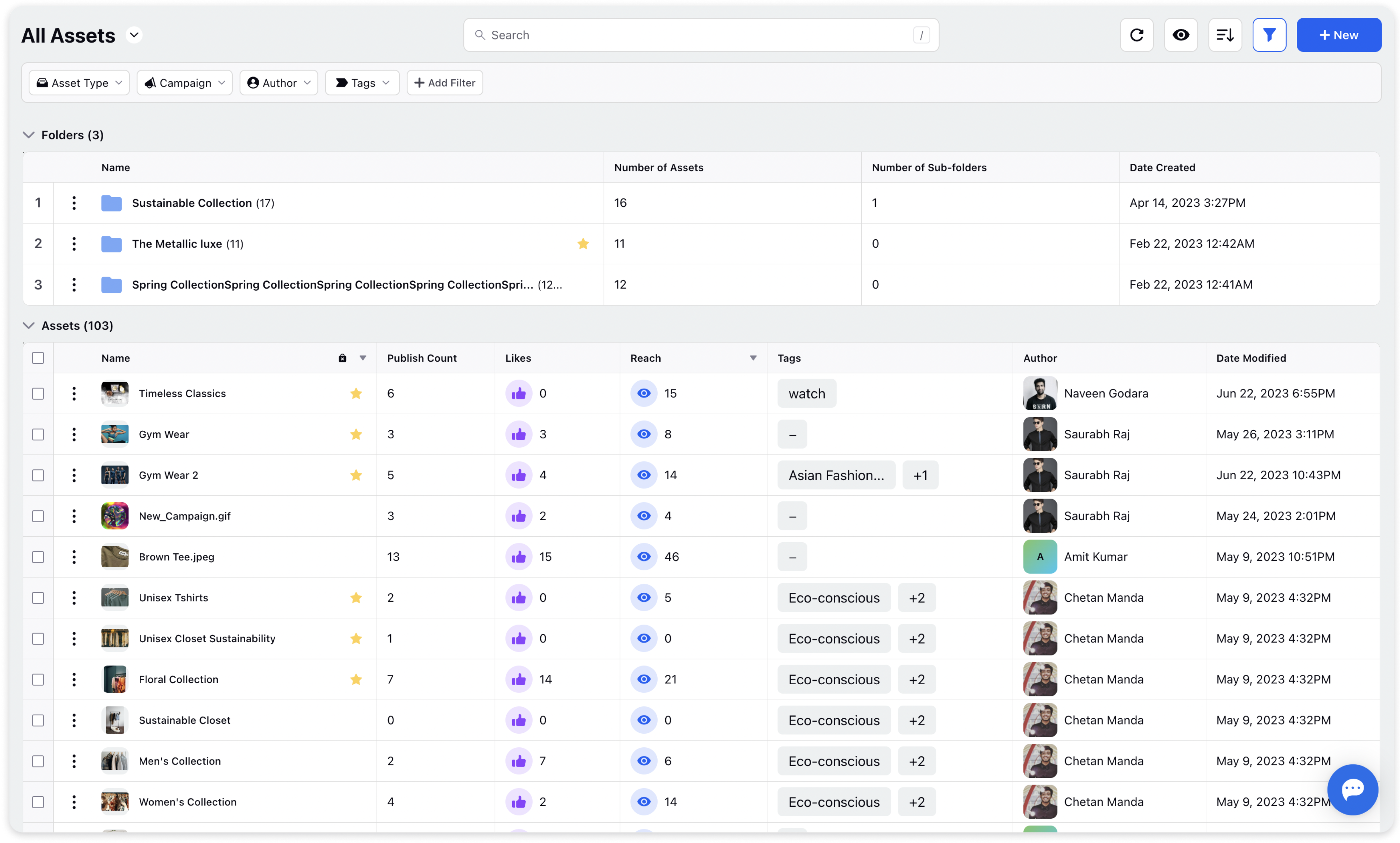
In conclusion, the Asset Manager is a versatile tool that provides you with the ability to manage your assets in a manner that is tailored to your specific needs.
