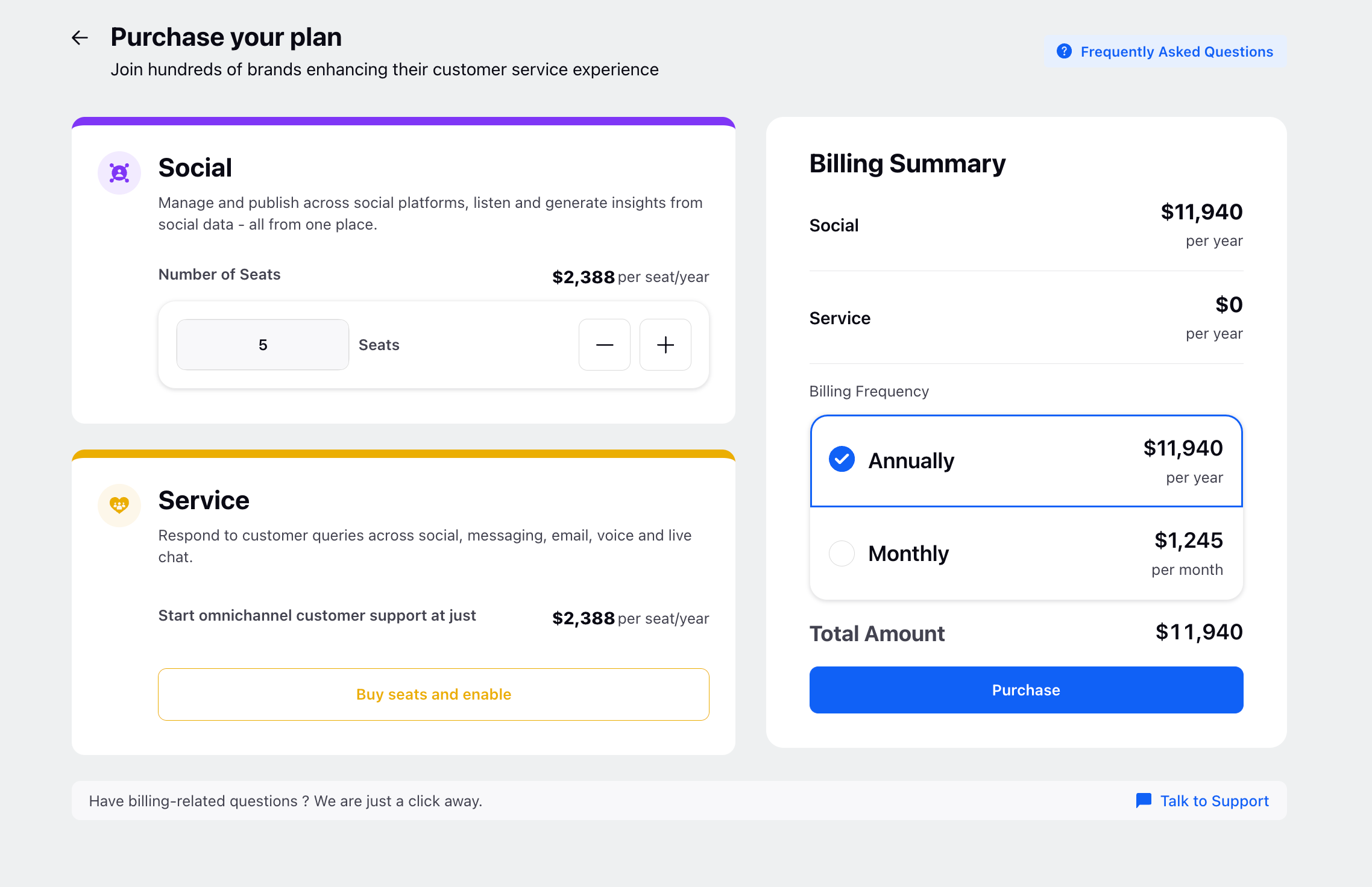How to disable Social/Service while making the Purchase?
Updated
Thinking about purchasing Sprinklr Self-Serve Subscription but unsure how to disable one of the product modules (Social or Service)? No worries—this guide has got you covered!
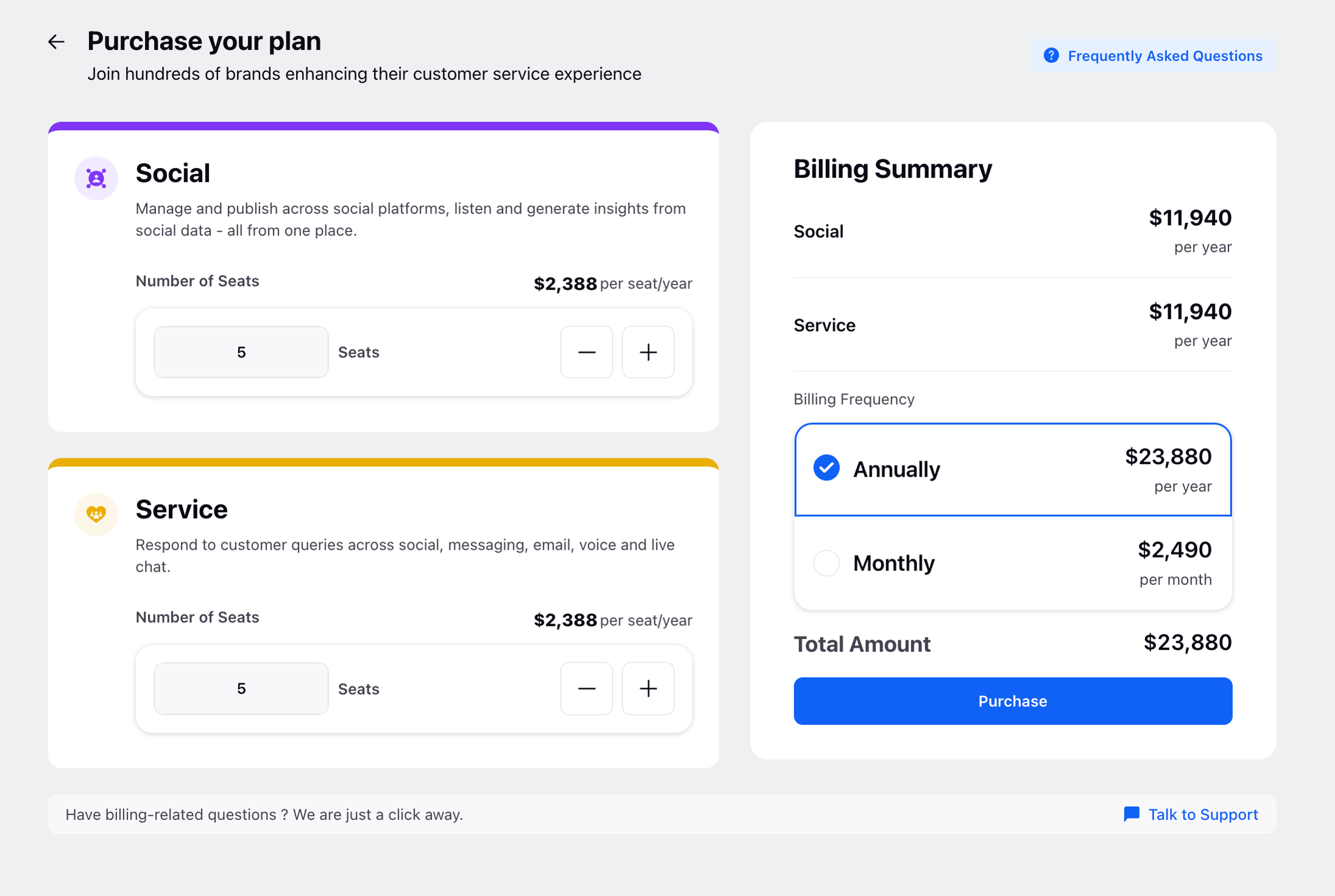
You can follow the steps below to toggle off the module you don't require:
Step 1:
Go to Settings from the left pane of the Sprinklr Self-Serve home page and you will view Sprinklr Social and Sprinklr Service.
Step 2:
Scroll to the bottom of the respective Social or Service settings. You'll notice a prompt indicating the option to disable the module from the workspace.
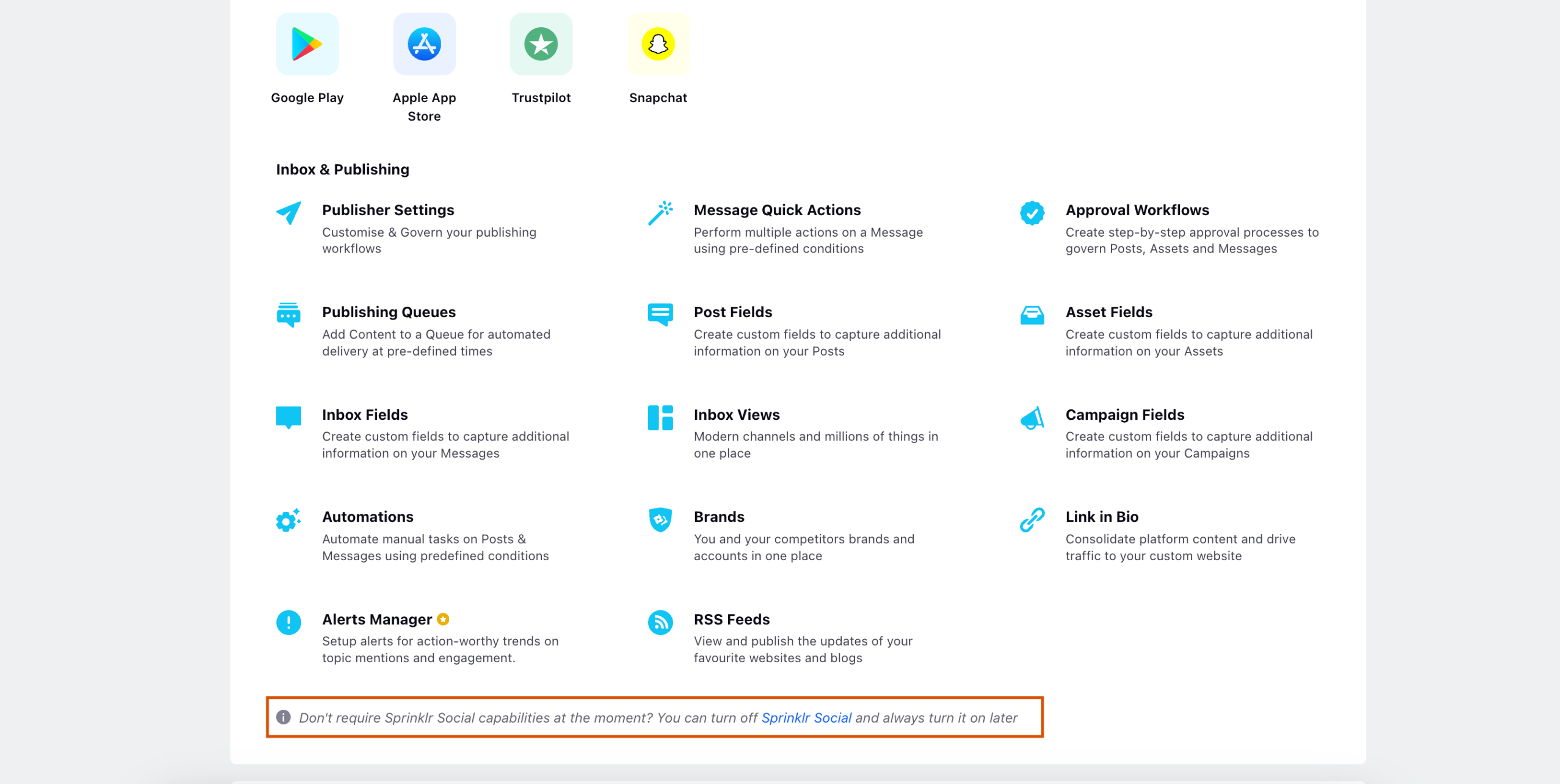
Note: This functionality is only available to Workspace owner
How to identify Workspace owner?
Go to Settings -> Users and you will be able to see an identifier in front of the user who is workspace owner
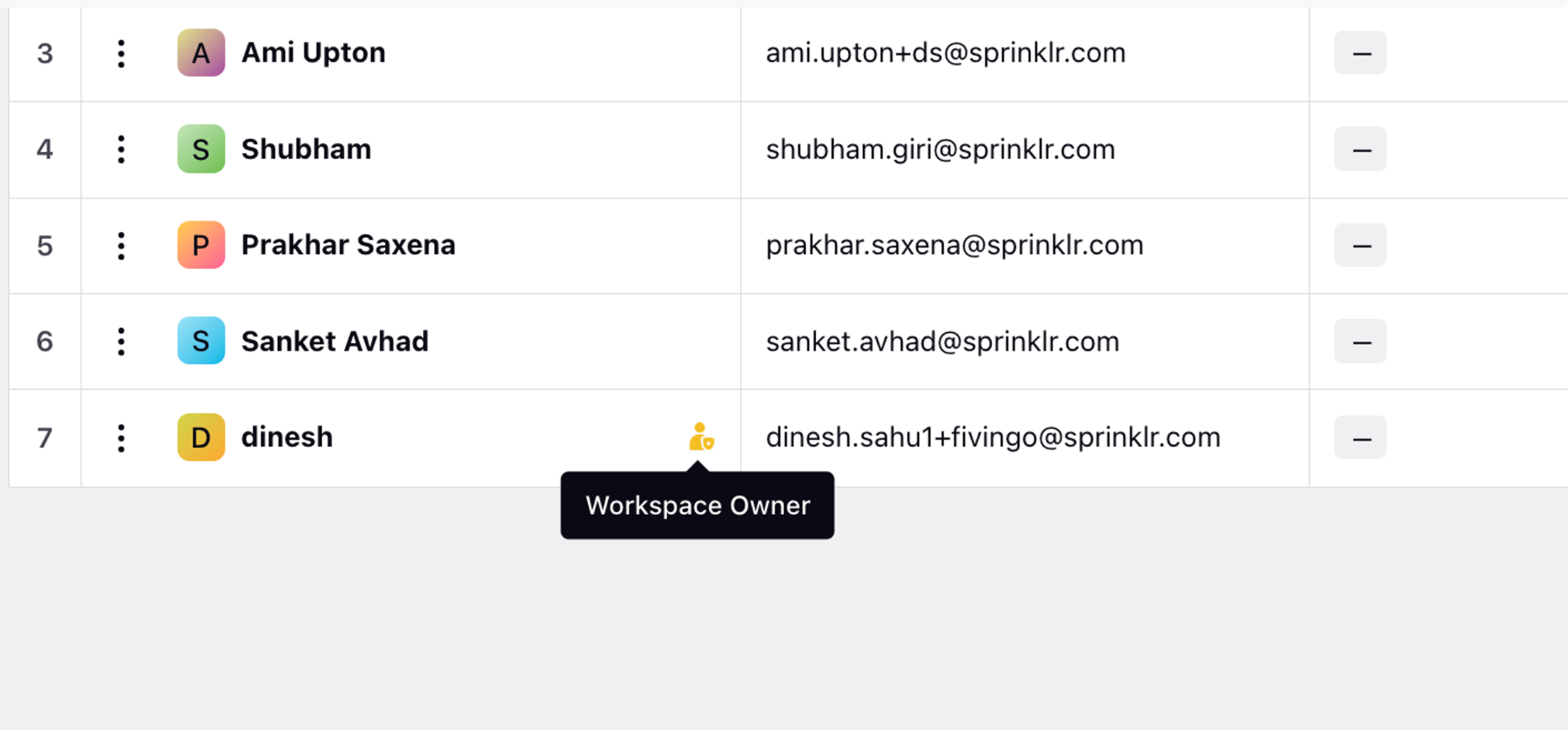
Step 3:
You can turn off the Sprinklr Social for a particular workspace by clicking turn off Sprinklr Social highlighted in blue and all the features related to it will be turned off.
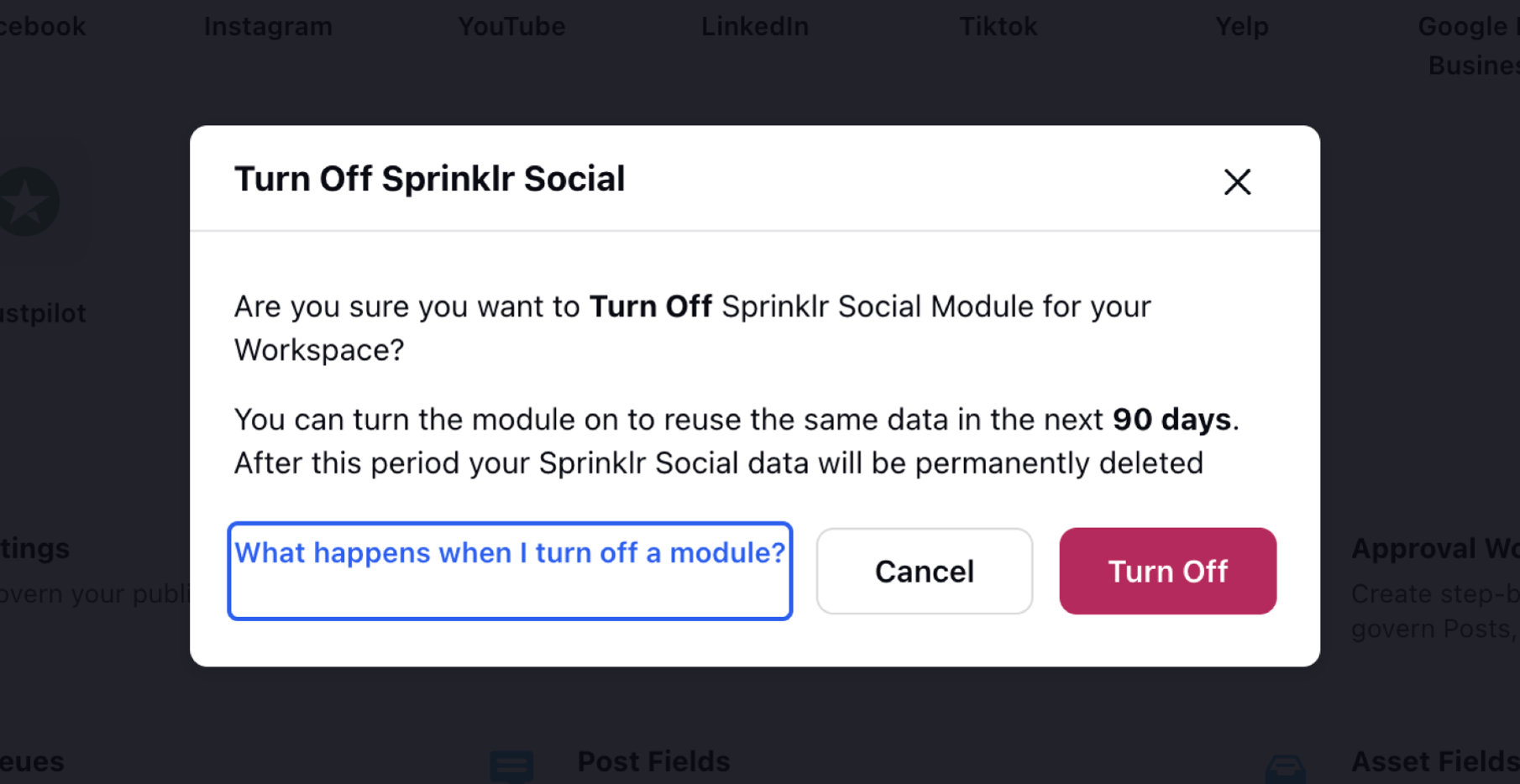
As a result, you will lose access to the following Sprinklr Social-specific features of the module from the left navigation pane:
Publishing
Inbox
Research/Insights
Reporting part of Sprinklr Social
For Sprinklr Service
Similarly, you will lose access to the following Sprinklr Service-specific features of the module from the left navigation pane:
Tickets
Supervisor Console
Reporting part of Sprinklr Service
After completing these steps, return to Plans and Billing. You will see that the module you deactivated has now been removed from the Billing summary.