Navigating the Billing Module: Your Comprehensive Guide
Updated
Managing subscriptions and payments can be a critical aspect of any platform, and the billing module is no exception. In this guide, we delve into the frequently asked questions surrounding the billing module of Sprinklr, providing users with a detailed understanding of what to expect during and after the trial period, subscription renewals, payment methods, and more.
When to purchase Sprinklr Selfserve paid plan?
A customer can buy the paid plan within the platform. The paid plan can be purchased irrespective of the time spent by customer in trial. It implies that the paid plan can be purchased even if a customer is in 10th day of trial or their trial has expired.
How to purchased Sprinklr Selfserve paid plan?
Below steps can be followed for converting a Trial account to a Paid plan by the customer:
Step 1:
Click on the button which shows "No. of days remaining". Depending on whether the trial is in progress or has expired, this widget will show number of days or trial expired.
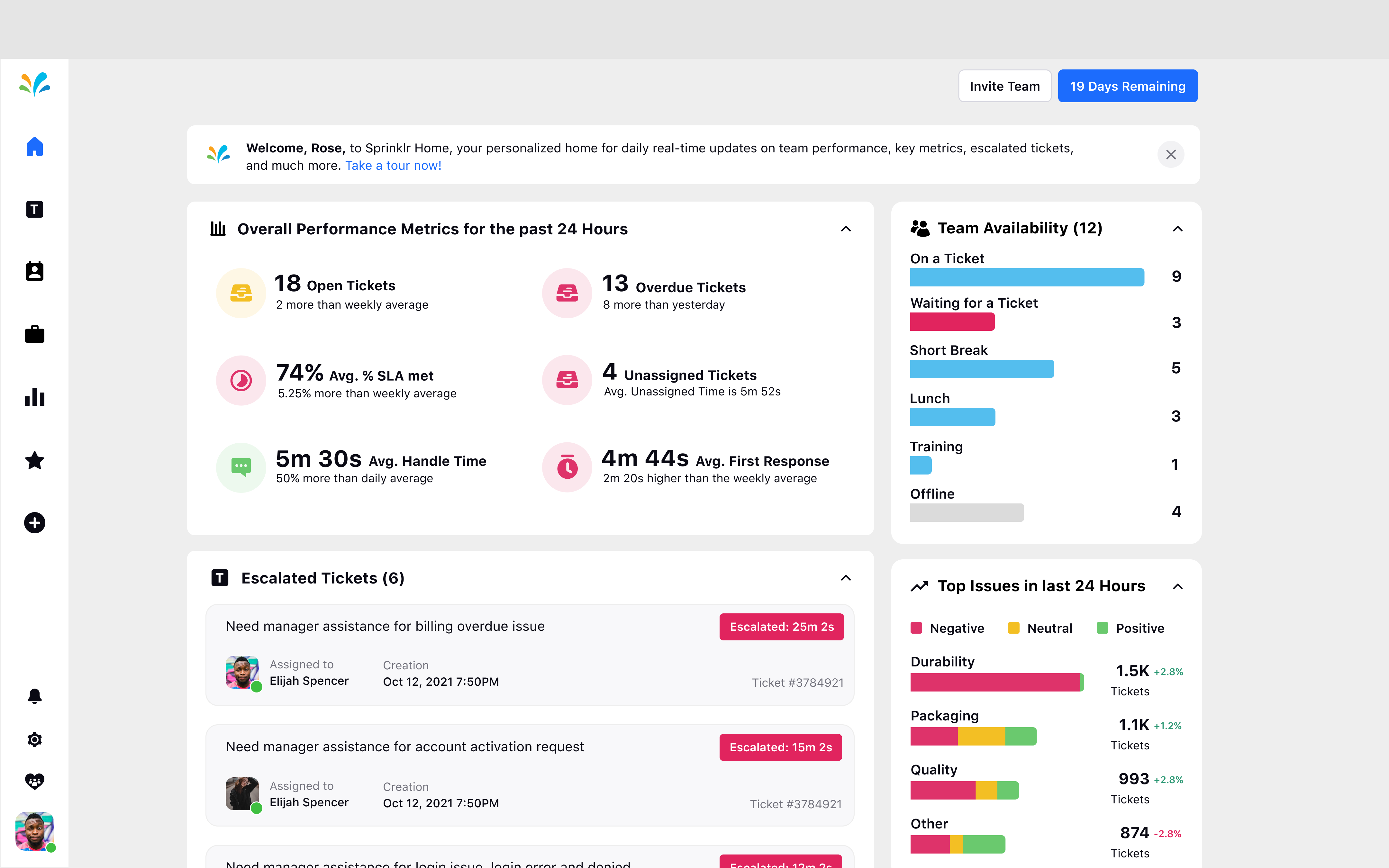
Step 2:
On clicking on the widget, user will be re-directed to a page where they can get an overview of features for Sprinklr Service Selfserve and Social Selfserve. Click on "Purchase Now" to be re-directed to the seat selection page.
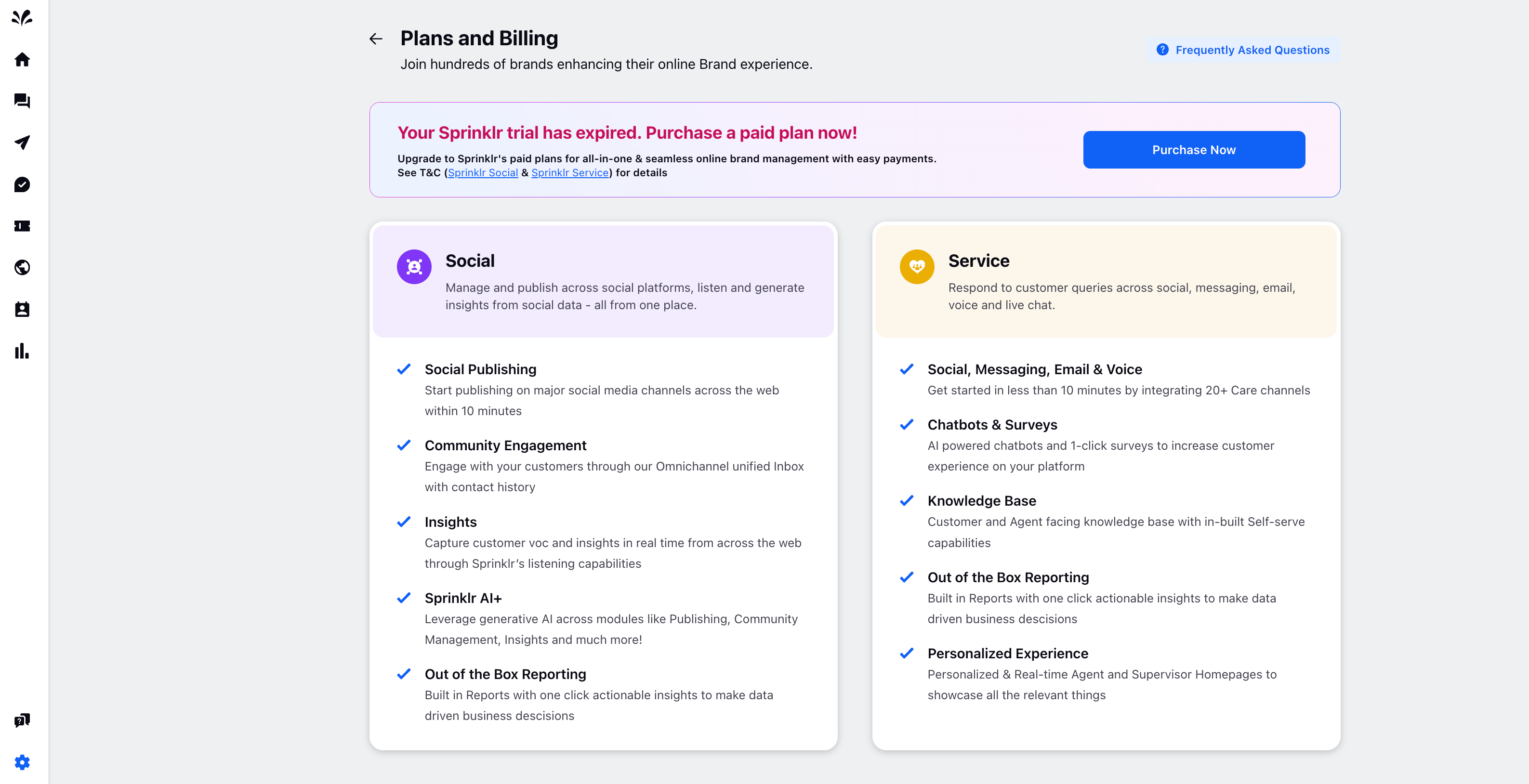
Step 3:
On the seat selection page, you can select the number of seats separately for Service and Social. You will be charged on a per seat basis.
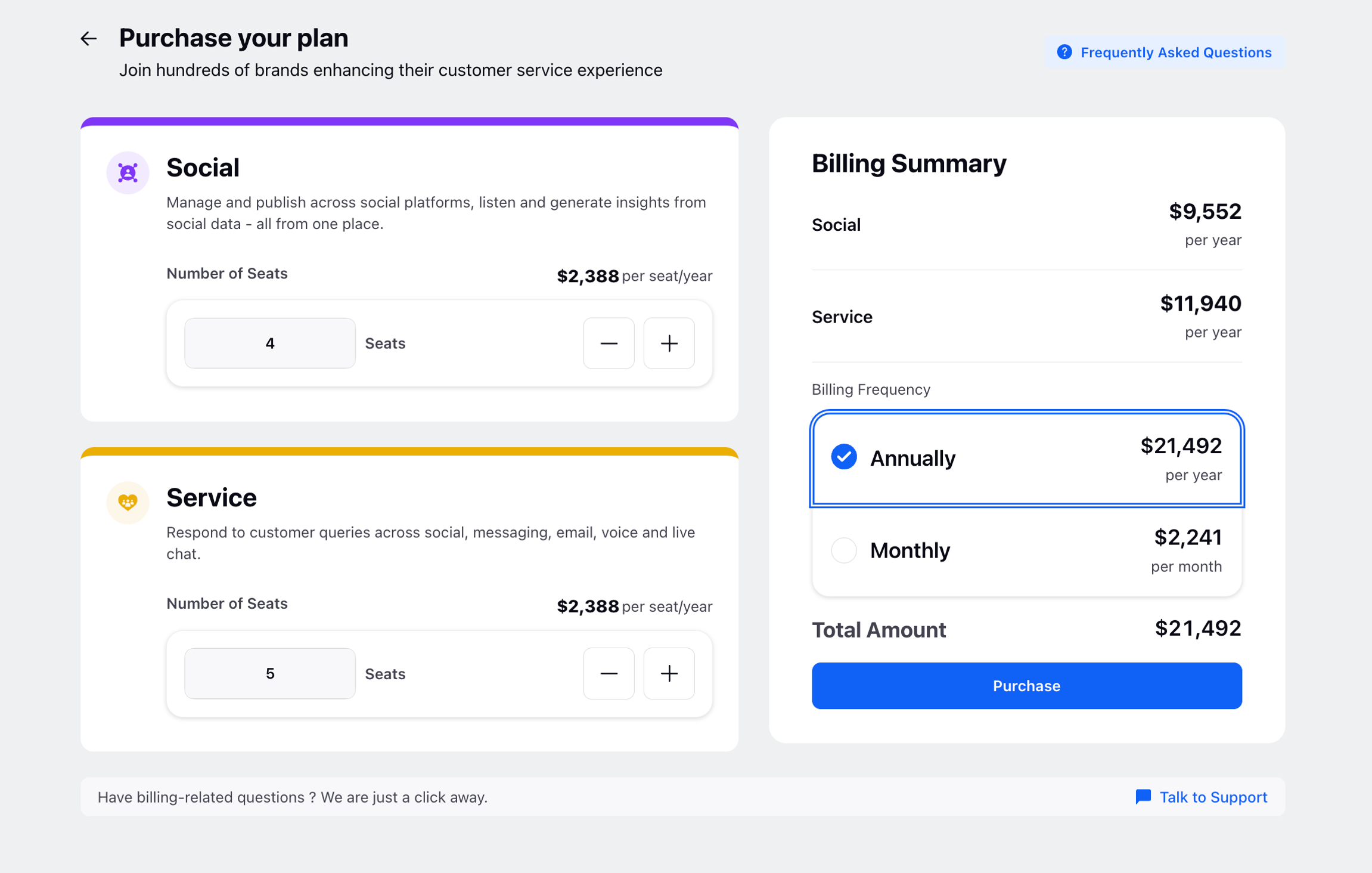
Step 4:
Customers can choose from 2 different type of Billing cycles:
Annual Billing Cycle:
If a customer is choosing Annual billing cycle, complete amount for the year will be deducted upfront at the time of payment.
Please note that once annual payment is done, any changes in Billing frequency (Annual -> Monthly) will be applicable after completion of current annual cycle. Also, if a plan is cancelled, no amount will be returned on pro-rated basis and complete amount will be charged for that cycle.
Monthly Billing Cycle:
If a customer is choosing Monthly billing cycle, complete amount for the month will be deducted upfront at the time of payment.
The customer will then enter into a recurring billing cycle , where amount will be deducted automatically every month unless cancelled by the customer
Please note that once monthly payment is done, any changes in Billing frequency (Monthly -> Annual) will be applicable after completion of current monthly cycle. Also, if a plan is cancelled, no amount will be returned on pro-rated basis and complete amount will be charged for that cycle.
Step 5:
Click on "Purchase Now" and the user will be re-directed to Stripe's website, where they can enter the card details and purchase the plan.
Step 6:
Once the payment is successful, user will be re-directed to Sprinklr's page where they can see the plan details and make further modifications if needed.
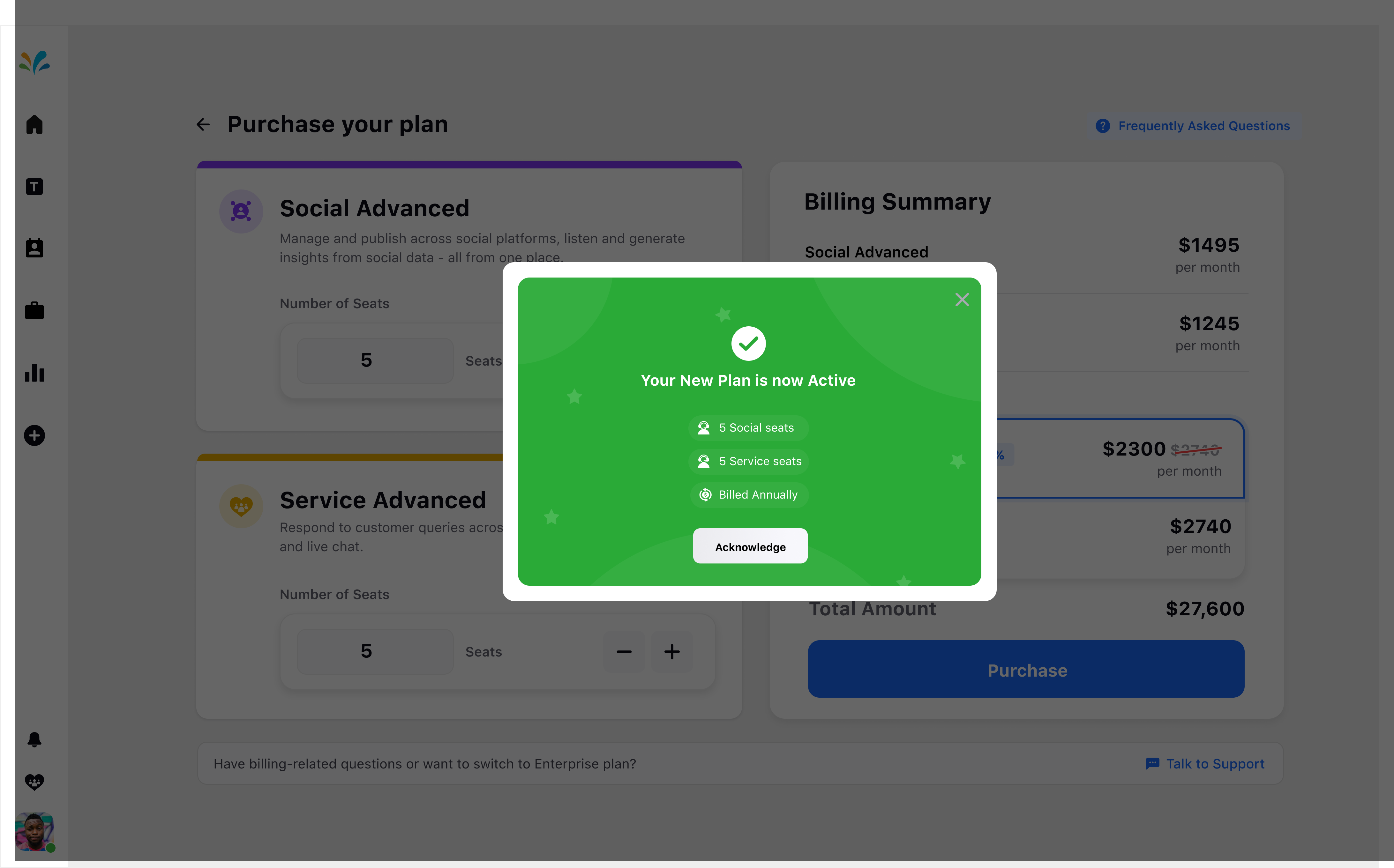
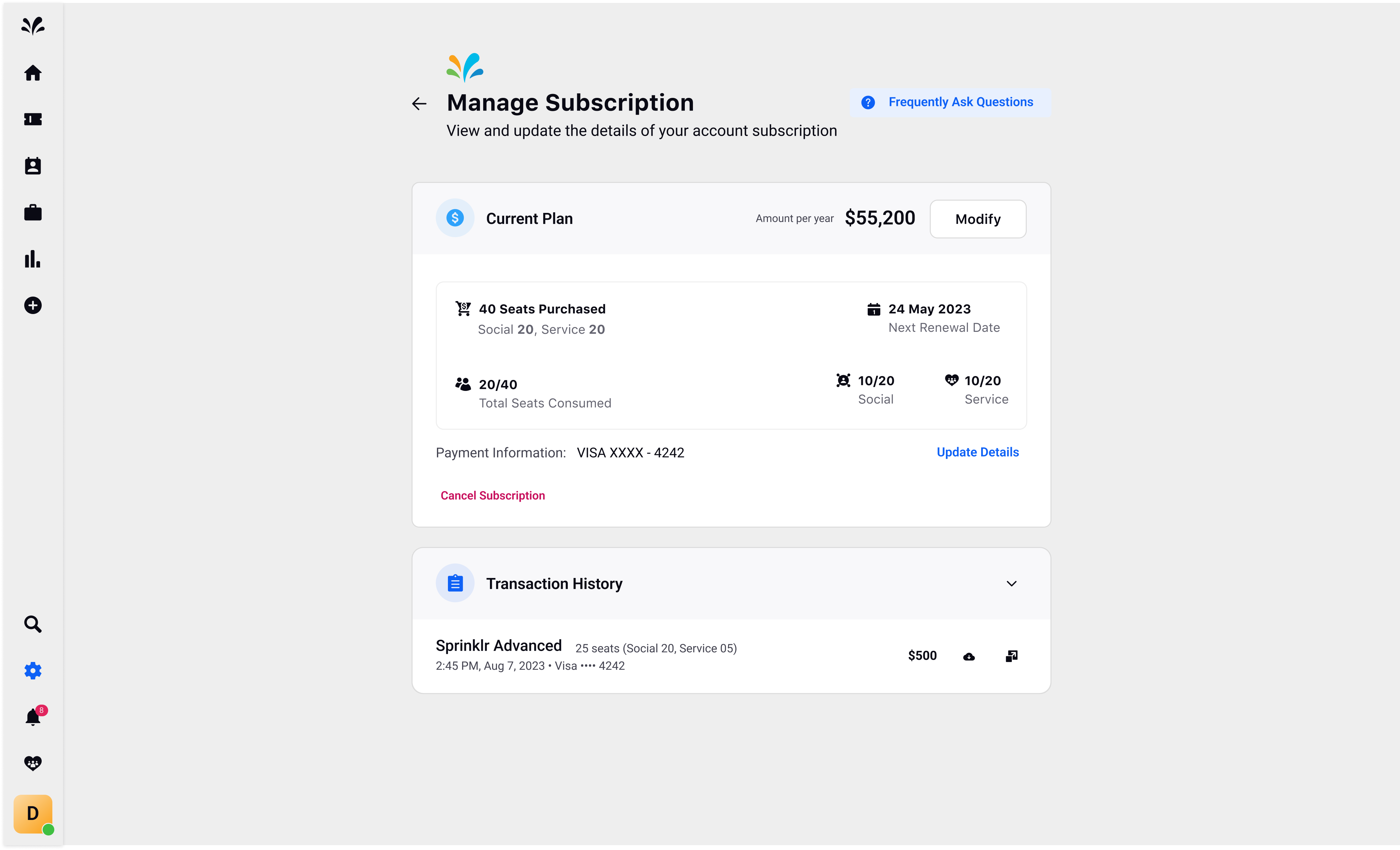
Trial is over: What Happens Next?
As the trial period concludes, the Sprinklr workspace transitions into a locked state. In this phase, access to advanced features such as Care Console, Reports, Surveys, contact and company records is restricted. The owner will have an option to upgrade to a paid plan and based on the plans selected, the owner can provide upgraded access to the workspace users.
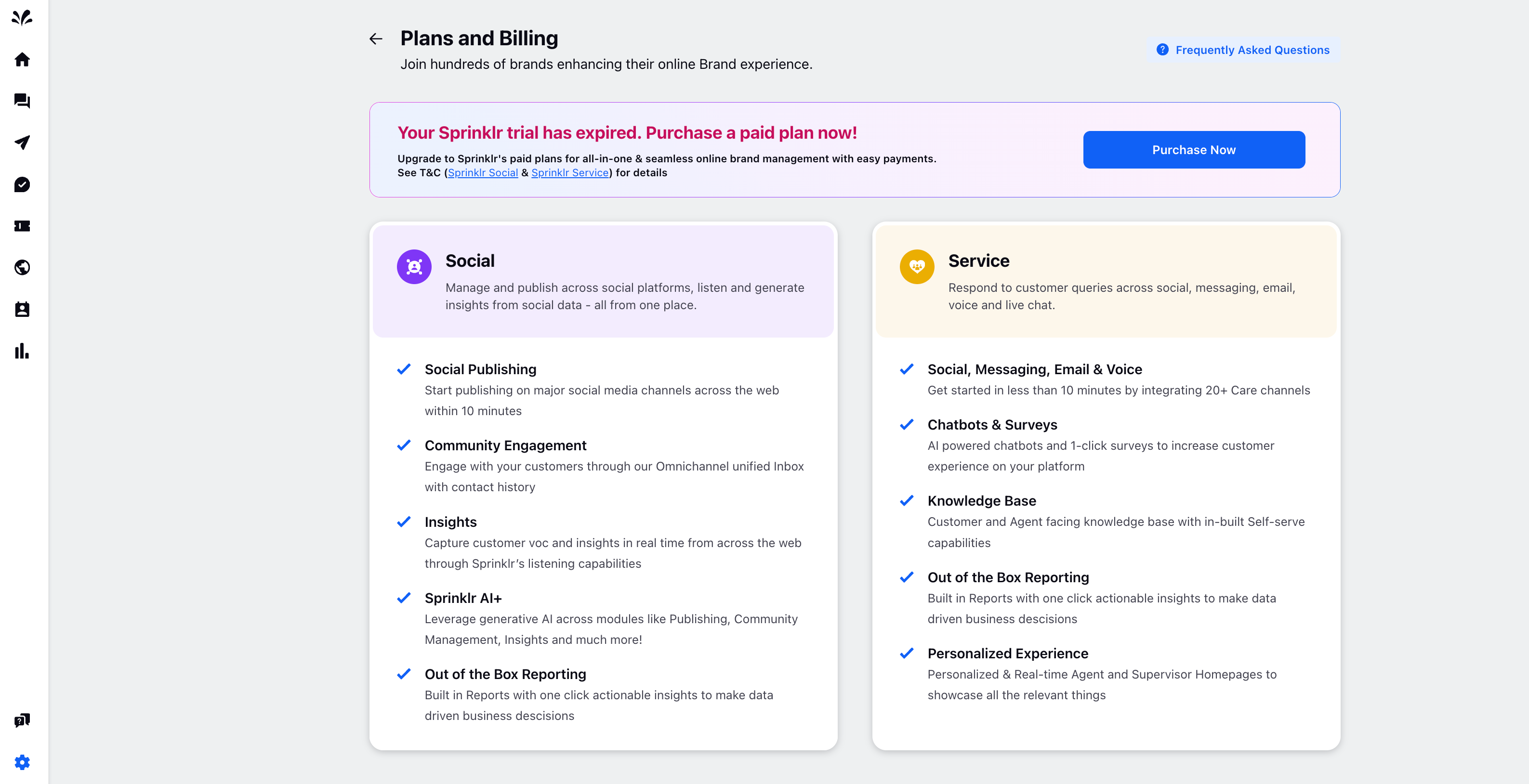
Managing Payment Cycles: Convenience at Your Fingertips
By confirming your subscription, you allow Sprinklr to charge your card for this payment and future payments in accordance with the terms. Therefore, you are not required to manually pay for the same subscription again before the end of any payment cycle. In case the recurring payment fails due to any reason, owner of the workspace will be given a grace period to retry the payment.
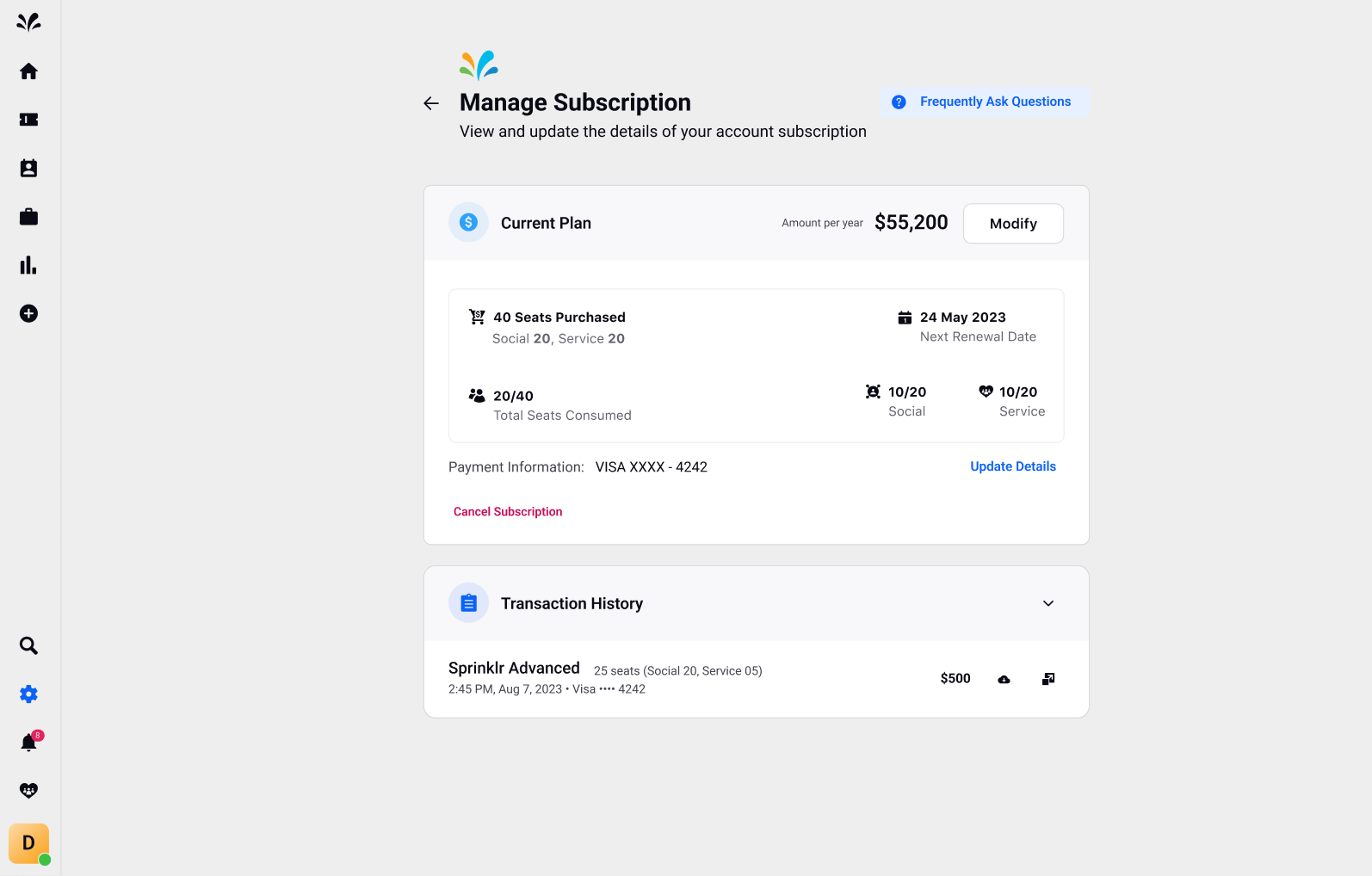
Modes of Payments
Currently, we support payments via Credit & Debit cards only. All prices are inclusive of taxes.
Cancel and Reactivate Subscription
You can cancel your subscription by selecting the 'current plan' card and then by clicking on cancel subscription. Please note, that once you cancel your subscription, all your current and upcoming plans will get cancelled immediately.
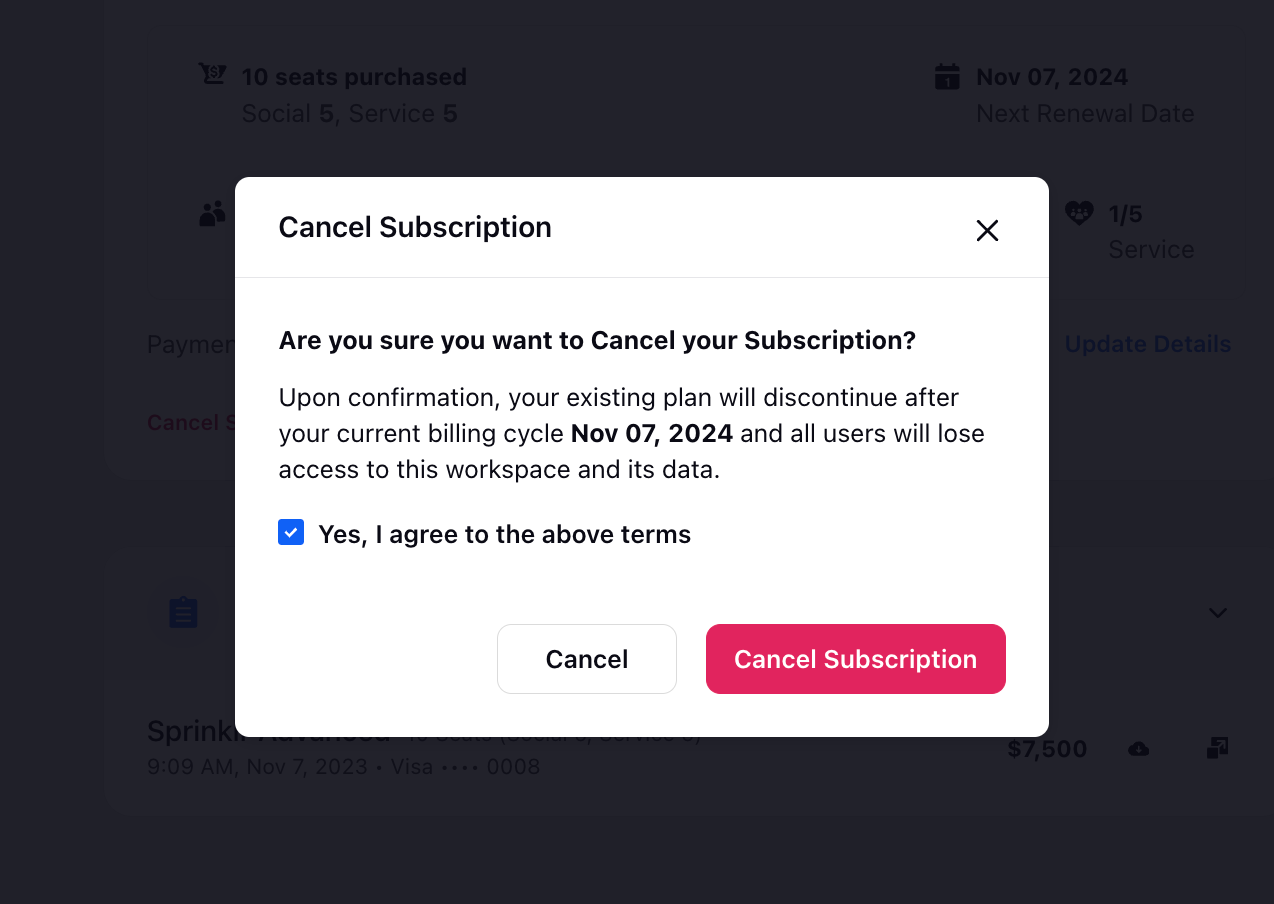
Once you have cancelled your subscription plan, you can select on 'current plan' card and click on 'Reactivate Subscription' button to continue with the existing plan for the next billing cycle.
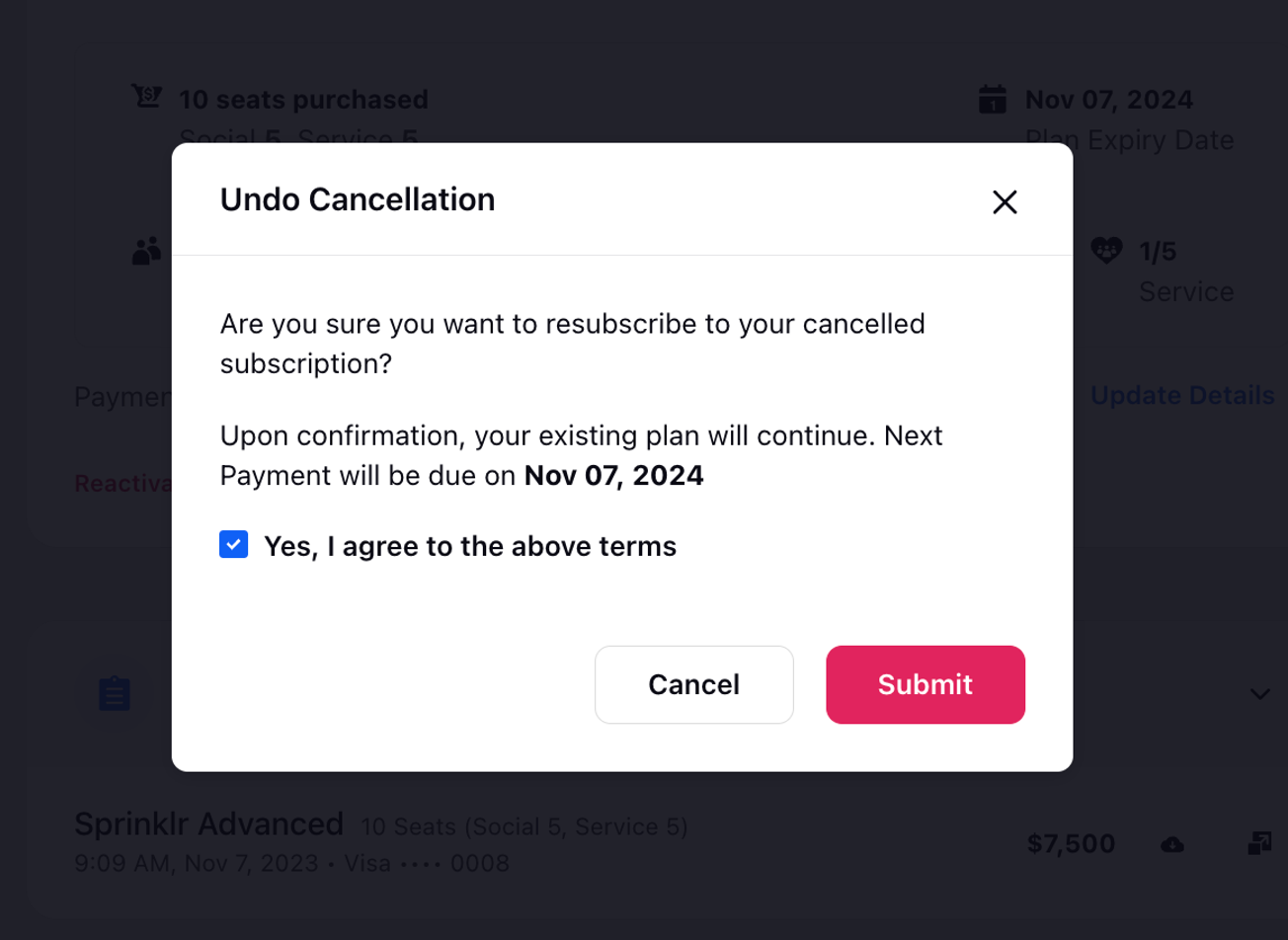
Changing Payment Methods
You can change the payment method by clicking on the 'Update Details' link in the payment method section of the billings page. It will redirect to a payment page where you can update your shipping address and card information.
Upgrading and Downgrading Plans
When you are upgrading from a lower seat plan (let's say 5 seat) to a higher seat plan (let's say 15 seats), you will be charged the differential of the prorated amounts of both the plans immediately and the higher plan will be started immediately after the payment confirmation.
Downgrading a plan is not available from the Sprinklr platform. If you wish to downgrade your plan, please reach out to us through Live Chat support or send an email to support@sprinklr.com
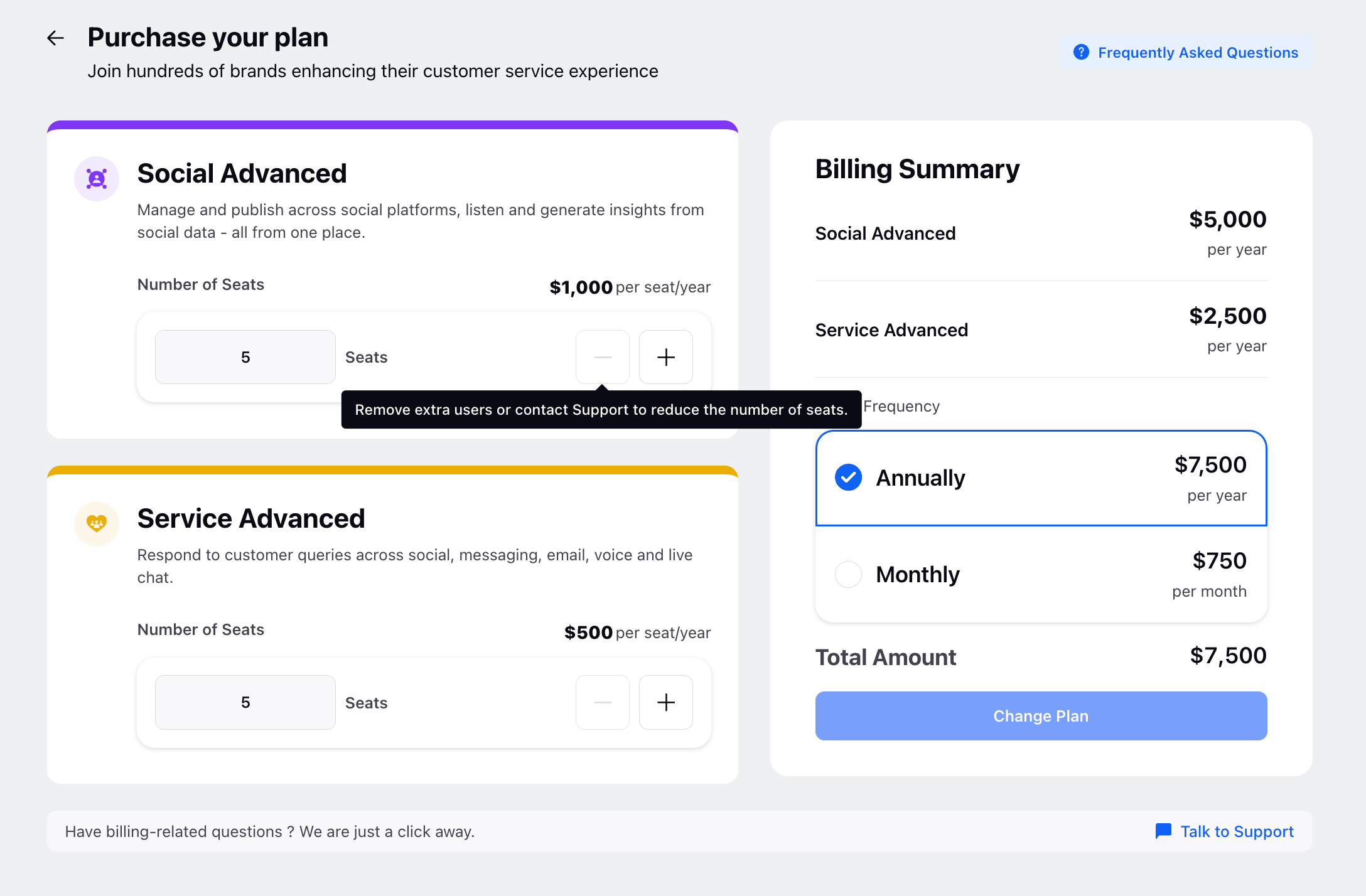
Transitioning Between Monthly and Annual Cycles
There are two scenarios for this:
When Seats remain the same
If you want to move from a Monthly to an Annual cycle, you will be required to pay the differential amount for the plans and the plan will get changed immediately.
If you want to move from an Annual to a Monthly cycle, you will have to wait for the current cycle to end - post which your plan will get moved to a monthly cycle.When Seats are also changed
If the price of the new cycle plan is higher than the current plan, then you will be required to pay the differential amount for the plans and the plan will get changed immediately.
If the price of the new cycle plan is lower than the current plan, you will have to wait for the current cycle to end - post which your new cycle (monthly or annual) will start.
Addressing Payment Glitches
When your auto-renewal payment is unsuccessful, we allow some grace period so that you do not lose access to the workspace. You can login and pay again for the last plan or any other plan to continue with your subscription.
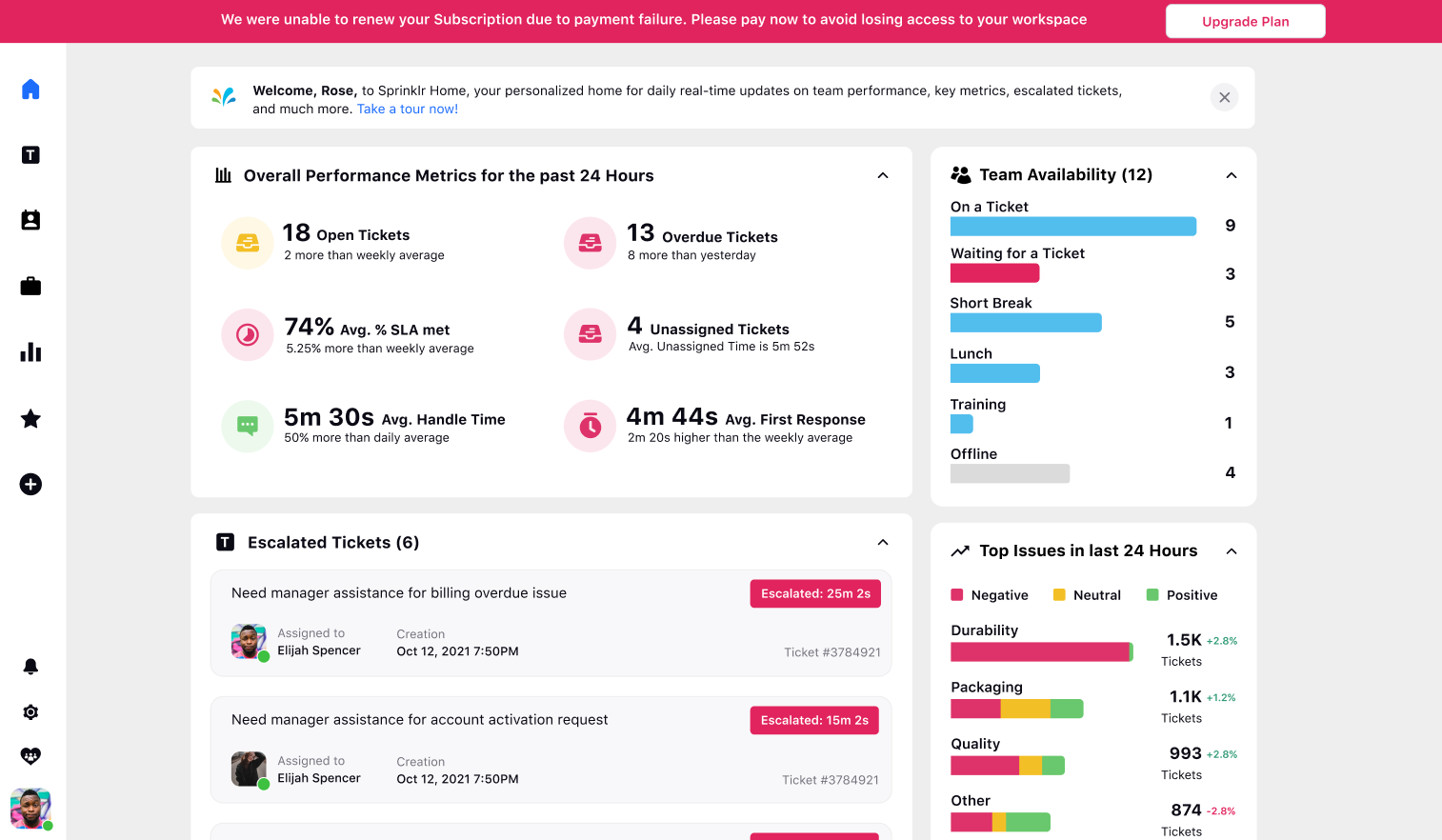
When your payment is deducted but the workspace upgrade is not successful, we will ensure that success flag sent from the payment gateway is utilised to upgrade the workspace in few minutes. In rare cases, it may take from few seconds to few minutes to get the upgrade process completed. If the processing state stays for a longer time, please connect with Experts via our Live Chat.
