About Campaign Briefs
Updated
Campaign Briefs can be used to outline the objectives, target audience, messaging, budget, and timeline for a marketing or advertising campaign in a concise document. It’s attached to Campaigns within the platform to give the agency or internal creative team enough information so that they can develop a Campaign concept.
To Add & view Campaign Brief:
Go to Settings from the Sprinklr left pane and click the Publishing icon.
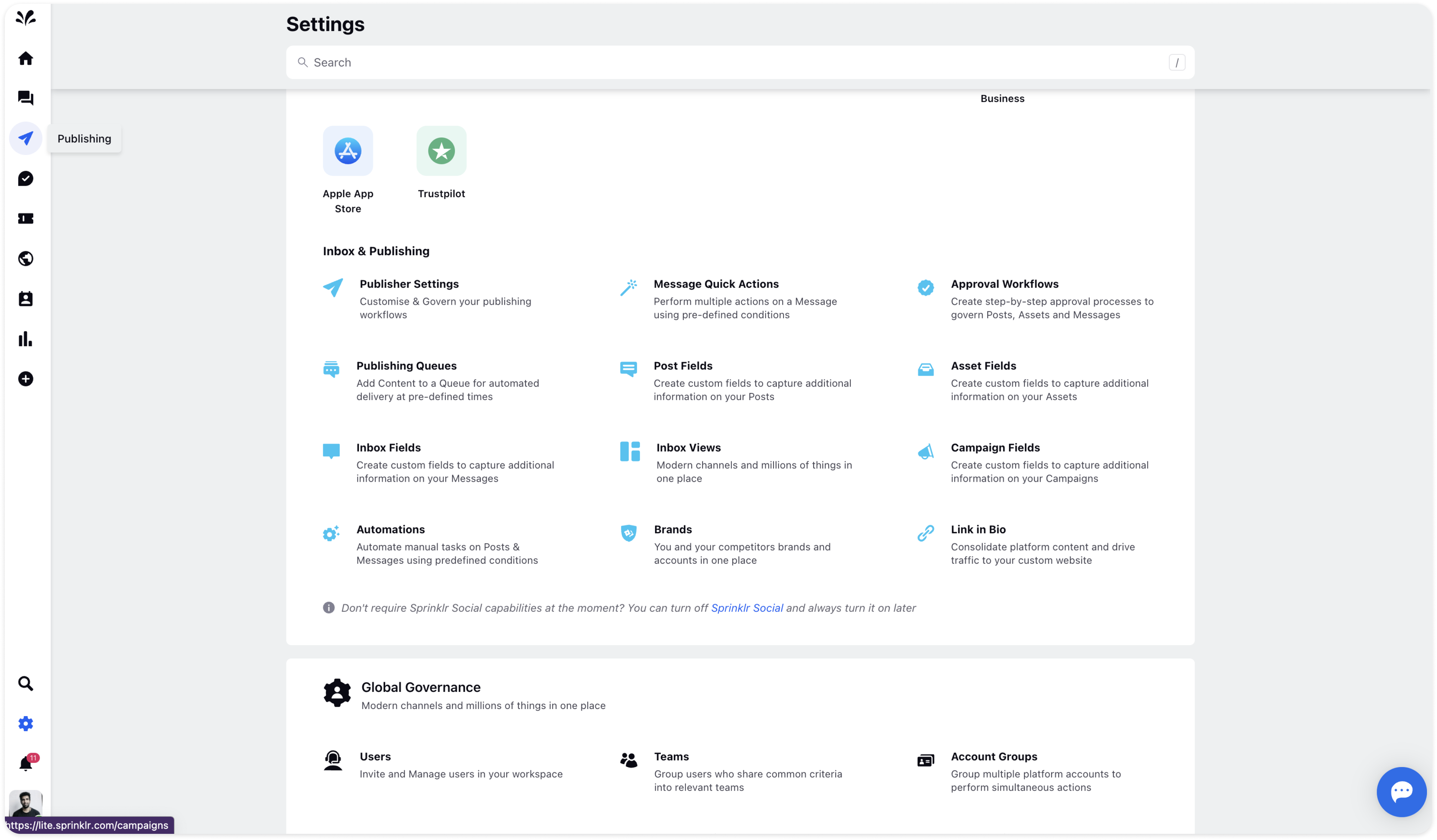
Click the Campaigns icon on the left side. You will get a list of all campaigns in the Record Manager.
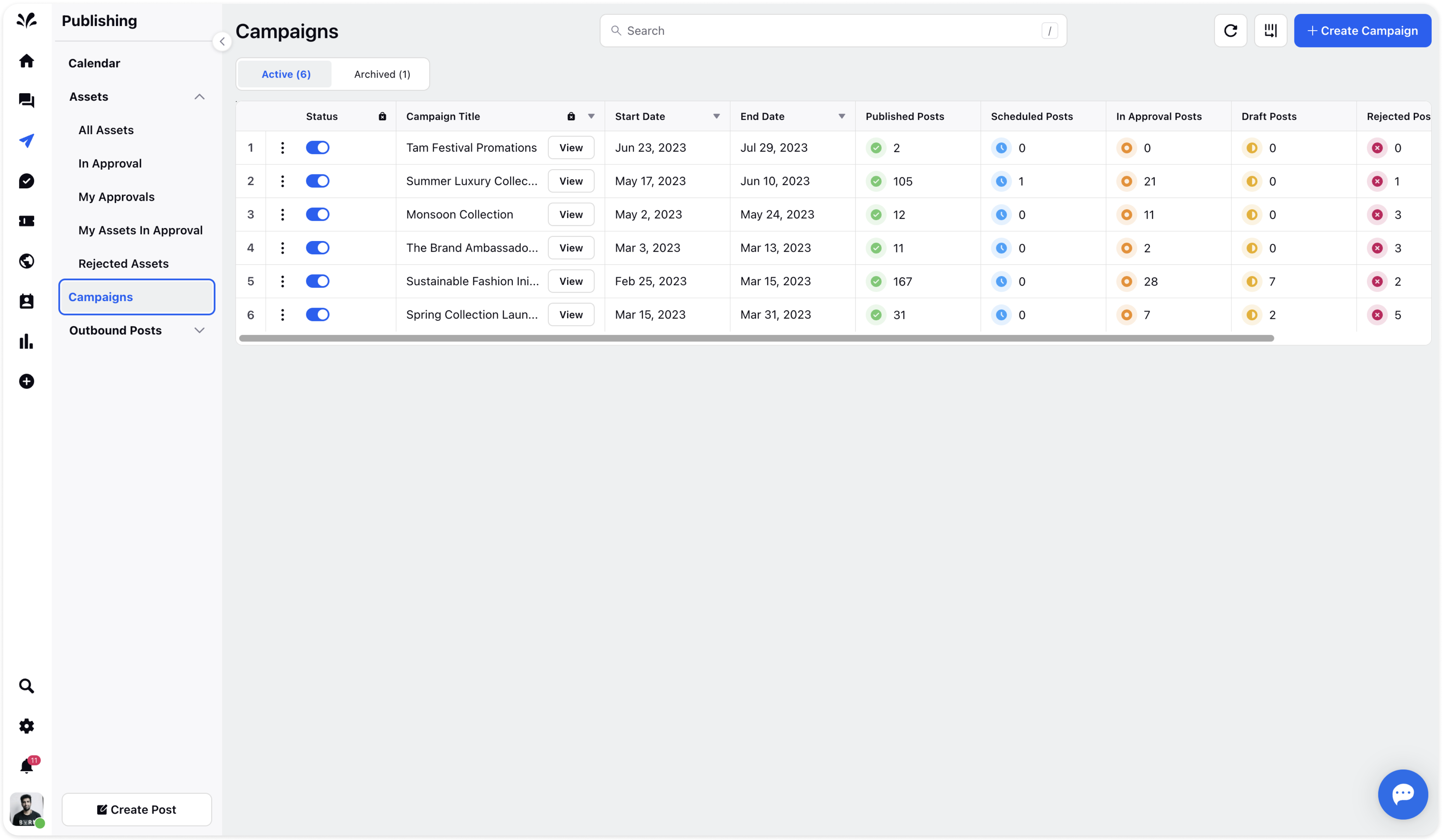
Click the View icon next to the Campaign title and the third pane will open.
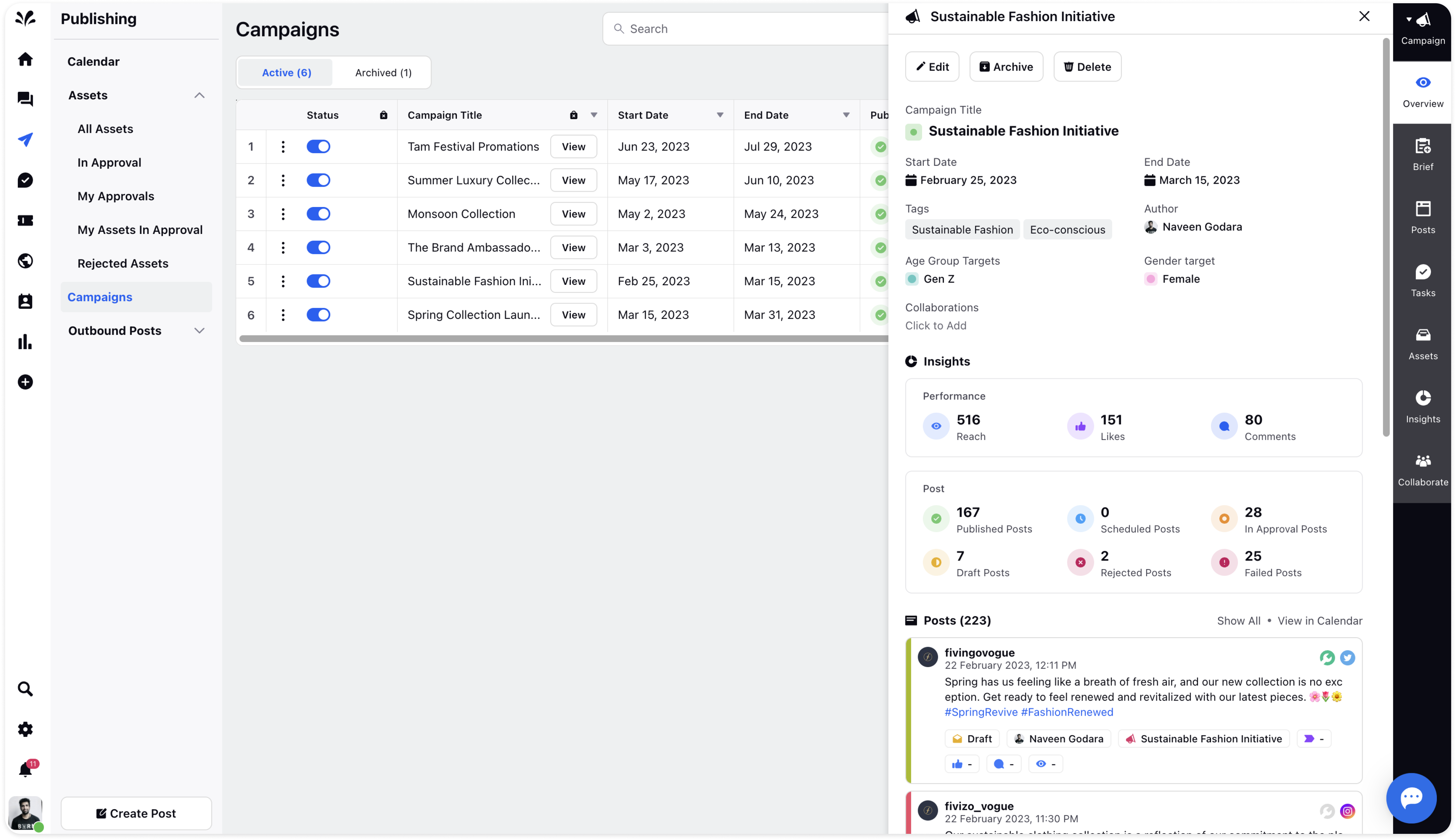
You can create a Campaign Brief by providing a header and description. Click on the blue plus icon and add an image/video/section/Bullet List/Section List/Add Bullet List/Add Table/Use Callout.
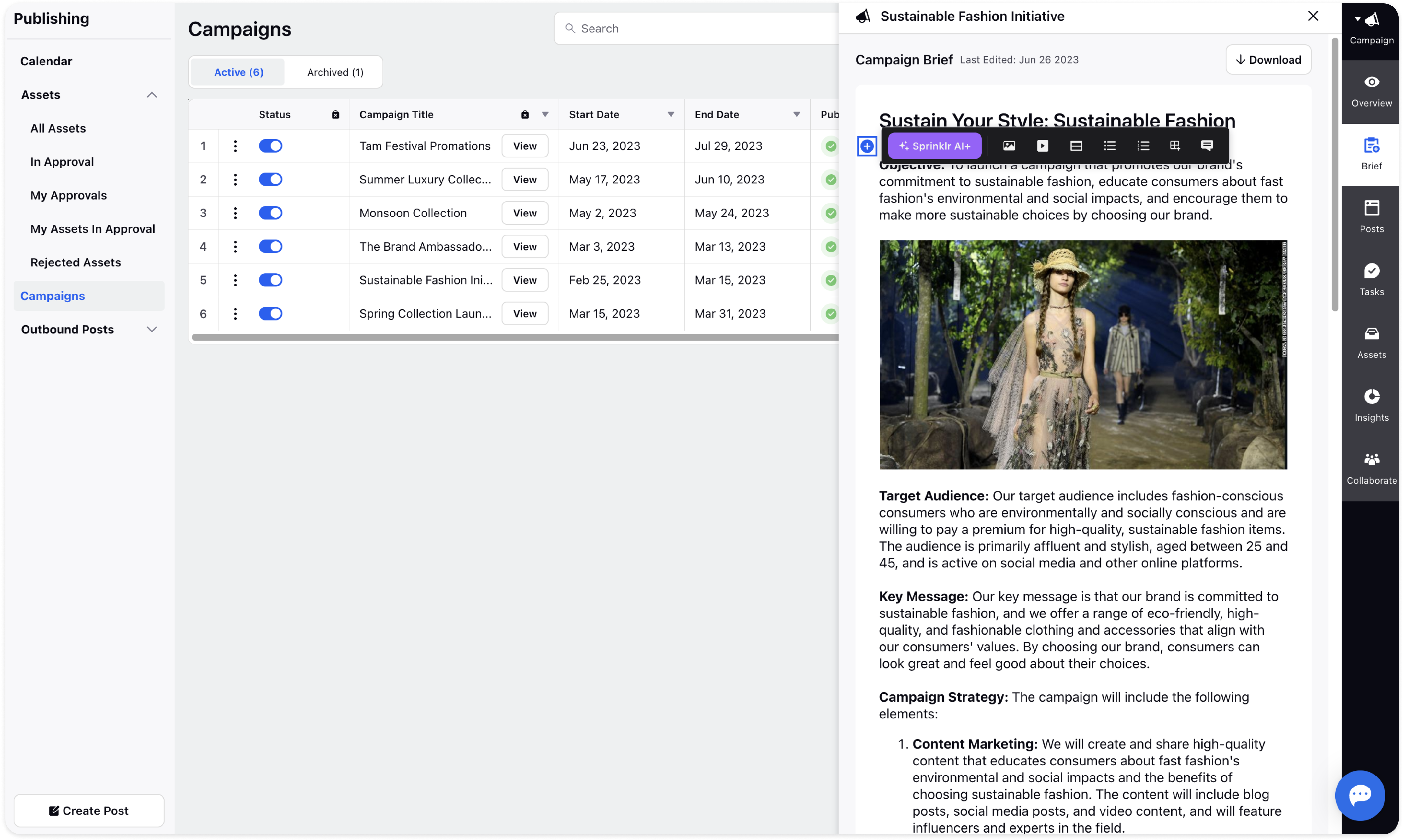
You can also beautify the highlighted sentence under the Brief tab in the third pane by using features such as:
Bold - Bold the highlighted sentence.
Italicize - Italicize the highlighted sentence.
Strikethrough - Strikethrough the sentence.
Heading 1 - Change the heading size to H1.
Heading 2 - Change the heading size to H2.
Attach the image - Attach the desired image to the campaign brief, if you want to.
Left - Make a left alignment to the campaign brief.
Center - Make a center alignment to the campaign brief.
Right - Make the right alignment to the campaign brief.

Note: All the changes made to the campaign brief gets auto-saved.
