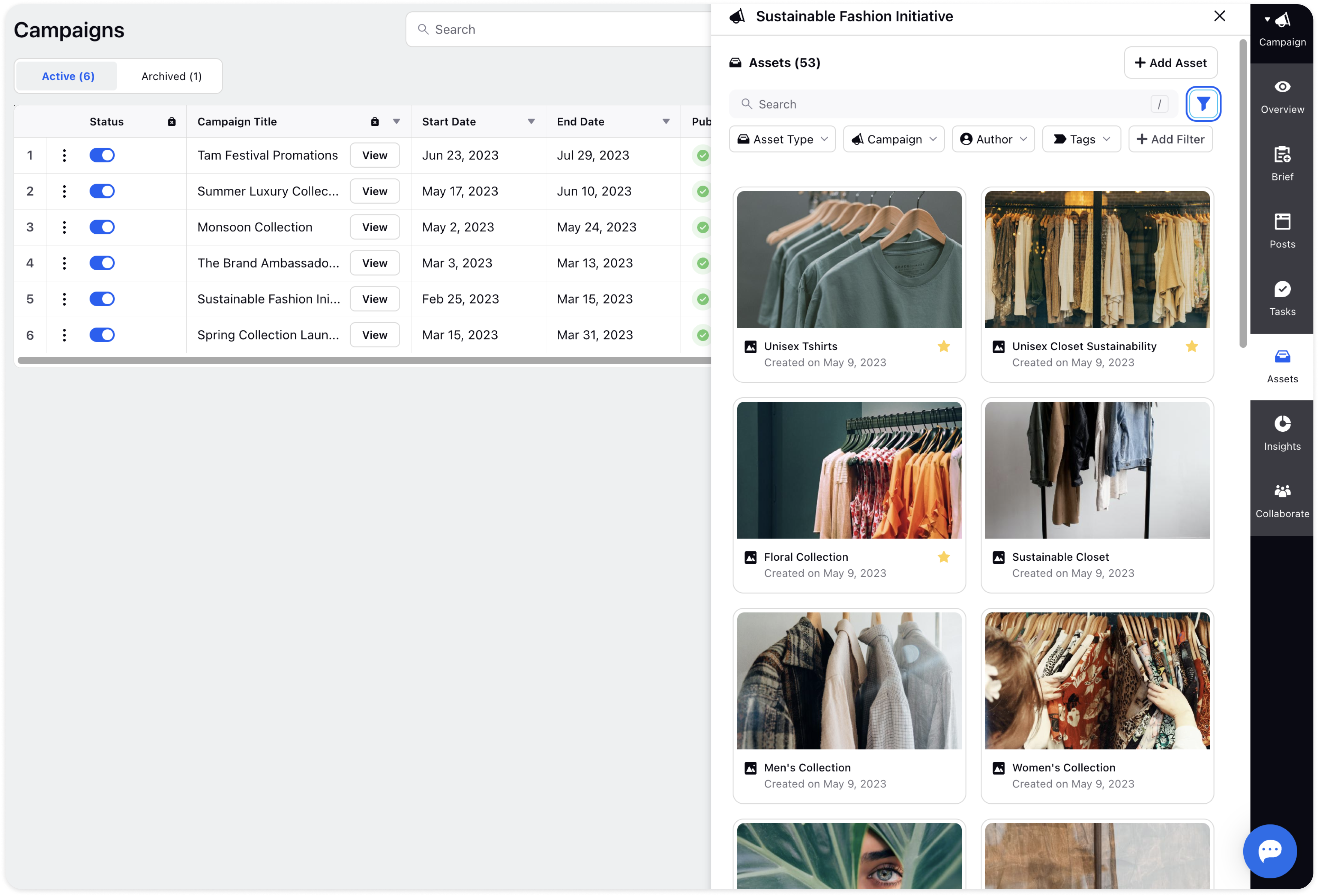Add Assets to Campaigns
Updated
There is an Asset tab in the third pane after clicking the View details section of a particular Campaign wherein you can add new assets that will be automatically uploaded to the Asset Manager folder. This tab shows you the number of Assets added to the current campaign.
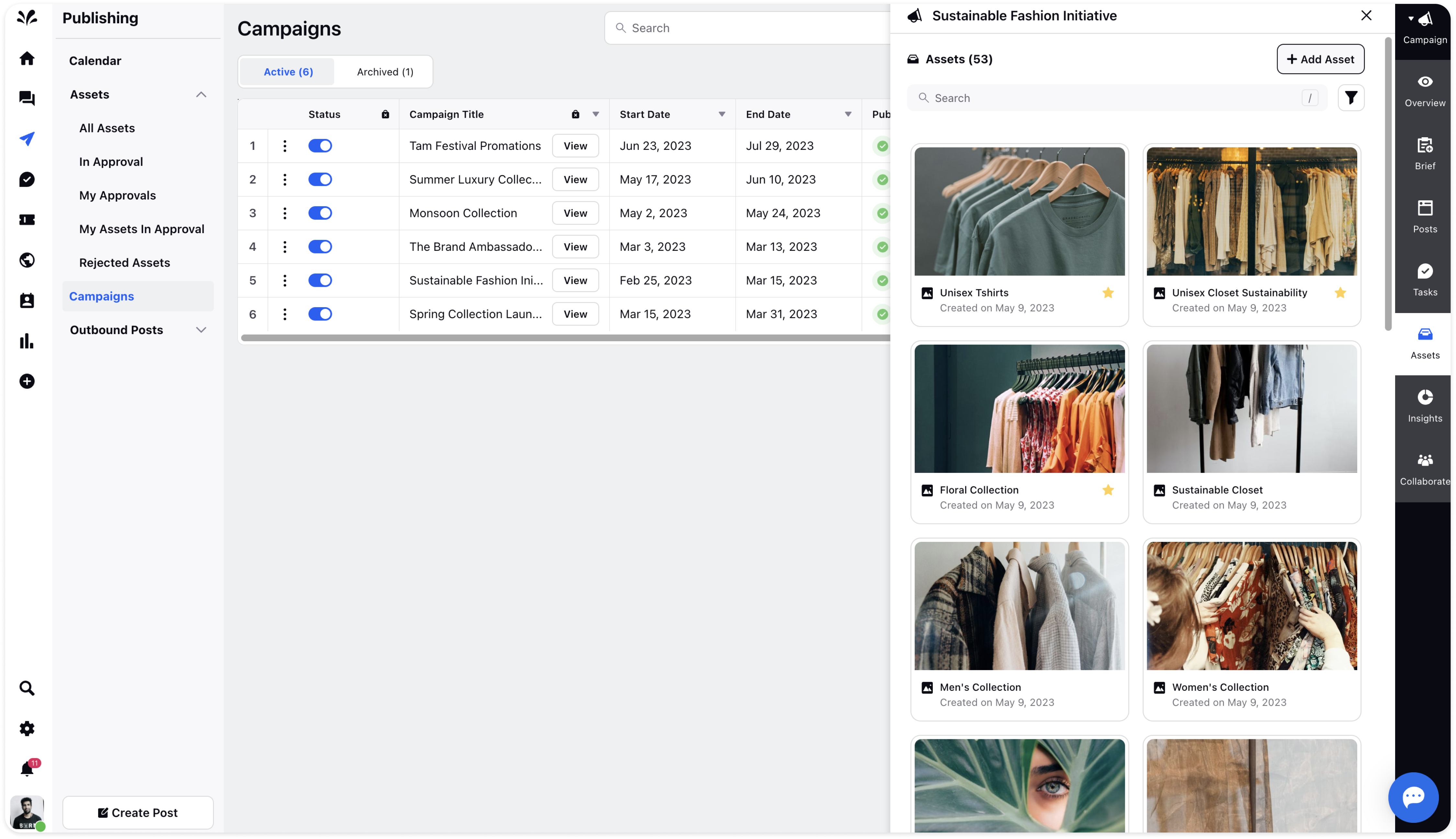
Click Add Asset in the top right corner and add the desired asset relevant to the current campaign. As soon as you add a desired asset from your system, it will redirect you to the Create Asset page where the campaign name and folder location will be added by default. You can provide other details such as Name, Description, Tags, Approval Workflow, and Share With. Click Save after adding all the details.
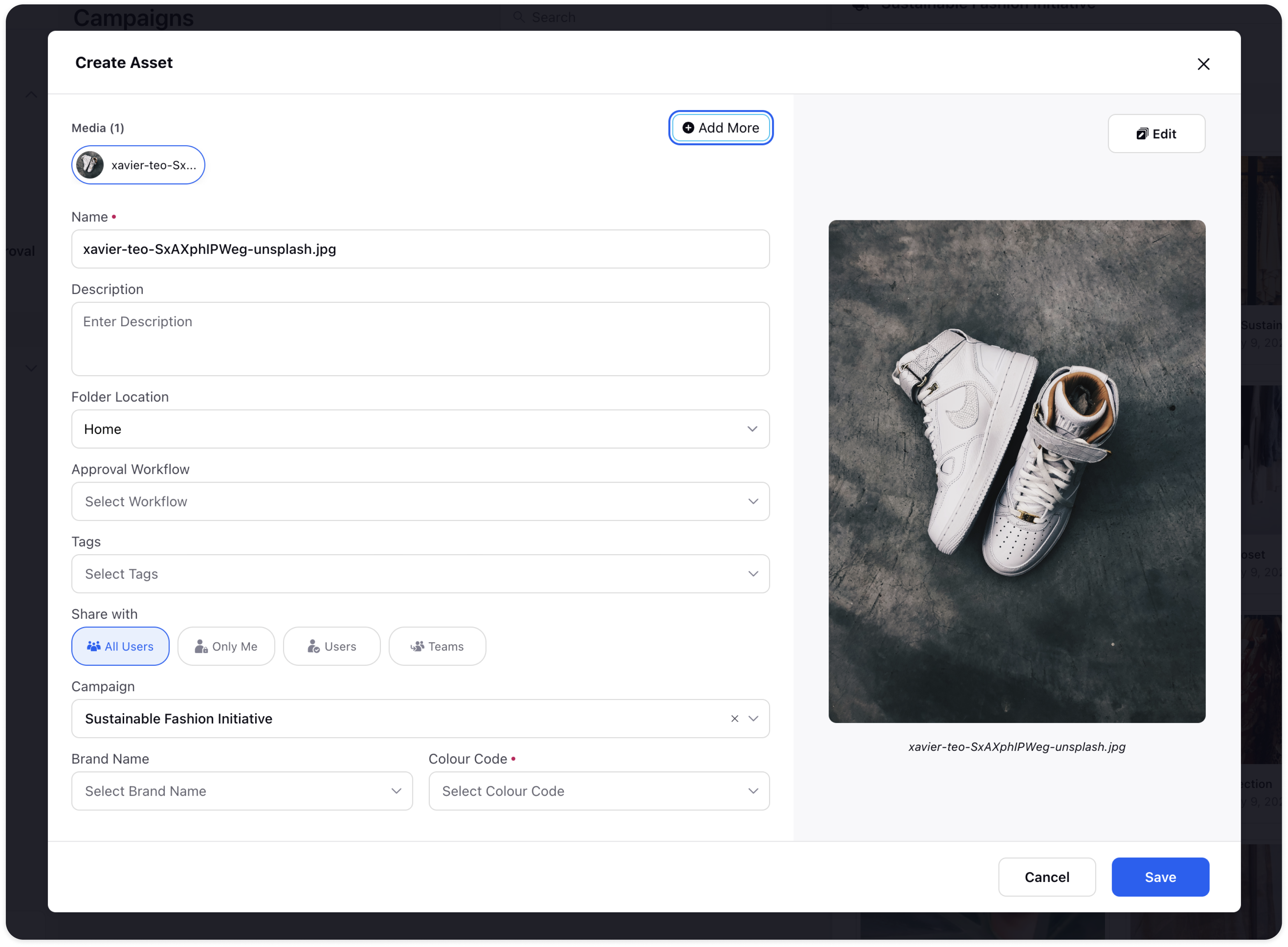
You can click on the Filter icon in the top right and filter the Asset also by Asset type, Campaign, author, and Tags to narrow down your search process.