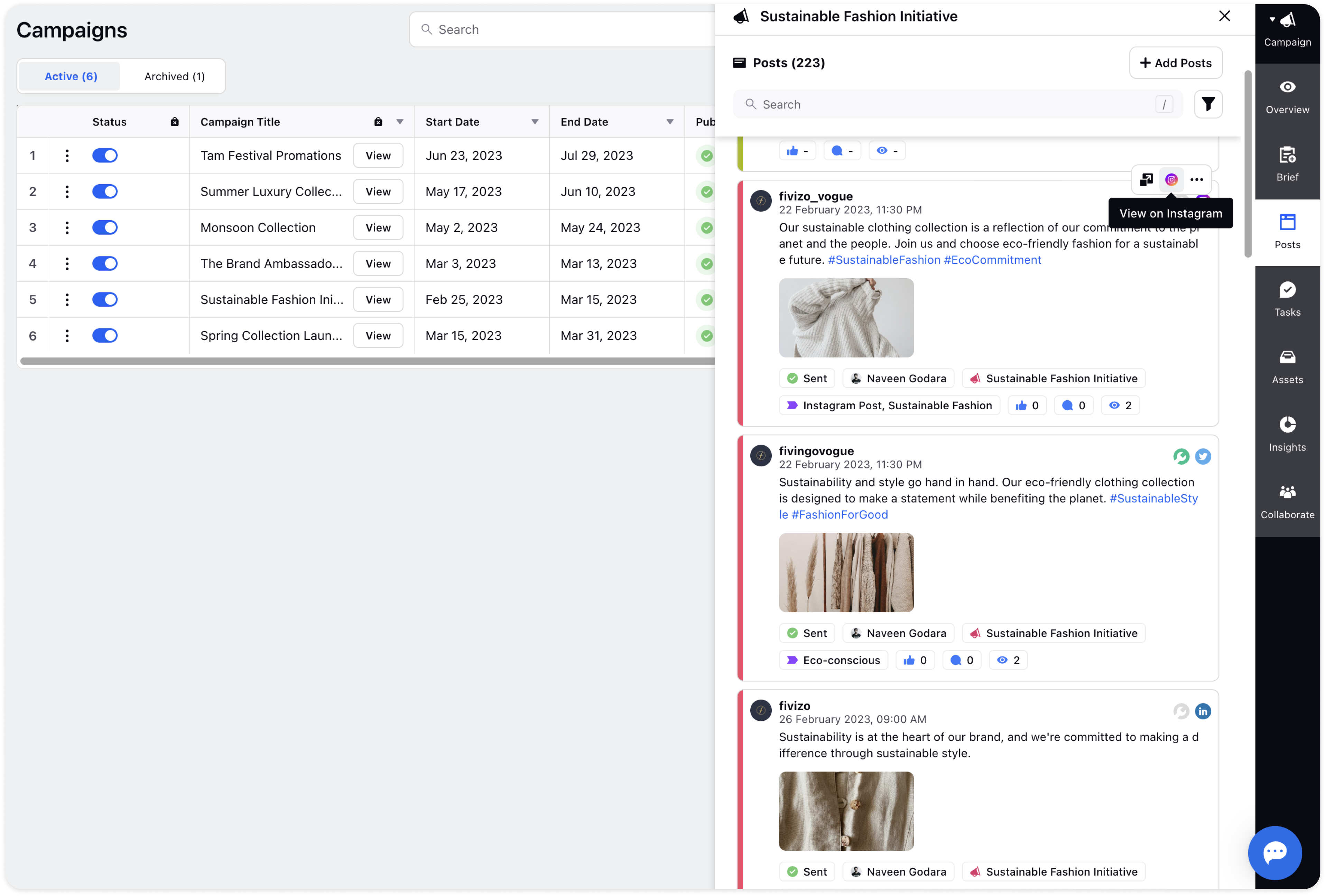Add Posts to Campaigns
Updated
There is a Post tab in the third pane after clicking the View details section of a particular Campaign wherein you can add new posts. This tab shows you the number of posts added to the current campaign.
Click Add Posts in the top right corner to add new posts. The New Post page will appear wherein you need to provide all the details such as Accounts, Content, Publishing Properties, and Scheduling Options.
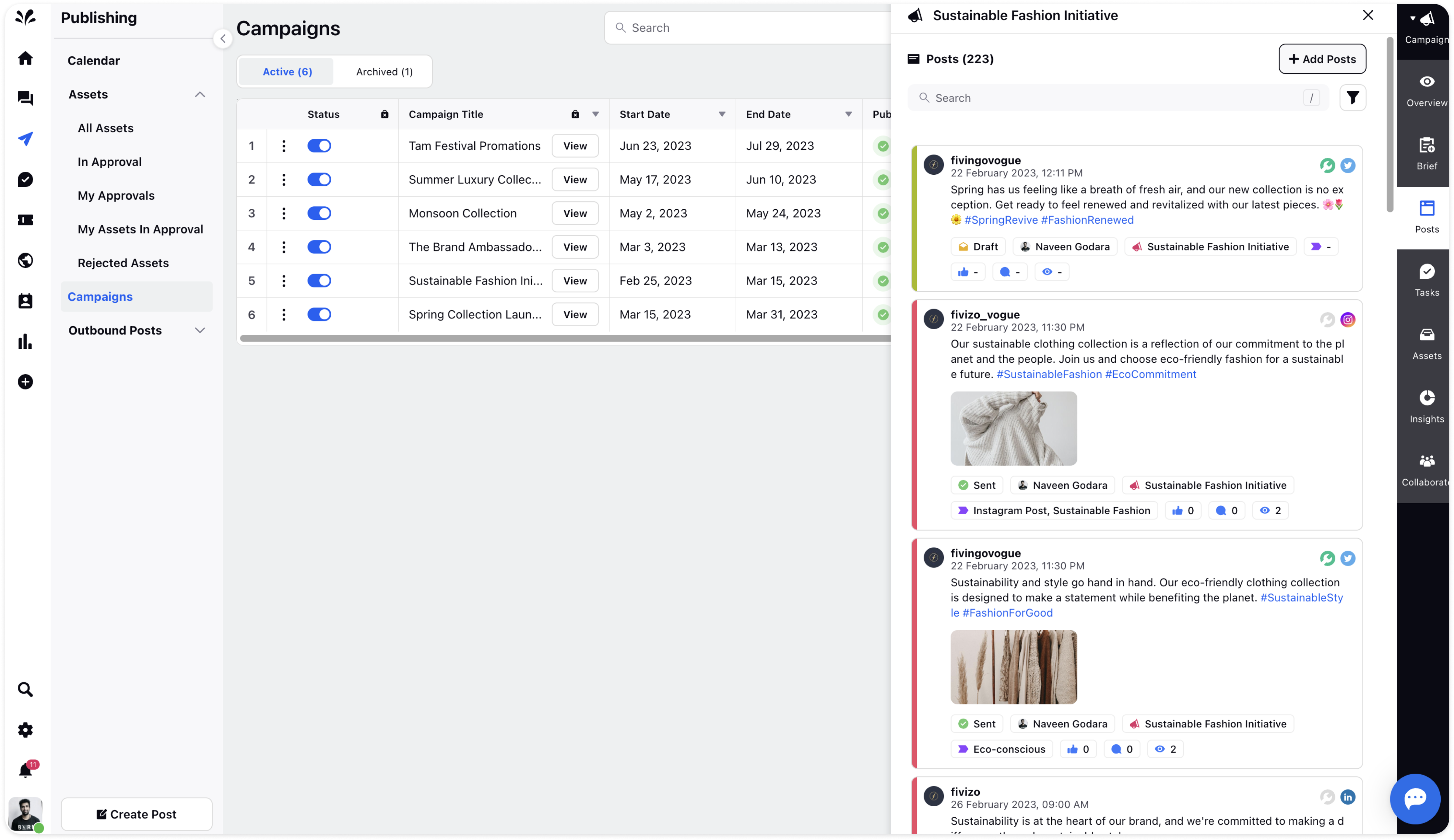
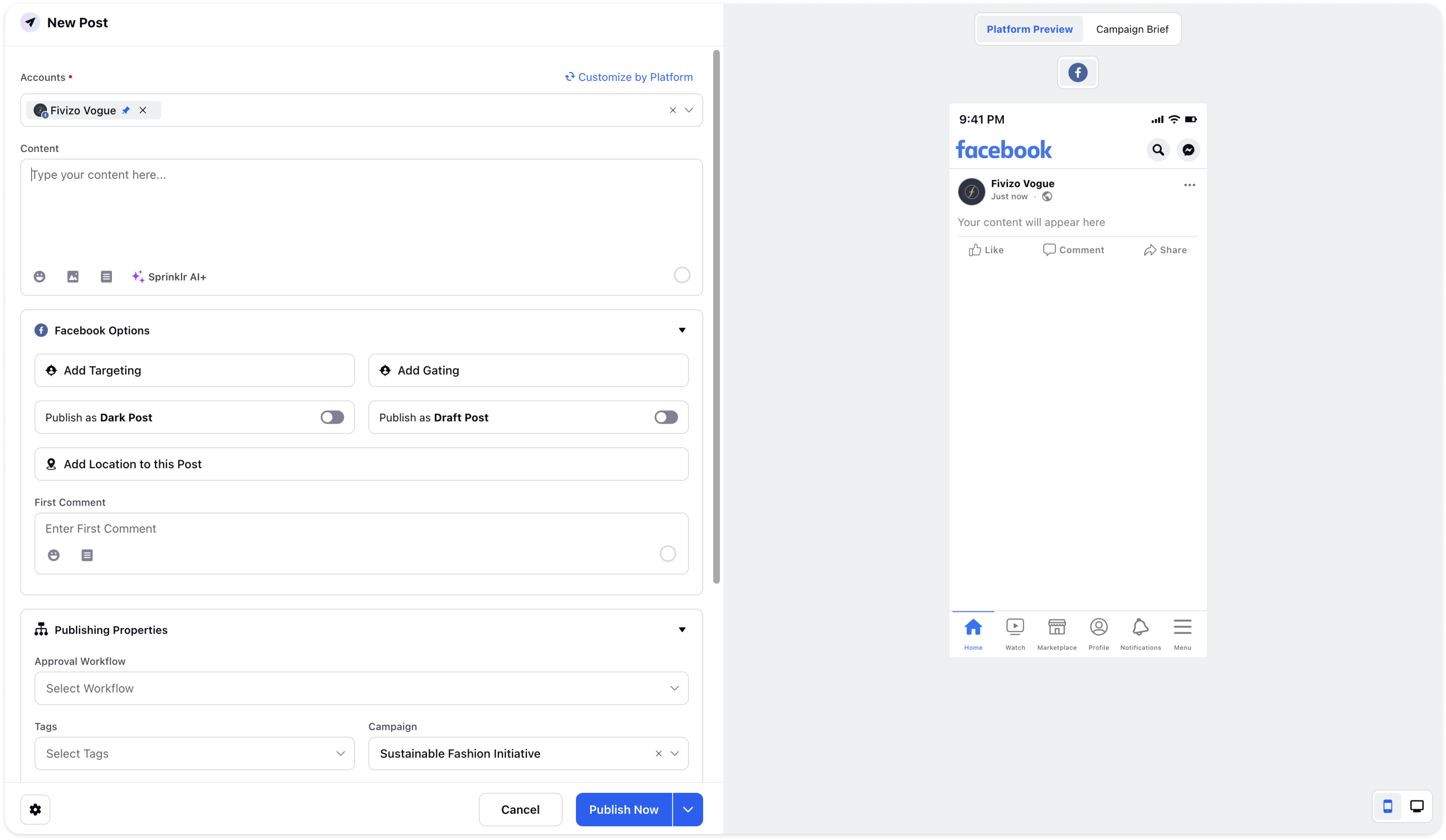
You can click on the Filter icon in the top right and filter the post as well by Platform, Account, Status, Author, Campaign, etc.
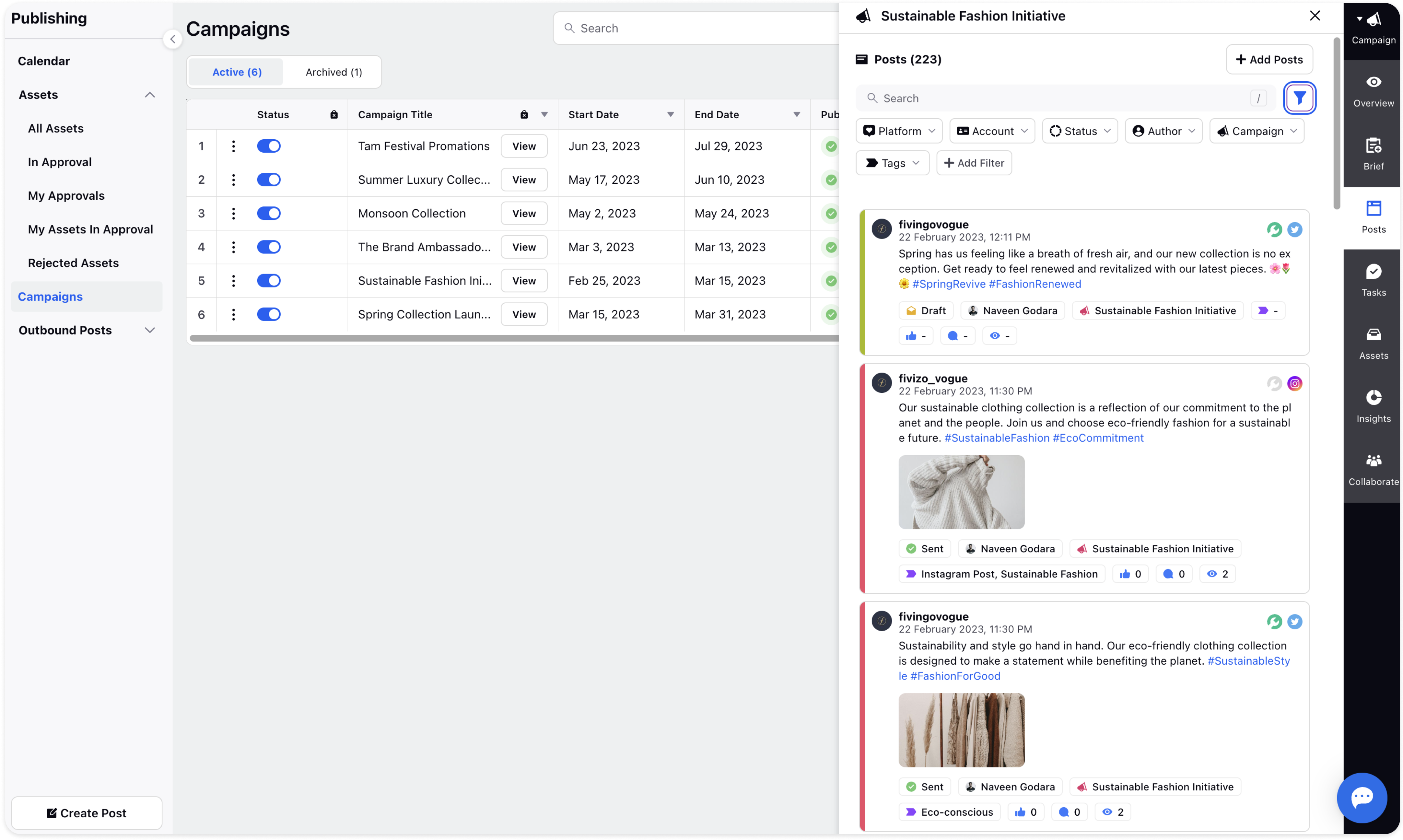
Hover over the specific campaign post in the third pane and click on the 3 dots icon and use the following options as per the requirement.
Preview: You can preview the post before publishing the post
Edit: You can edit the post as well. It will redirect you to the Edit post form
Duplicate: You can duplicate the post as well. A similar post will be created.
Collaborate: You can collaborate on the post by adding notes if any.
Copy URL: You can click on this option and the URL of the post will be copied.
Activity: View the activity performed on the post in the recent past.
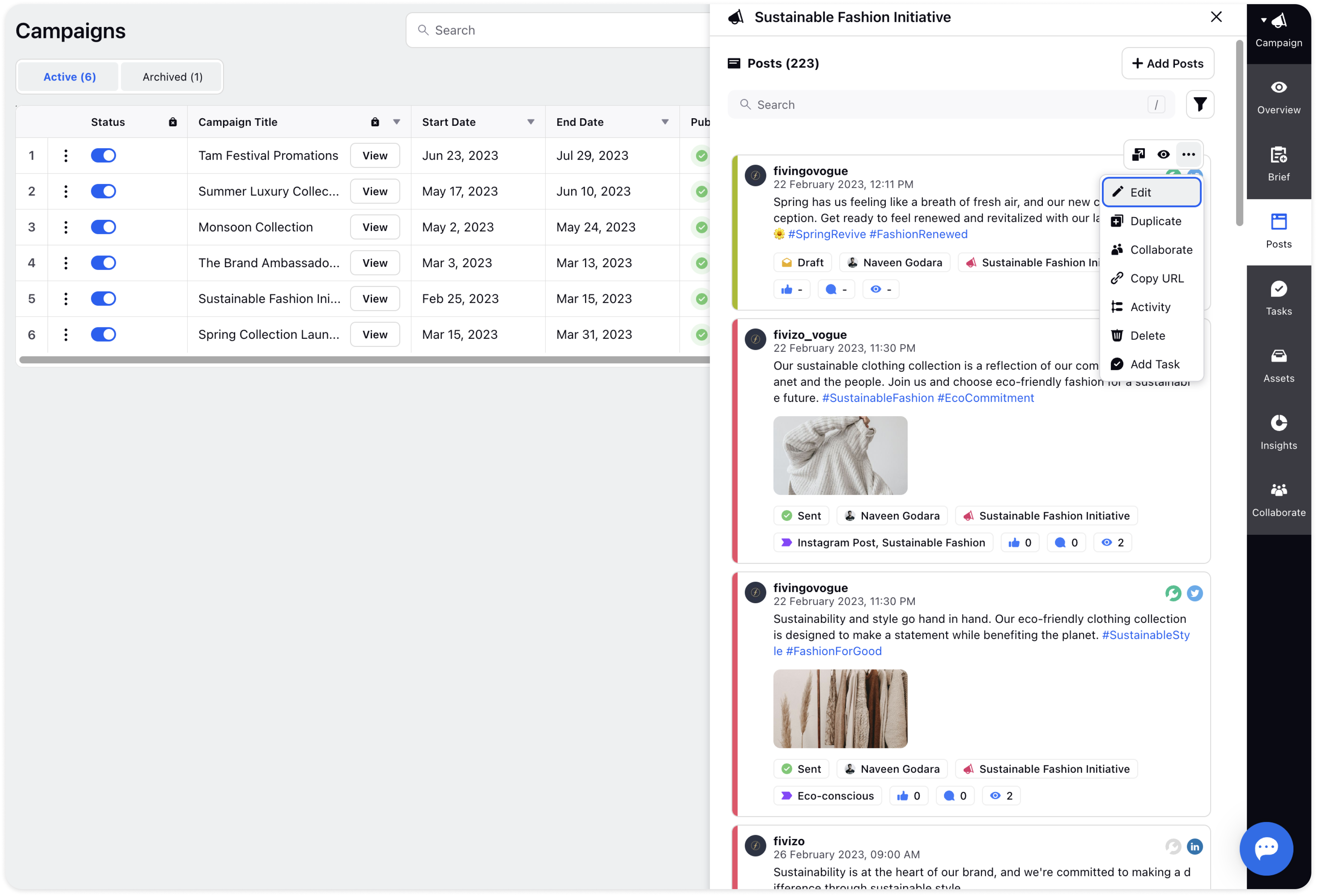
Click on the View Details icon at the top of a specific post campaign in the third pane and view the details of the post comprehensively such as insights, properties, etc.
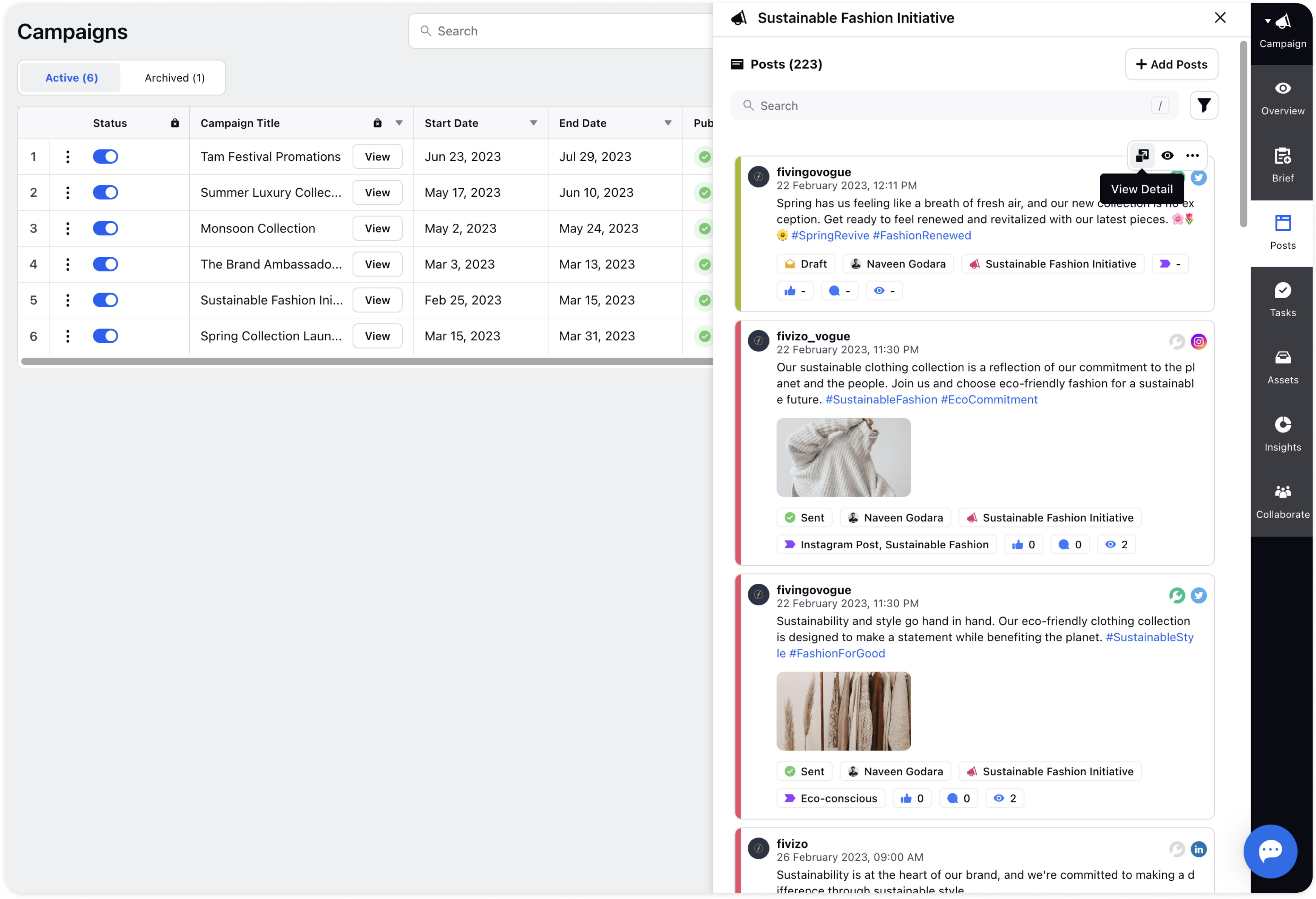
There are shortcut icons on the left of the Overview tab to view the post on Youtube, edit the post, and preview the post. Click on the View on Youtube icon at the top of a specific campaign. It will redirect you to the youtube website link.