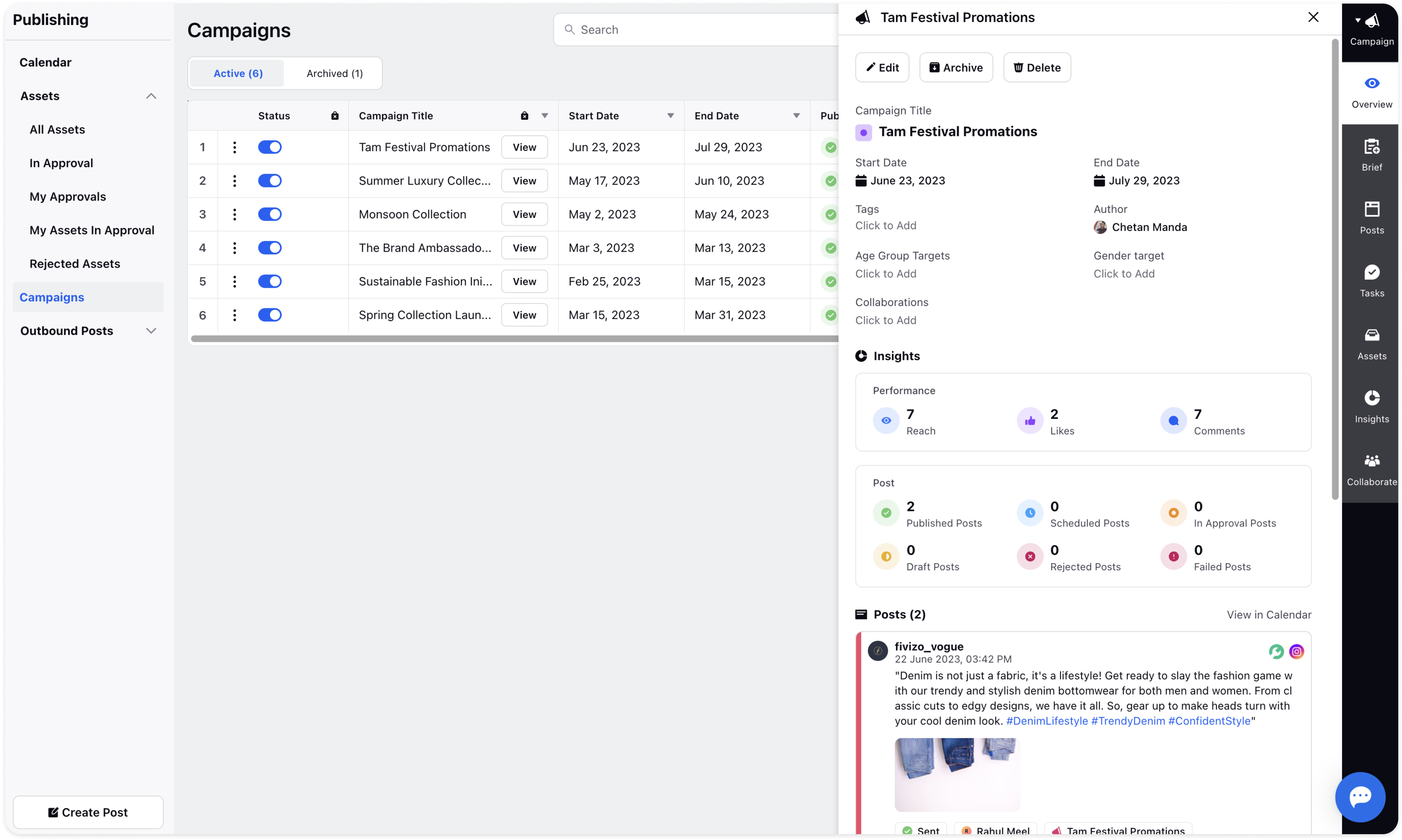Campaign Insights
Updated
Campaign Insights refers to the data and statistics that provide information on the performance of campaign assets and posts.
Navigate to Campaign Insights
Go to Settings from the homepage of Sprinklr Self-Serve and click the Publishing icon on the left panel.
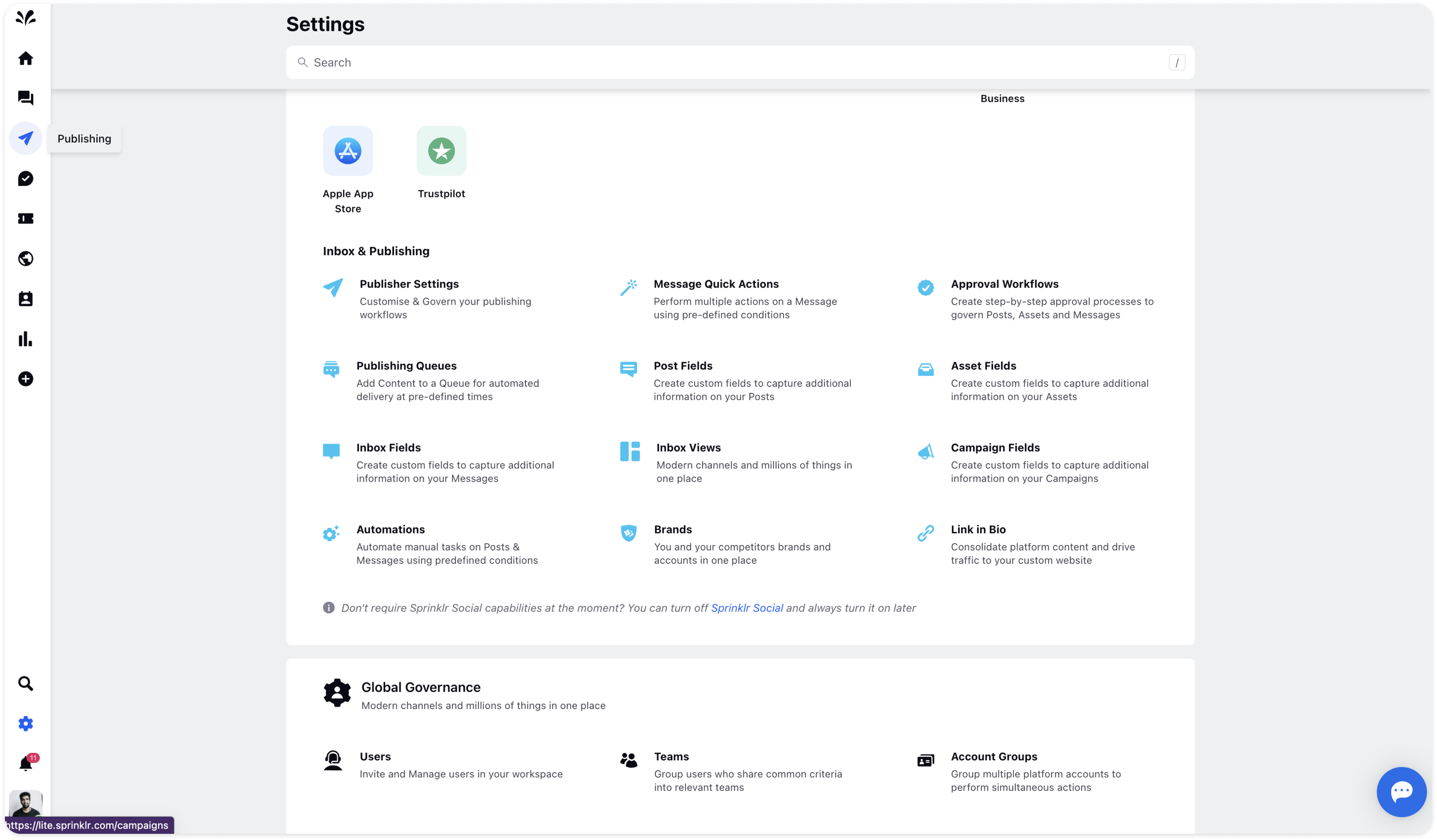
Click the Campaigns icon on the left side. You will get a list of all campaigns in the Record Manager.
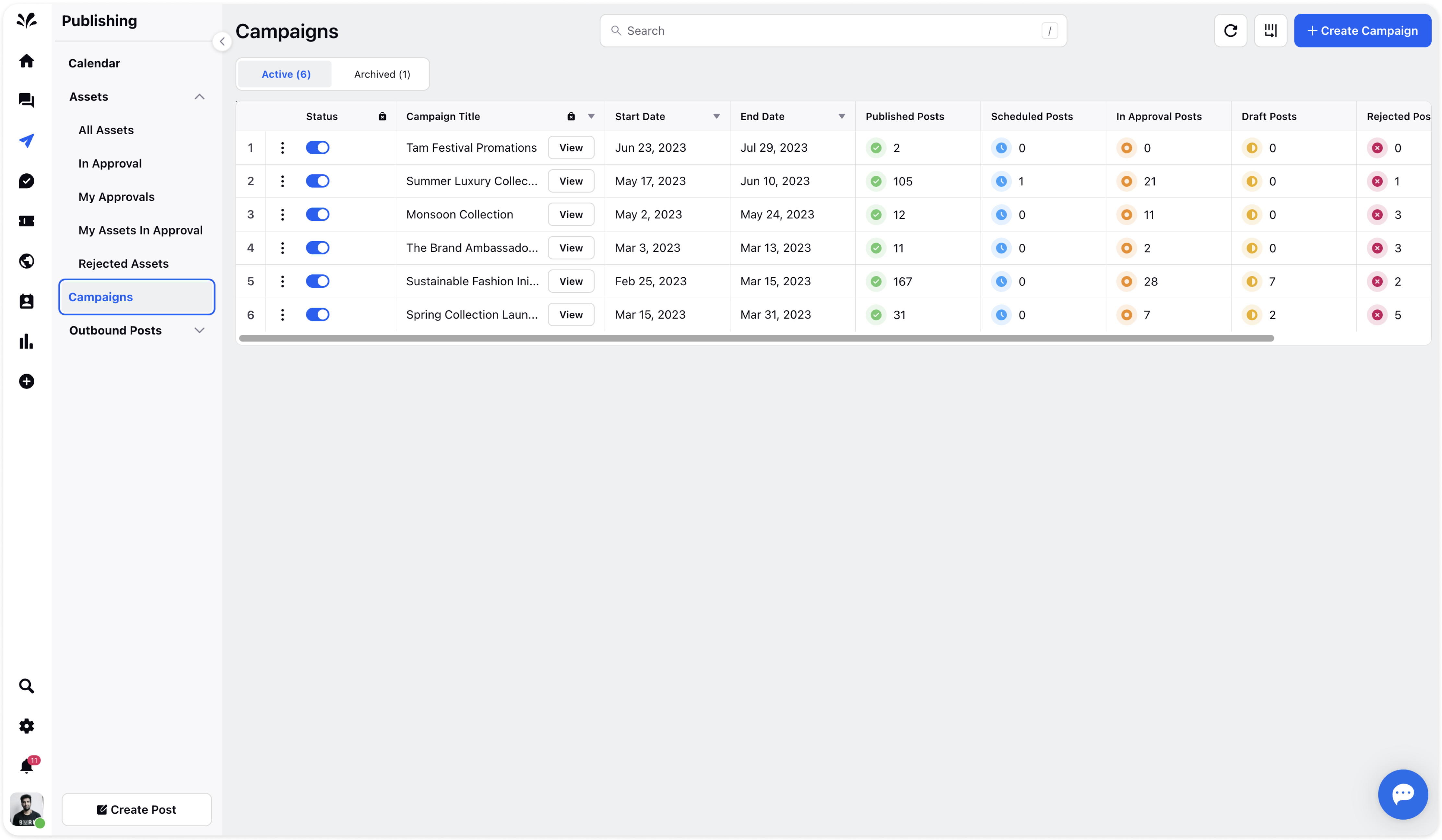
Click the View icon next to the specific Campaign title and the third pane will appear.
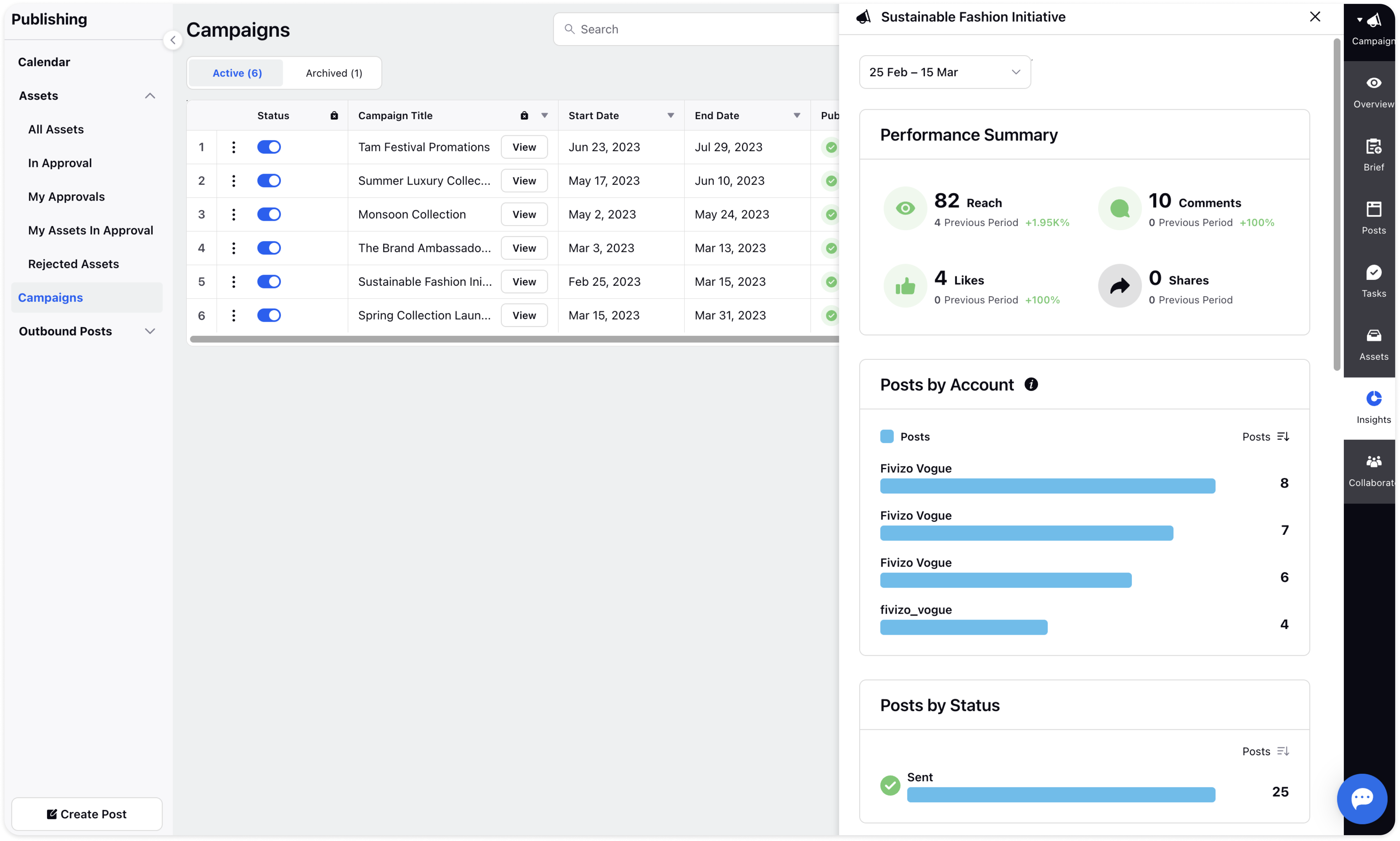
Click on the Campaign Insights tab in the third pane and you will view the insights for a specific campaign. You can have a look at:
Performance Summary - You can have a look at the campaign's reach, comments, likes, and shares. You can drill down each metric by clicking on them individually. If you click on the metric, Reach, then you can view the Reach by Account, Platform, and related posts.
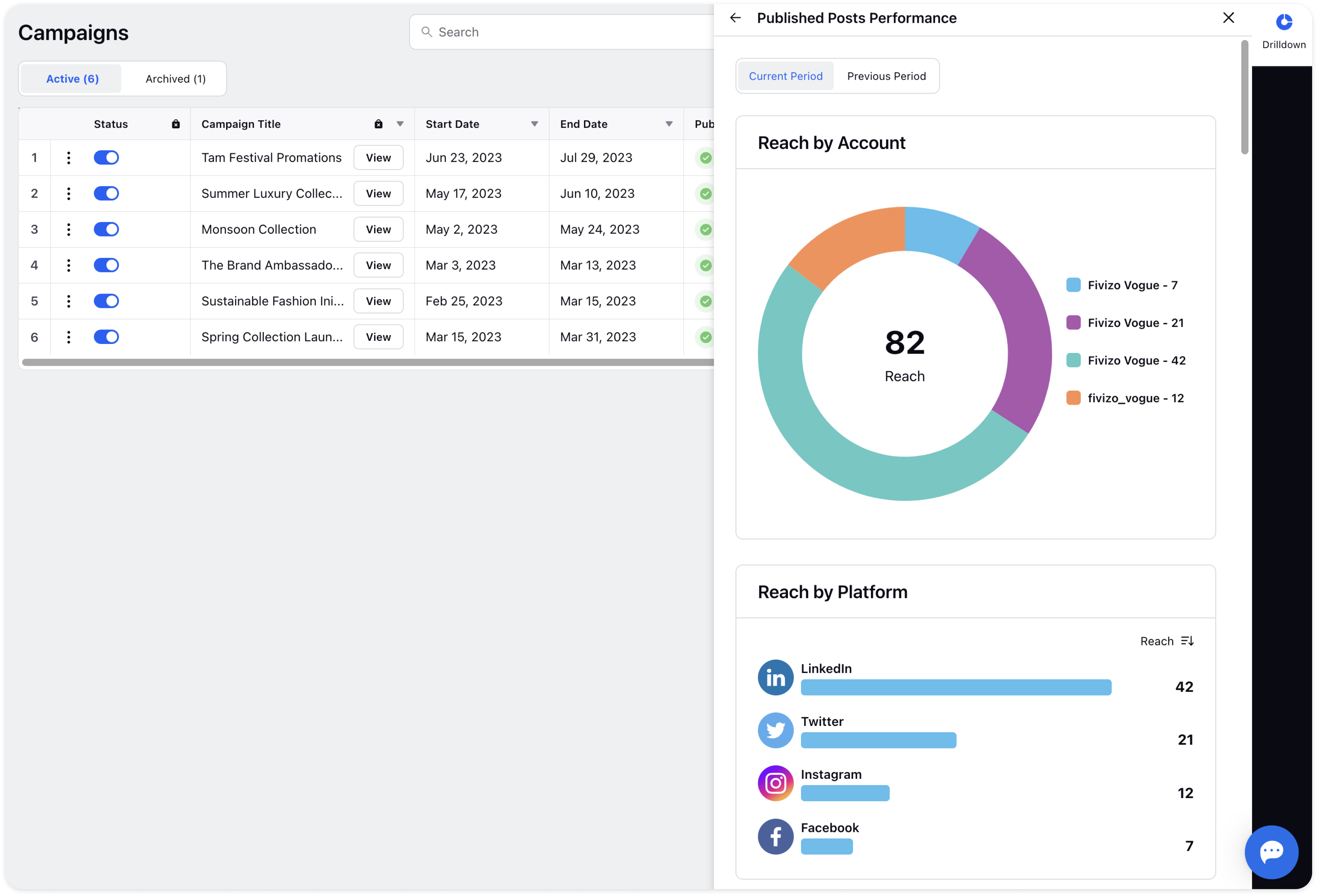
Posts by Account: You can view the posts published for different accounts. If you want to dig deeper, you can click on each account and analyze the posts carefully. You can view the Posts by Status, Campaigns, Platform, Author, and Related Posts.
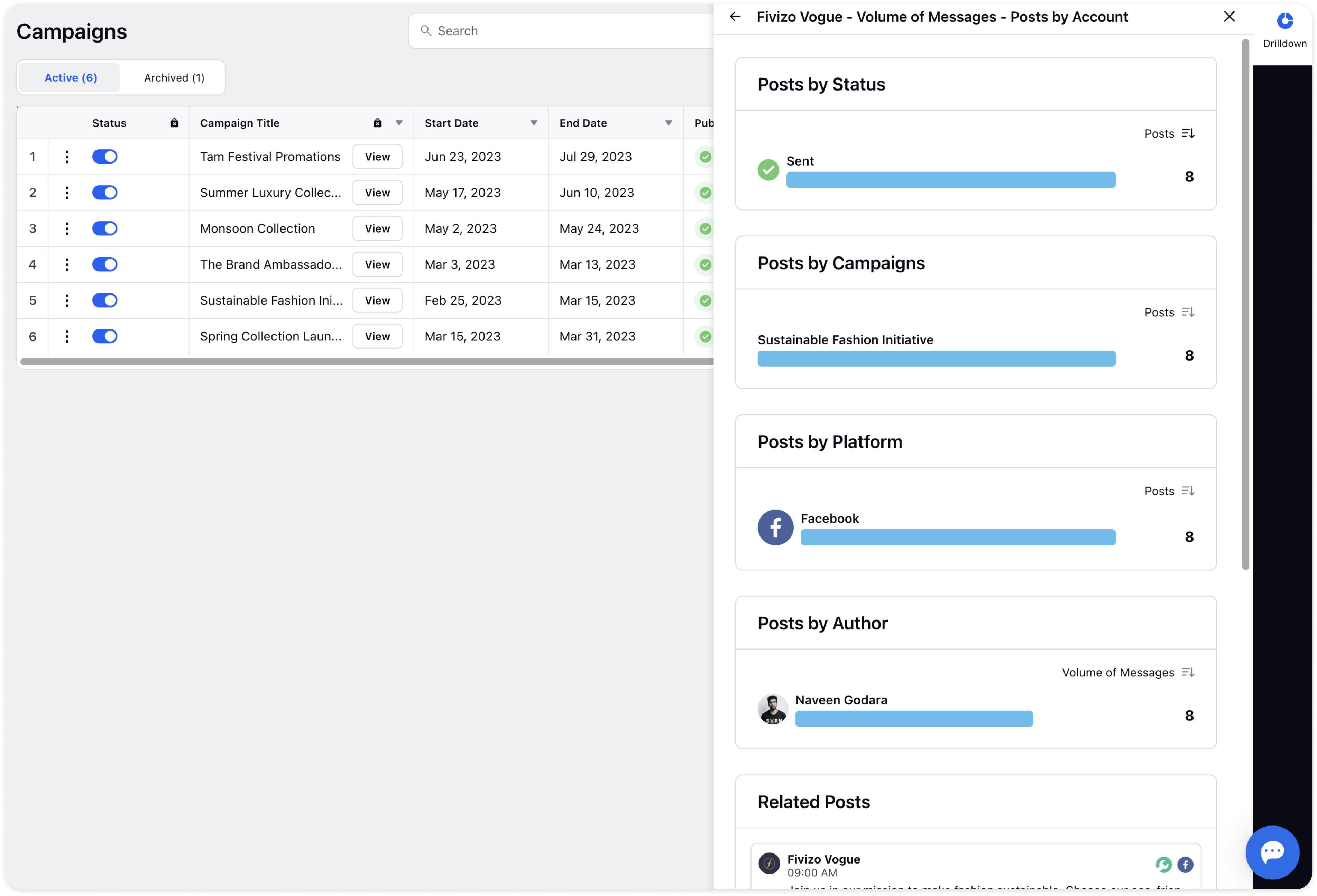
Posts by Status: You can view the posts published by status such as Sent, Failed, etc. If you want to dig deeper, then click on each of the statuses.
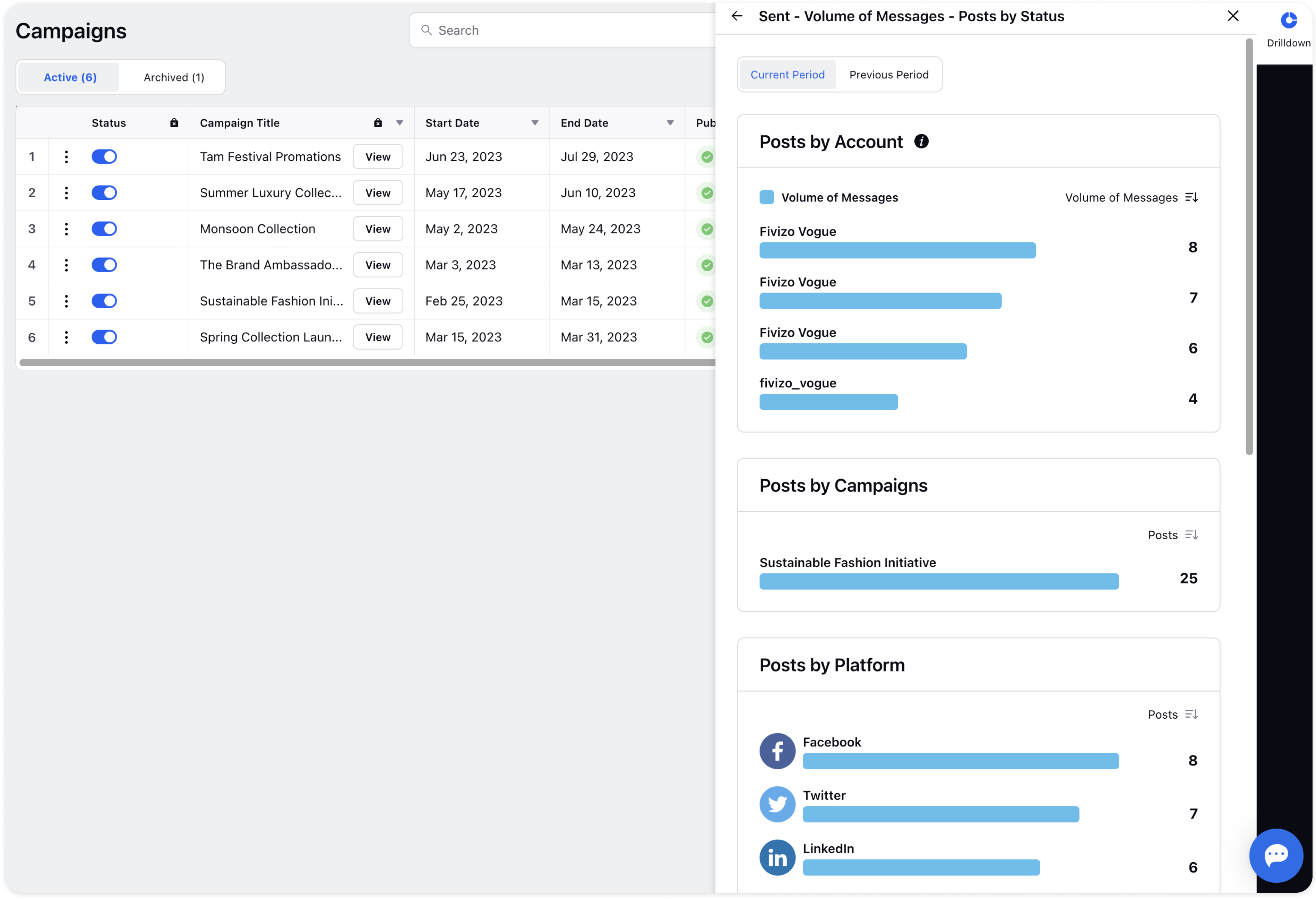
Posts by Platform: You can view the posts published by platforms such as Facebook, Instagram, LinkedIn, Twitter, TikTok, etc. If you want to dig deeper, then click on each of the platforms.
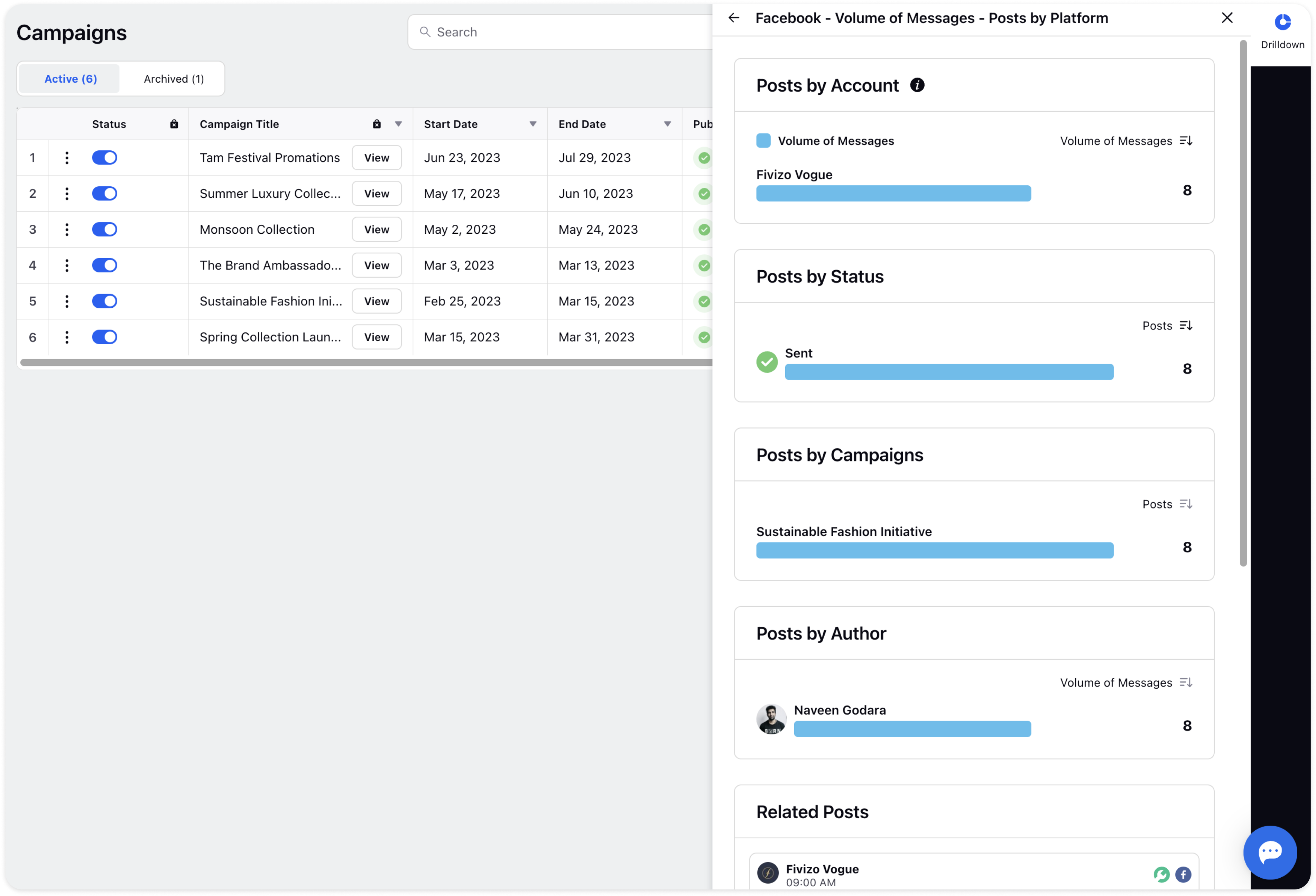
Posts by Author: You can view posts published by Authors. If you want to dig deeper, then click on each of the Authors.
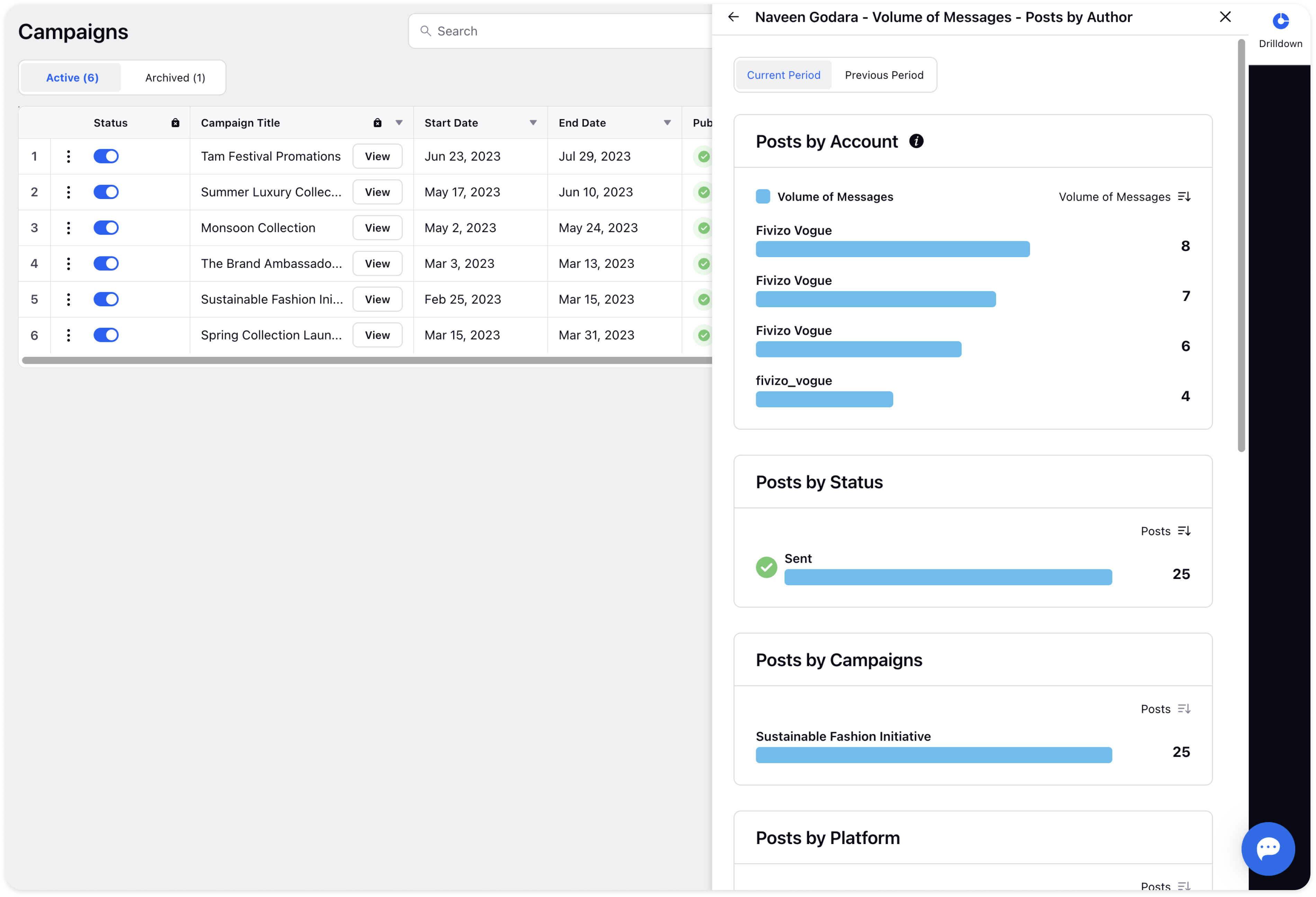
All Posts: You can view all the posts published by different accounts. If you want to dig deeper, then click on each of the posts.
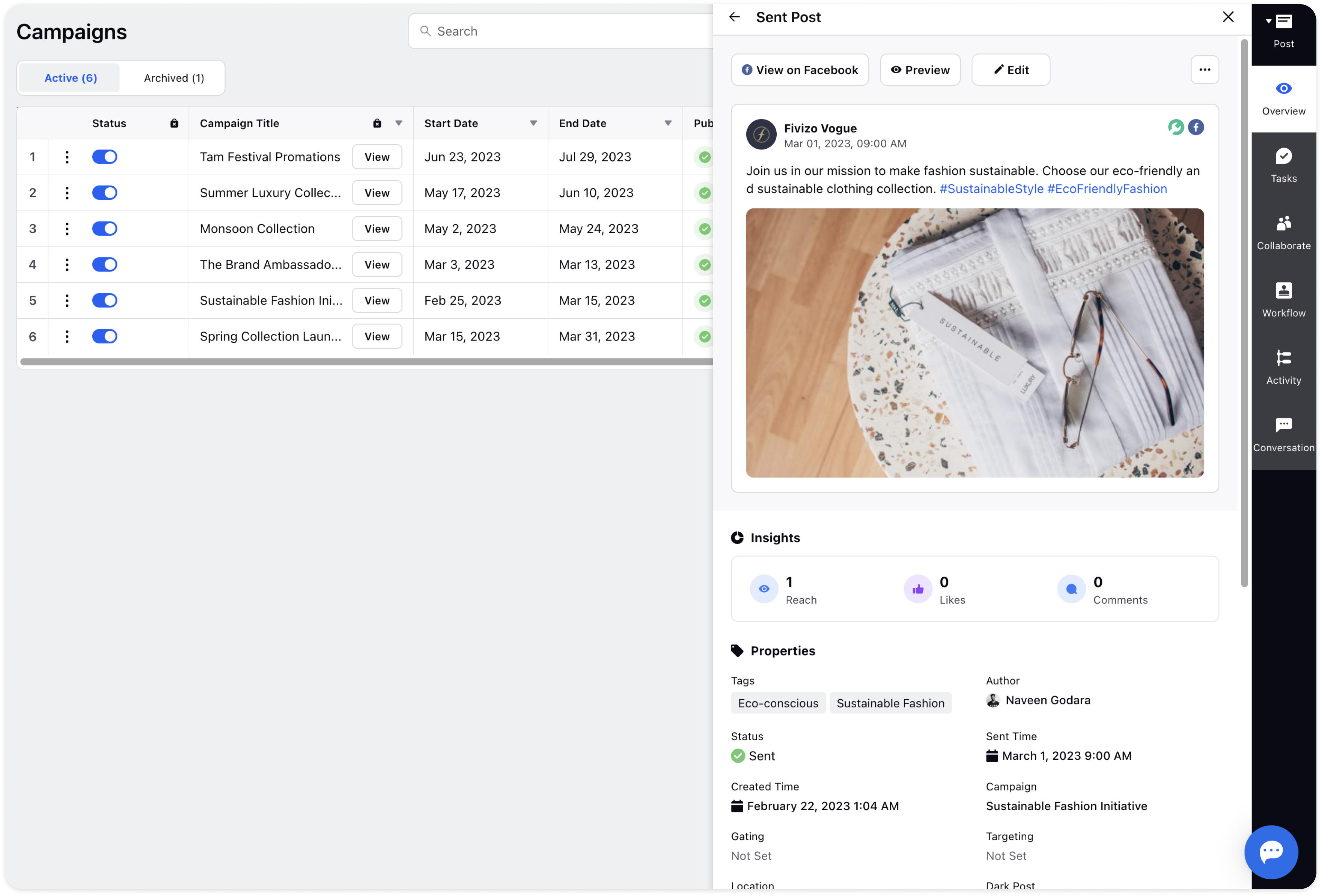
You can check the Insights section under the Overview tab as well. Here, you can have a look at Performance( it includes metrics such as Reach, Likes, and Comments) and Posts ( Published Posts, Scheduled Posts, Draft Posts, etc.)