Create Campaign Tasks
Updated
Tasks are to-do action items assigned by the Assigner to the Assignee for a specific campaign.
Navigate to Tasks
Go to Settings from the homepage of Sprinklr Self-Serve and click the Publishing icon on the left pane.
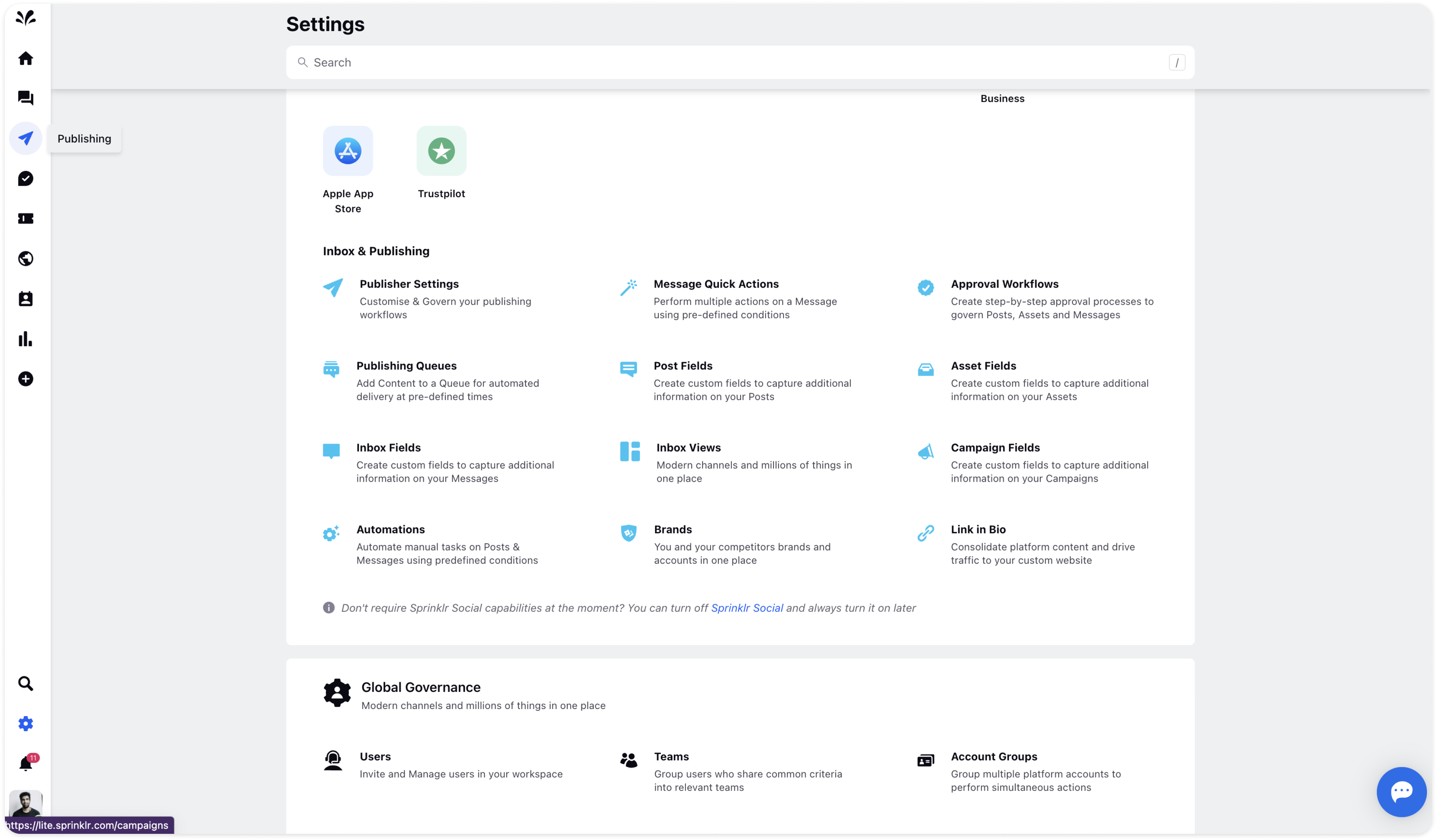
Click the Campaigns icon on the left side. You will get a list of all campaigns in the Record Manager.
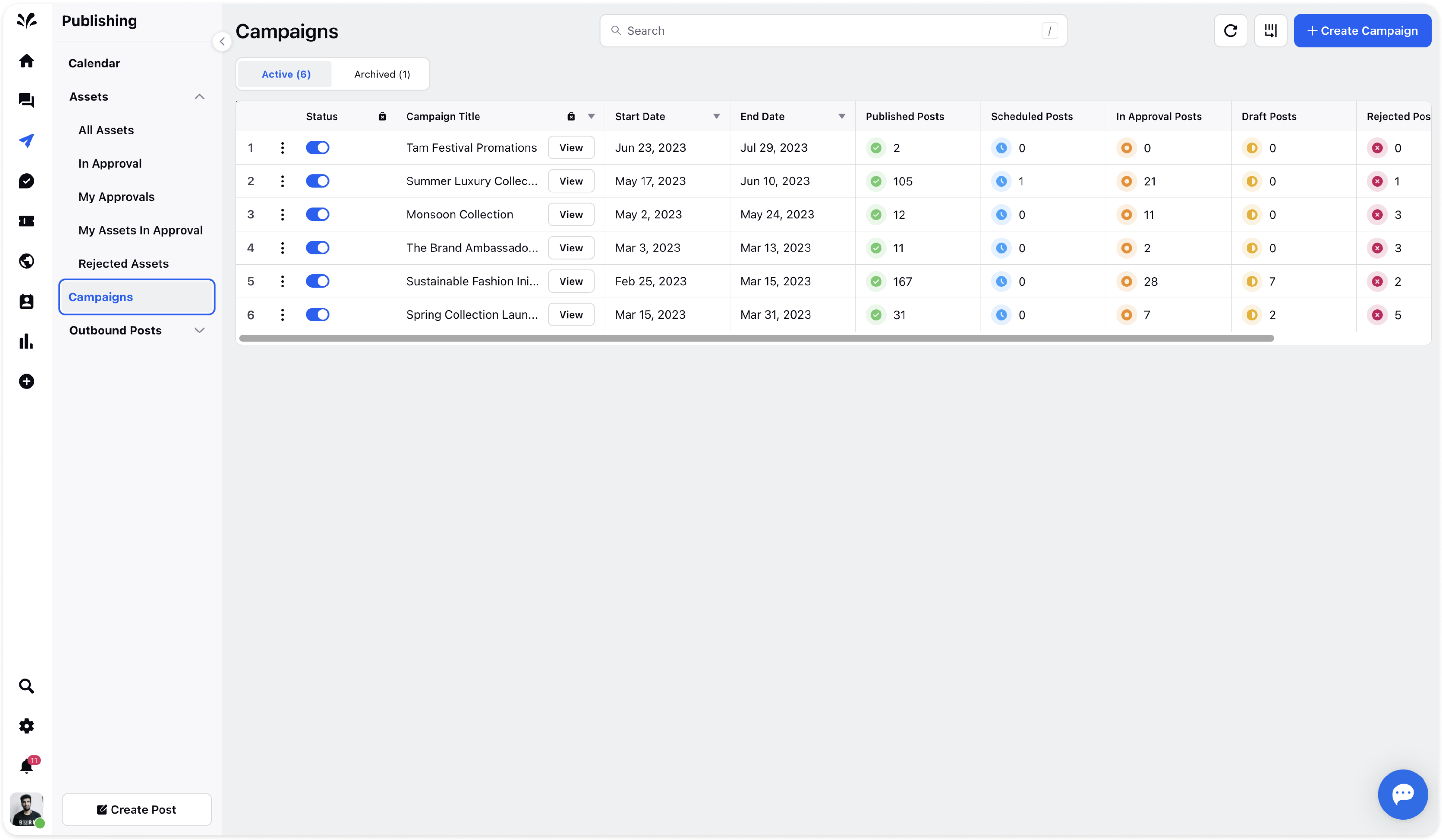
Click the View icon next to the specific Campaign title and the third pane will appear. Click on the Tasks tab in the third pane. You will get a list of Tasks. However, you can create a new one as well by clicking Add Task in the top right corner.
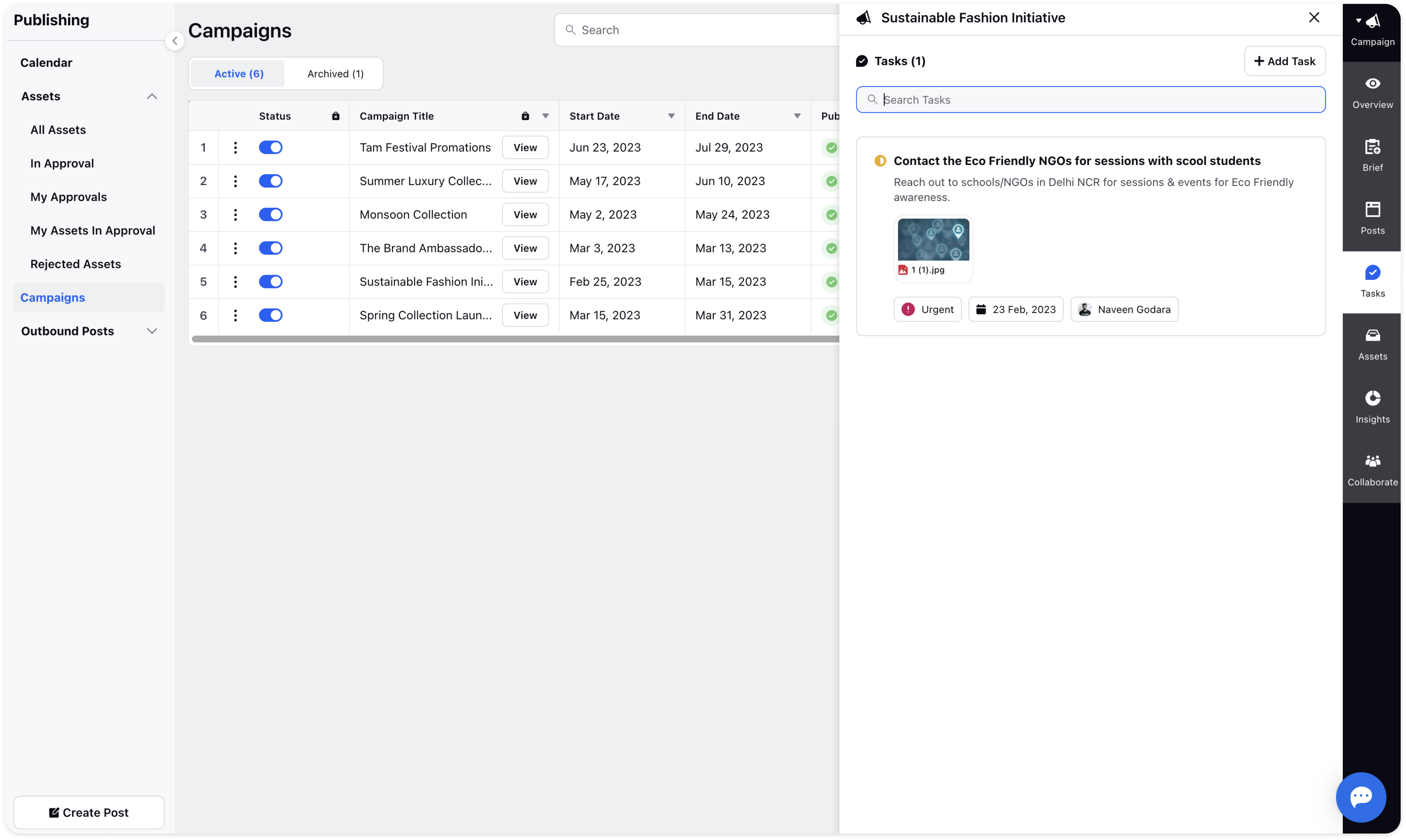
Provide the following details while creating a new task:
Provide the Task title and description.
Choose whether the task assigned is to do, in progress, or completed.
Choose the urgency of the tasks - urgent, high, medium, low, and no priority.
Choose the assignee to whom the task needs to be assigned.
Choose the due date.
You can attach any image to the Task as well. Click the Attach icon in the top right corner.
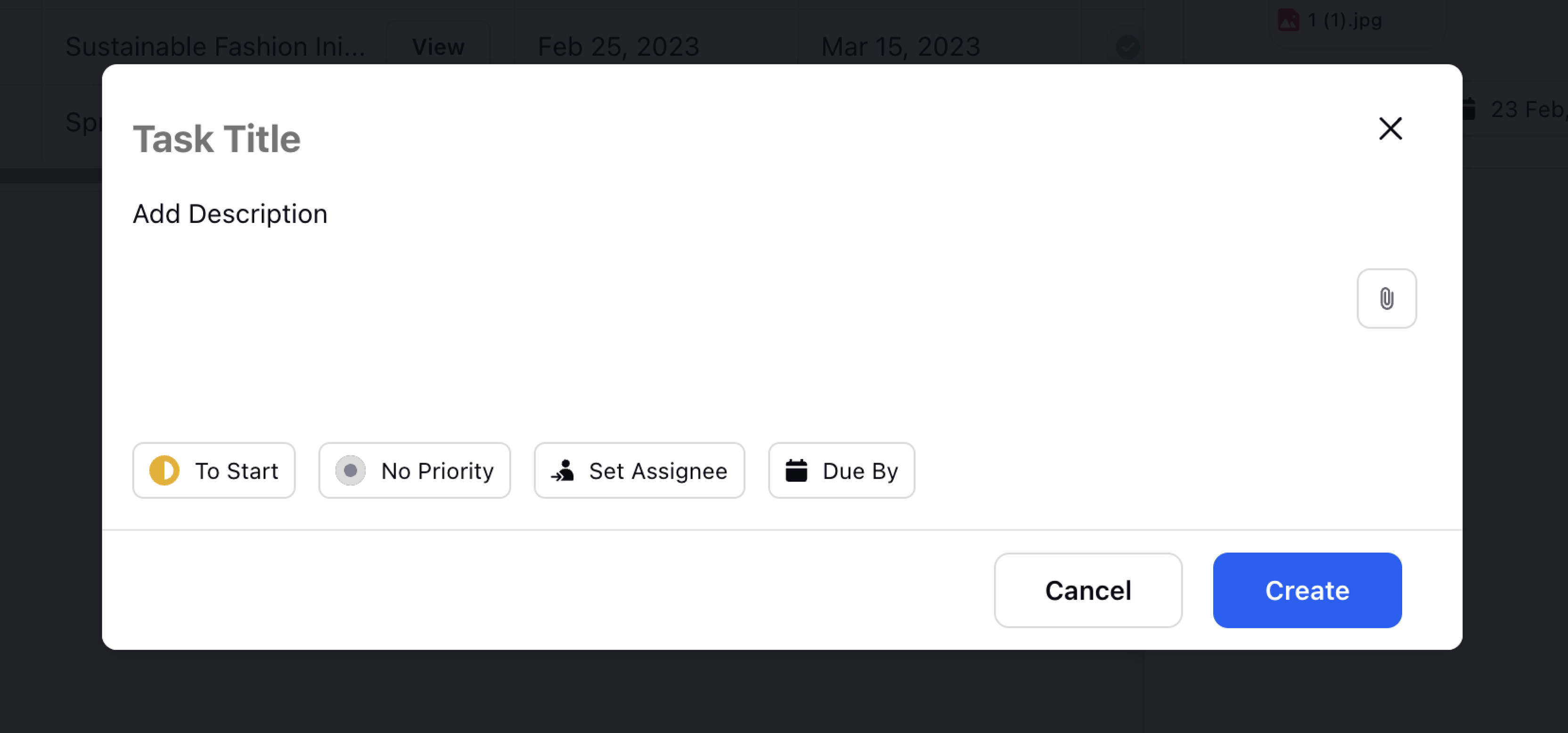
Click Create and the Task will be created.
