Social Campaigns in Sprinklr
Updated
Campaigns are a way to unite your marketing strategies in order to achieve common business goals. You can use campaigns to tag posts and assets and use them as filters across the platform. Campaigns are created to streamline publishing flows and brand content strategies. Brands run campaigns for a specific product/service for a particular duration such as months or weeks. It helps them to track the campaign performance and insights and observe any deviations.
To navigate Social Campaigns in Sprinklr:
Go to Settings from the Sprinklr left pane and click the Publishing icon.
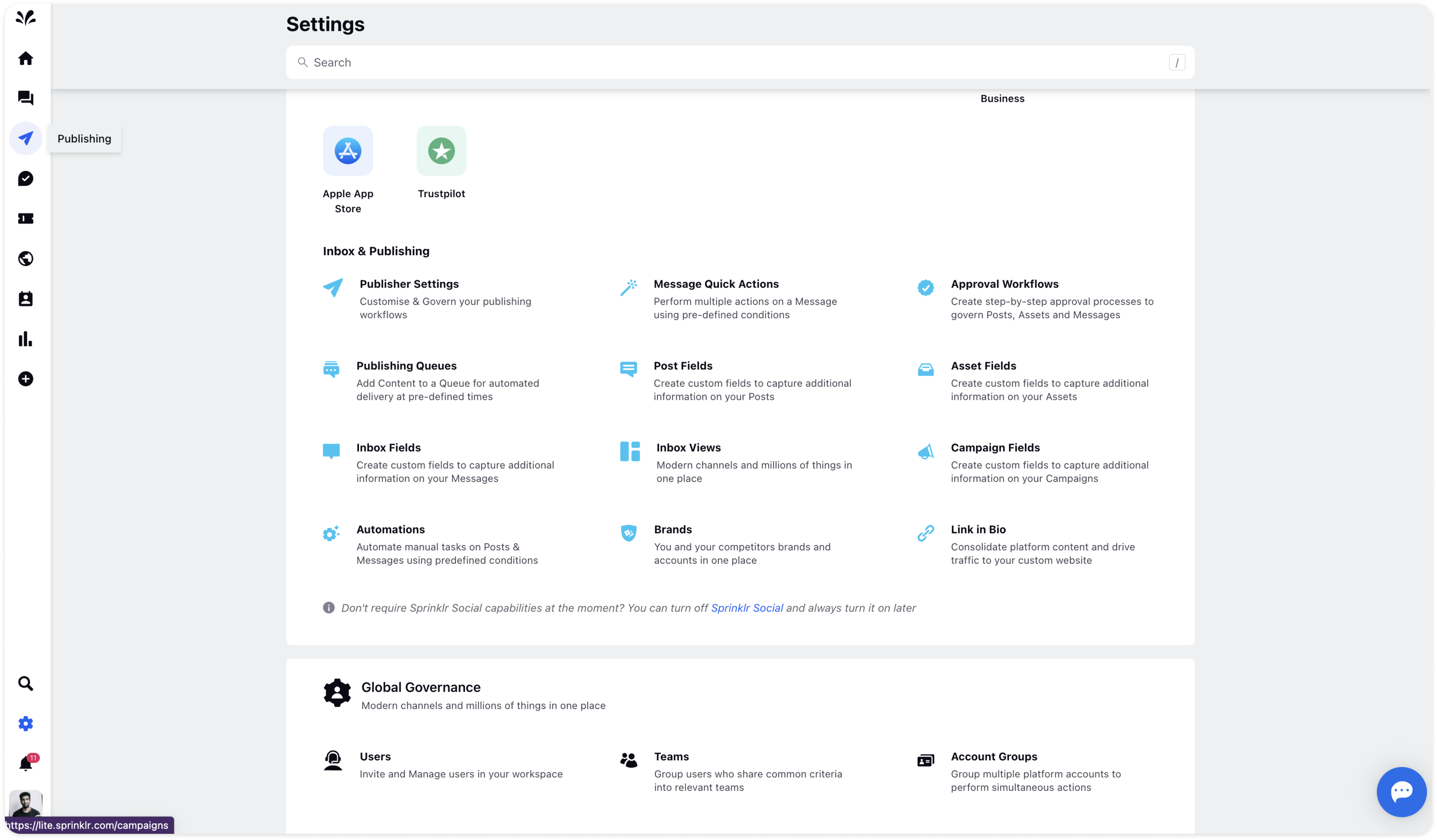
Click Campaigns on the left side. You will get a list of all campaigns in the Record Manager.
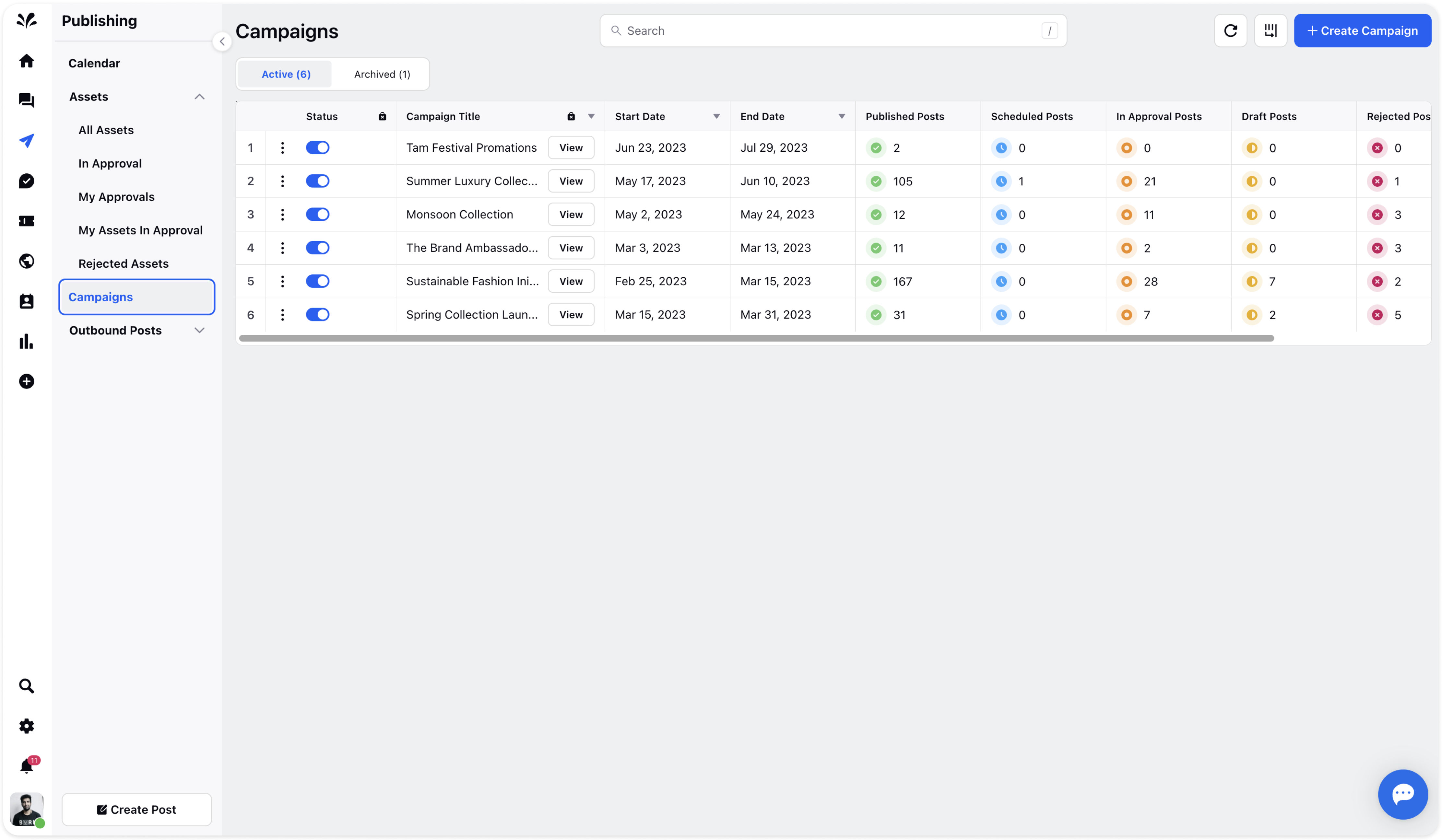
In this Record Manager, you can view:
Status of the campaign
Campaign Title
Start Date
End Date
Published Posts
Scheduled Posts
In Approval Posts
Draft Posts
Rejected Posts
Failed Posts
You can add more campaign fields if you want to add more details.
You can click the View icon next to the Campaign Title. The Third pane view is open that will provide you with an overview of the running campaigns. It will provide details such as campaign insights, posts, assets, tasks, and notes.
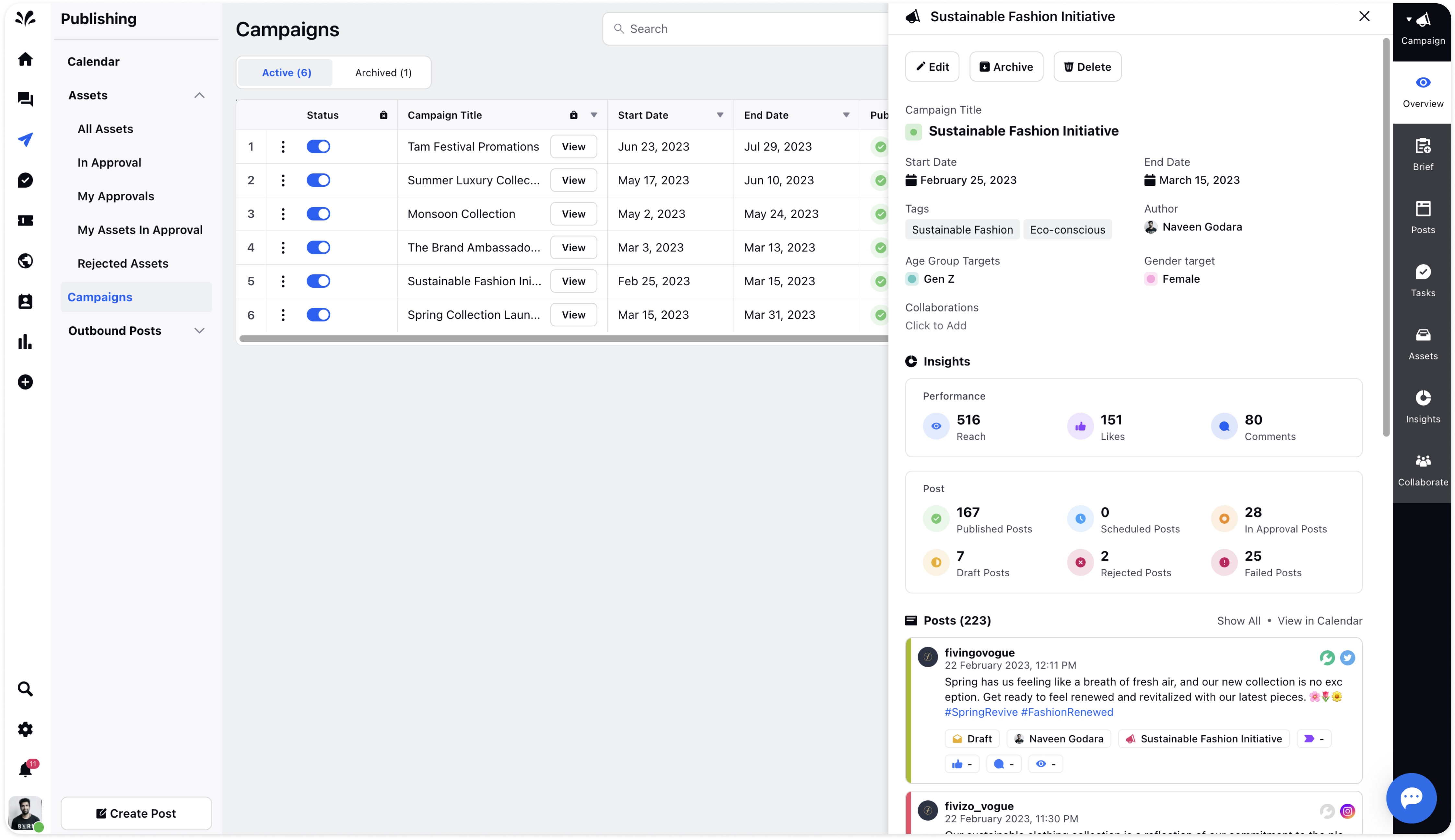
The Campaigns page has segregated campaigns into 2 categories - Active and Archived campaigns. Active campaigns are those which are currently running while Archived campaigns are those which are have been halted by the brand and moved to the archived category. It helps brands to go through the old campaigns.
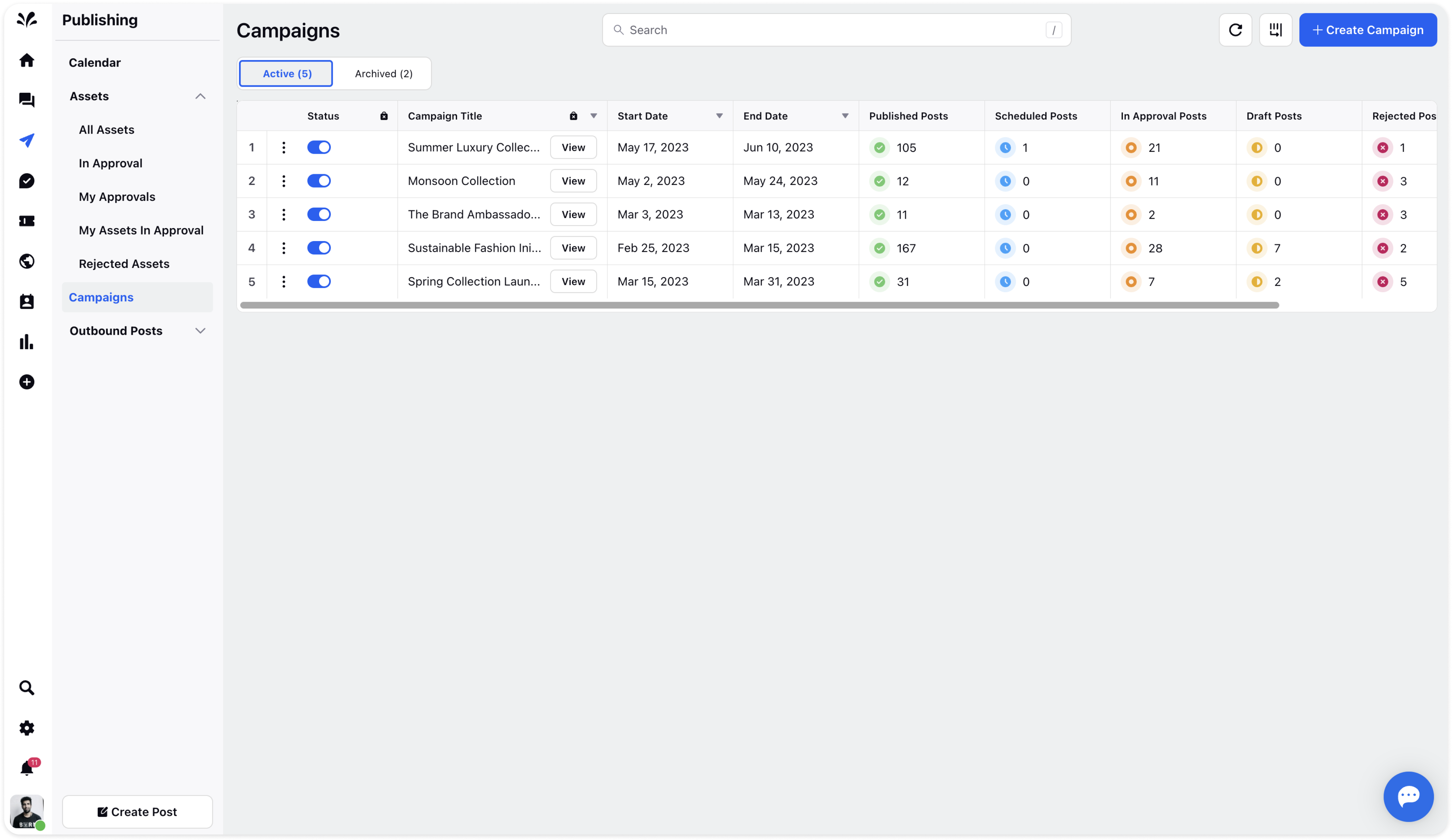
You can create new campaigns if you want to by clicking Create Campaign in the top right corner. You need to provide details such as Campaign Title, Start Date, End Date, Tags, Visible To, and additional campaign fields if any. Click Create in the bottom right once all the details are provided.
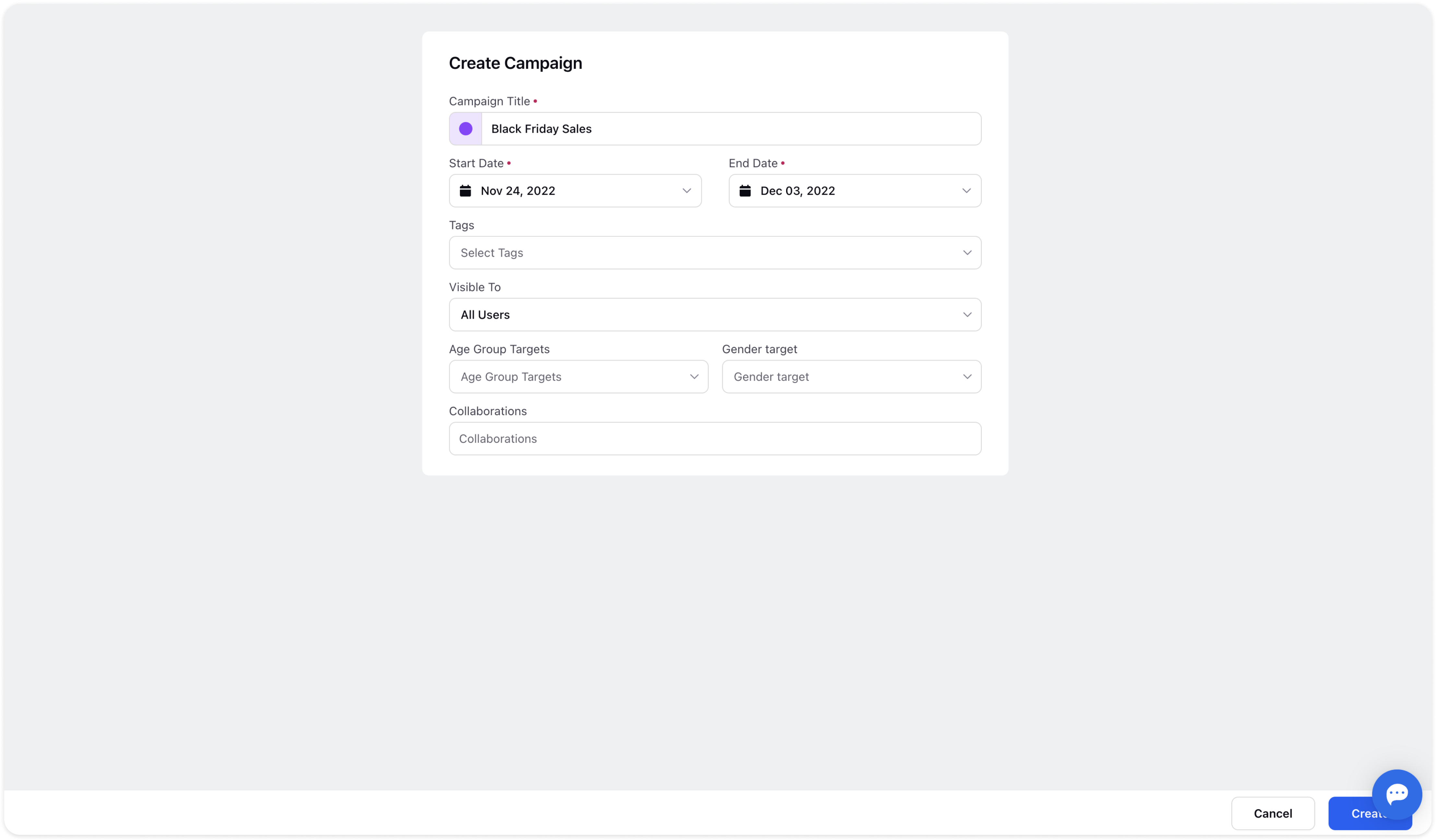
You can refresh the Campaigns page if you have made any changes by clicking the Refresh icon in the top right corner.
You can manage Campaigns columns by restricting the visibility of columns that you don't want to show. Click Manage Columns in the top right corner. You need to Toggle On if you don't want to show a specific column. Click Apply after making the desired changes.

