Understanding Contact Fields
Updated
Learn contact fields, how to add them, and their types.
Contact fields are a set of custom fields that help you capture the right contact information in a format of your choice. You can add various field types to add customer information as and when you get them.
For example, a text field can be used to collect product descriptions, or a date field can provide you with options to add the desired dates.
These fields ensure the consistent availability of information across all contacts. You can further customize the contact fields to contain information specific to your business needs.
Refer to the following video to better understand contact fields:
You can further read the below article to see the steps of creating a contact field:
To create Contact Fields
Log into Sprinklr Service. Click the Settings icon on the left Navigation Bar. Under Workflow, click Contact Fields.
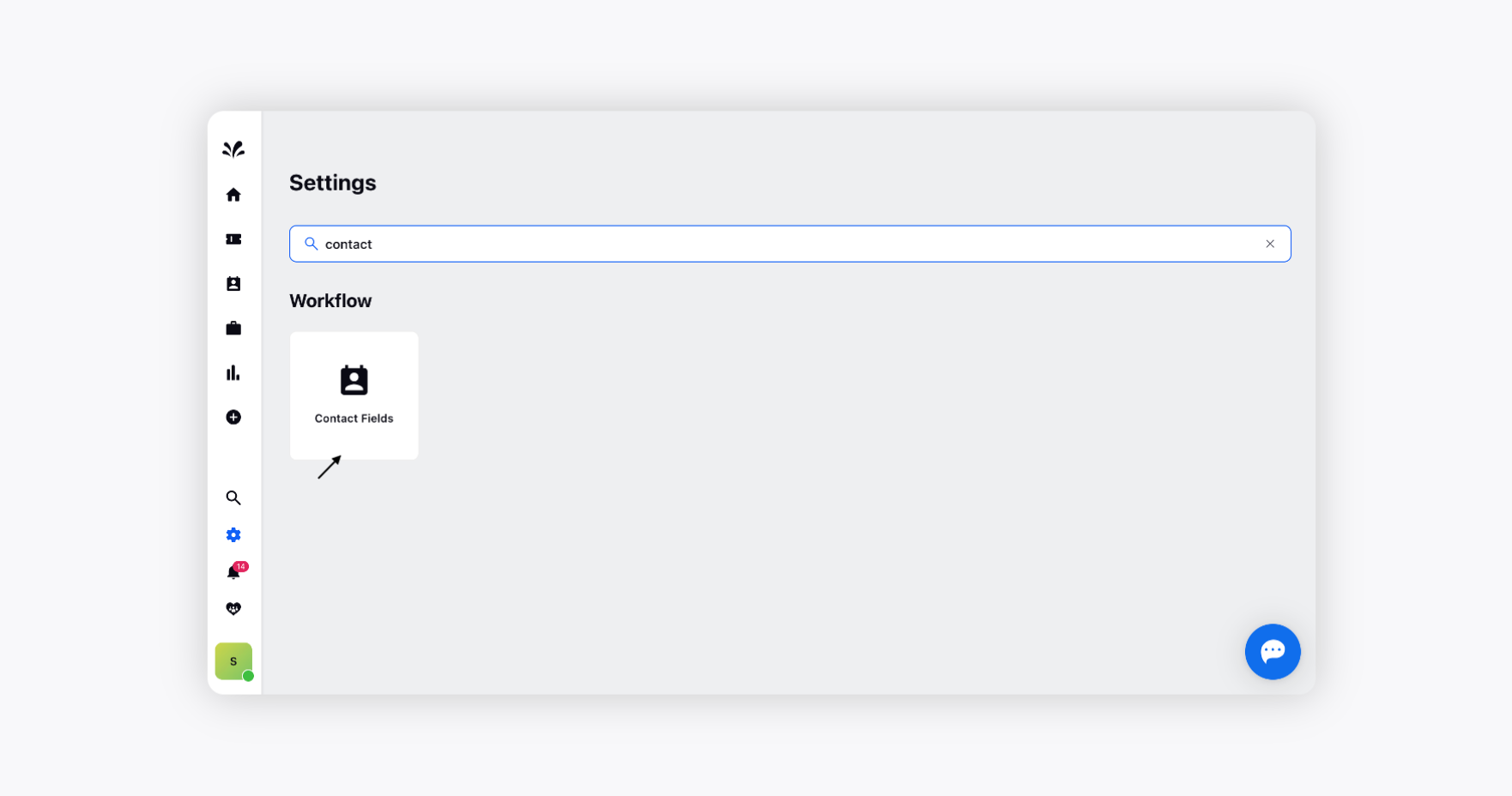
To create a new contact field, click Create Contact Field in the top right corner of the Contact Field window.
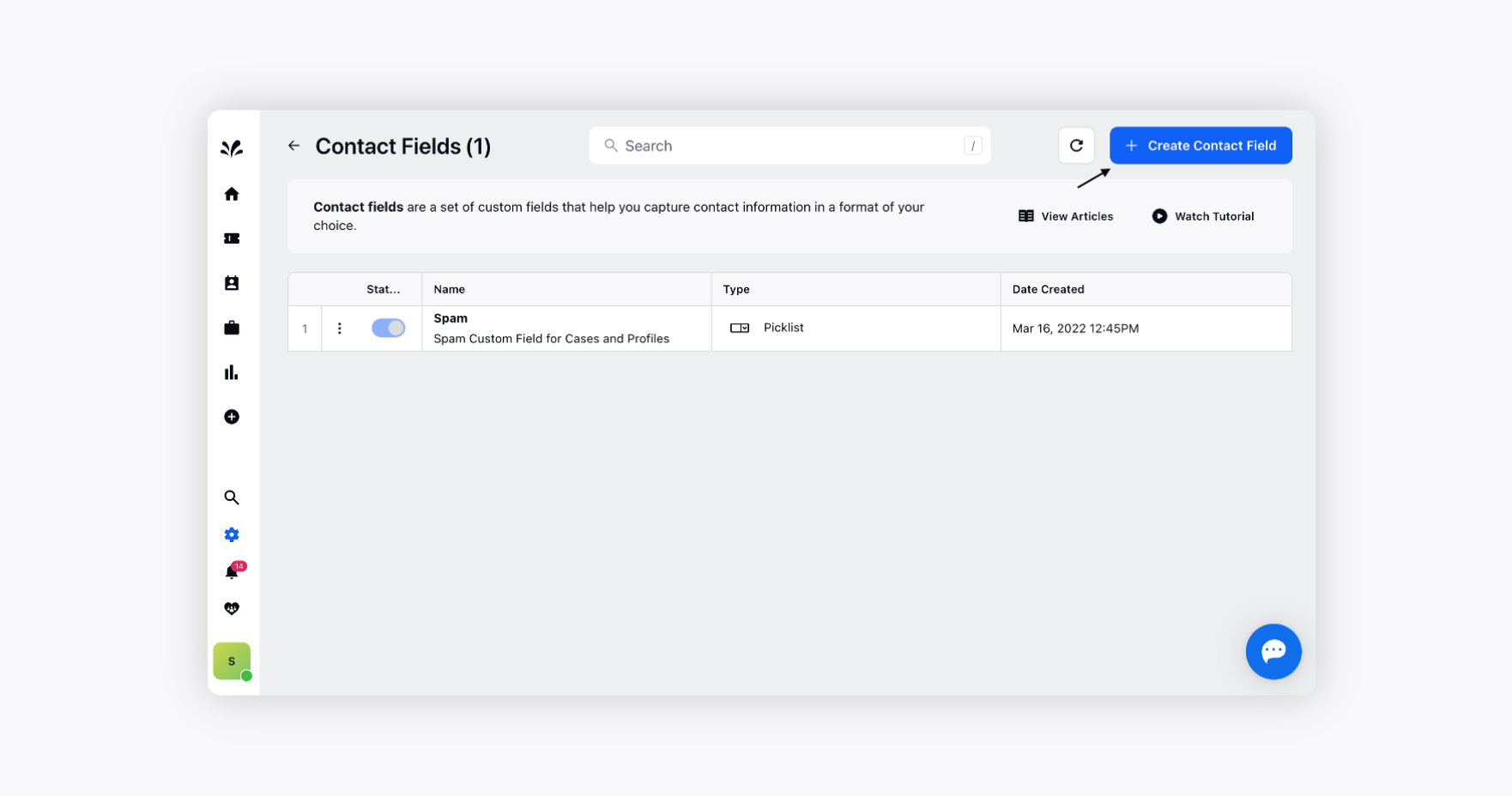
On the Create Contact Fields window, enter a Name and a Description for your contact field.
Under the Fields Type option, you can select from the available field types. For more information, see Contact Fields Type — Description.
Enable/Disable Color Coding for the desired agents fields. It helps agents easily identify the important fields in the form.
Toggle on the Mark as Required option to make your desired field mandatory. Fields marked as required must be filled while filling out the respective forms.
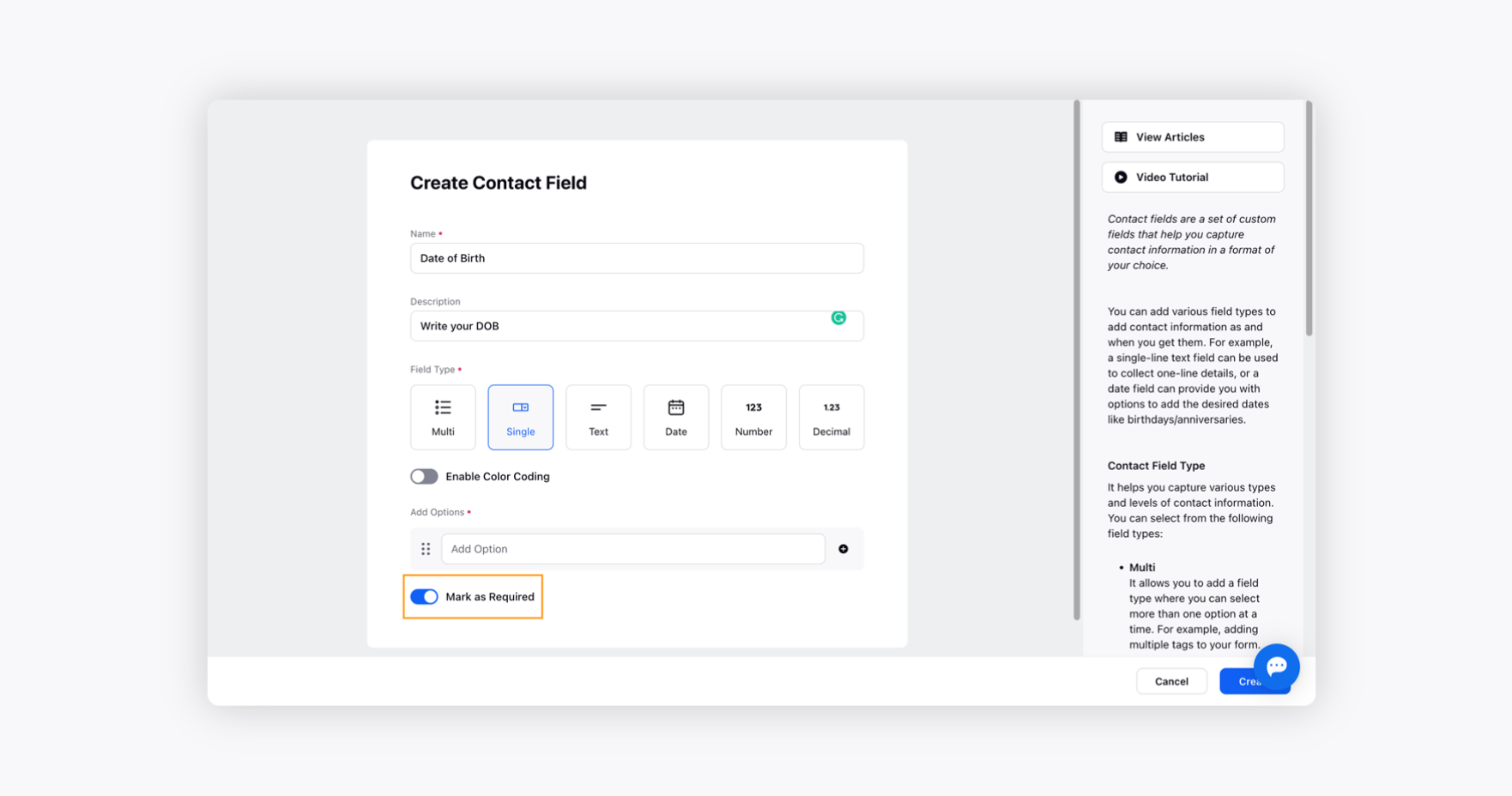
Click Create in the bottom right corner once you have completed the form.
