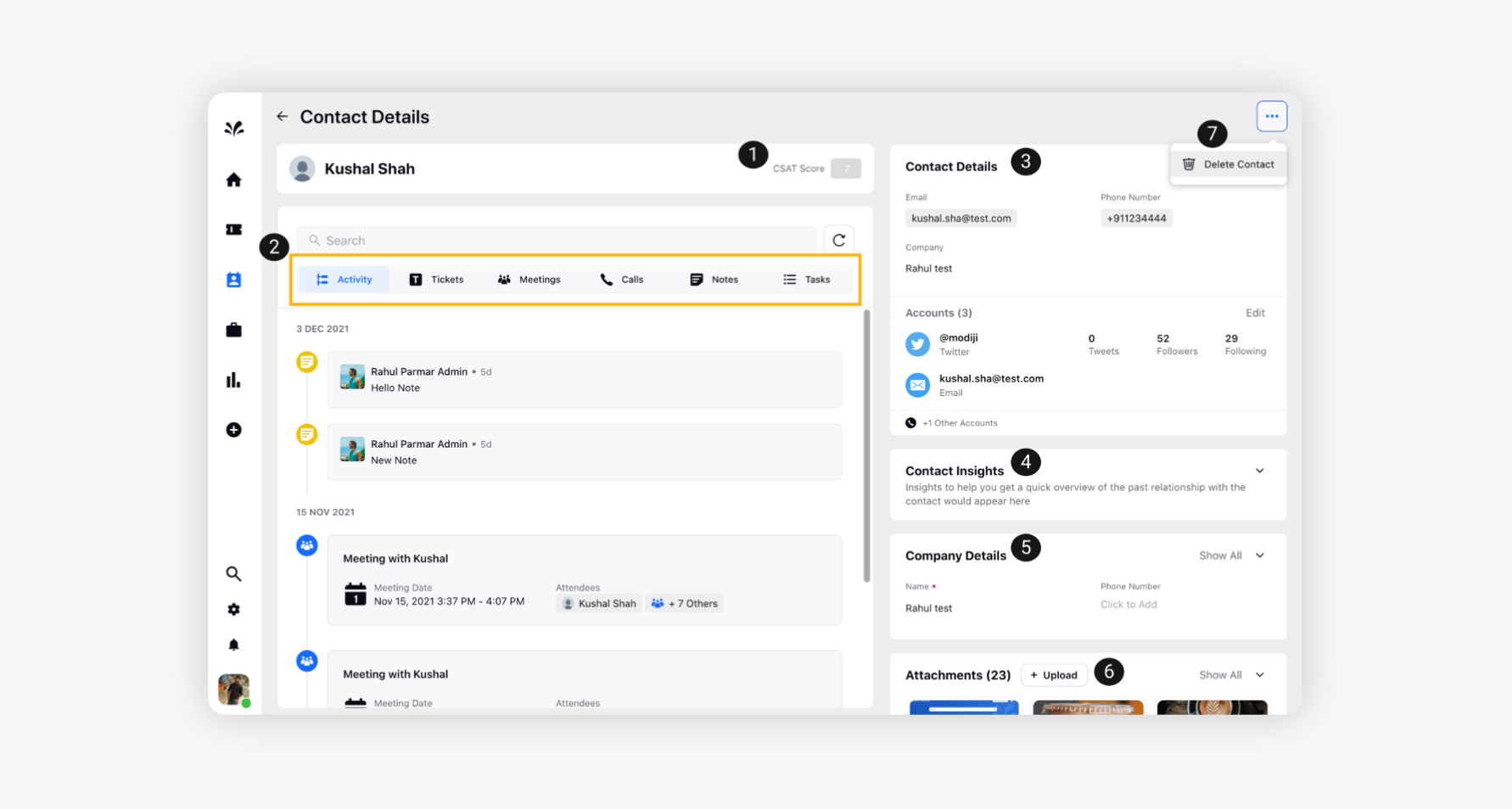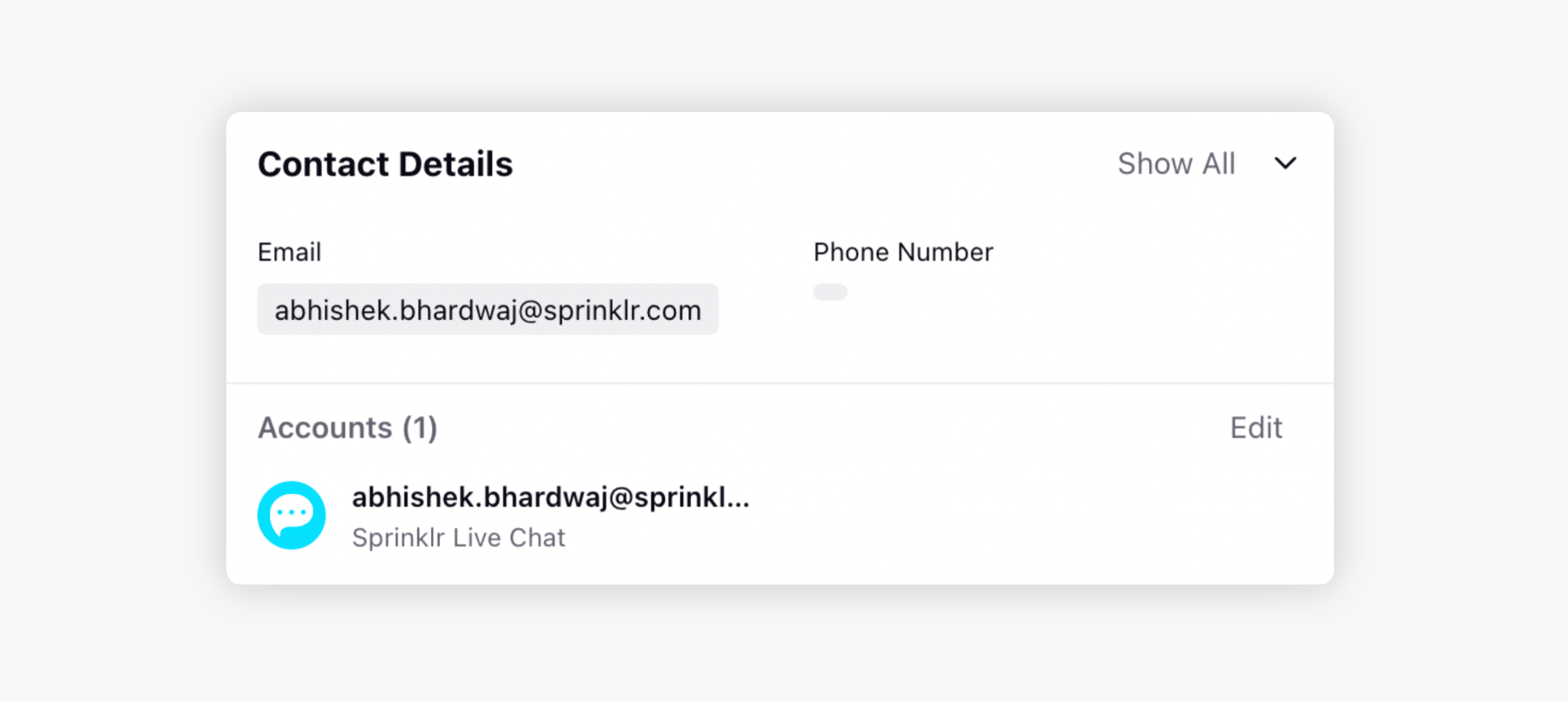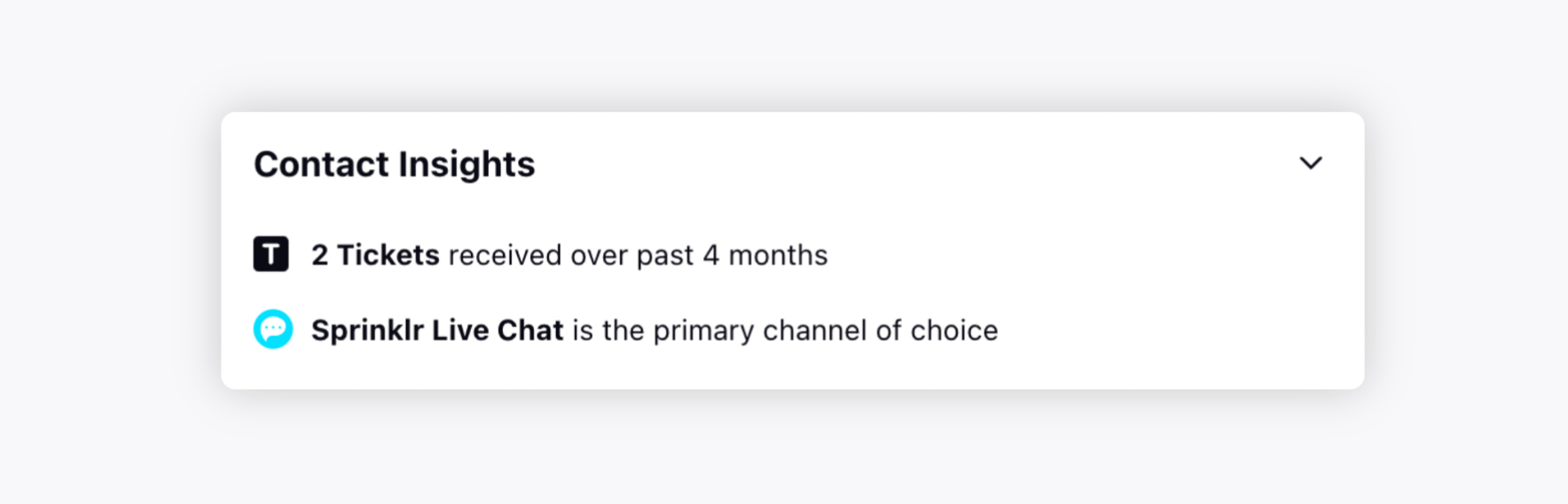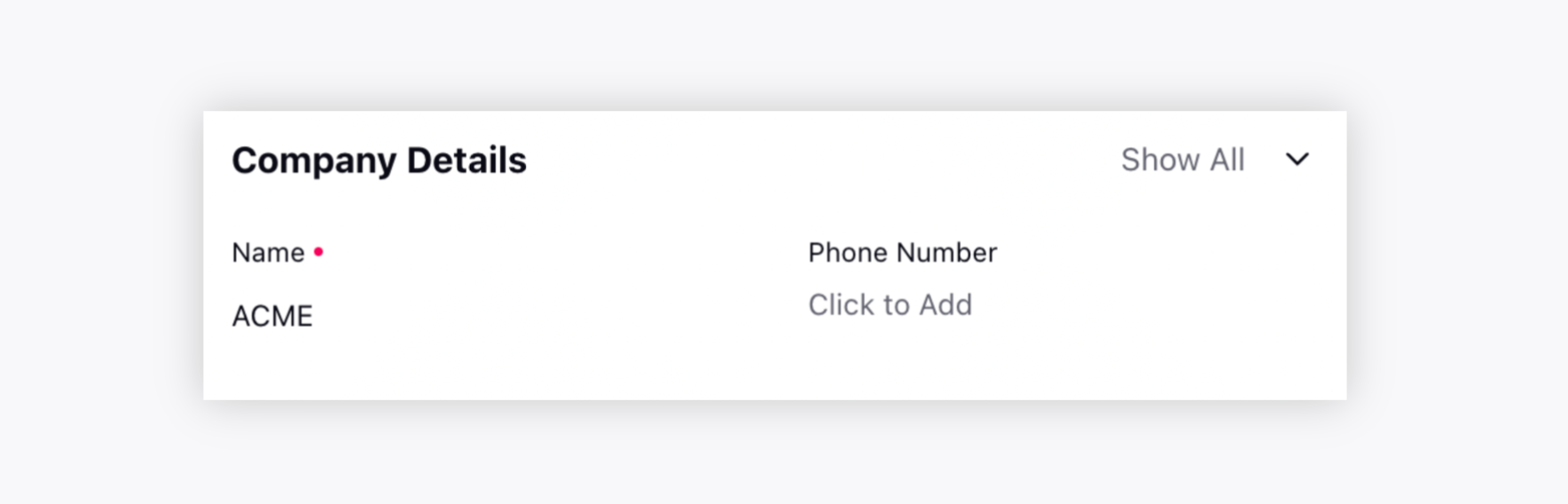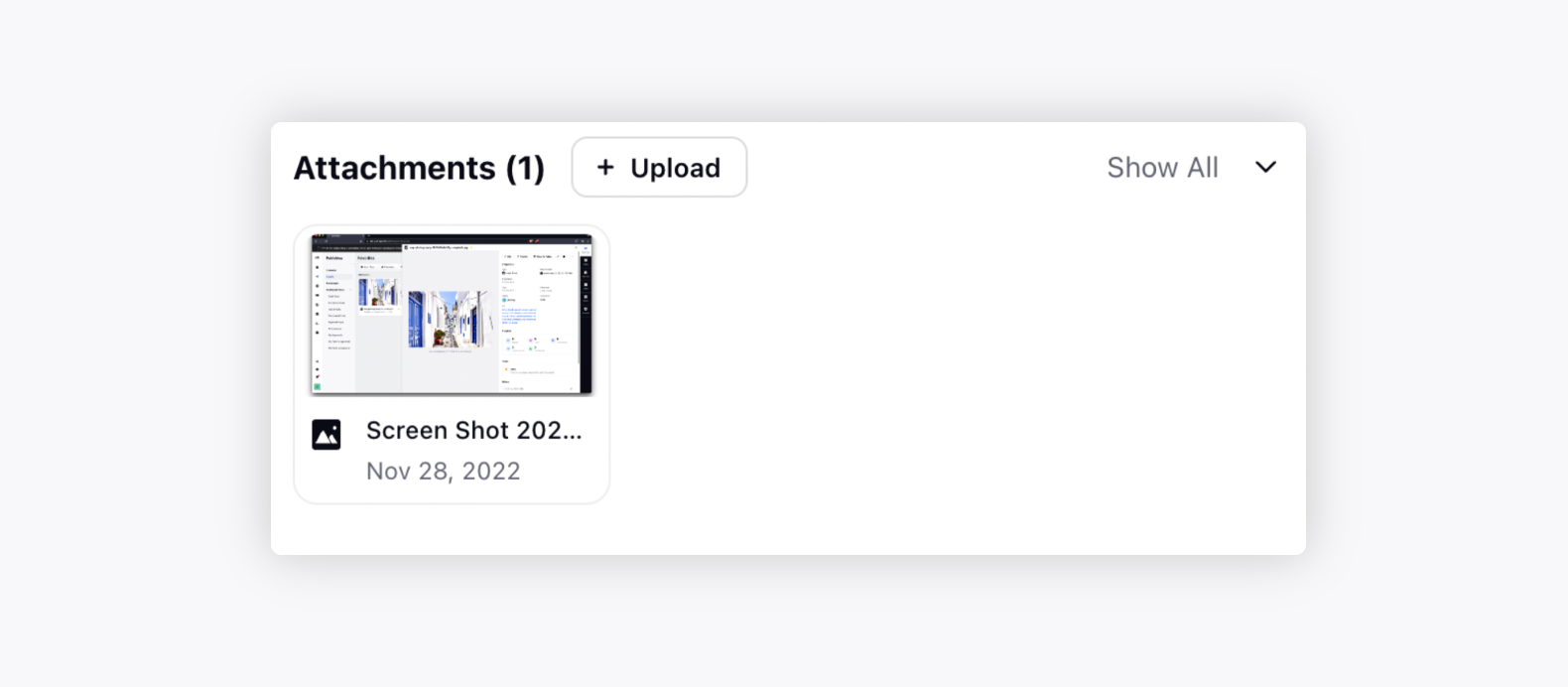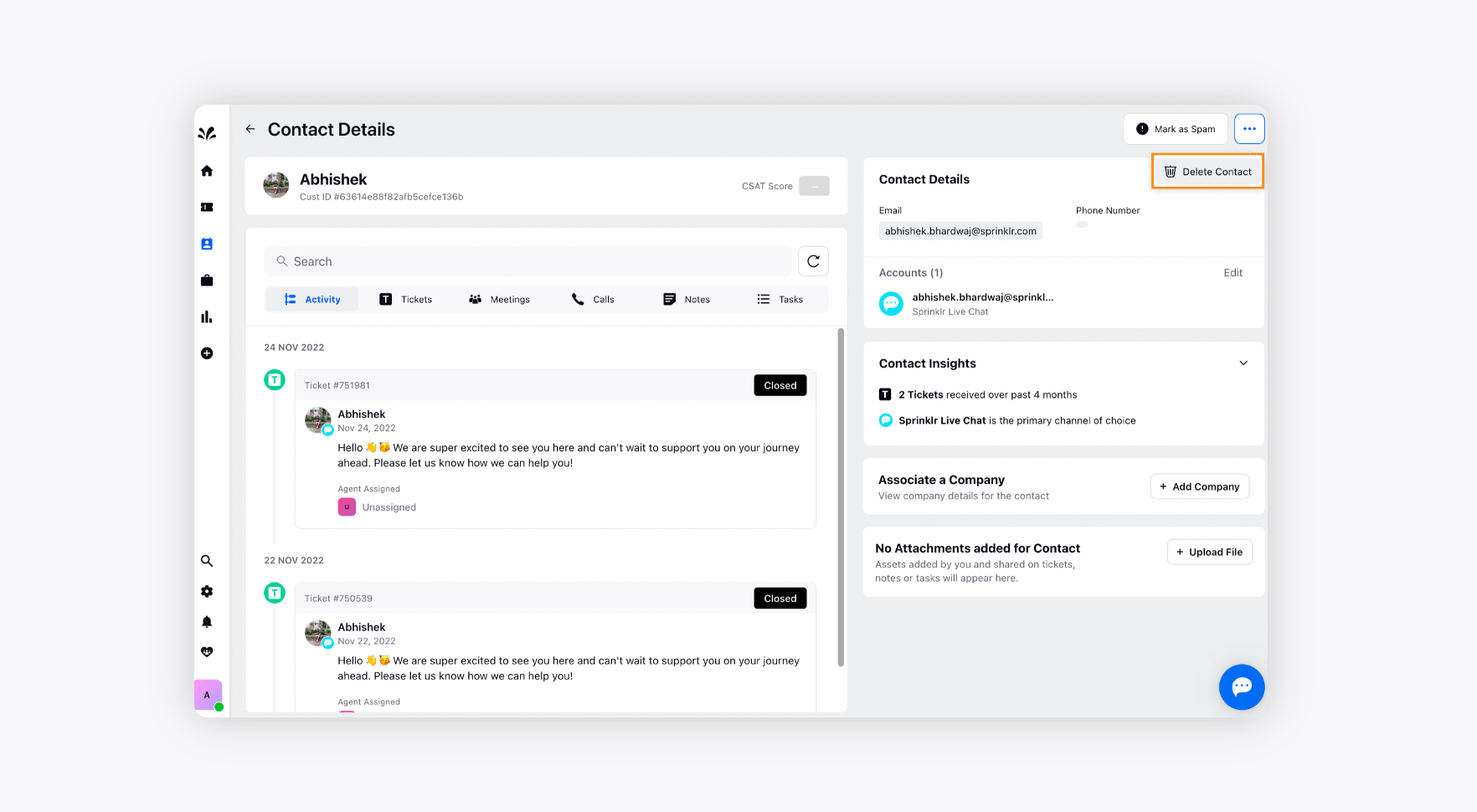Understanding Contacts
Updated
Learn contacts, the process to create a contact, navigate to the contact details view, and various contact widget descriptions.
Contacts are customers you have interacted with in the past or those you want to interact with in the future. They help you manage and keep track of the contacts reaching out to you and evaluate if a contact can become a lead.
Refer to the following video to better understand contacts:
You can further read the below article to see the steps of creating a contact:
To create a Contact
Log into Sprinklr Service. Click the Settings icon on the left Navigation Bar. Under, Manage, click Contacts.
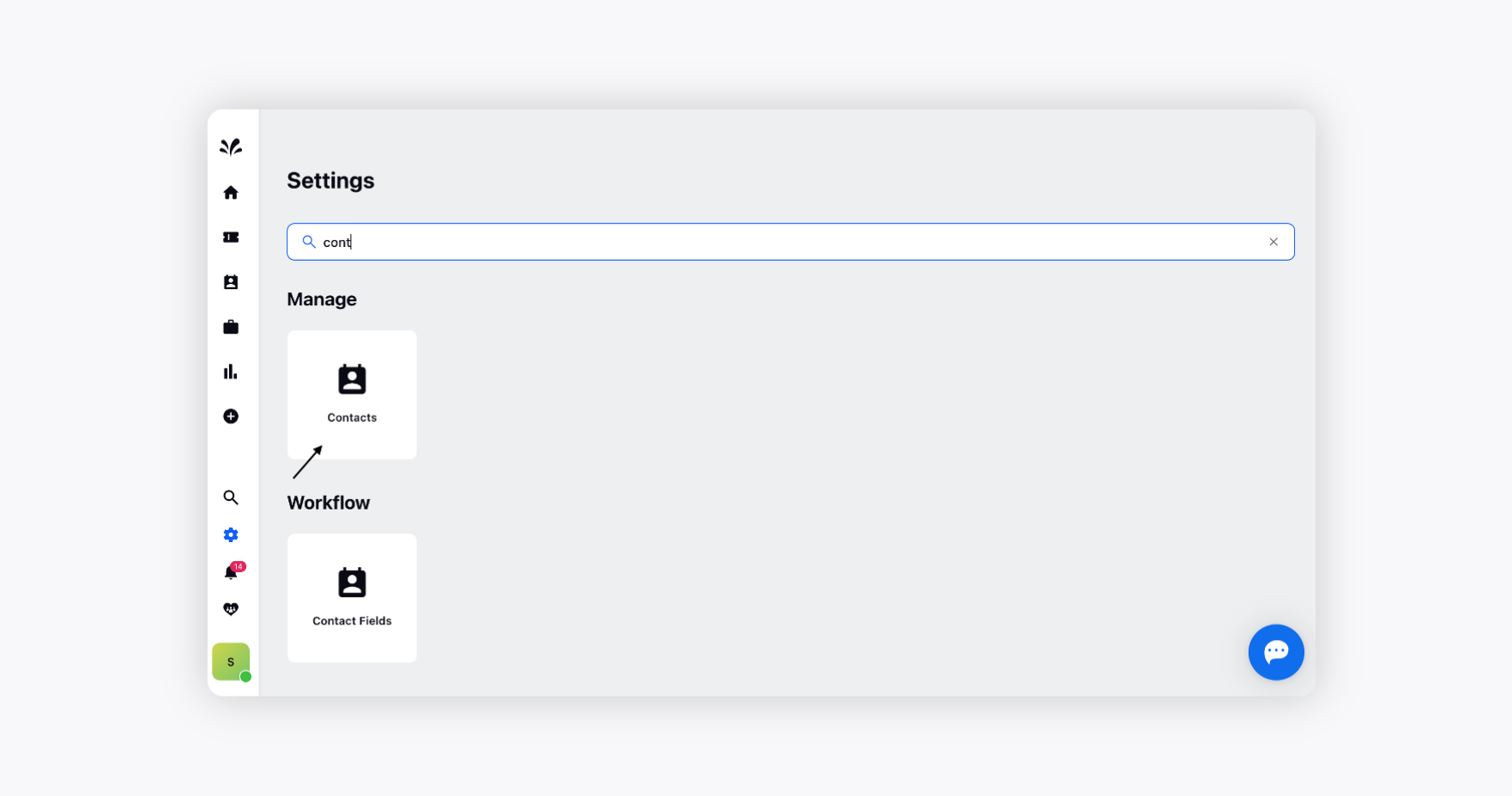
To create a new contact, click Create Contact in the top right corner of the window.
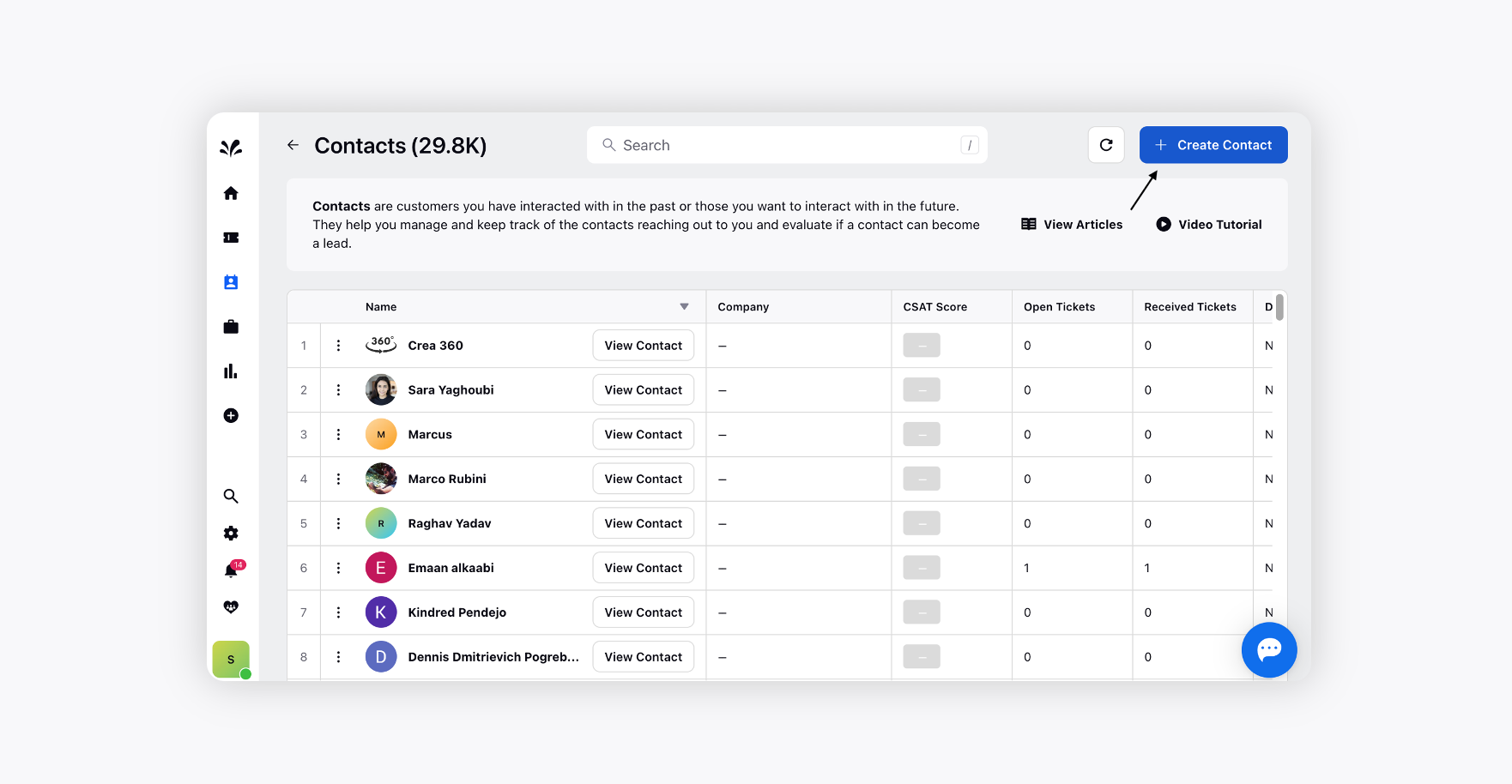
On the Create New Contact window, provide a Name for your contact.
Under the Company drop-down, select the name of the company you want to associate your contact with.
A Company refers to an organization that is associated with contacts with whom you have interacted in the past or want to reach out in the future. They help you manage and track the open tickets associated with all the respective contacts from a company. For more information, see Company.You can further fill in the various details of your contacts such as Email Id, Phone, Twitter, Instagram, etc. under the Add Contact Details section.
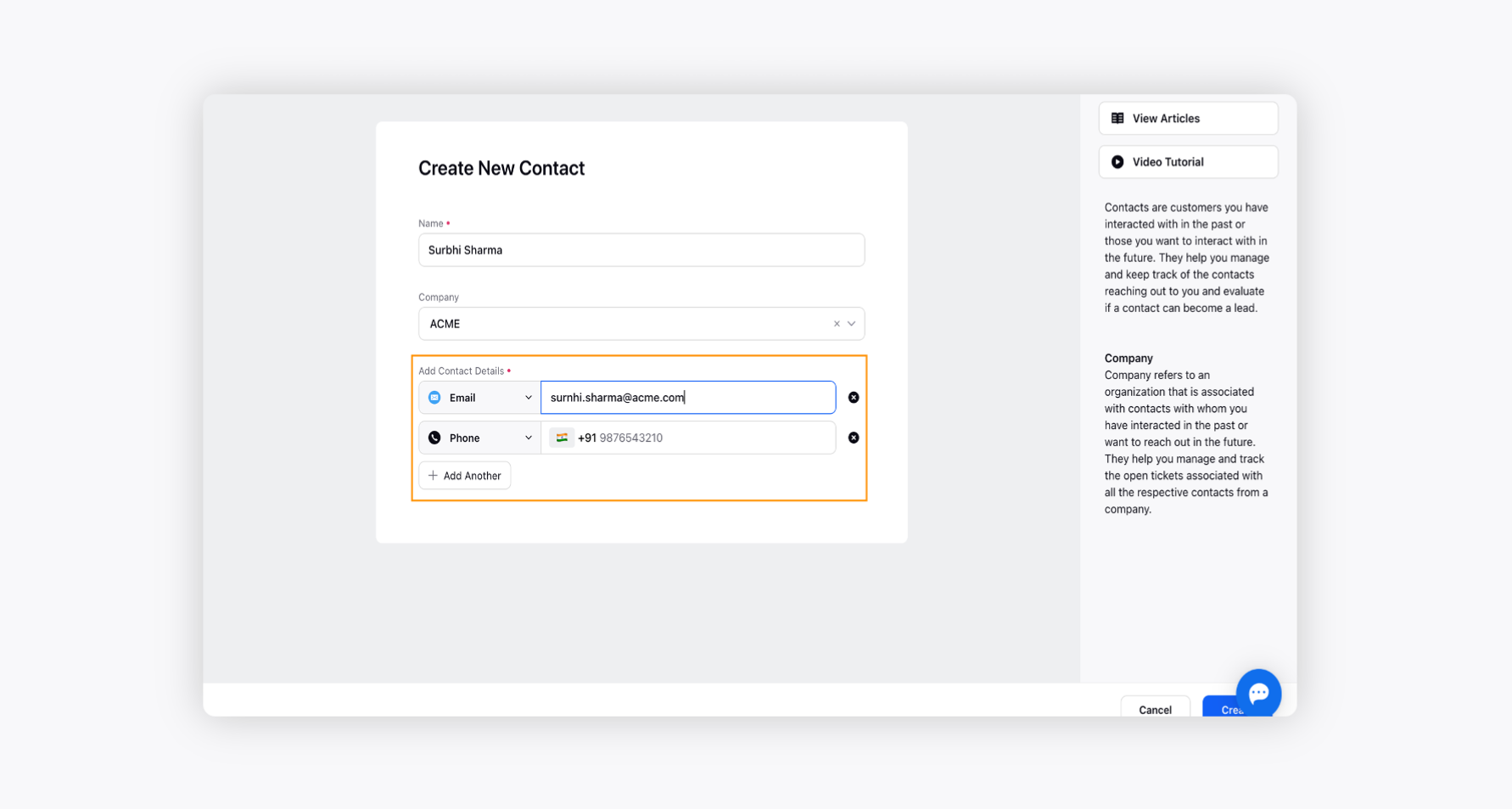
Click Create in the bottom right corner to complete the task.
To navigate to the Contact Details View
Contact Detail view is a collection of widgets where agents can view all the information associated with a contact.
Go to the Main Menu and click the Contacts icon on the extreme left pane.
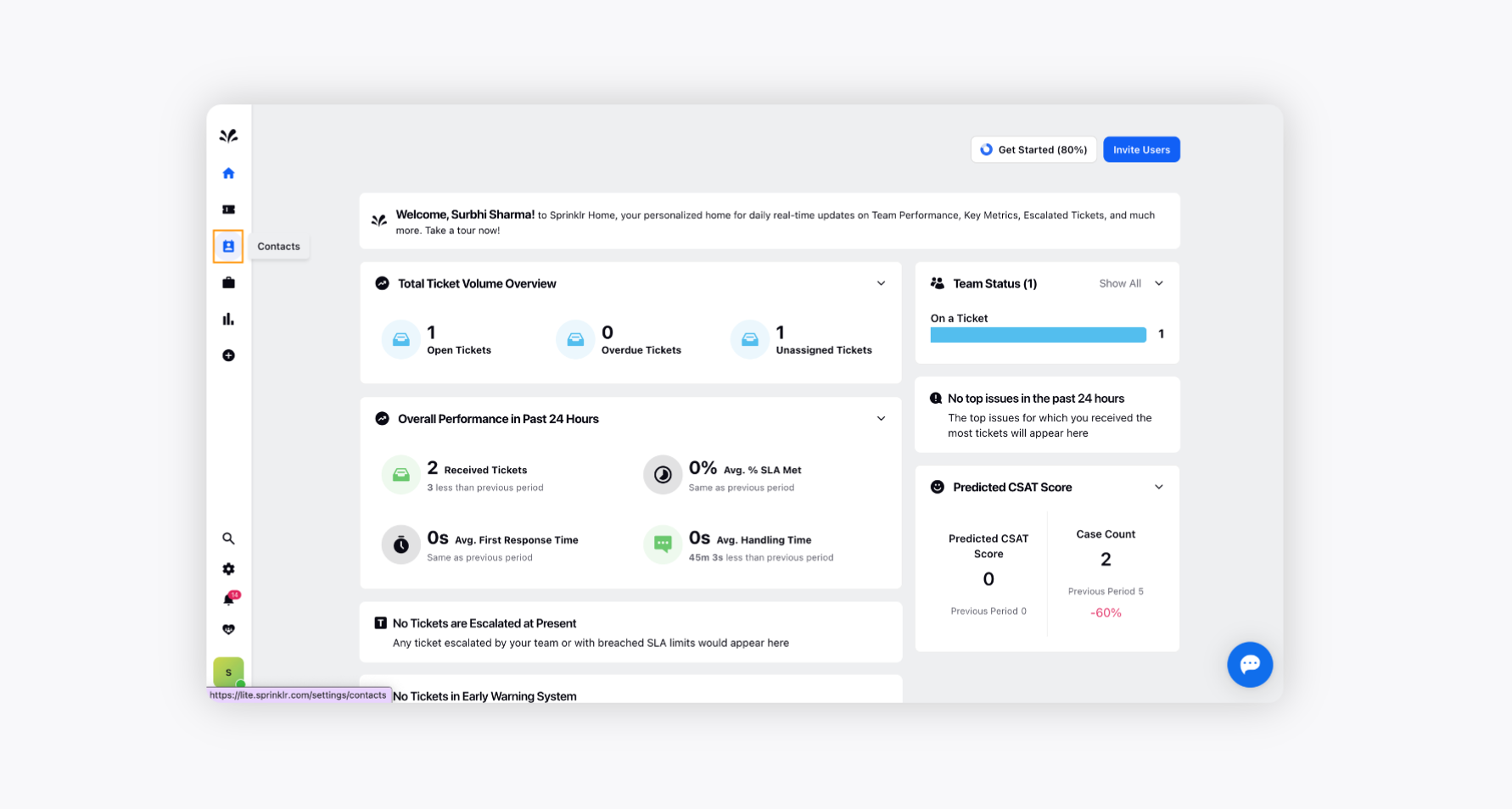
Click View Contact alongside the desired contact to see Detail View. For more information, see Contact Widget — Description.
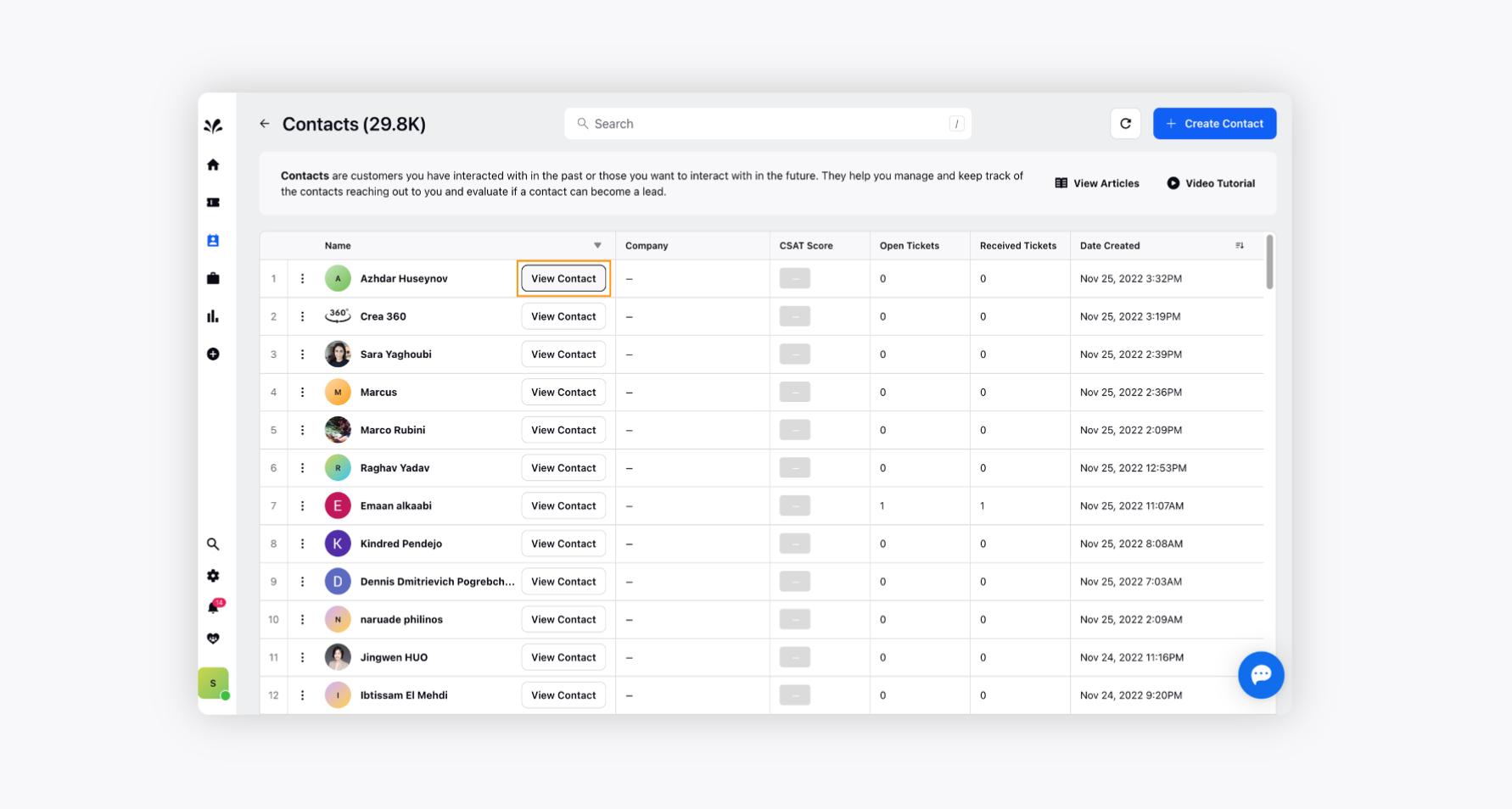
Contact Widget — Description