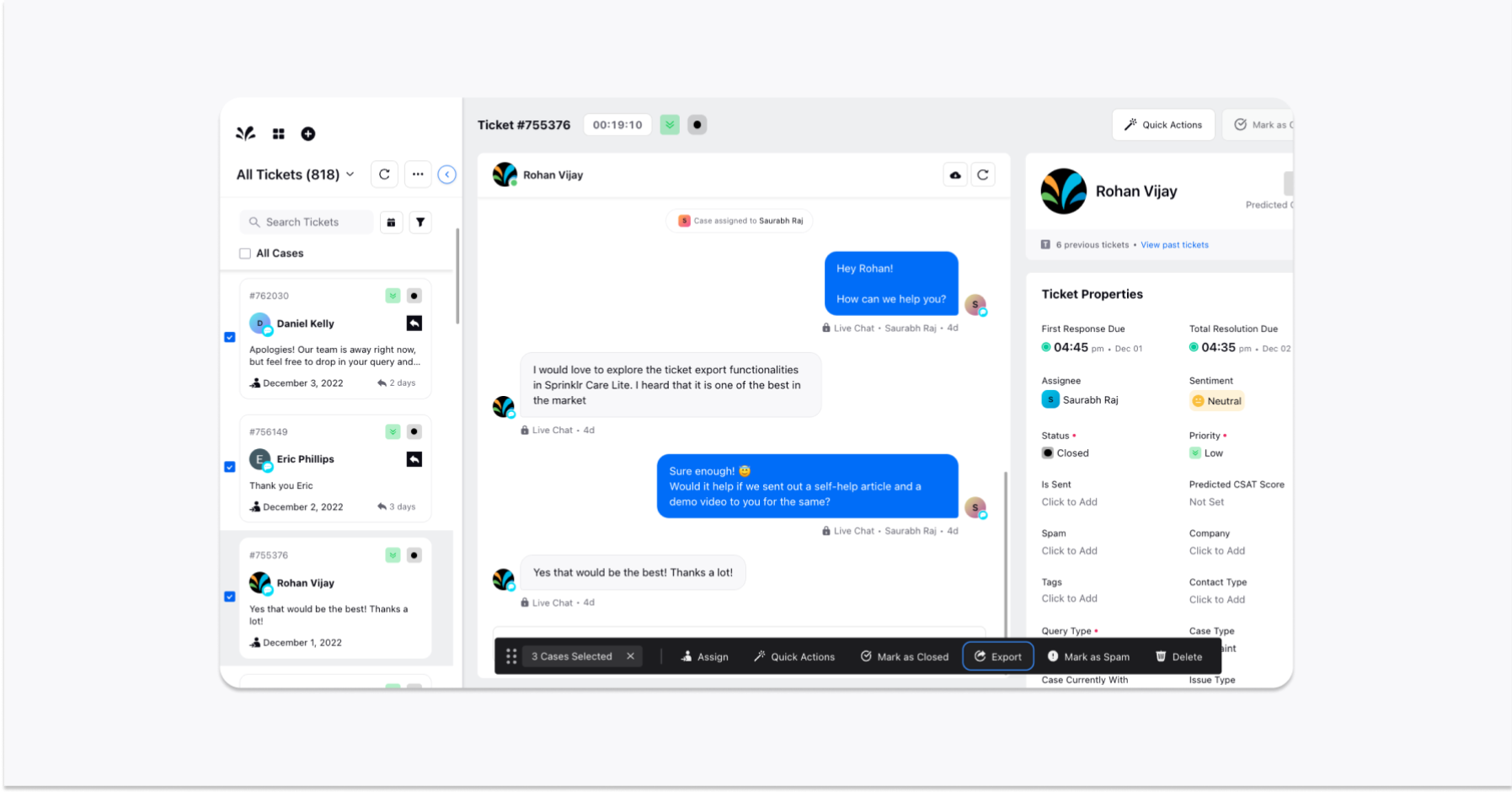Download Ticket Transcript in Sprinklr Advanced
Updated
Learn how to download transcripts in a single ticket on Sprinklr Advanced.
You can now download a single ticket as a transcript on the Sprinklr Advanced by clicking the Download Transcript icon in the conversation pane.
To download the ticket transcript
Go to the Ticket section of Sprinklr Advanced and choose any of the tickets. Now, click the Download Transcript icon on the top of the conversation pane.
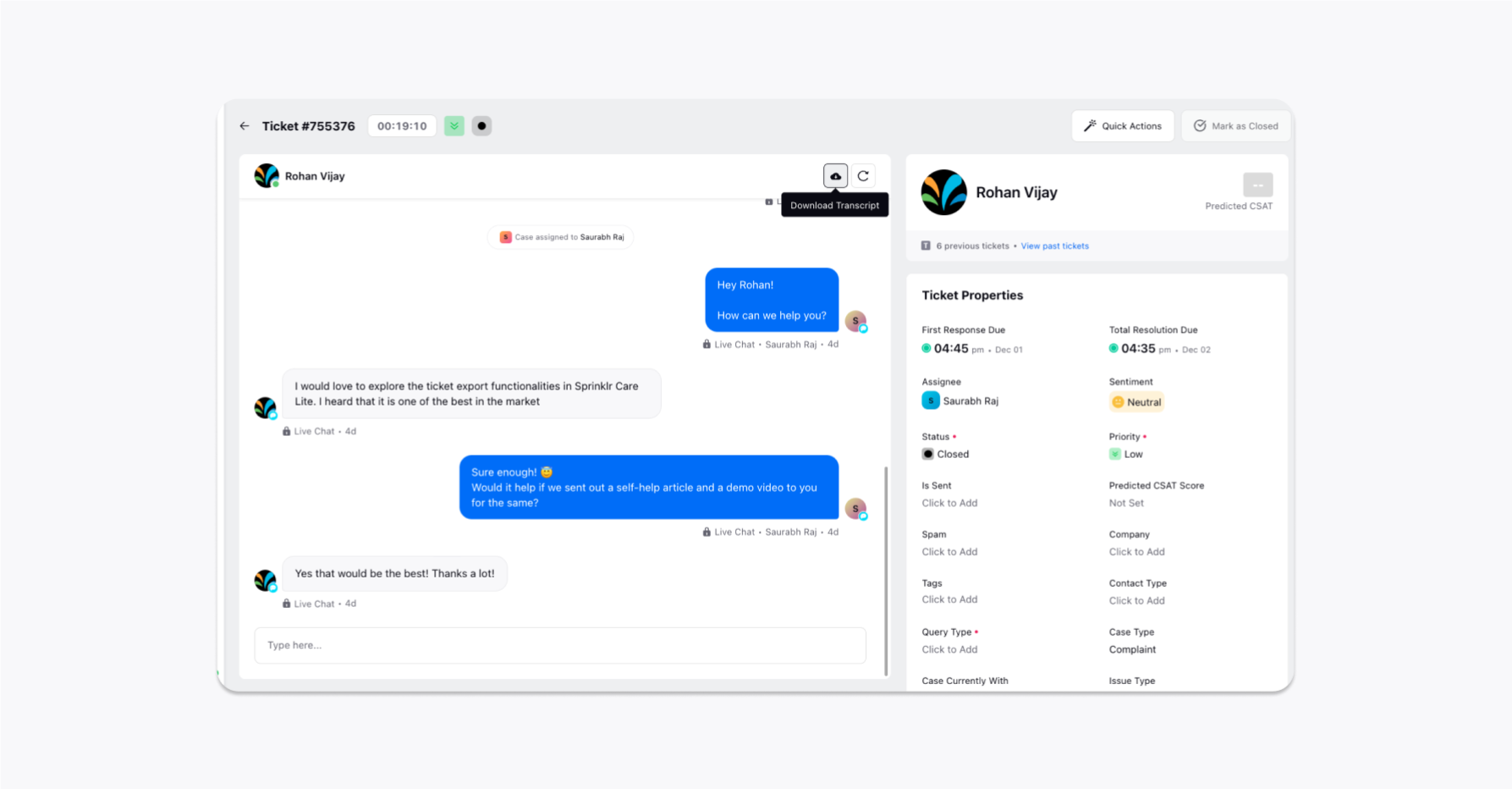
The complete ticket transcript will be downloaded as a .csv file.
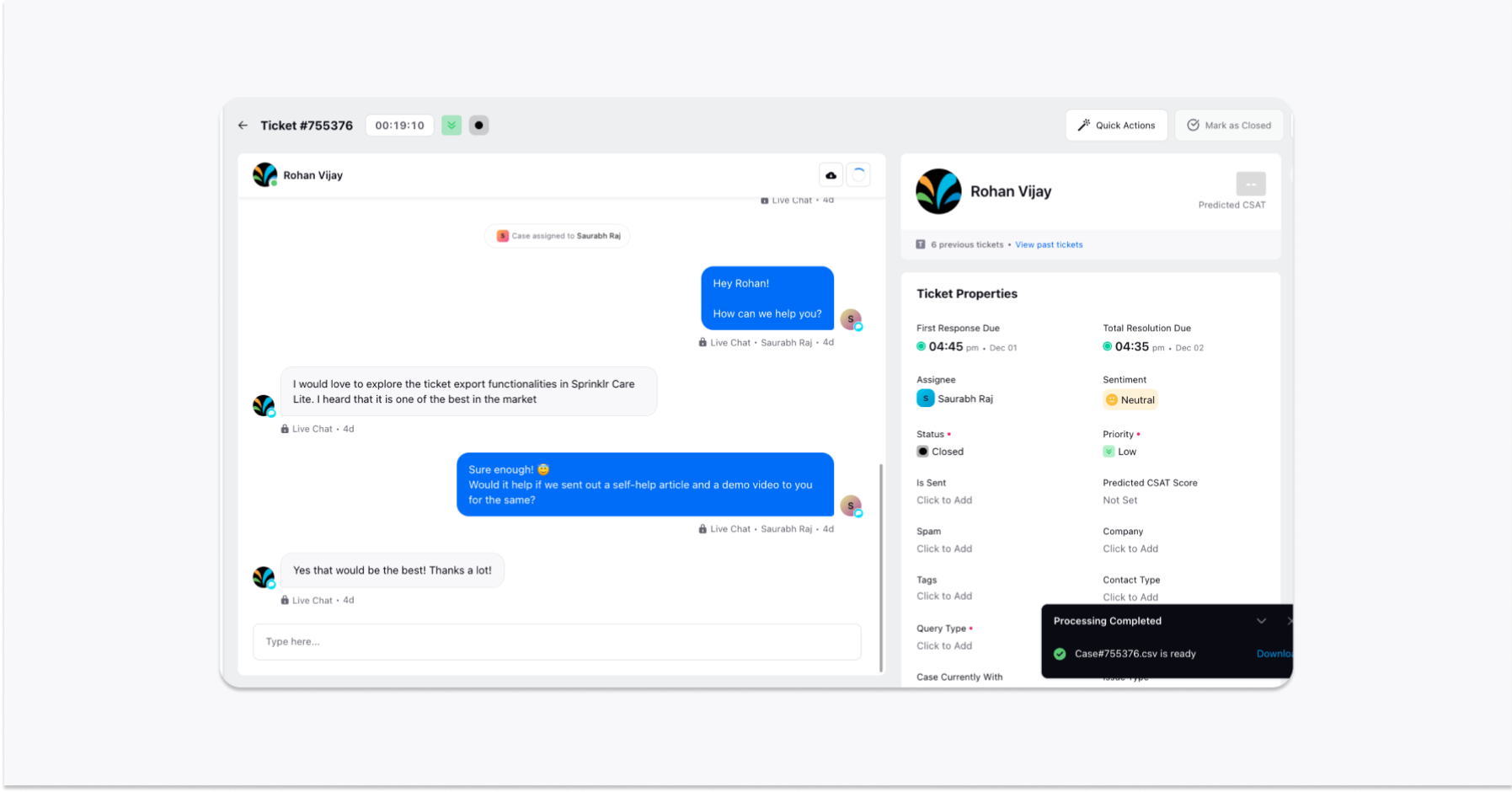
You will be able to fetch details such as social network, sender name, message, and all the timestamp details.
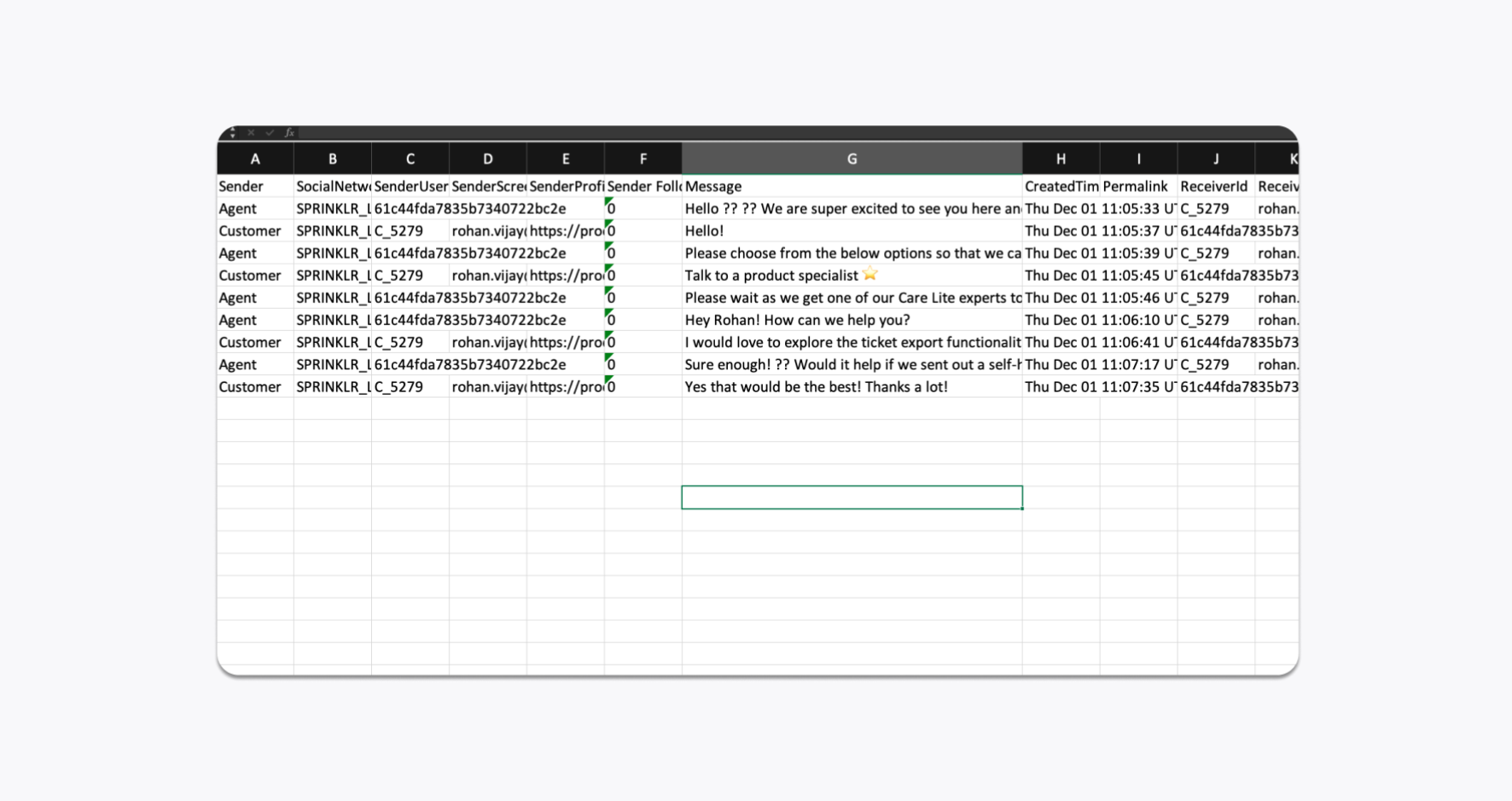
Similarly, you'd be able to trigger multiple transcripts downloads simultaneously by clicking the Download Transcript icon on each ticket.
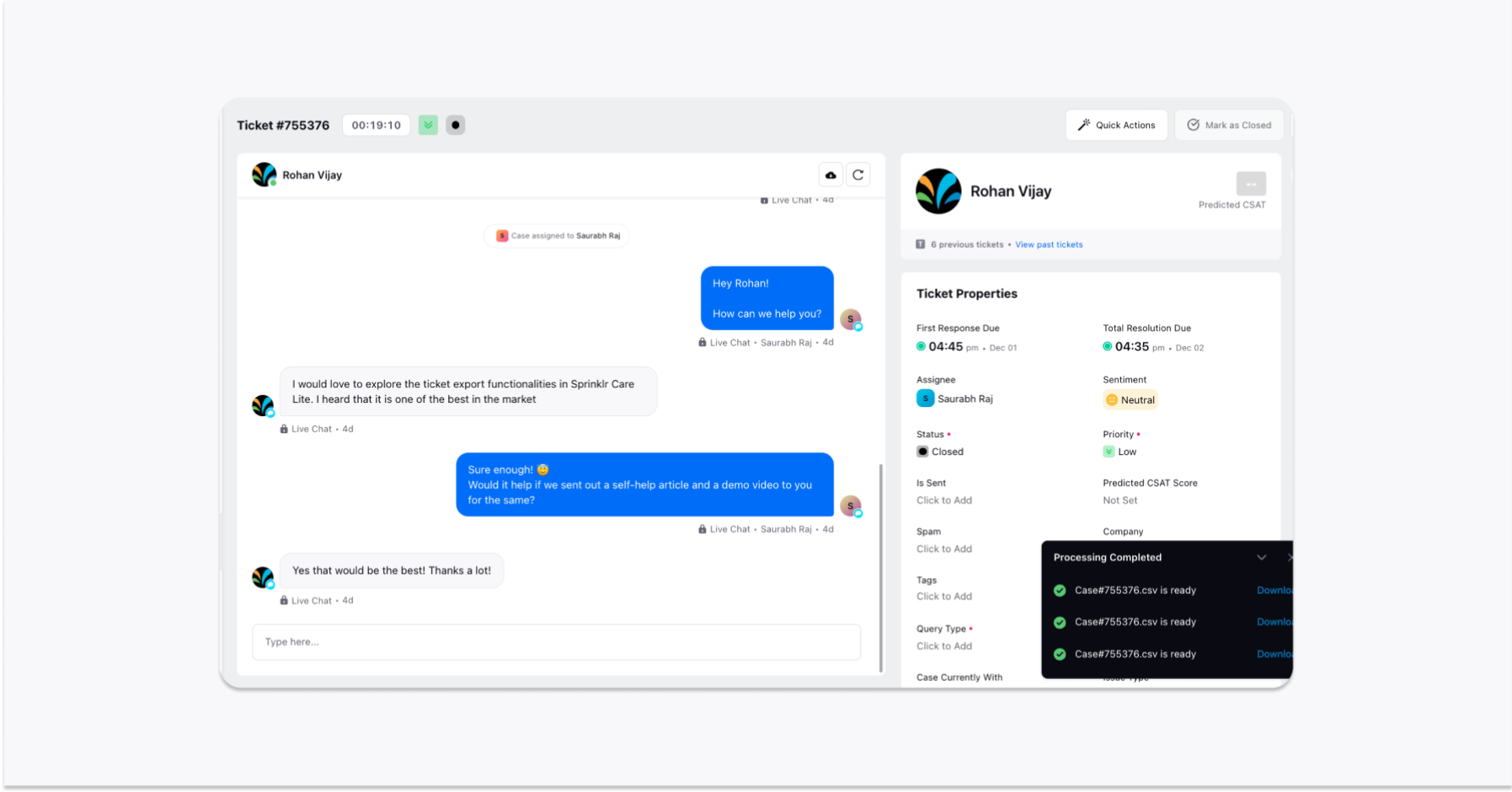
Another way to achieve multiple transcript downloads is via bulk export which can be achieved by marking each ticket and clicking the Export option from the Floating Pane. This would export a .zip file containing combined ticket data for all the tickets in a .xlsx format.