Trigger Webhooks from Sprinklr
Updated
Learn how you can trigger Webhooks from the Sprinklr platform.
A Webhook (also called a web callback or HTTP push API) is a way for an app to provide other applications with real-time information data. It also delivers data to other applications such that you get the data immediately.
Adding Webhooks to Sprinklr will help you fetch ticket details like subject, payload, description, status, and various other header details basis the trigger event and conditions defined in the Webhook. The trigger event could be a case updated, a case created, or a profile created. The trigger conditions could be a platform, Last fam message keyword, Keywords, Status, etc.
To add New Webhook in Sprinklr
1. Log in to Care Console. On the Sprinklr window, click the Settings icon on the left-hand side. Under Workflow, click Webhook.
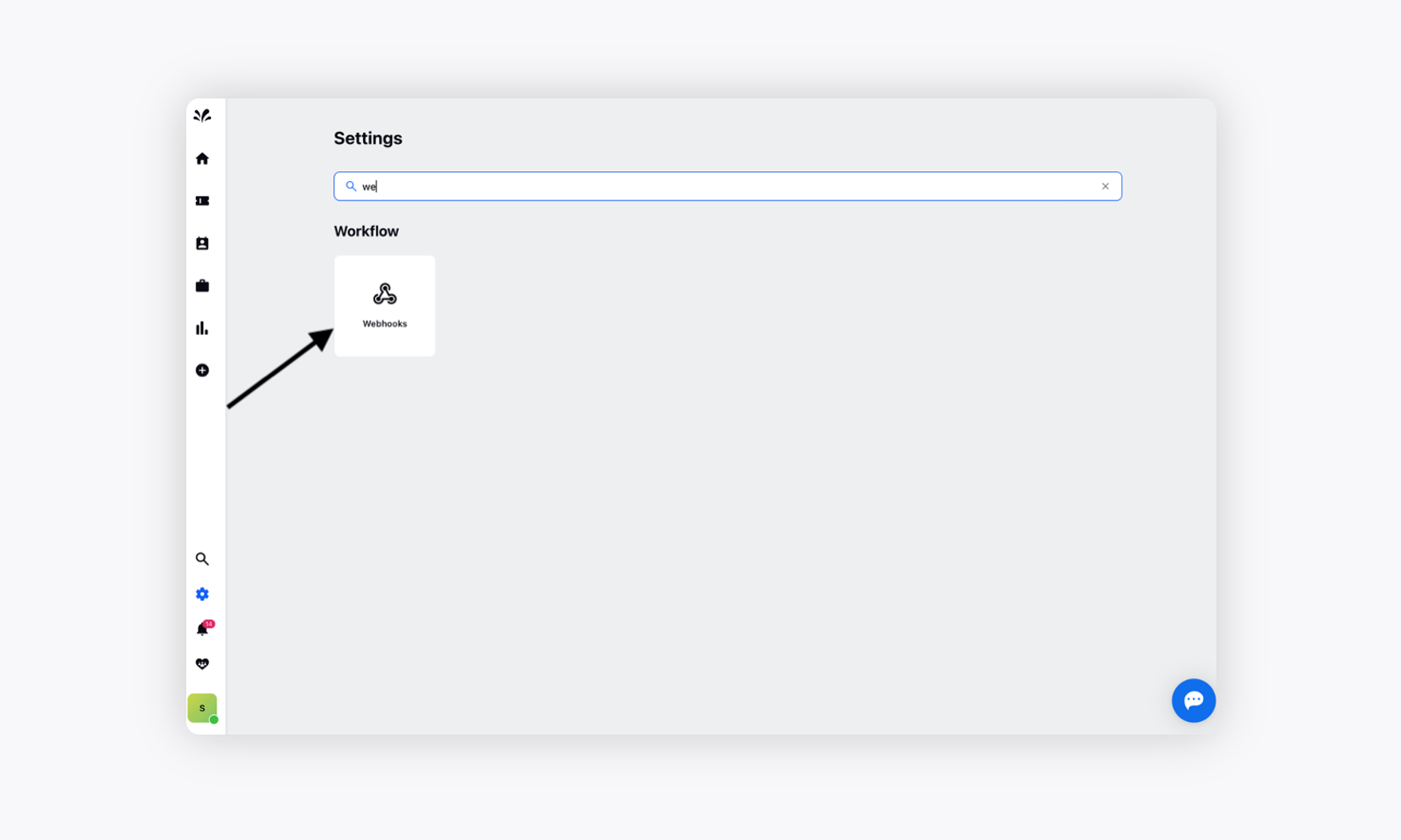
2. Now, click Create Webhook in the top right corner.
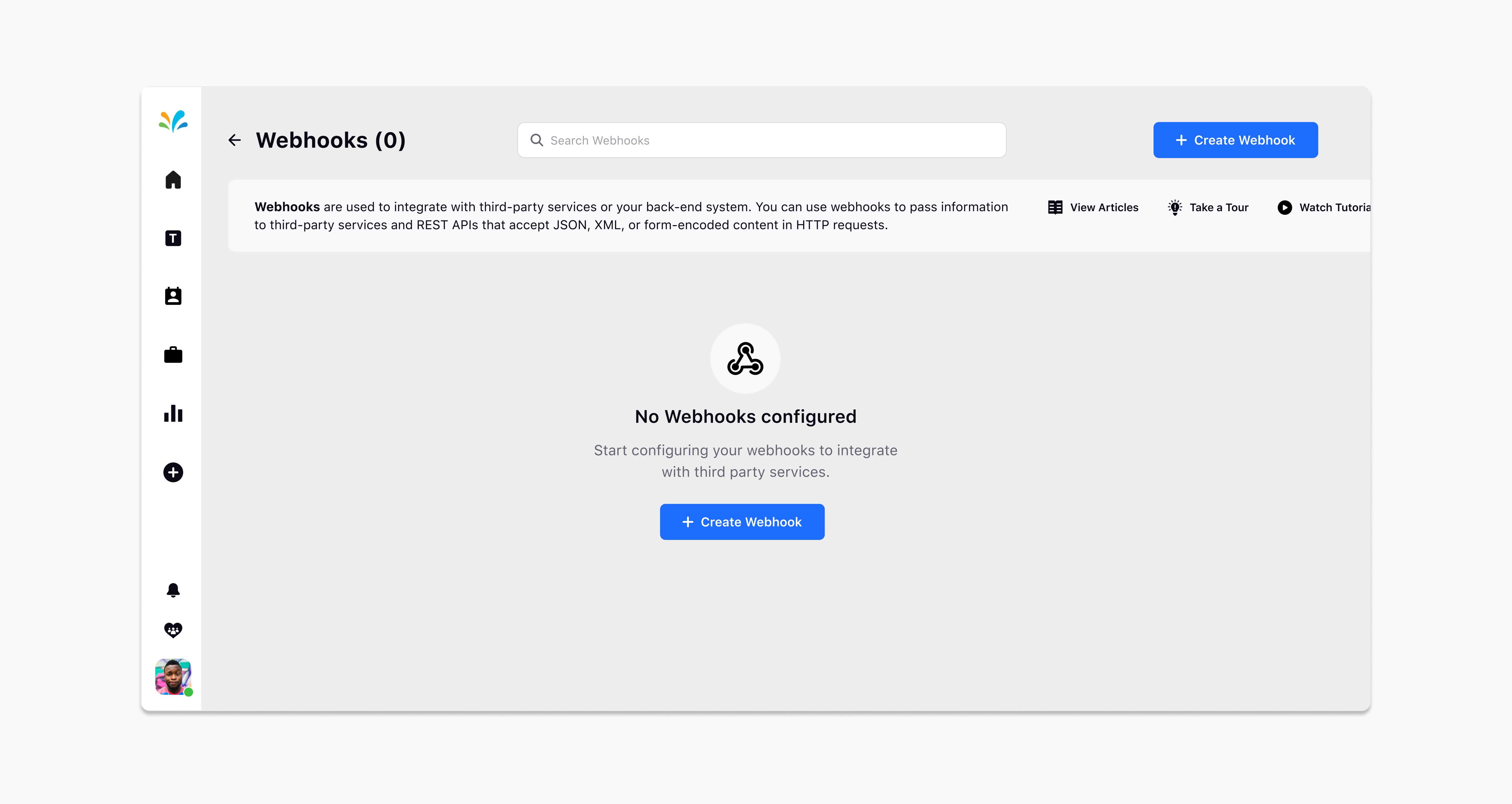
A Create Webhook window will appear where you can provide details like Webhook Name and Description.
Endpoint URL is dependent on your internal systems and need to be filled accordingly.
Now, choose the desired Authentication Type. You can select 4 available options - None, Basic Authentication, Pre-shared key and OAuth 2.0.
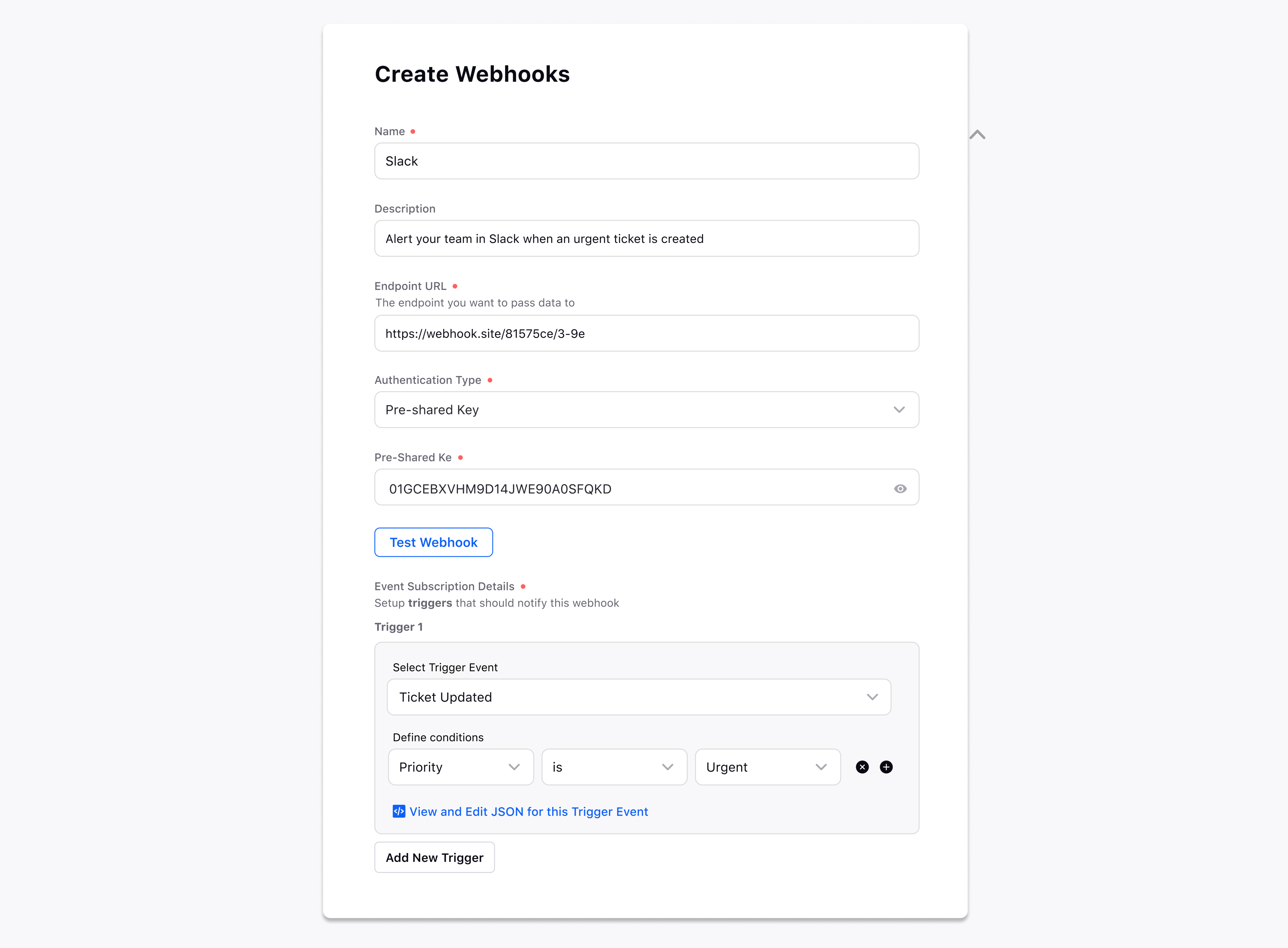
Define the Trigger conditions on which you want to trigger the Webhook. You can select from multiple trigger conditions like Ticket updated, Ticket created, Contact created, Note created etc.
You can also define specific conditions like Platform, Keyword , Language, Sentiment etc. to refine the Trigger Event further.
You can now View the Exact JSON for each webhooks and customise it as per your requirements.

Click Create Webhook in the top right corner to create the Webhook. Once created, you will be able to see the Status and Name of the Webhook along with other details like Dispatched time, Failed, Last Successful At, etc. along with the list of other Webhooks.
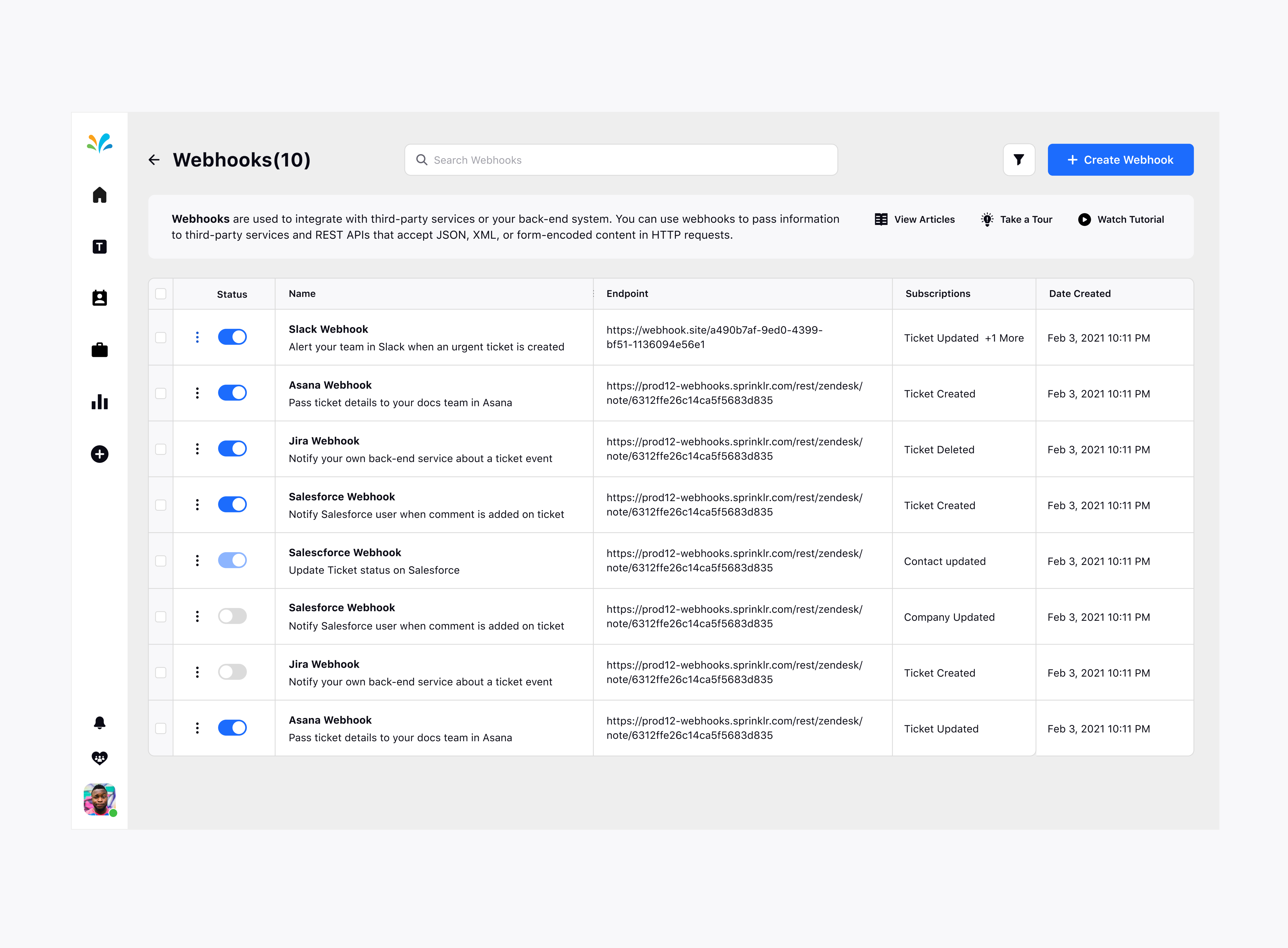
Triggering Webhooks from Care console
Once created, Webhook will be triggered whenever the defined action is taken on any Ticket, Contact etc.
Now, define Trigger Condition as "Ticket Update" and condition as platform which should be Email in the Create Webhook window. When the ticket is updated, you need to change the priority of the ticket from Medium to Urgent from Ticket Properties on the right pane of the Care Console. It will trigger the defined Webhook accordingly.
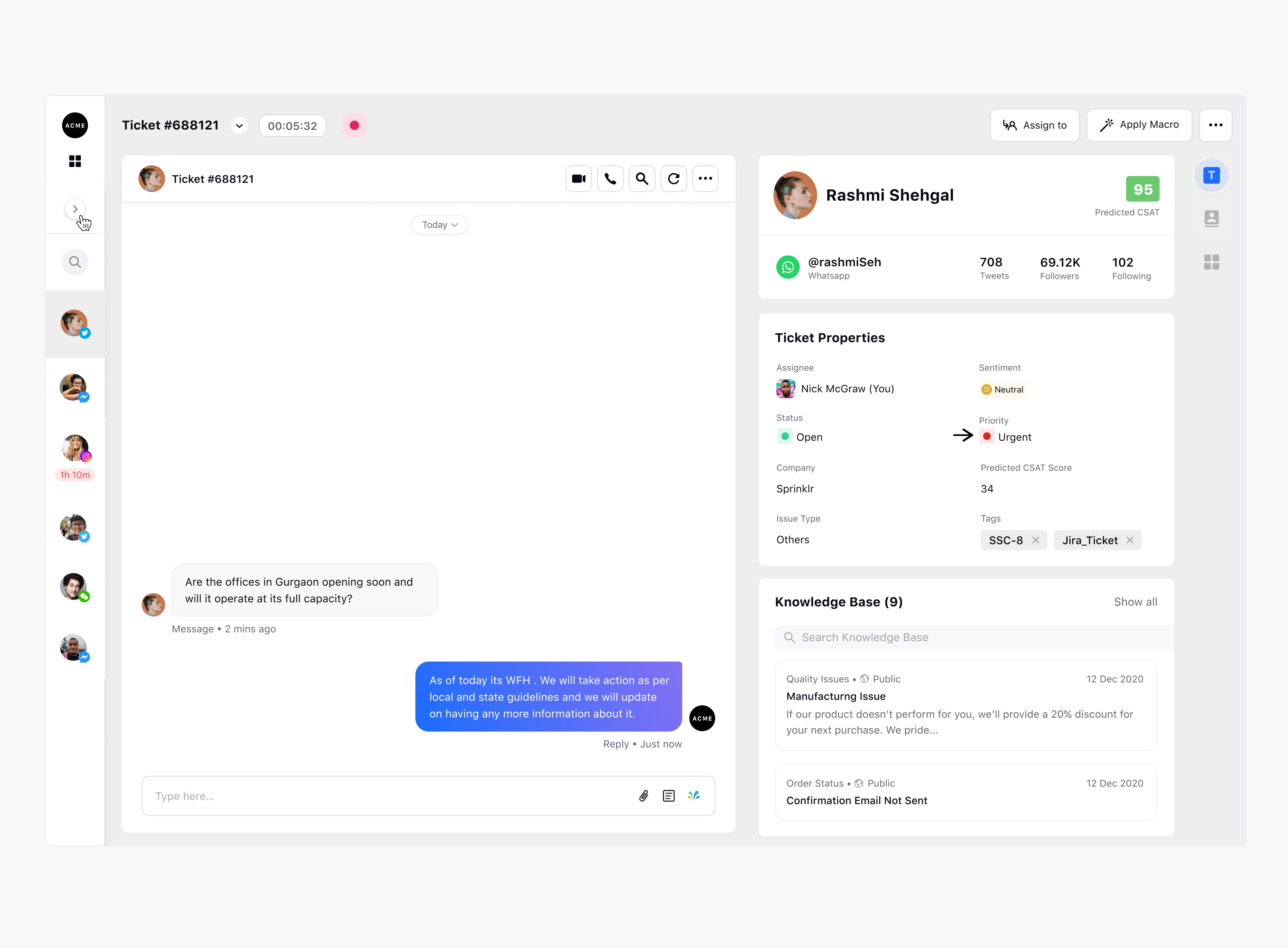
The triggered Webhook will be visible in your internal system along with the Sprinklr payload , the subject, the description, the status, priority, case type, and multiple other parameters.
