Setting up a Deep Insights Query
Updated
Click on Create Insight Report to add a new Deep Insight Report
Enter the Name of the report
Enter the time range for which you want to fetch the conversations of your audience. We currently support a duration of up to 2 years.
Select the Listening Data Sources from the Two available options of Listening and Explorer :

Listening :
This refers to all data present in your partner environment. You can add Topics/Topic Groups/Topic Tags to cluster conversations present in your partner database. You can additionally filter data using Themes, Keyword lists etc.
Note: Ensure the topics used are active/fetching and backfilled for the time-range added to ensure the report gets created successfully
When to use? Listening should be used when running analysis on proprietary data specific to your brand, product or company goal. Ensure your topics are active and backfilled before generating the report.
Explorer :
This refers to Sprinklr’s global database which contains large volumes of aggregated public data. You can add keyword queries to fetch data from this database to create the report.
When to use? Explorer should be used when running broad exploratory analysis around major topics or trends. This would on an average have higher volumes.
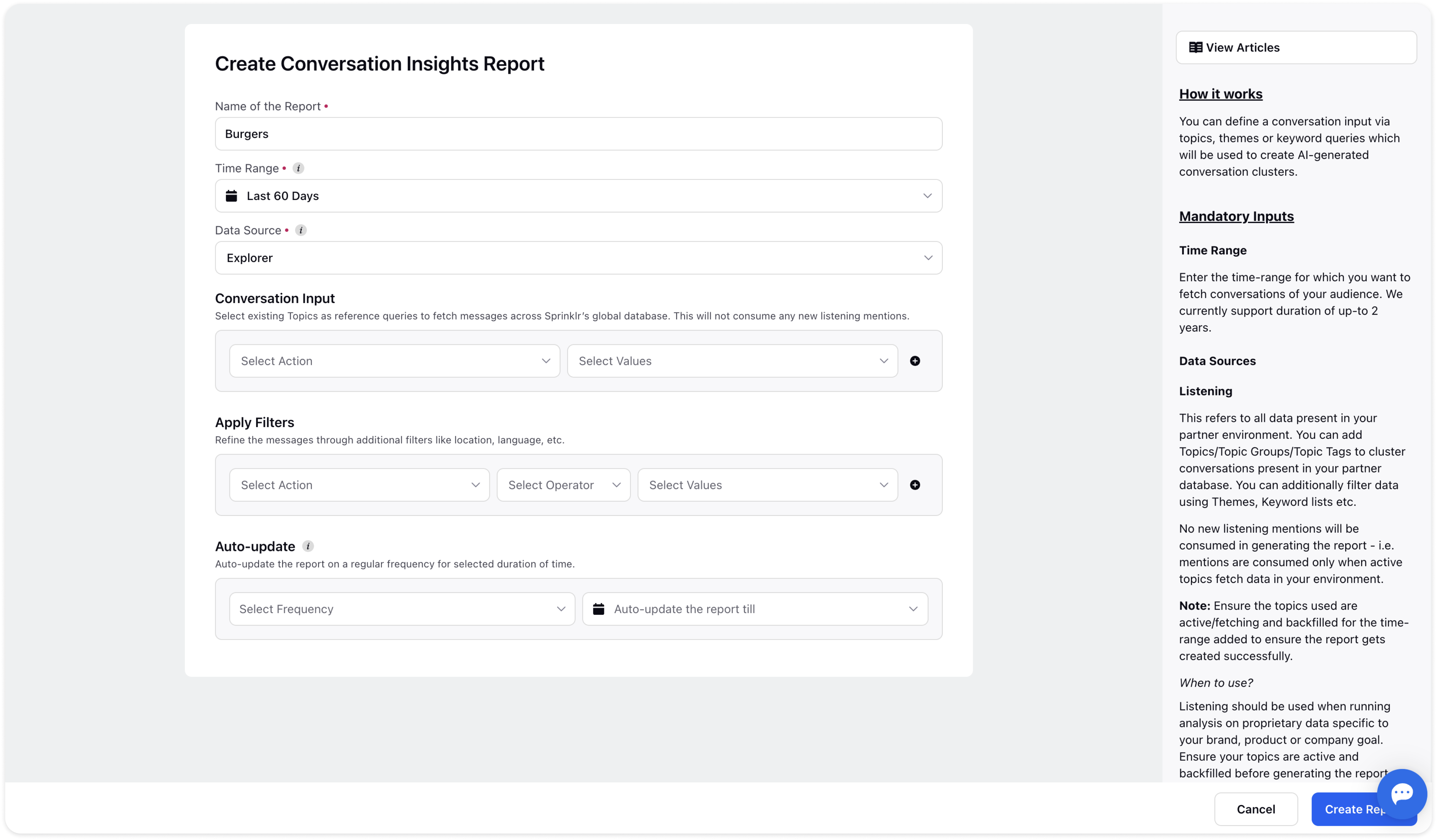
Then select the conversation input - you can either select from existing topics as reference queries or add your own keyword query as shown:
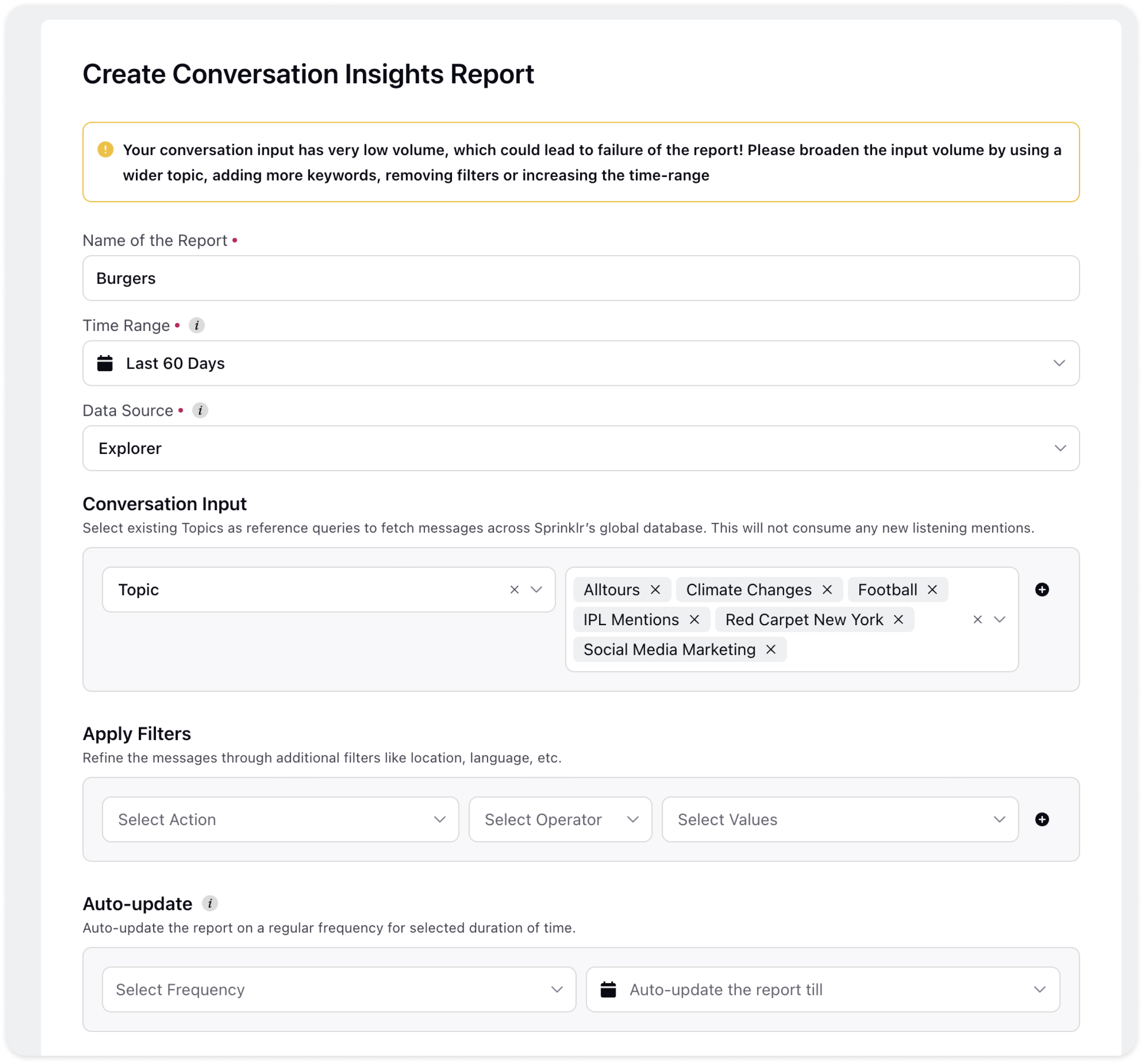
You can apply filters while creating your deep insights reports and refine your msgs through filters like location, language etc.
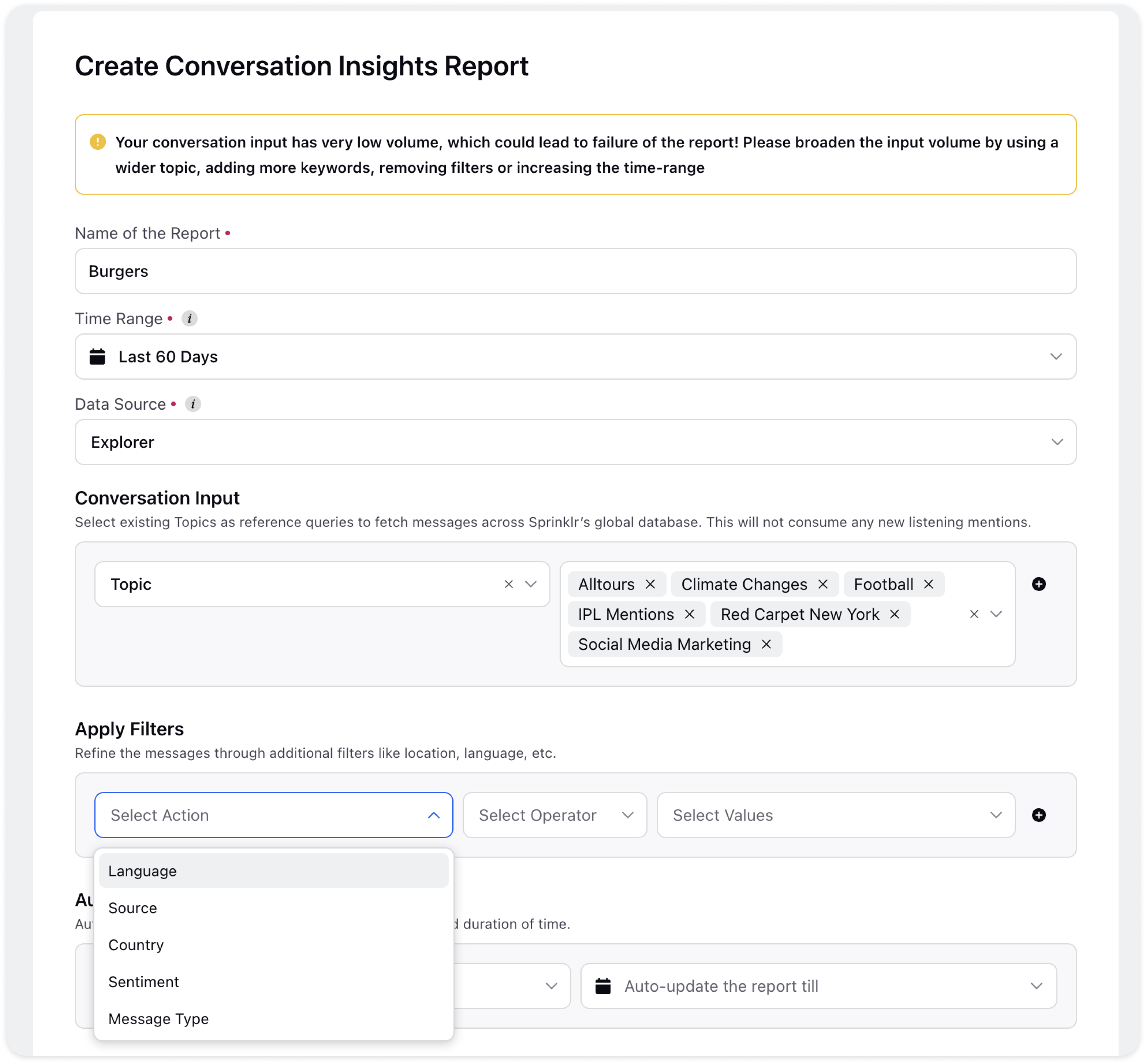
Click on create report and your report will start getting created.
Please note that the time taken for a report to be generated depends on the size of the conversation input. Large inputs can take more than 1-2 hrs to process to generate a report.
