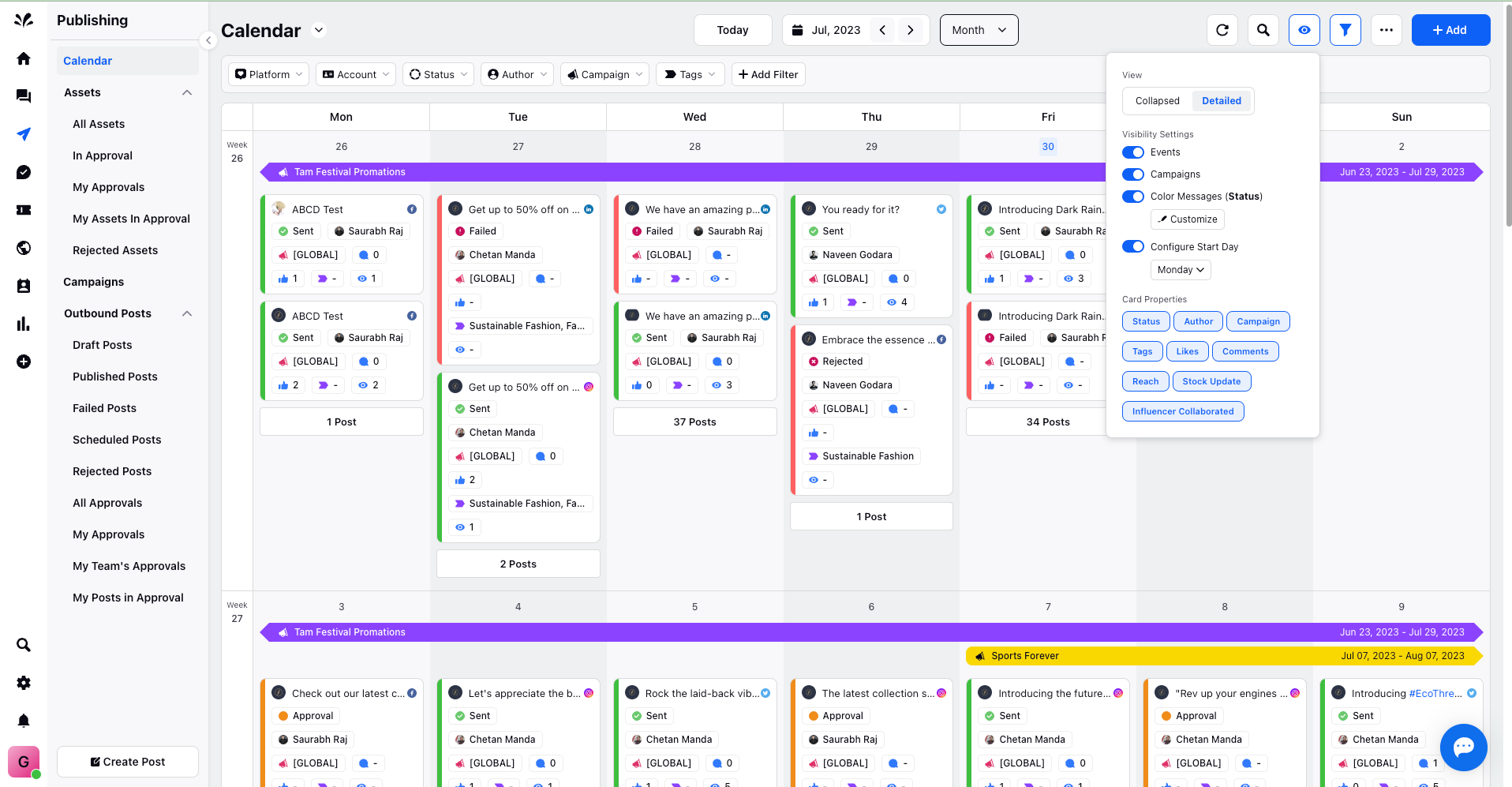Add Events to the Calendar
Updated
A social event calendar can be a powerful tool to increase brand visibility and create awareness about your organization's activities. By effectively applying an events calendar in your website's design, you can enhance its performance and engagement.
Adding events to the Calendar is a seamless process that allows you to showcase your organization's activities and engage with your audience. Here's how you can add events to the Calendar:
In the 5-Day View:
1. Hover over any empty time slot in the 5-Day View.
2. Click on the "+" icon and select "Event" from the dropdown menu.
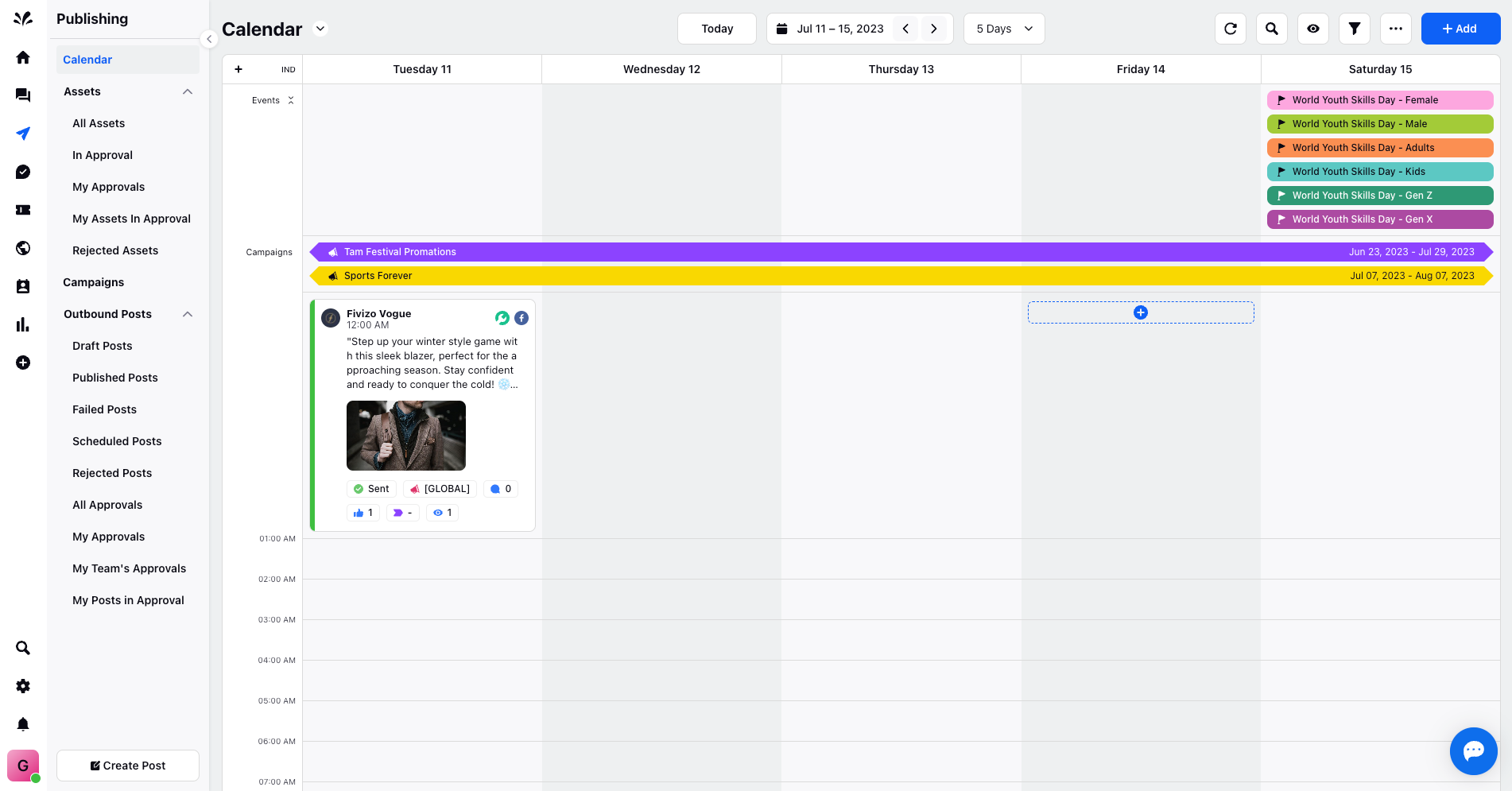
3. The Event page will appear, where you can provide essential details such as Event Name, Date, and Description.
4. Click the "Add" icon at the bottom right, and the Event will be successfully added to the calendar.
In the Month's View:
1. Click on the "+" icon on any empty day slot in the Month's View.
2. Choose "Event" from the dropdown menu.
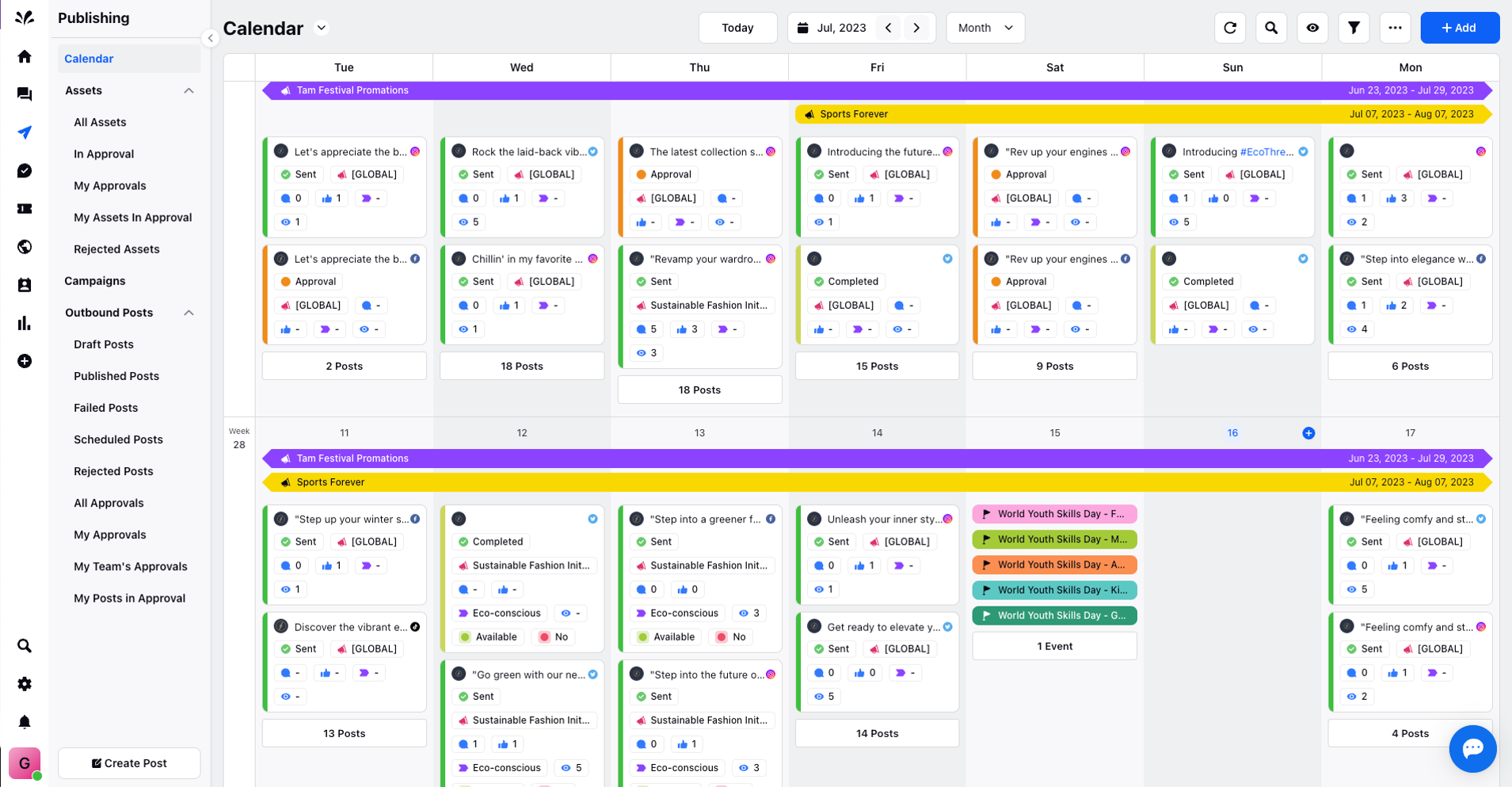
3. Similar to the 3-Day View, the Event page will appear, where you need to provide the necessary details.
4. Click "Add" at the bottom, and the Event will be added to the Calendar.
If the events are not visible on the Calendar for a user, you can make them visible by accessing the Visibility Settings. Simply toggle on the Event option, and all the events will be displayed on the Calendar.