Add Posts through Calendar
Updated
Posts can be added directly through the Calendar in Day, Week, and Number of Days views. Simply add posts to the available slots on the respective days.
Day's View and Week's View:
In a 3-day View (Day's View) or a Week's View, hover over any empty slot on the desired day.
Click on the "+" icon and select the "Post" option from the dropdown menu.
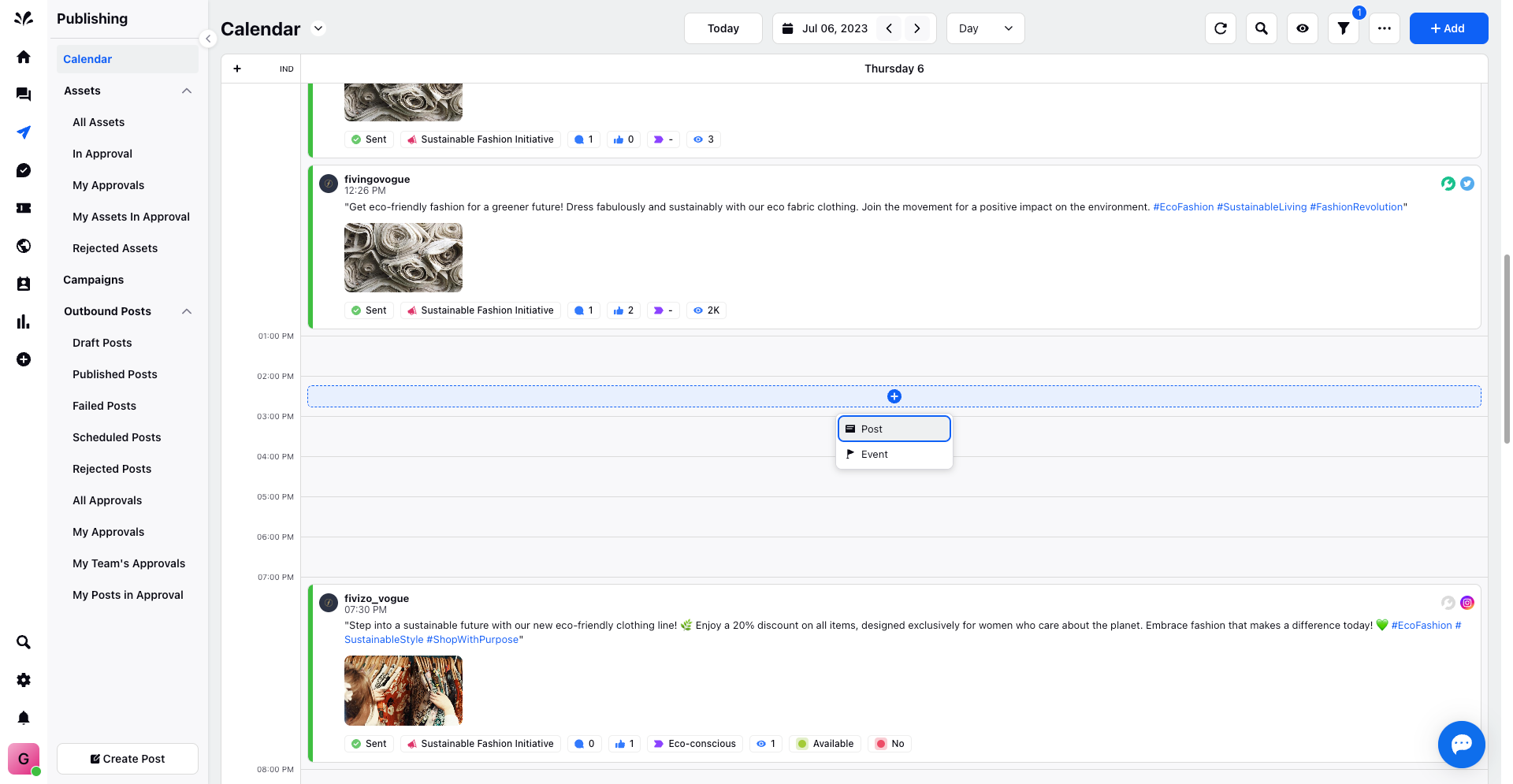
The publisher tool will open with the day and time automatically selected.
Fill in all the relevant details for the post.
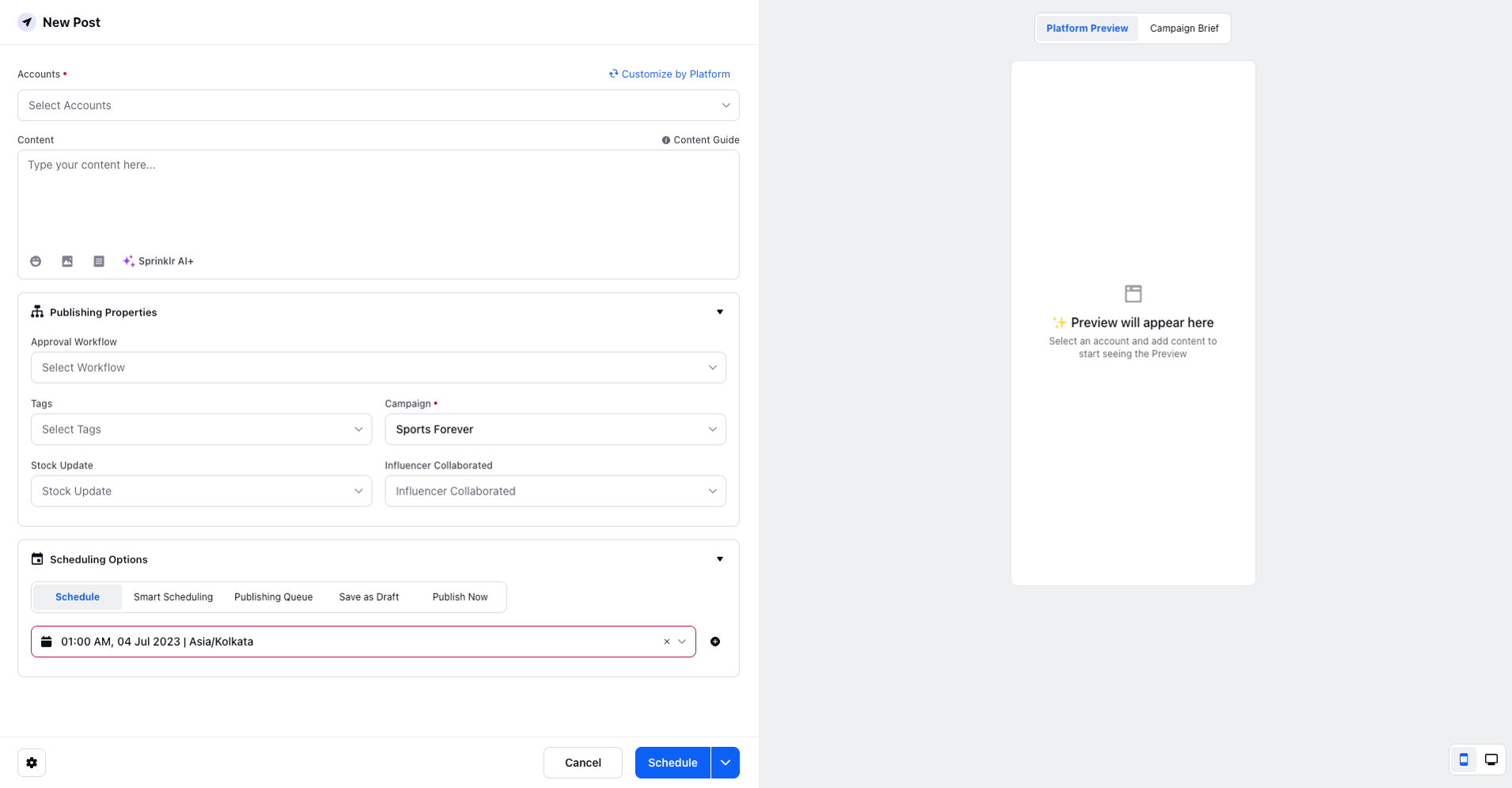
The process to add a post to the Calendar remains the same for both Day's and Week's views.
Month's View:
In the Month's View, the time slot is not visible.
To add a post, hover over any empty slot for a specific day in the desired month.
Click on the "+" icon and select the "Post" option from the dropdown.
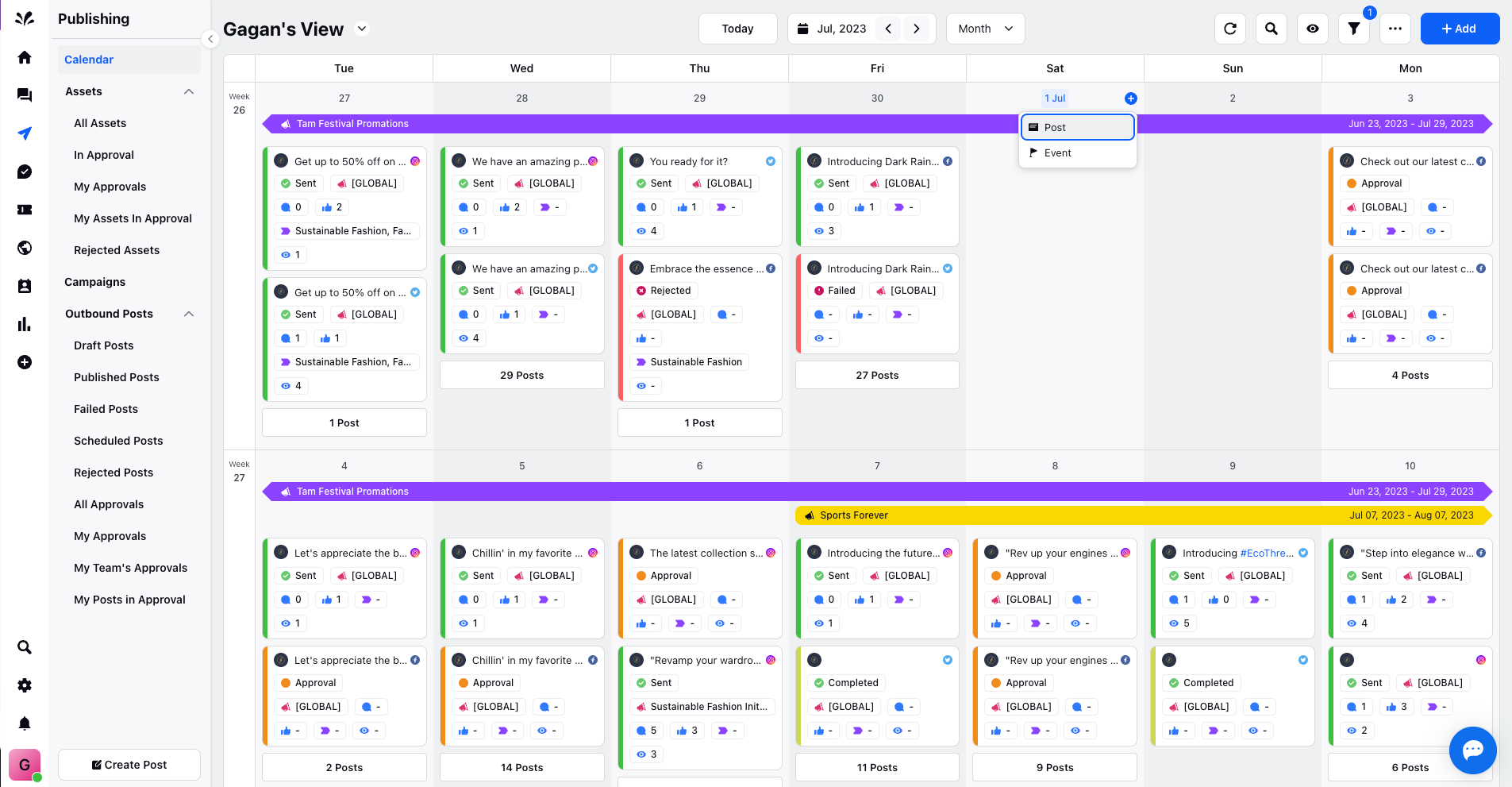
You will be redirected to the publisher tool with the date and time pre-selected.
Provide all the relevant details for the post.
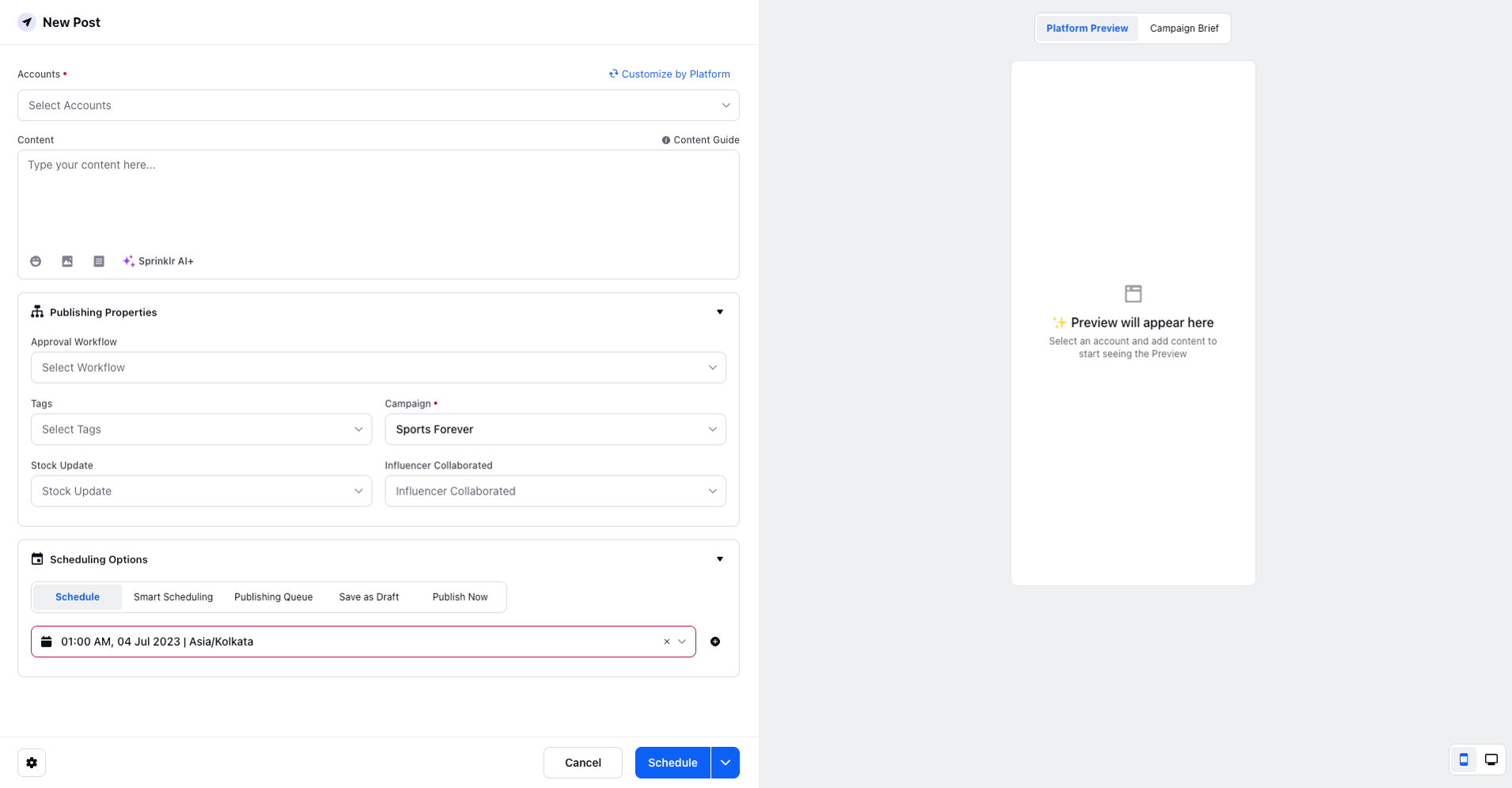
Choose the desired Scheduling options.
The post will be sent for approval if you have selected the Approval Workflow.
