Days, Week, Month & Schedule View in Calendar
Updated
The Campaign Visibility in the Calendar offers a comprehensive view of multiple campaigns across days, weeks, months, and custom number of days. Leveraging various customization options, you can seamlessly schedule your posts for specific campaigns. This powerful feature enables efficient campaign planning and streamlines monitoring of campaign performance. With the Calendar's capabilities, you can effectively organize and optimize your marketing efforts, ensuring a successful and well-managed social media strategy.
Day View
In the Day View, the posts are organized chronologically by time for a particular day of the month. Each post includes content, media, and card properties such as the Author's name, campaign tags, number of likes, comments, tags, and post status. Additionally, the account on which the post is published can be viewed in the top right corner, along with the Platform Options like draft post, dark post, etc.
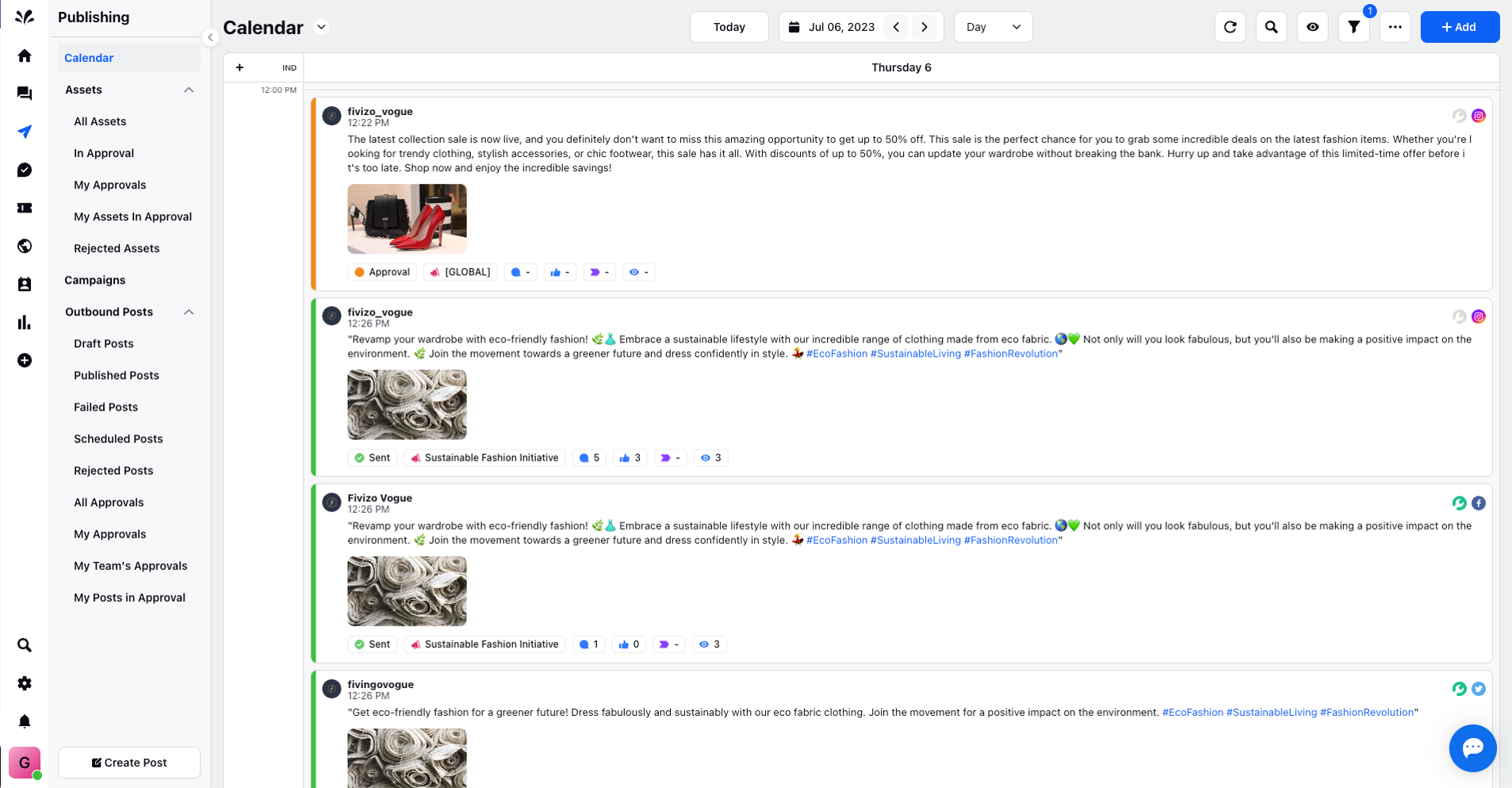
Week View
In the Week View, posts are grouped by week and contain content, media, and card properties such as the Author's name, campaign tags, number of likes, comments, tags, and post status. The account on which the post is published can be seen in the top right corner, along with the Platform Options like draft post, dark post, etc.
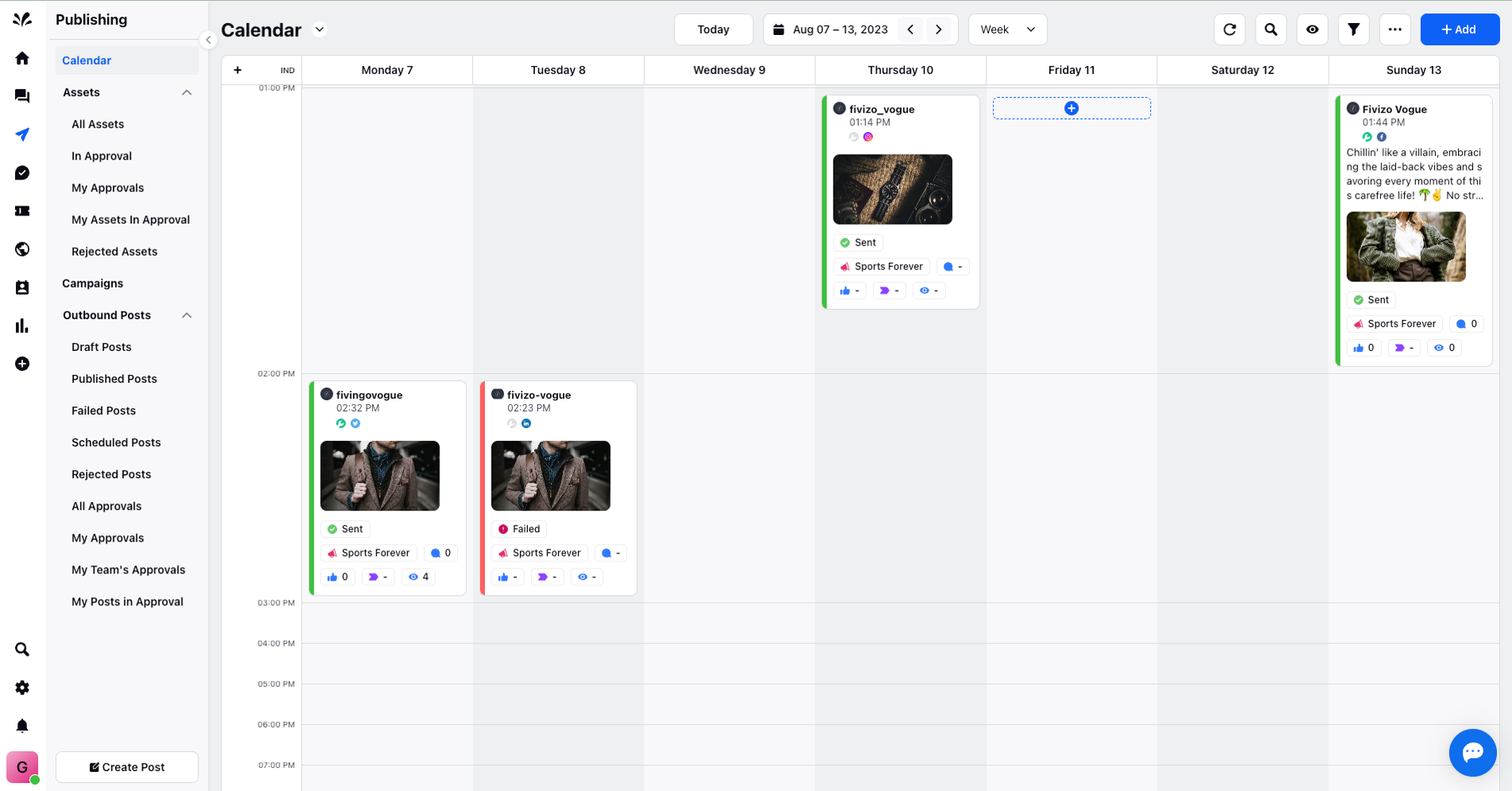
Month View
The Month View presents a monthly overview, with posts displaying content and card properties such as the Author's name, campaign tags, number of likes, comments, tags, and post status. Additionally, the account on which the post is published is visible in the top right corner of each post.
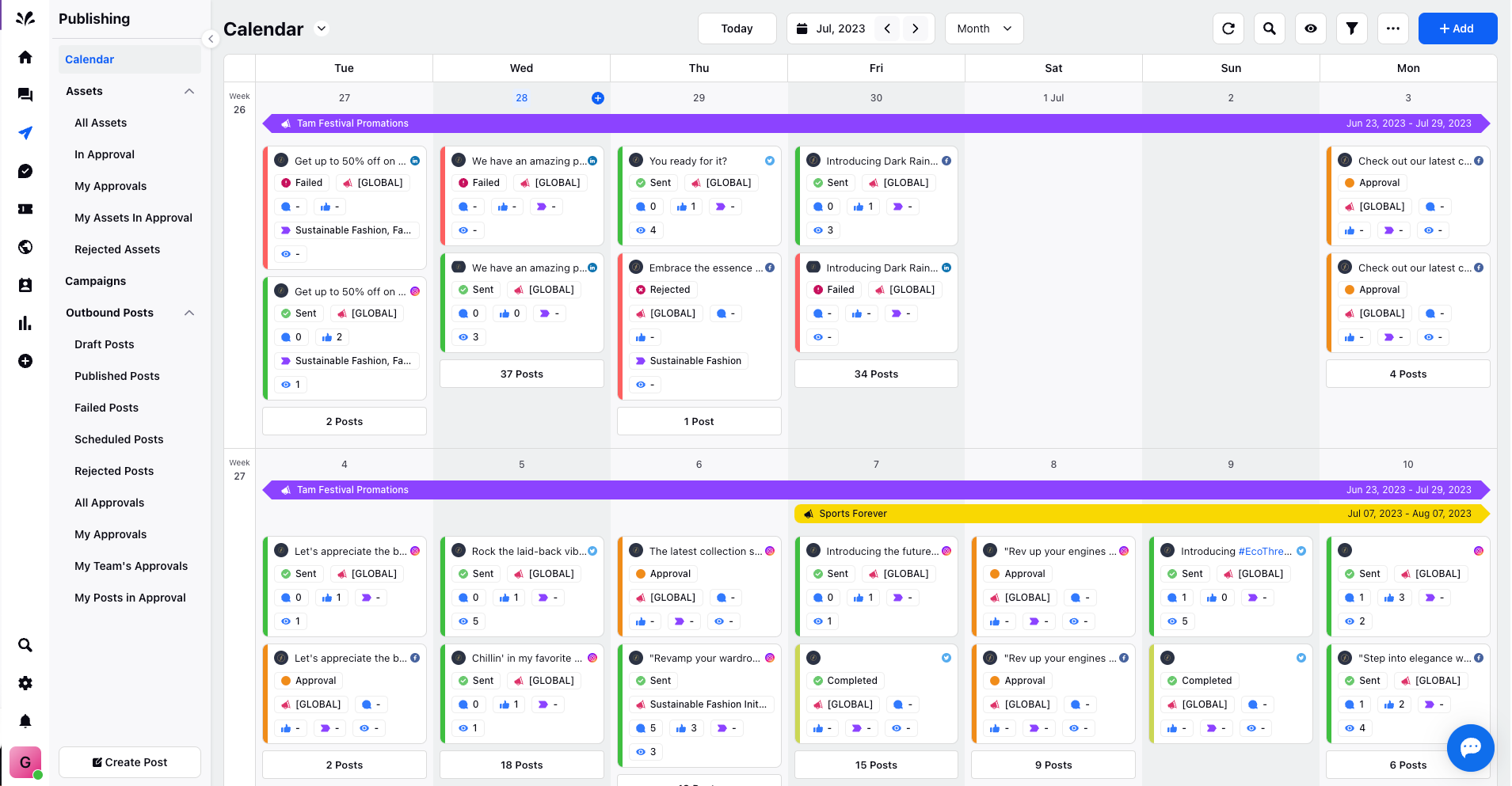
Schedule View
Like the Day or list view, the Schedule View displays posts in a single ordered list. Each post includes content, media, and card properties such as the Author's name, campaign tags, number of likes, comments, tags, and post status. Additionally, the account on which the post is published and the Platform Options like draft post, dark post, etc., can be viewed in the top right corner of each post.
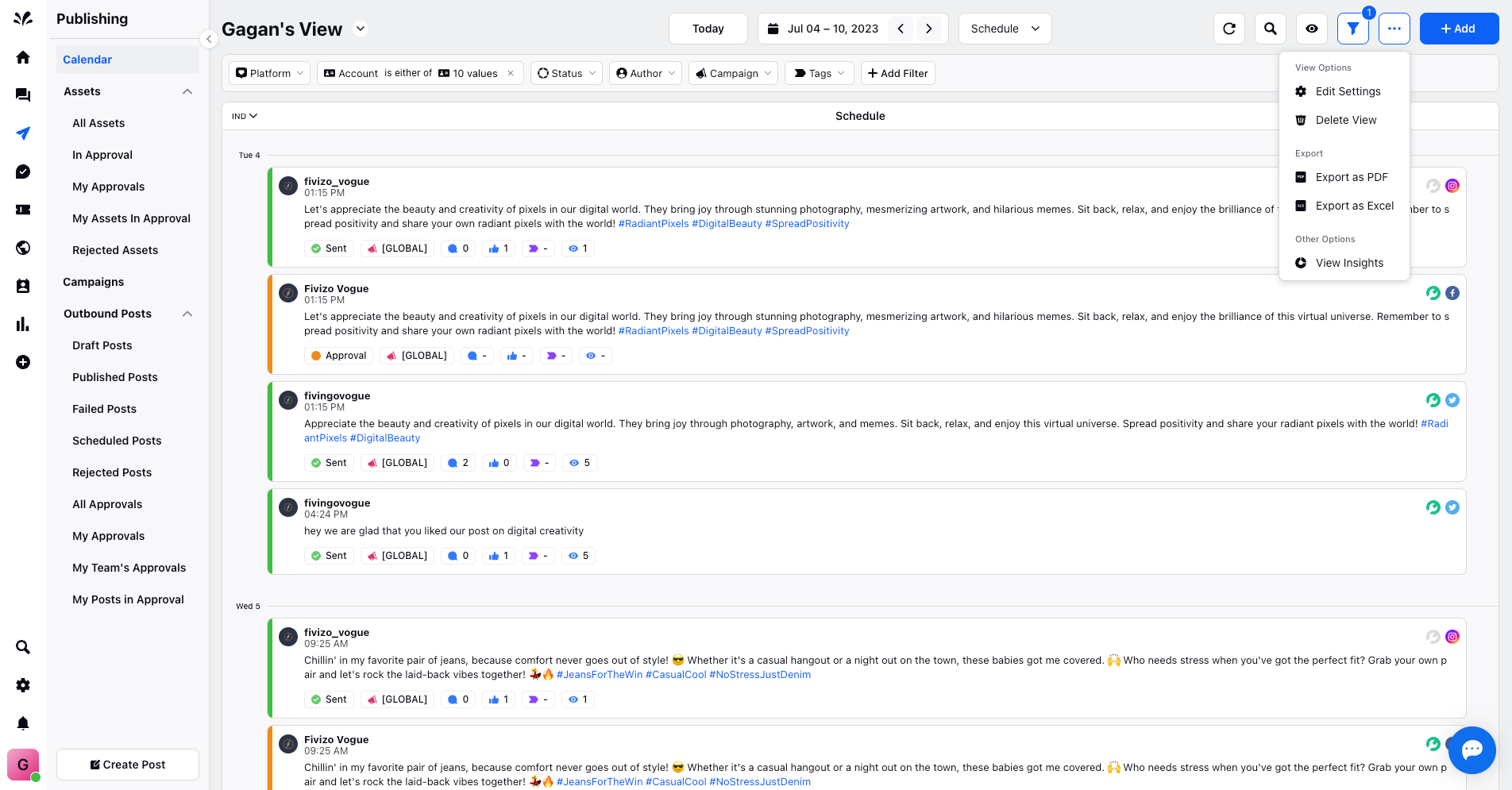
In all the above views, you can view details of the post in the third pane such as post insights, tasks, properties, etc.., by clicking the 3 dots icon in the top right corner.
