Post Card Properties in Calendar
Updated
In the Calendar View's Visibility Settings, you can conveniently utilize various card properties to filter and view posts scheduled for specific accounts.
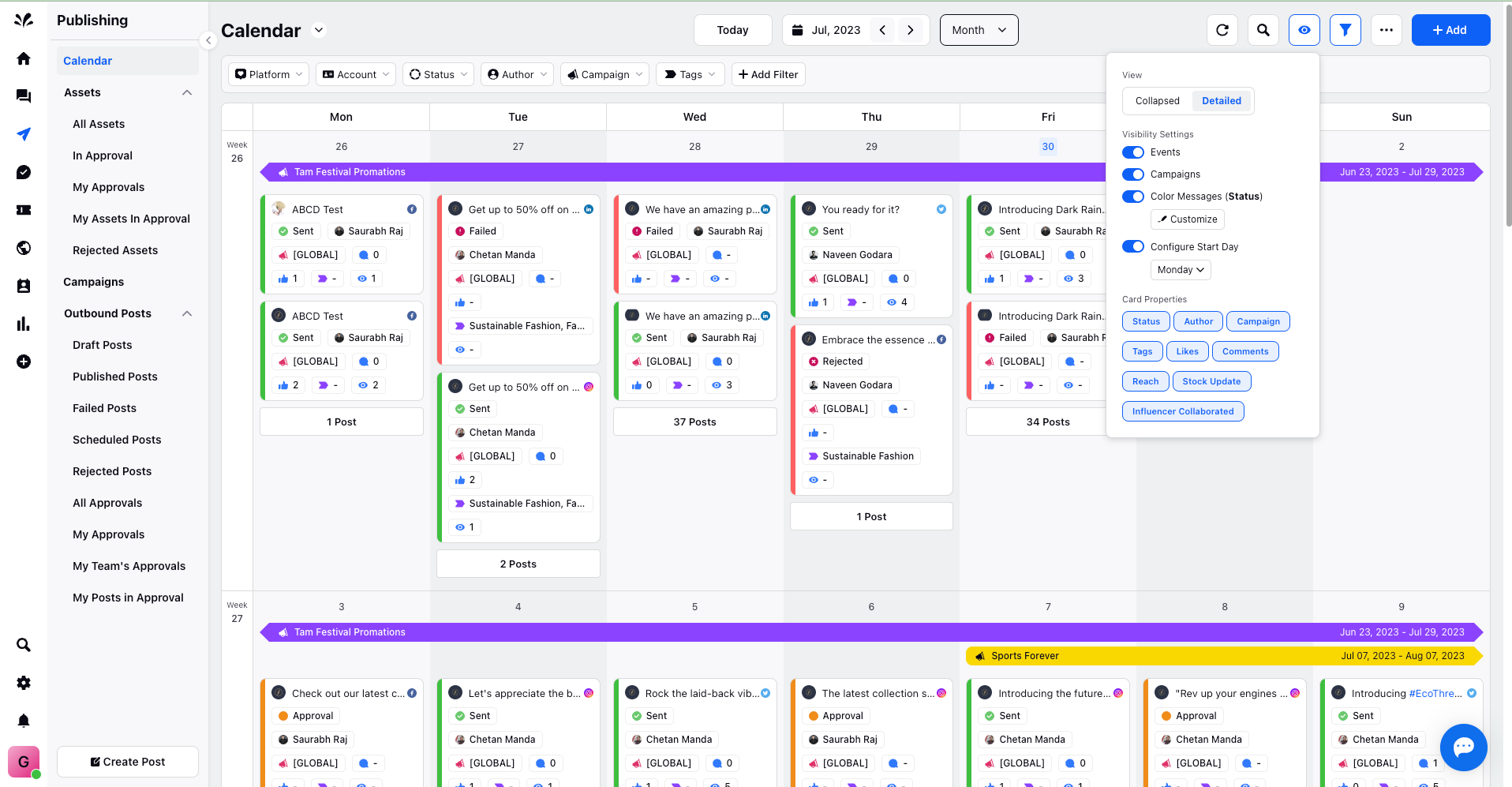
These properties include:
Status: Apply desired status filters, such as sent, failed, in approval, rejected, etc., to view posts according to their current status in the Calendar.
Author: Choose the desired author who created the post you wish to view in the Calendar.
Campaign: Select the desired campaign for the post you want to view in the Calendar.
Tags: Choose specific tags associated with posts you want to view in the Calendar.
Account: Select the desired account name for the posts you wish to view in the Calendar.
Other Custom Fields: Customize your view further by selecting specific custom fields relevant to the posts you want to see in the Calendar.
The appearance of card properties will vary depending on the Calendar view, such as Day, Month, Week, or 2-day/3-day view, and it will impact the design of the postcard:
Large View: In this view, the post's content and media, along with the account name and respective platform, will be visible. Different card properties will be displayed.
Small View: In the Small view, only the post's content will be visible.
Collapsed View: Similar to the Small view, only the post's content will be visible.
Detailed View: In the Detailed view, the post's content and media, along with the account name and respective platform, will be visible, displaying different card properties.
Day’s View
Small View
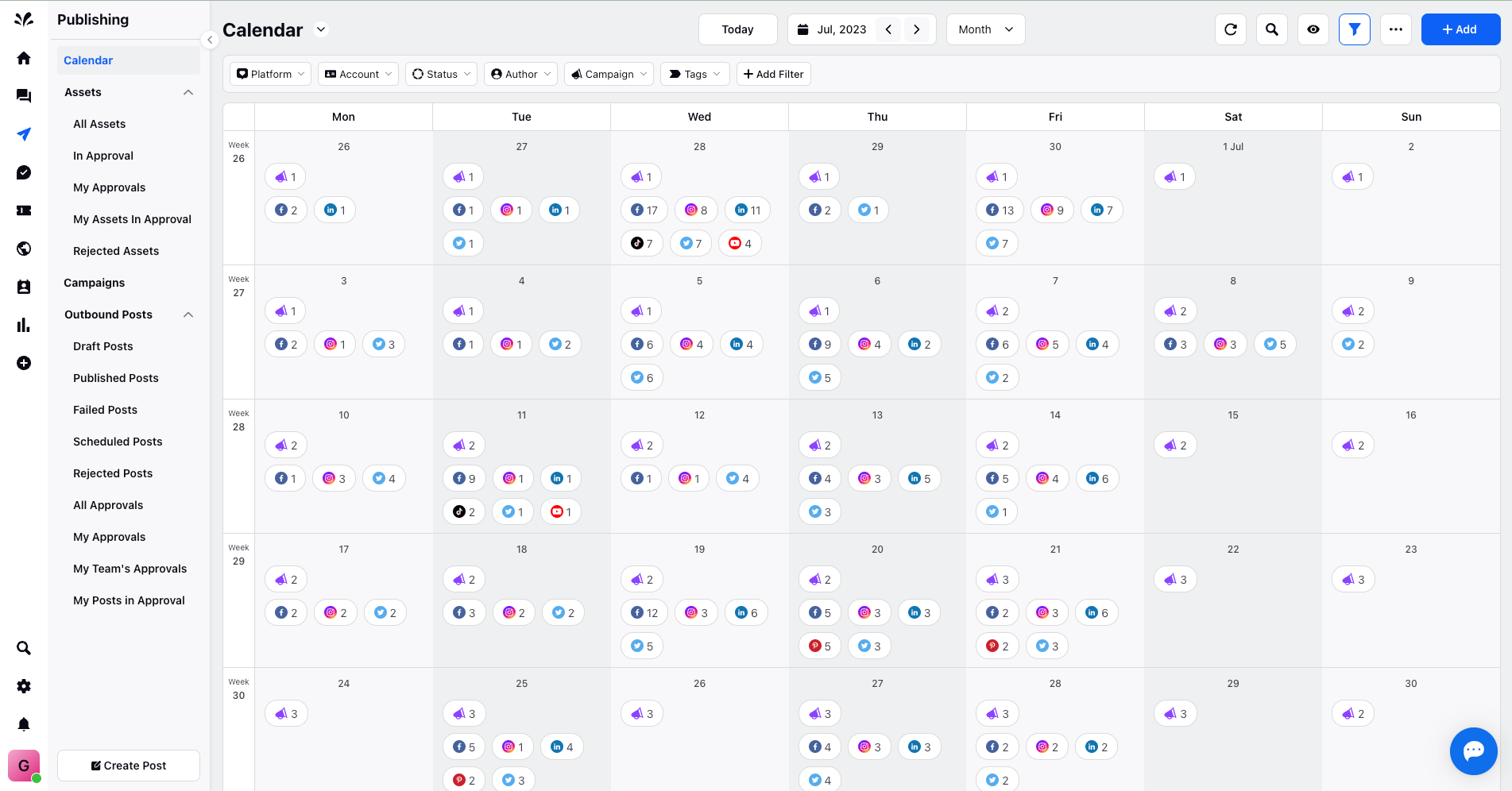
Large View
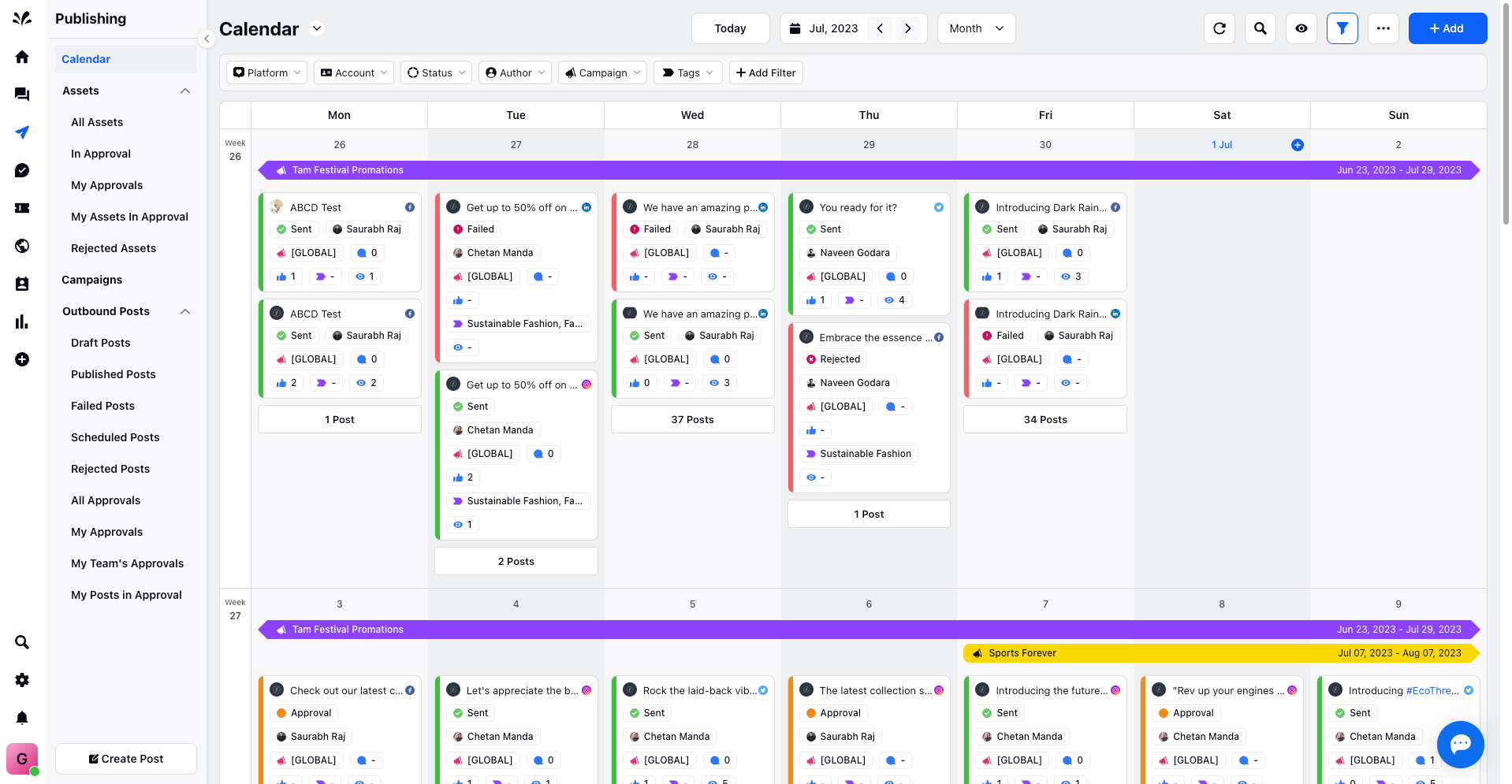
Week’s View
Small view
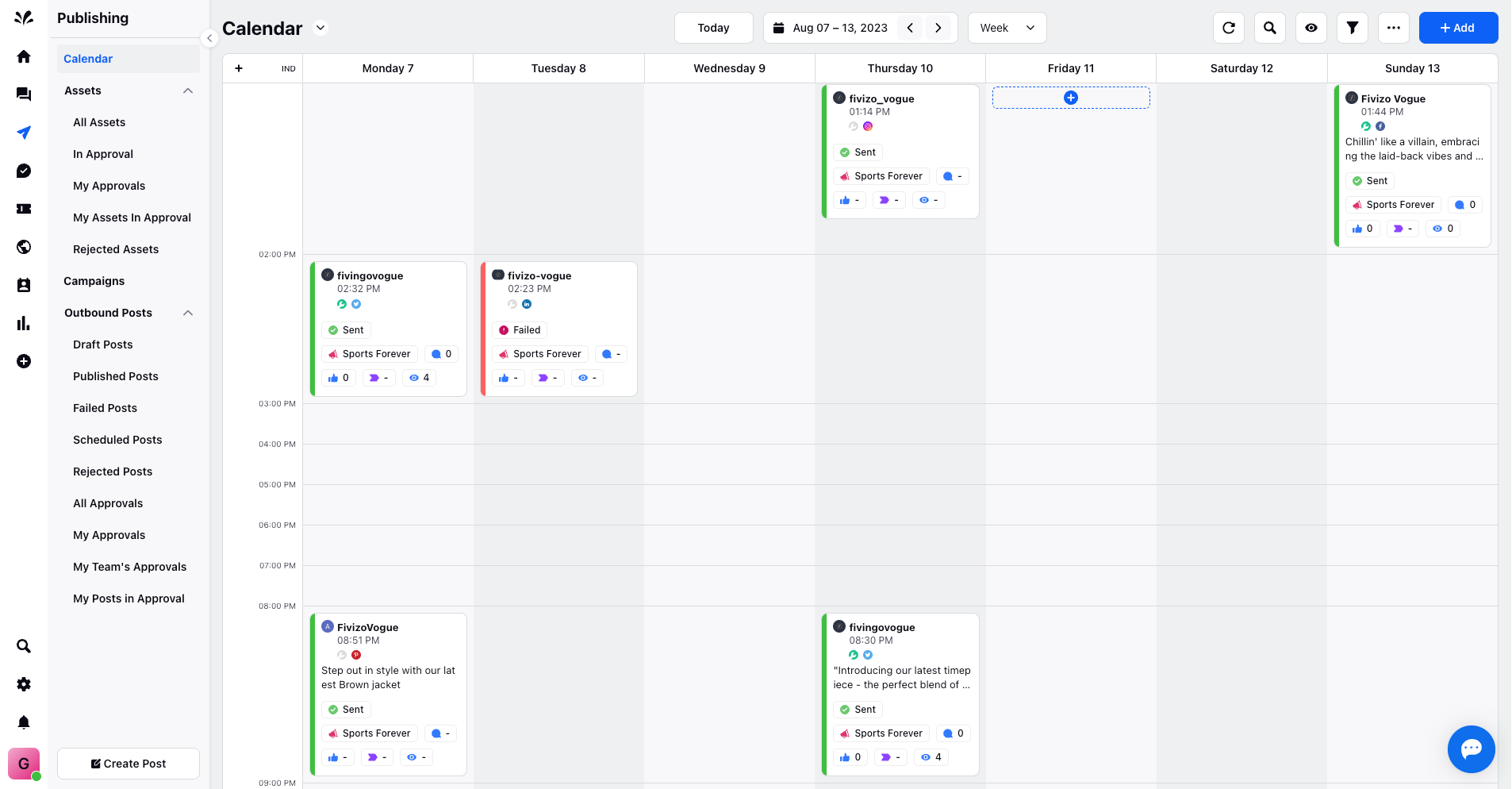
Large View
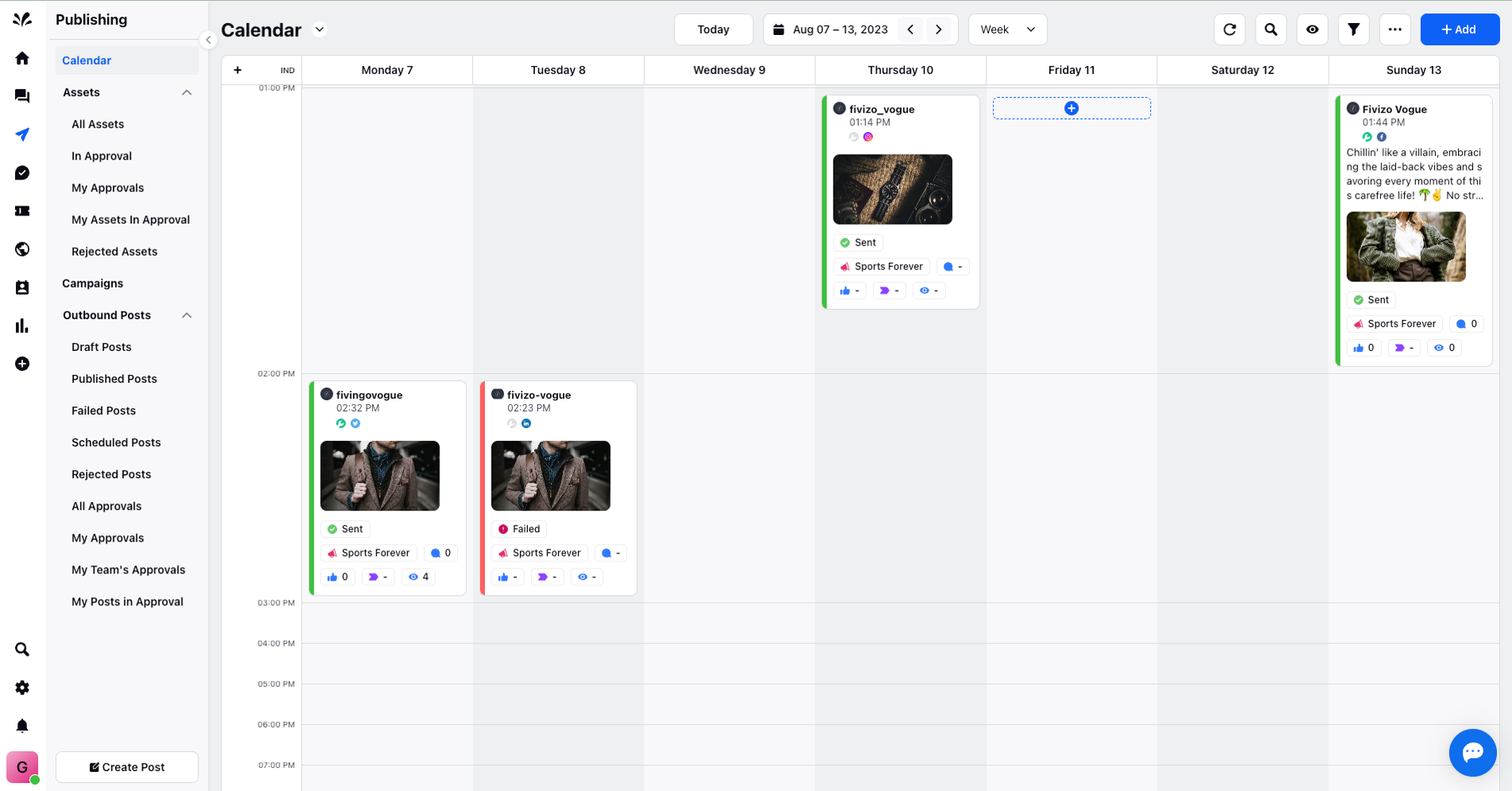
Month’s View
Collapsed View
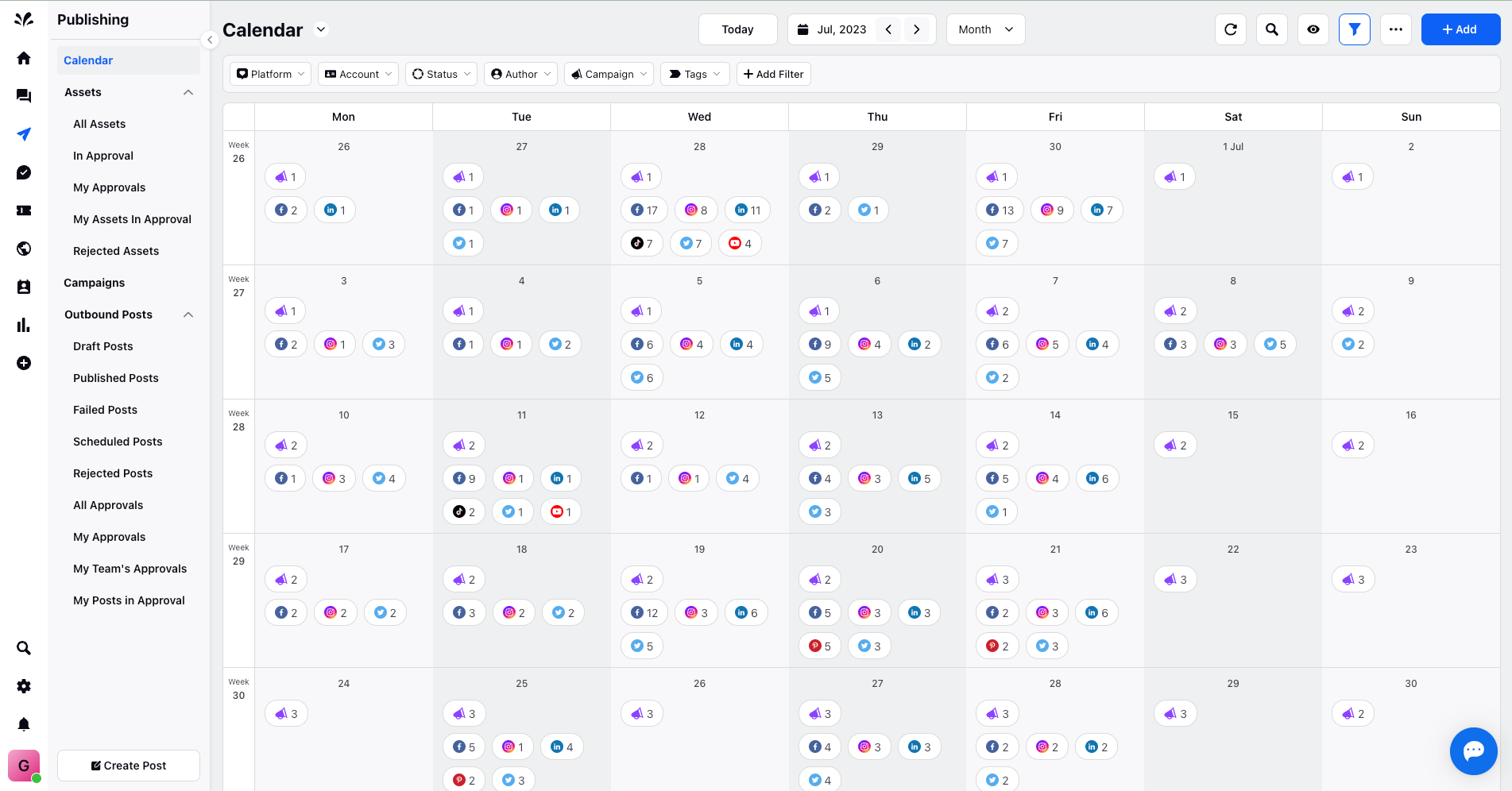
Detailed View
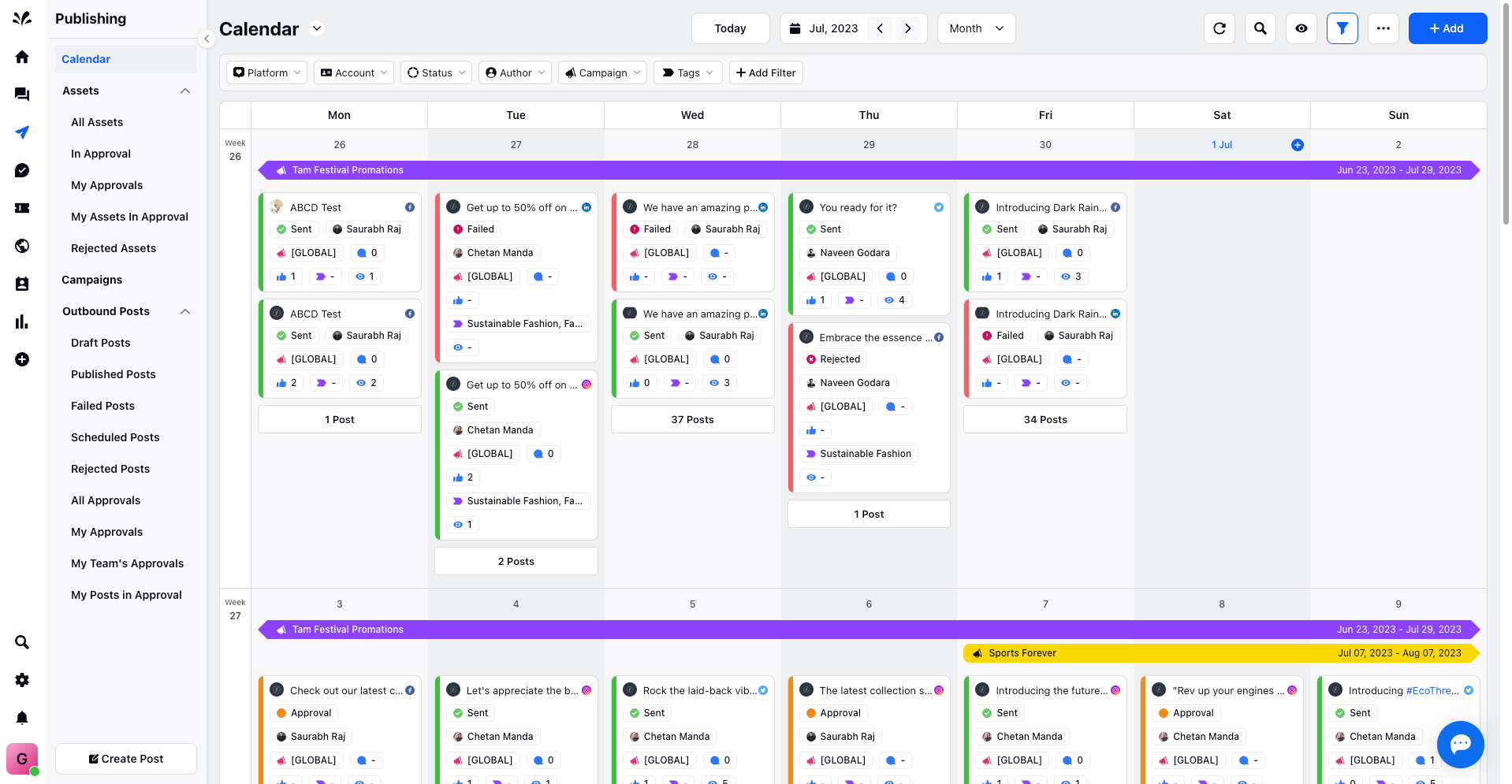
(2-6) Day’s View:
Small View
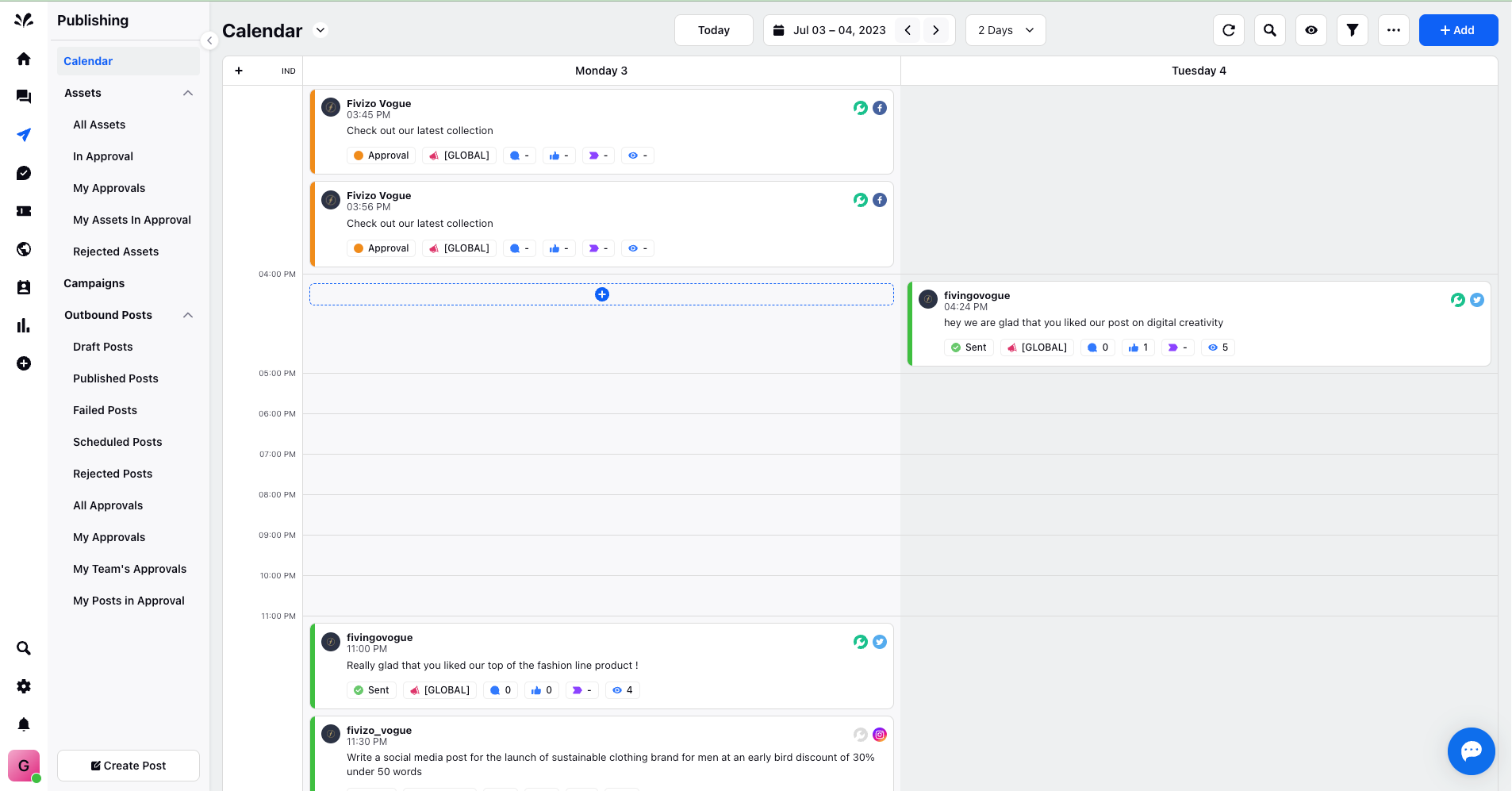
Large View
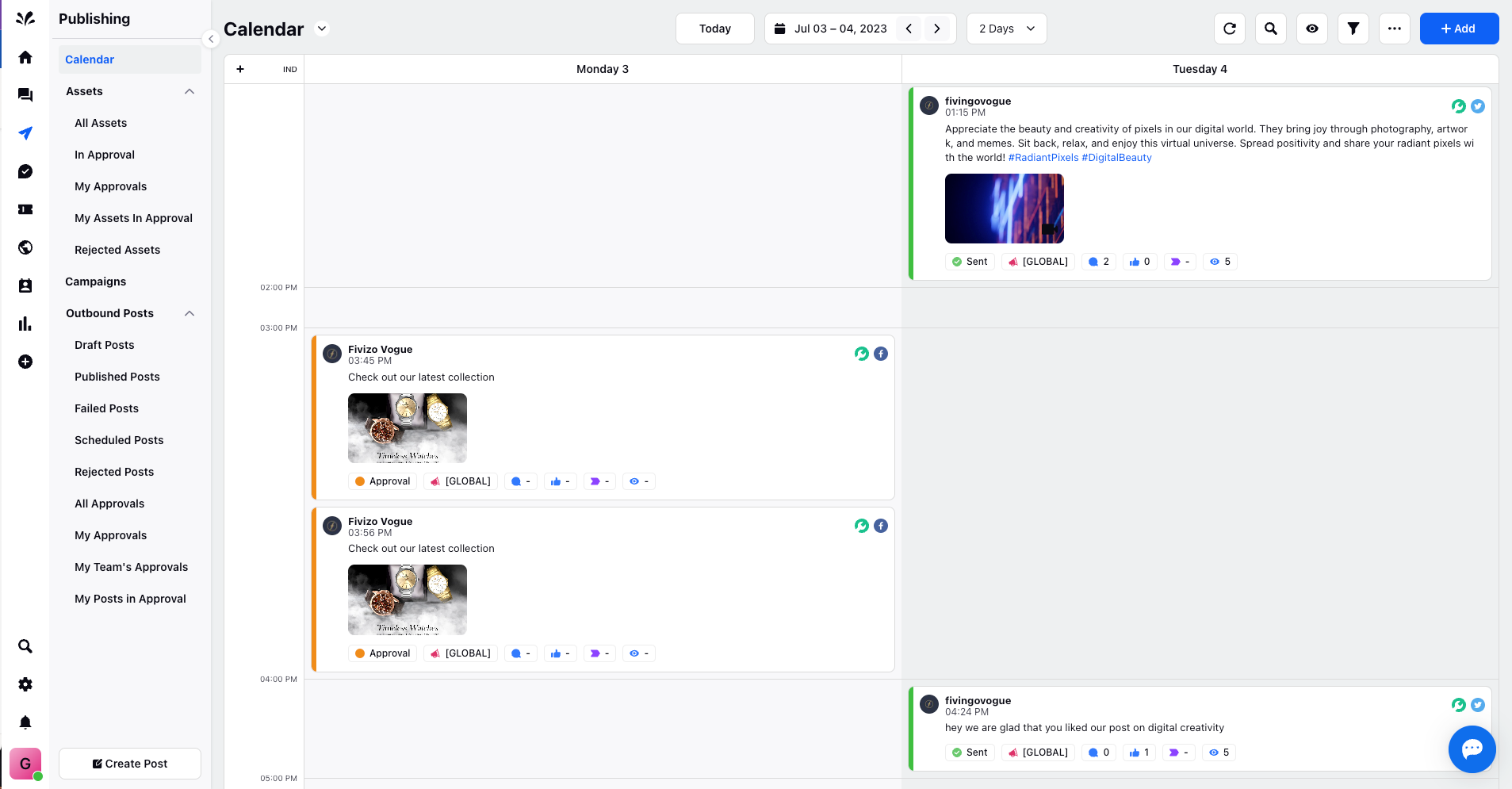
Schedule’s View :
Large view
Small view
