Social Events in Calendar
Updated
A social event calendar plays a vital role in promoting our organization's activities and enhancing our brand's visibility. As we create and host more events, our brand presence grows stronger. By incorporating an events calendar on our website, we can leverage its potential to boost website performance effectively. To achieve this, we need to ensure a strategic and well-thought-out design and implementation of the events calendar.
Our platform allows you to create events with the utmost flexibility. You can set up events in various views, including Day, Week, Month, Number of Days, and Schedule View.
Creating an event in the Day View:
Firstly, you need to Toggle On to tag events to a specific post for a particular day.
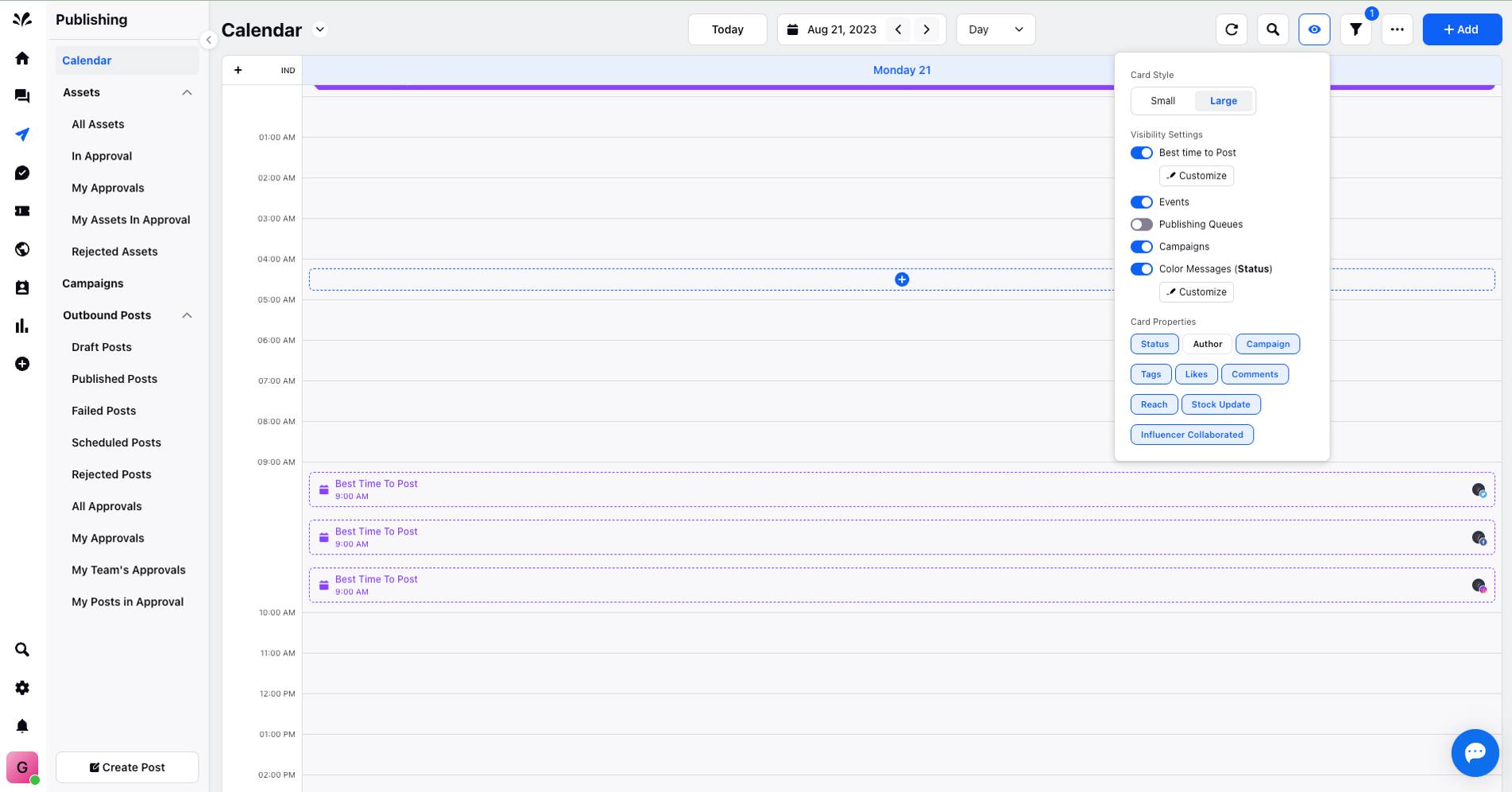
To create a new Event, click the + icon on a specific day. The Add Event page will appear, where you can input the Event name, date, and description. You can click on any of the Events to view details in the third pane.
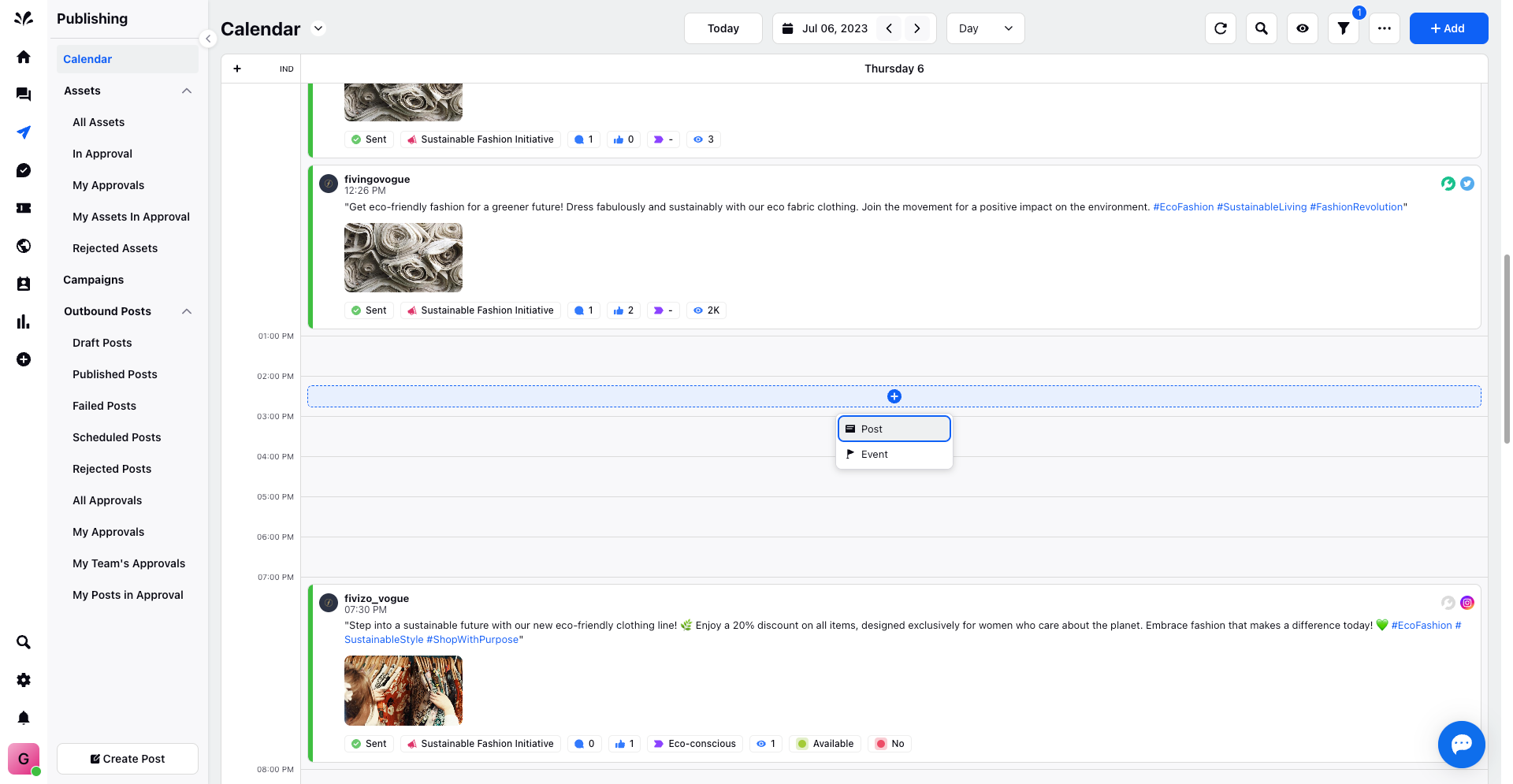
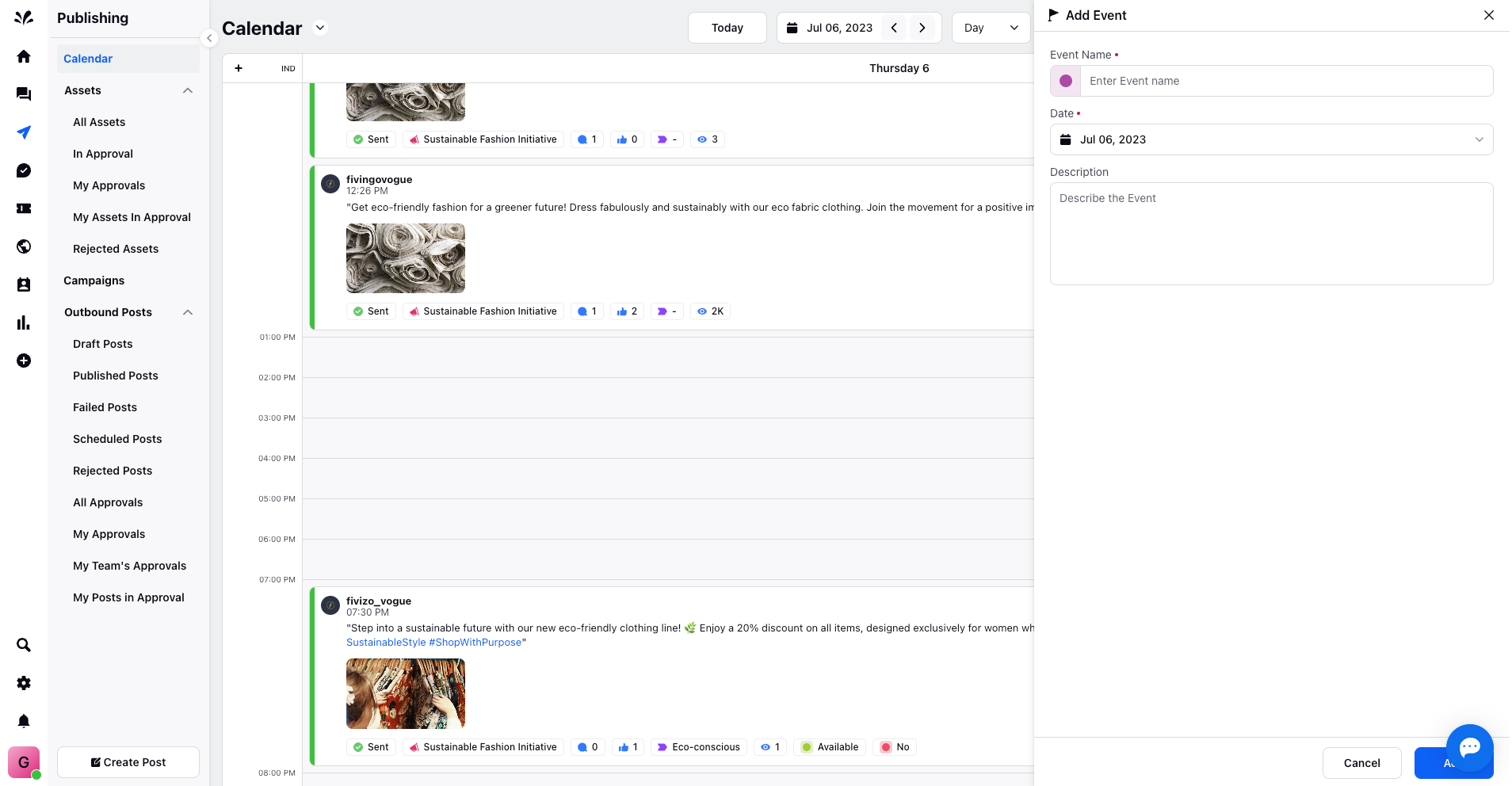
Creating an event in the Week View:
Just like we did in the day view, you need to Toggle On to tag events to a specific post for a particular day.
You can click on any of the Events to view details in the third pane.
Creating an event in the Month View:
Here firstly, you need to start by Toggling On to tag events to a specific post
You can click on any of the events to view the details in the third pane.
Creating Events in Number of Days View:
Toggle On to easily tag events to specific posts. The consistent look and feel will apply to 3, 4, 5, and 6-day views.
You can click on any of the Events to view details in the third pane.
