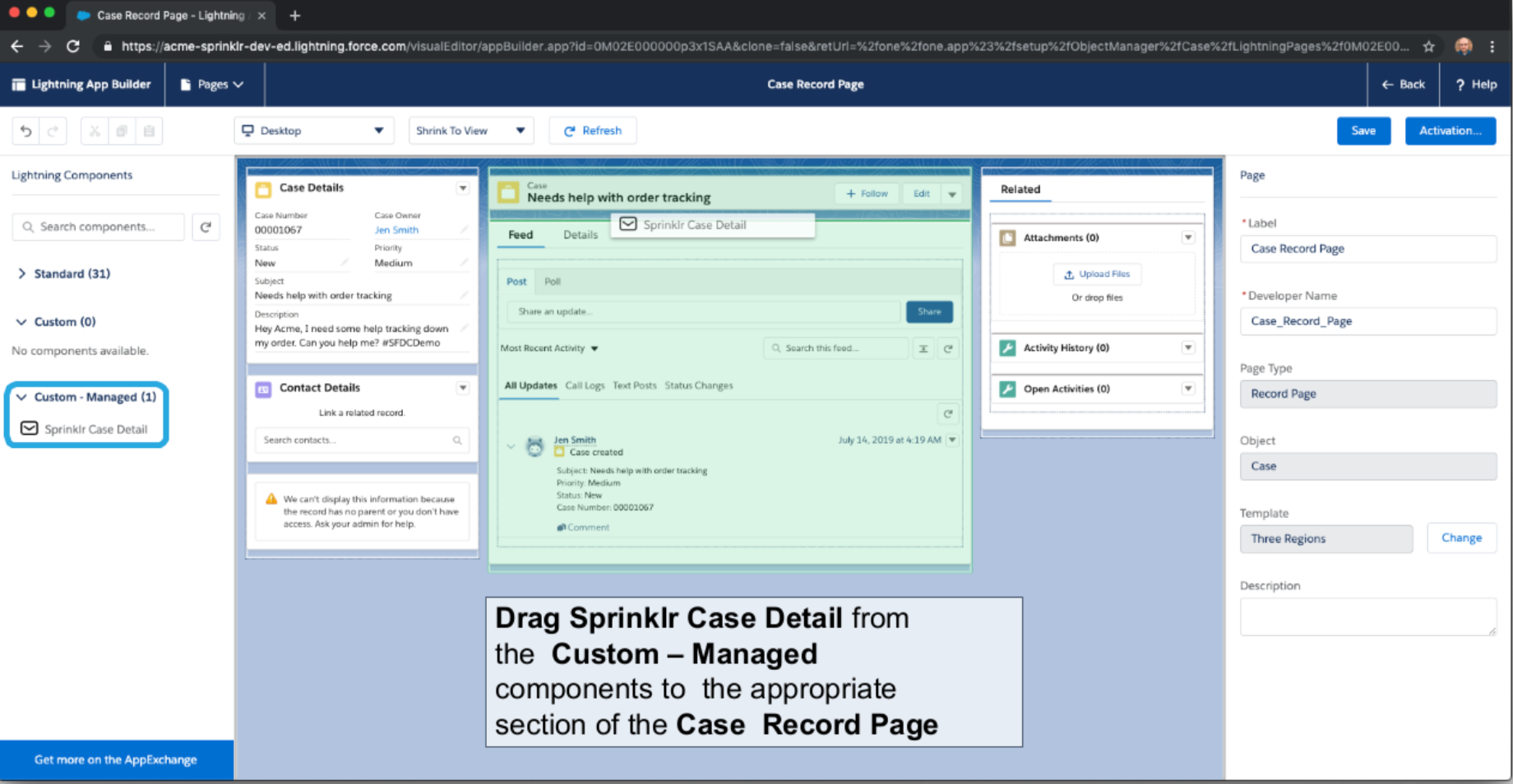Sprinklr App on Salesforce (Sprinklr i-frame)
Updated
The Sprinklr for Salesforce app is publicly available in the Salesforce App Exchange and can be used to open Sprinklr tickets inside Salesforce. This is commonly also known as opening Sprinkr in an i-frame in Salesforce. This will help Salesforce users to take all the actions on Sprinklr created tickets which they could have taken inside Sprinklr.
How to Install Sprinklr App in Salesforce?
Follow the steps below to integrate the Sprinklr App in Salesforce:
A pre-requisite for this to work seamlessly is to install Salesforce App in Sprinklr first. This helps in configuring and setting up the rules which helps in smooth functioning of the integration. More about this can be read here - Salesforce Integration in Sprinklr.
Login to Salesforce Appexchange with your Salesforce credentials.
Search for Sprinklr and once you locate it, click on the Get it now button
Select the Salesforce Environment Type
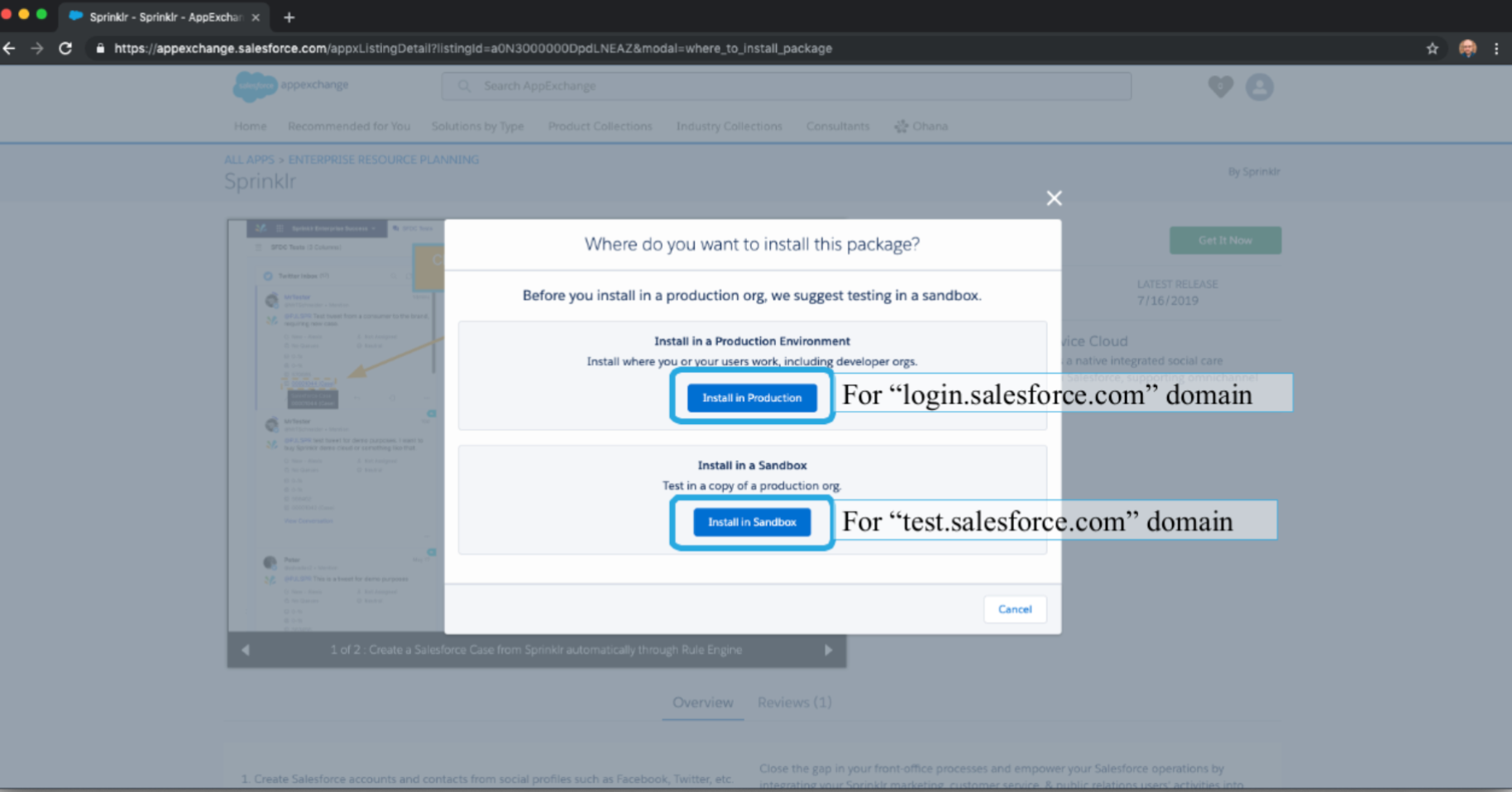
Depending on your use case, you can choose to install Sprinklr for everyone or just for the Admins. You can also choose specific profiles to whom Sprinklr tickets should be shown.
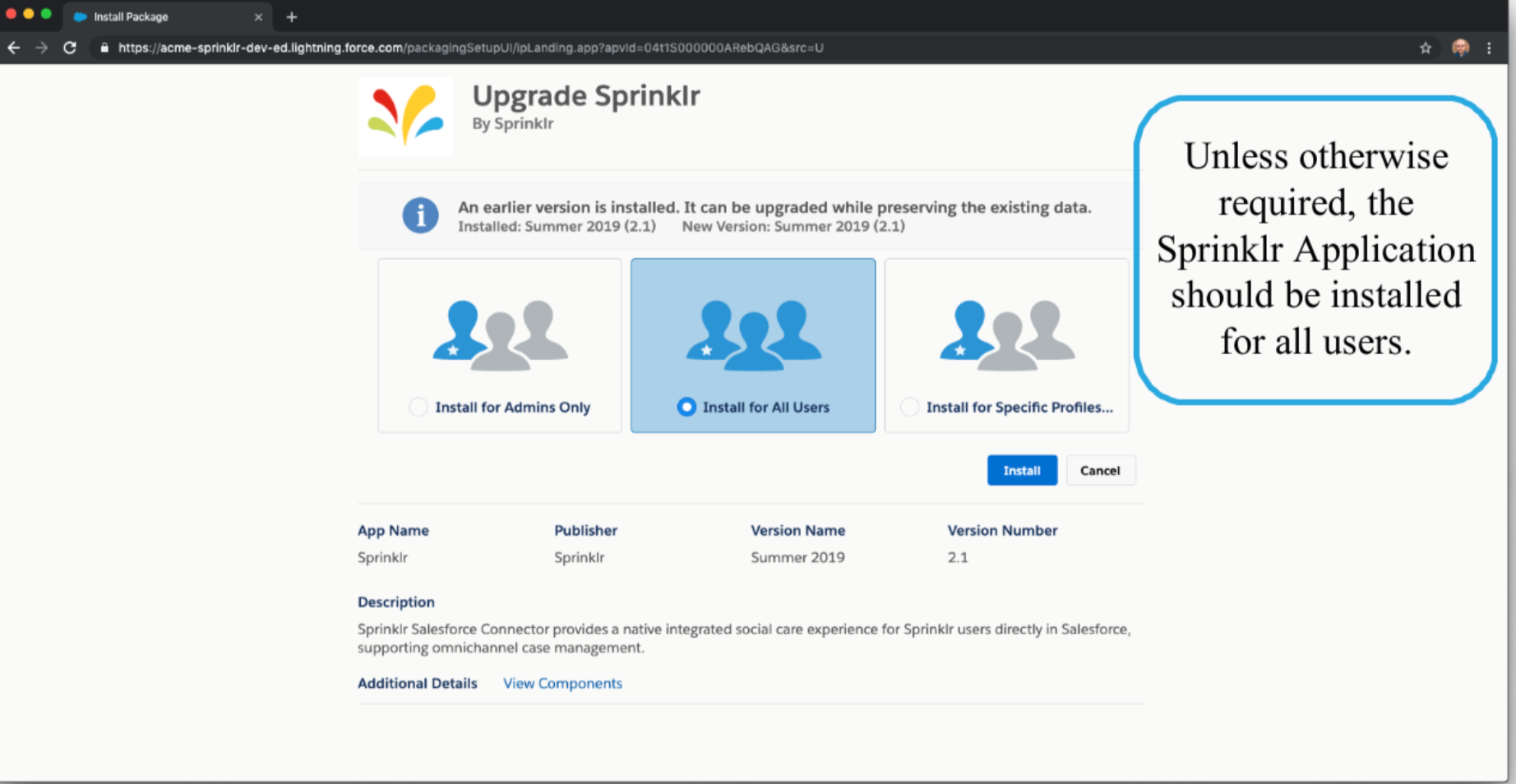
How to configure Sprinklr App in Salesforce?
Once the installation is complete, in your Salesforce go to App Launcher and select Sprinklr Configurations
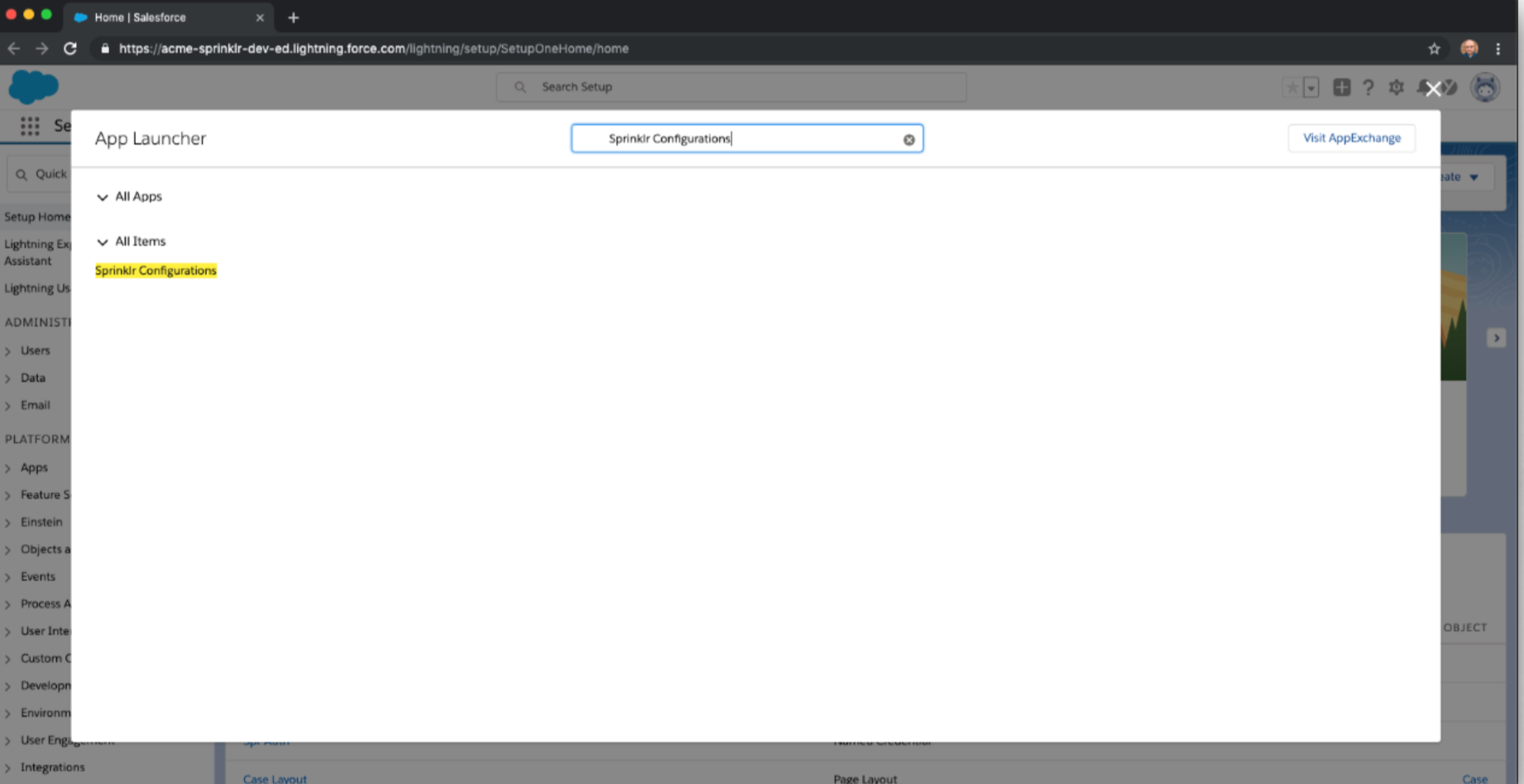
After this select the appropriate Sprinklr environment, prod12 for lite.sprinklr.com and prod3 for eu.lite.sprinklr.com
After this , navigate to AUTH PROVIDERS from the Setup and create a new Auth provider with below details demonstrated in the screenshot
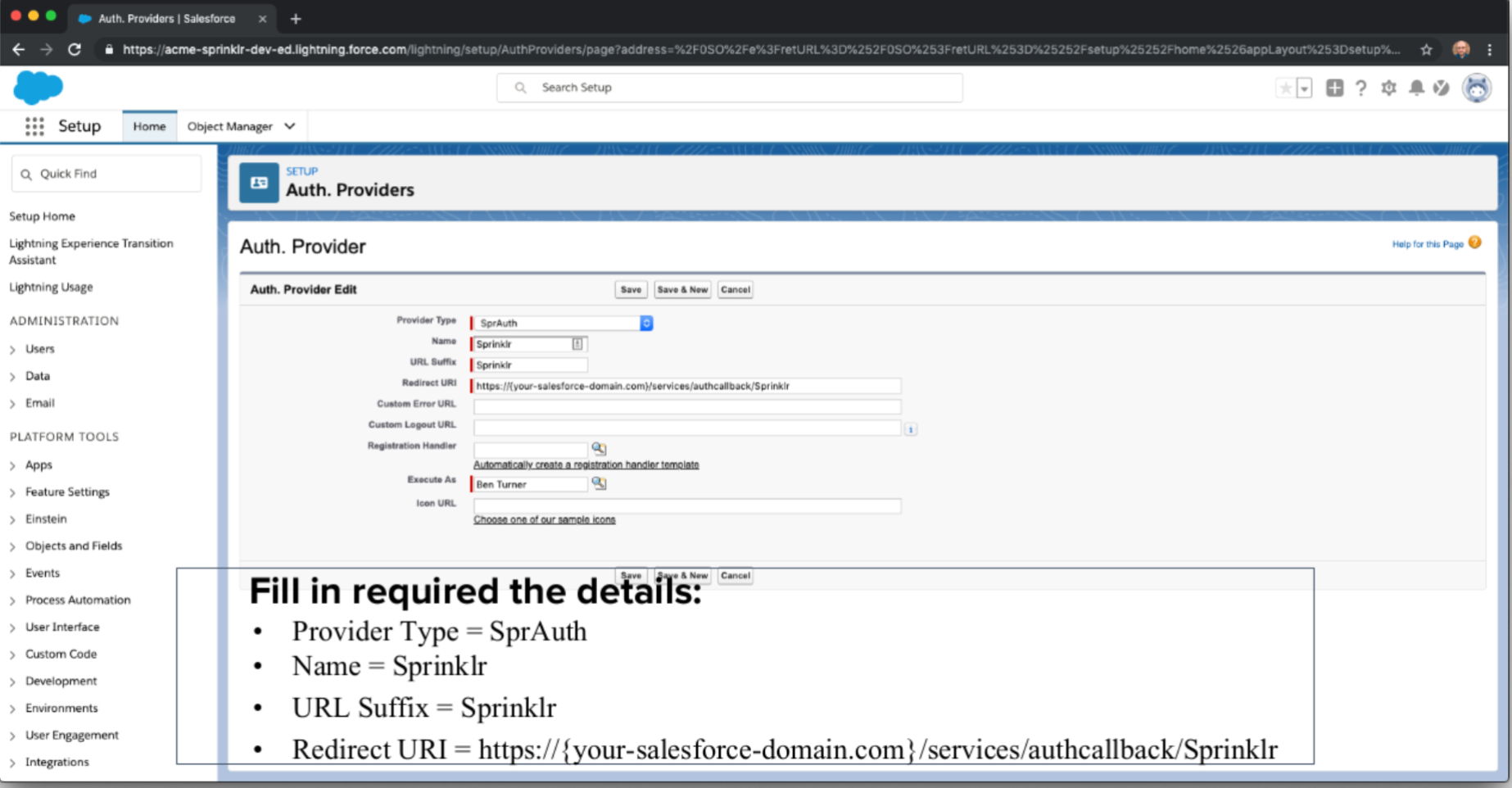
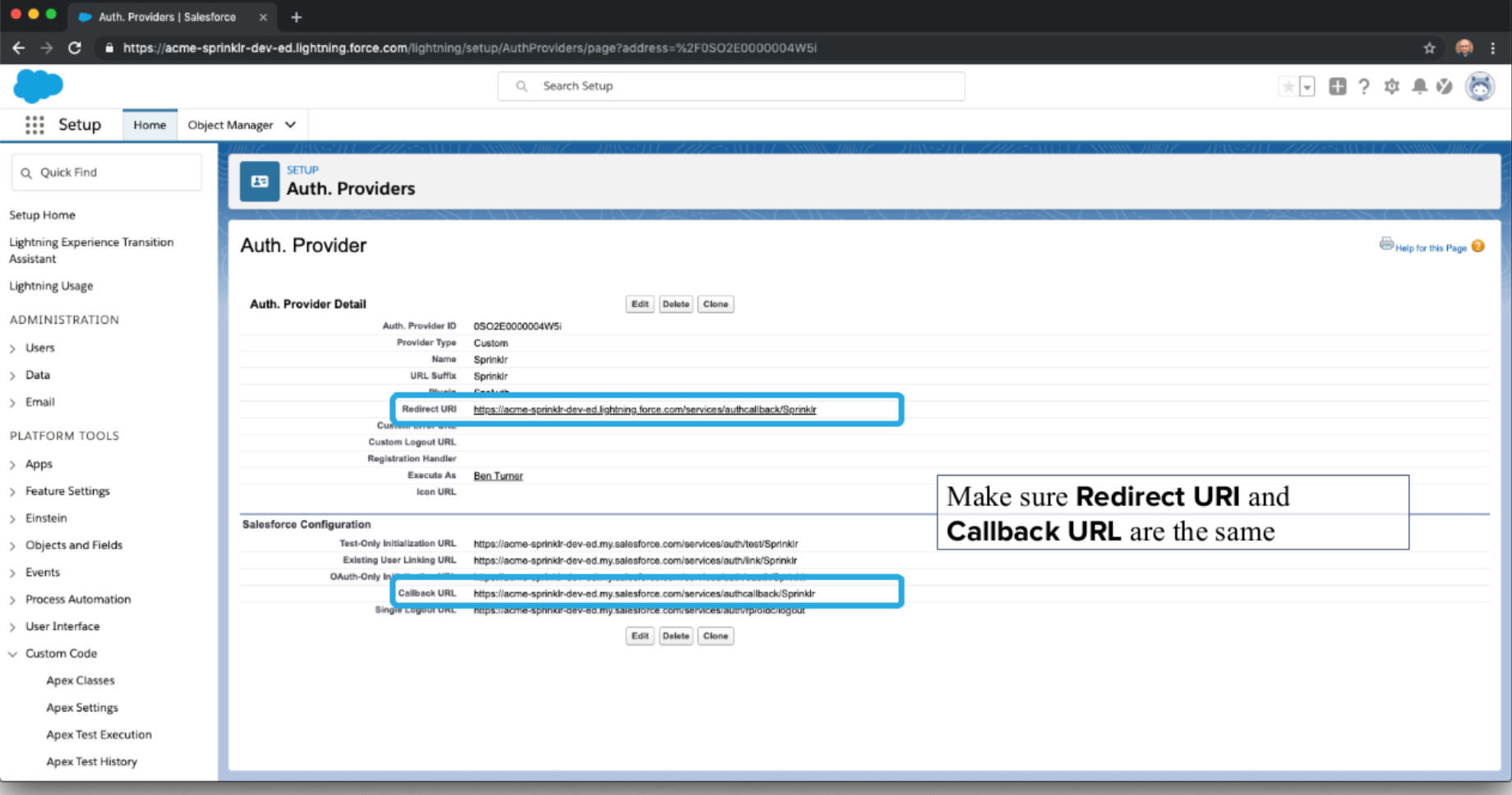
Post this Navigate to NAMED CREDENTIALS from Setup. Here you will find a credential named SprAuth. In case it is not visible, please create a new one using the same name

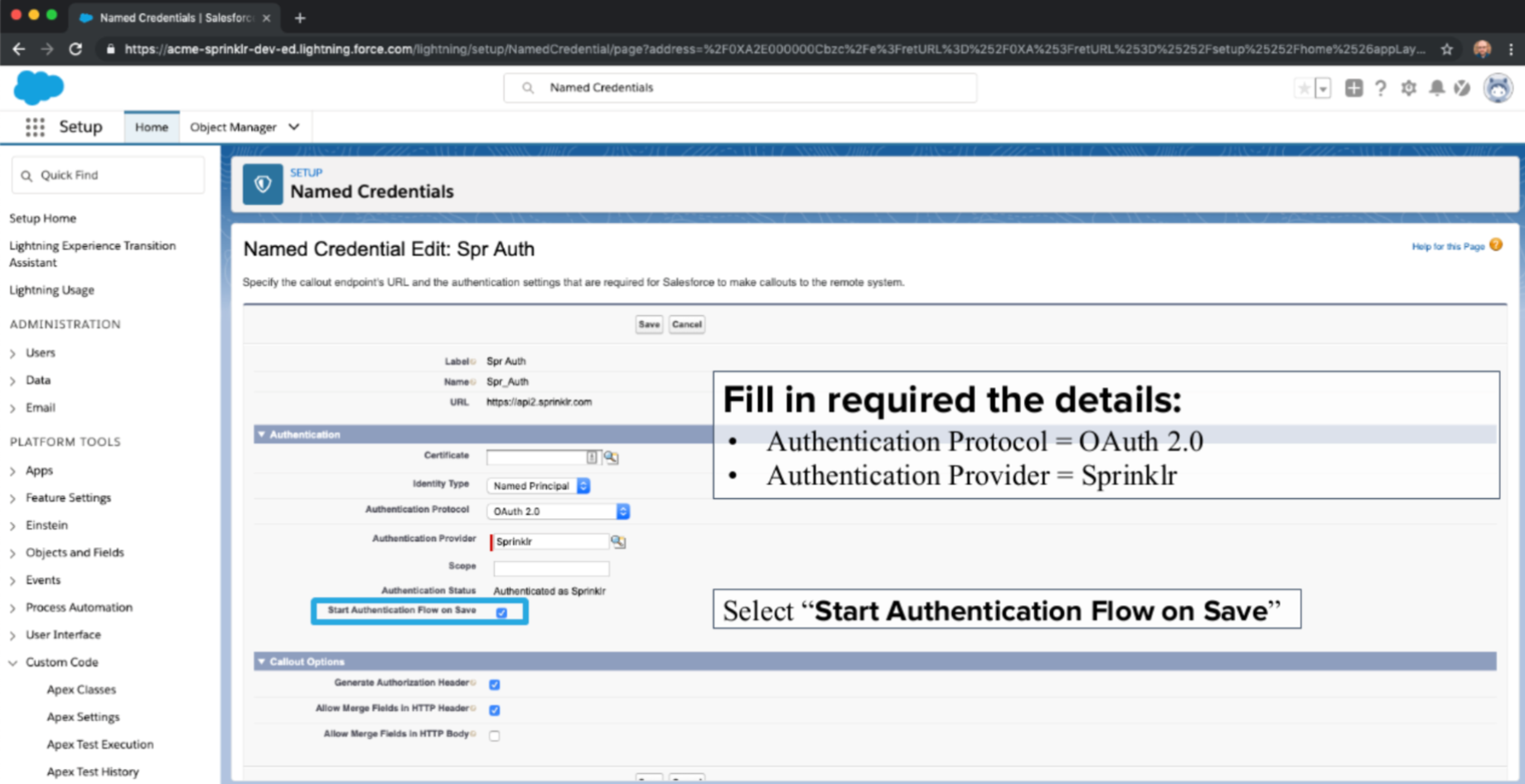
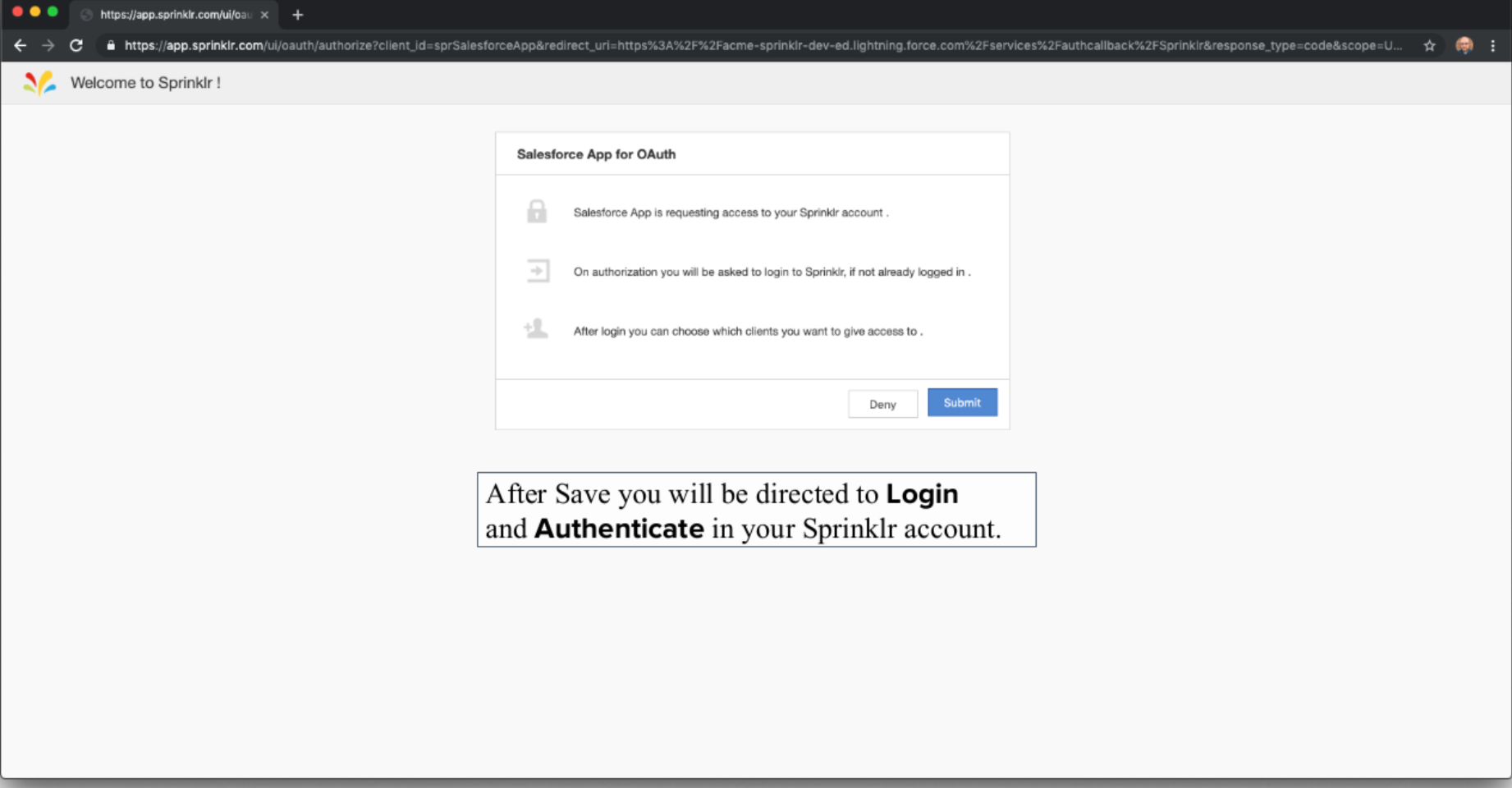
After this you will be asked to login to your Sprinklr Account where you will be asked to Authenticate by selecting a workspace name. Click on Confirm/Submit to complete the setup
How to configure Page Layout to see Sprinklr tickets in Salesforce?
Now, click on Setup on the top right corner next to your name.
Go to Build > Customize > Cases > Page Layouts available on the left side of the setup page.
In the layouts listed, click on Edit search for Sprinklr
Drag and drop Section titled Sprinklr Case Details on your Page Layout to start seeing Sprinklr tickets in Salesforce