Create a Post in Publisher
Updated
Sprinklr's Publisher tool empowers you to optimise your social account usage by providing essential publishing functionalities. It caters to different user personas such as content creators and marketing managers, each with unique requirements for content publication.
For content creators, the Publisher tool offers Quick Publisher, enabling them to create and publish content on social and non-social channels efficiently.
Marketing managers can utilise the Publisher tool to ensure timely and relevant content publication, aligning with their overall marketing strategy.
The Publisher tool enables you to create and publish/schedule posts across multiple accounts and channels simultaneously. It also provides mobile and desktop previews to visualise how your content will appear to your audience.
To Create a Post in Publisher
Click the + icon on the left pane of the CXM home page and select New Post.
The Publisher Console will appear and provide the following details there:
Account: Select a single or multiple-channel account to create a post. If you select Customize by platform in the top right corner, then you can publish content customised for each platform when posting to multiple platforms.
Pin Accounts: Pinned accounts are automatically selected in order each time you open the publisher.
Content: Along with the desired content, you can add text assets/emojis/videos/images for different channels. For example, the information for the accounts chosen is listed below:
A platform preview is also available on the right and view the post on the desktop or mobile version.
You can customize the posts by platform by providing respective details for each channel. Click on Customize by Platform in the top right corner. You can either create an All Channels post or provide details for specific channels.
Content: Along with the desired content, you can add Emojis/upload Videos/Images/Text Assets for different
channels.
All Channels: The content will remain common for all channels post and with that, you can add an Emoji, or upload a video or text assets from the Asset Library.
Facebook: Along with the desired content, you can choose the type of message such as Post, Carousel, Reel, Live Video, add an Emoji, upload an image/video/assets from Asset Library, add a desired Text Asset from the Asset Folder.
There are different Facebook Options to choose from to create a post from the publisher tool:
Add Targeting - Adding targeting on Facebook specifies the audience for a particular advertisement based on factors such as age, location, interests, behaviours, and more.
Add Gating - Gating helps brands narrow down the market to specific locations and languages. It enables brands to engage with the targeted audience in their native language. It helps to enhance customer leads enormously.
Publish as Dark Post: Facebook posts that are only visible to a specific audience and do not appear on the publisher's public timeline.
Publish as Draft Post: Published Facebook draft posts are unfinished posts that get saved in a draft form and can be edited and published later via Facebook.
Add Location to the Post: Adding a specific location to a post to show where the content was shared from.
These options offer you Sprinklr Social control and customization over your Facebook posts, enabling you to shape the interaction and engagement with your content on the platform.
X(Twitter): Along with the desired content, you can choose the type of messages such as Tweet or Thread, add an Emoji, upload an image/video/assets from Asset Library, or add a desired Text Asset from the Asset Folder.
The list of X(Twitter) Options that a user can use to create a post from the Publisher tool are listed below:
Who can Reply: Control over who can reply to a X(Twitter) post is possible through the "Limit Who Can Reply" option in the Twitter options.
Publish as Dark Post: Enable dark posts to target a specific audience with a X(Twitter) post that is not visible on the public timeline.
Enable Private Messaging: Allows users to receive direct messages on a tweet through a visible "Send us a private message" button.
These options offer you enhanced control and customization over your X(Twitter) posts, empowering you to shape the interaction and engagement with your content on the platform.
Instagram: Along with the desired content, you can add an Emoji, upload an image/video/asset from Asset Library, and add a desired Text Asset from the Asset Folder.
The list of Instagram Options that a user can use to create a post from the Publisher tool is listed below:
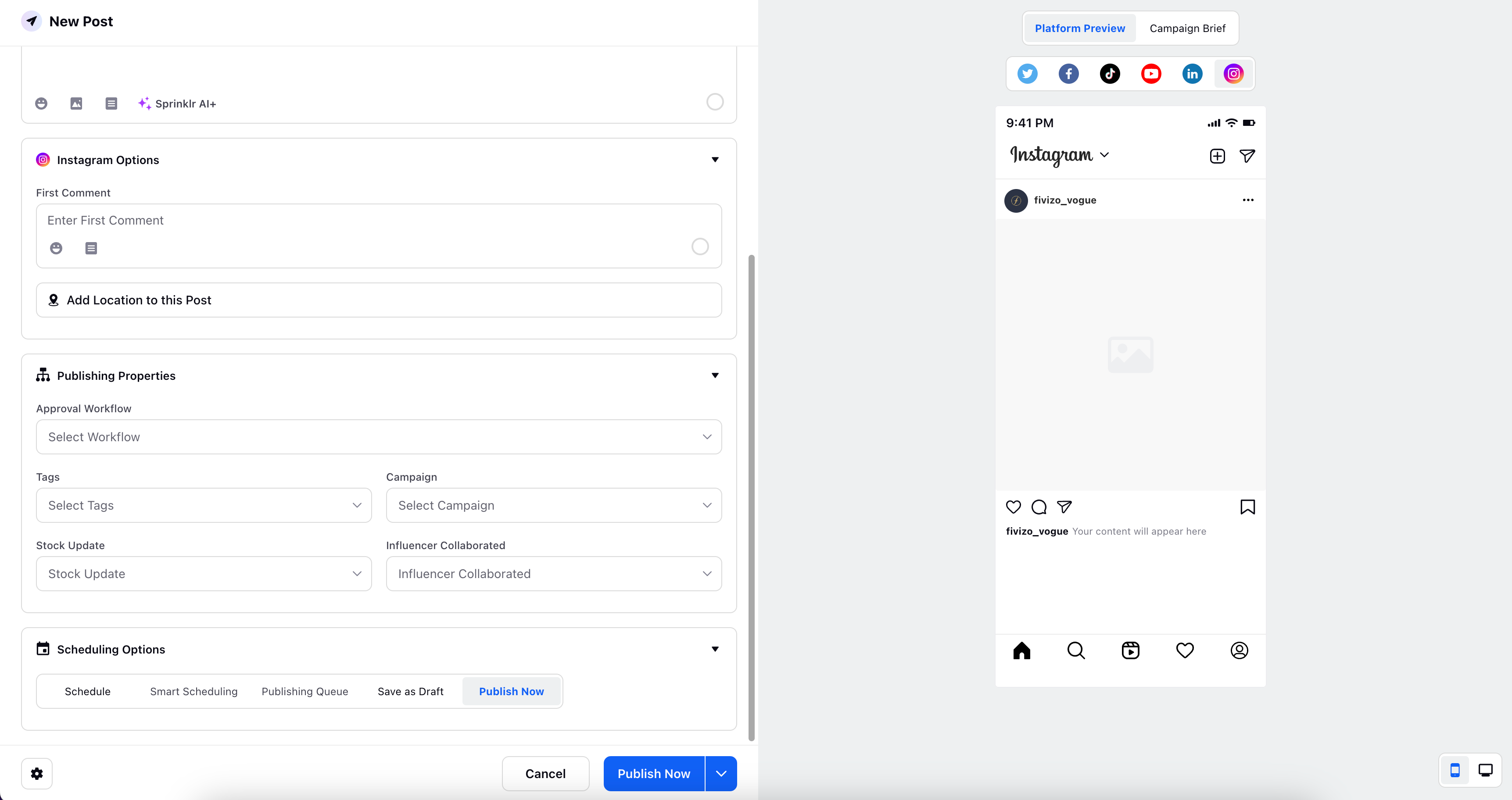
Enter First Comment: The initial comment made on a post by the owner brand or individual.
Add Location to this Post: Add a specific location to a post to show where the content was shared from.
These options offer you Sprinklr Social control and customisation over your Instagram posts, empowering you to shape the interaction and engagement with your content on the platform.
LinkedIn: Along with the desired content, you can choose the type of message such as Post, Poll, add an Emoji, upload an image/video/assets from Asset Library, add a desired Text Asset from the Asset Folder.
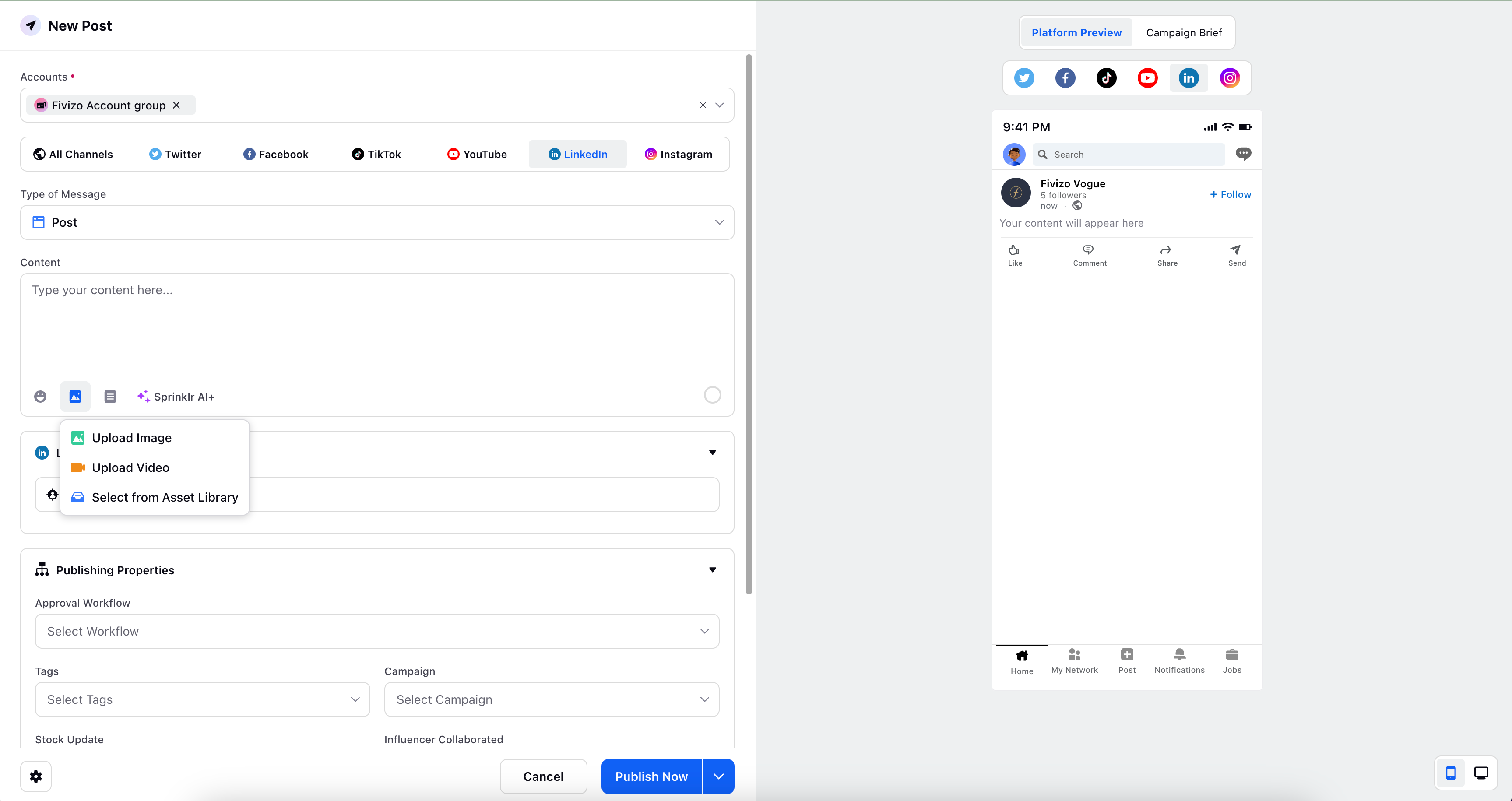
The list of LinkedIn Options that a user can use to create a post from the Publisher tool is listed below:
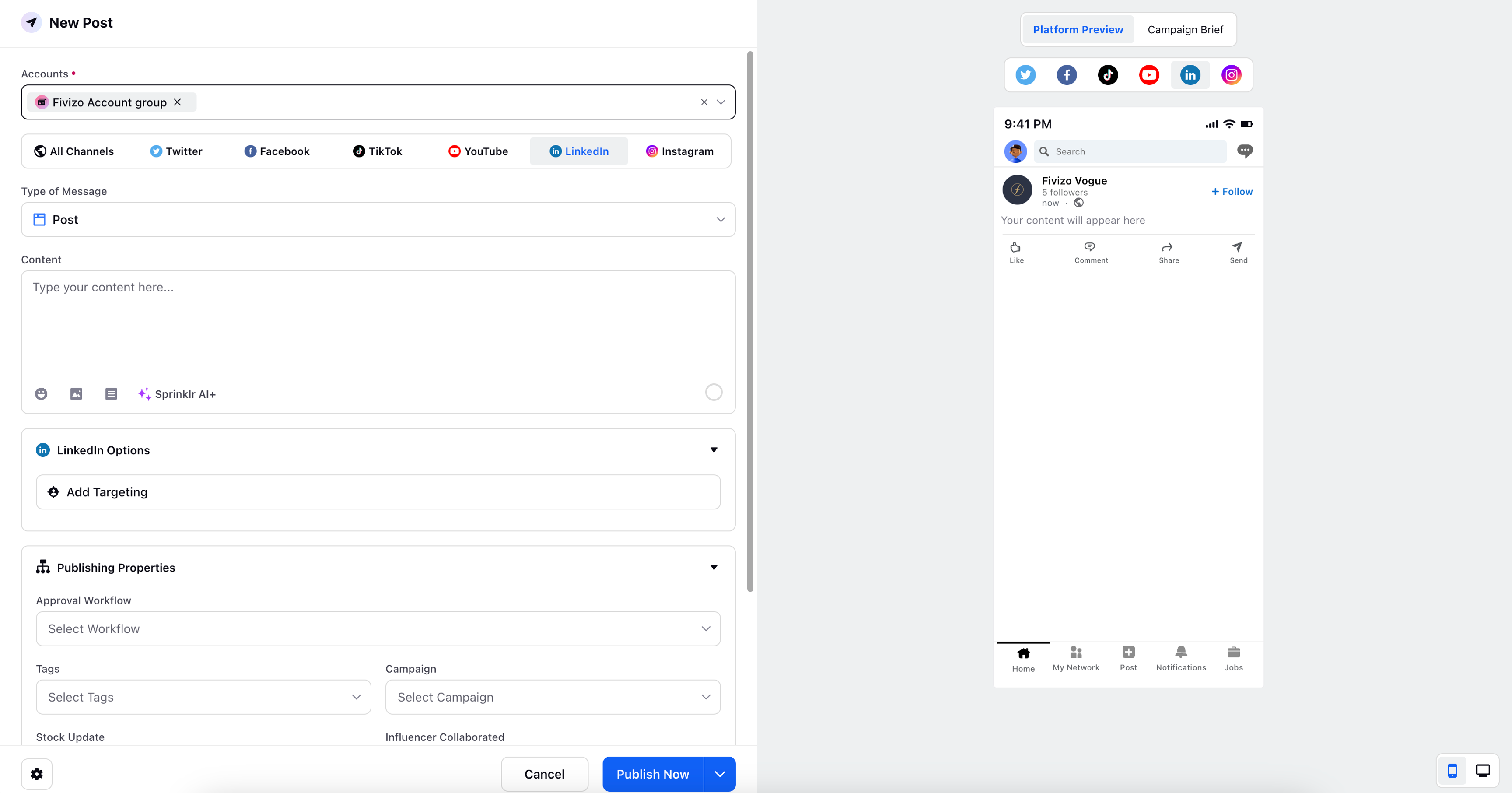
Add targeting: Adding targeting on LinkedIn specifies the audience for a particular advertisement based on factors such as age, location, interests, behaviours, and more.
TikTok: Along with the desired content, you can choose the type of message such as Post, Poll, add an Emoji, upload an image/video/assets from Asset Library, add a desired Text Asset from the Asset Folder.
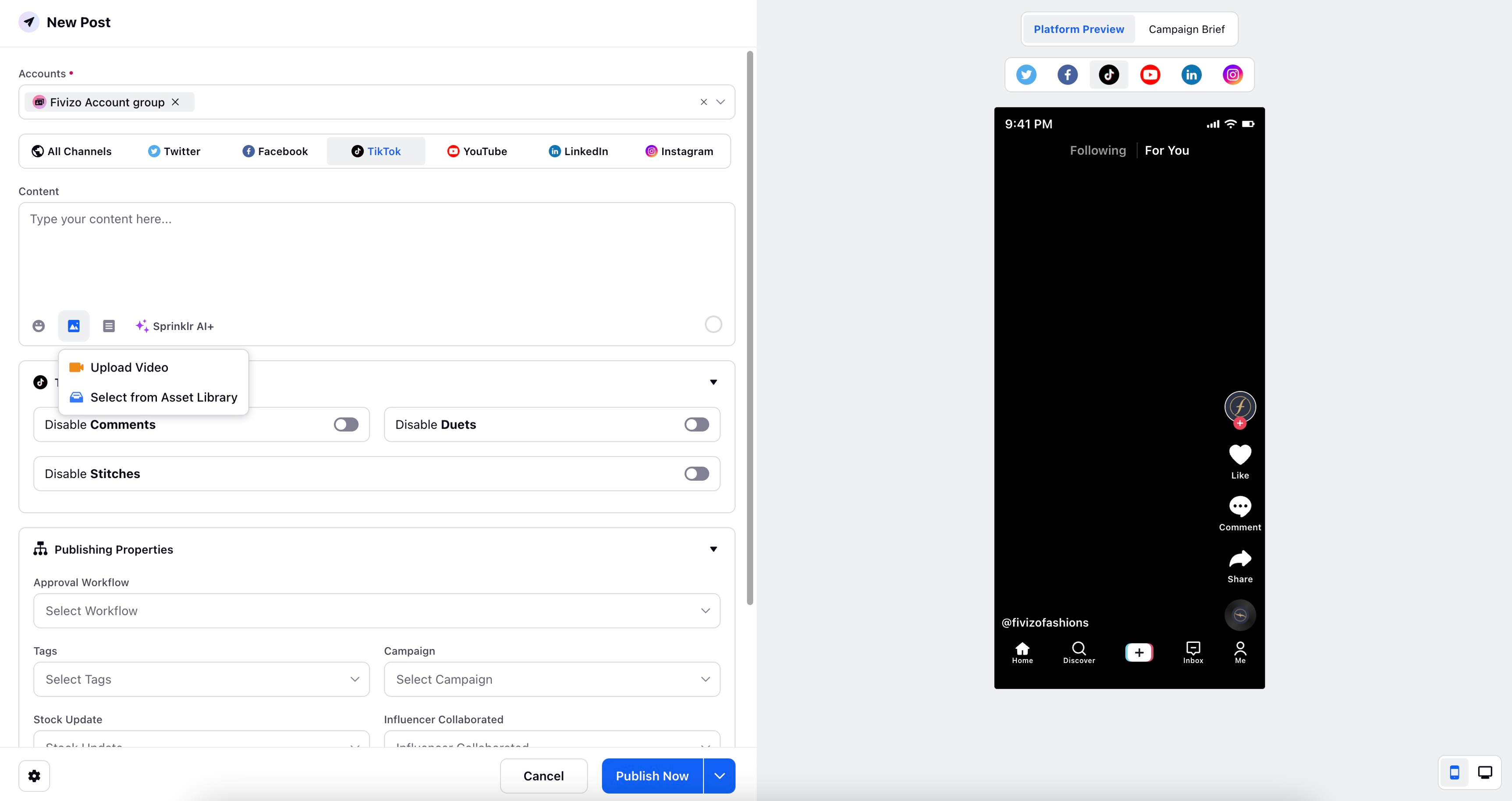
The list of TikTok Options that a user can use to create a post from the Publisher tool is listed below:
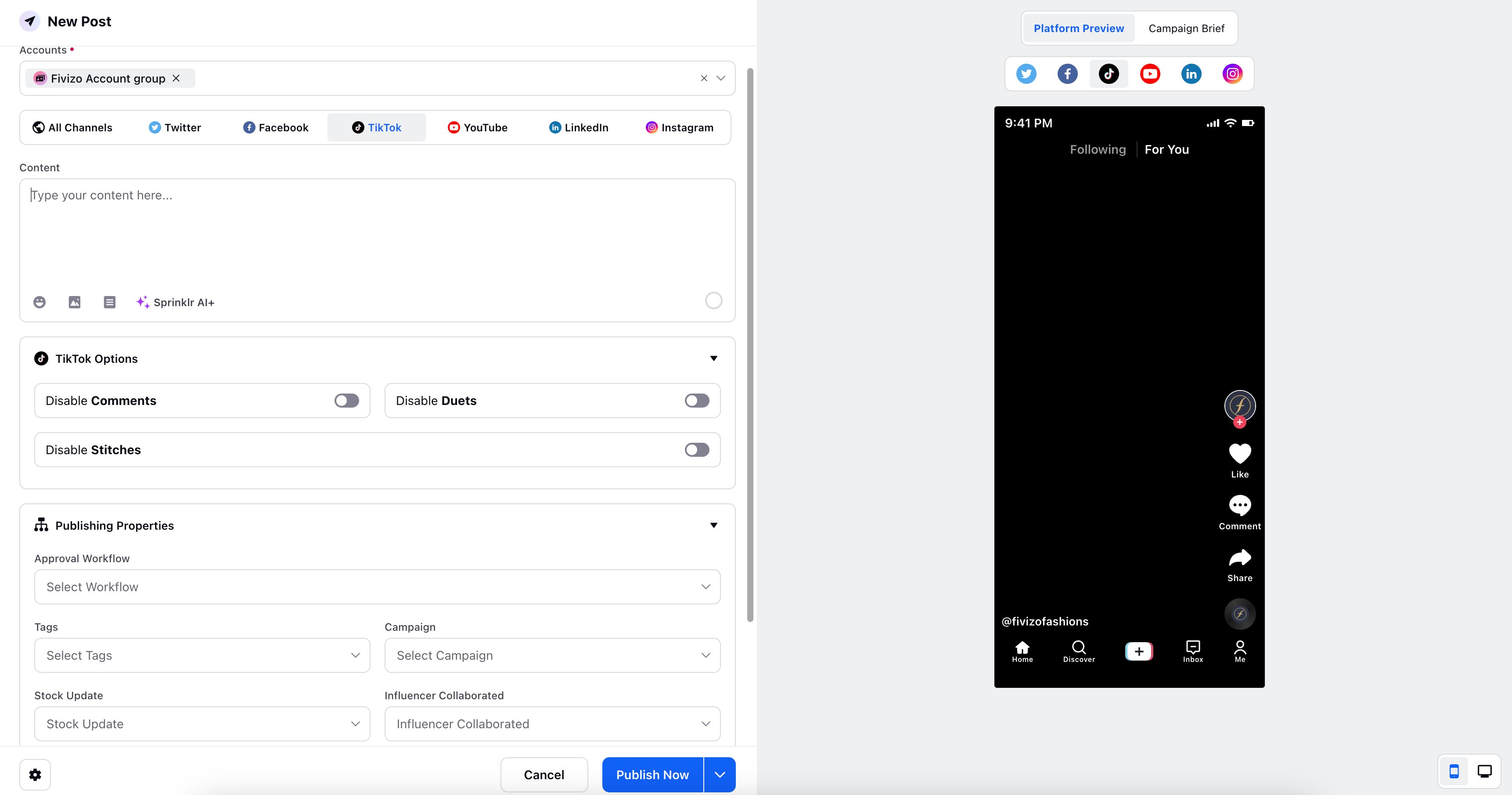
Disable Comments: Control the conversation around your TikTok post by disabling comments.
Disable Duets: Prevent other users from creating split-screen videos using your original content by disabling duets.
Disable Stitches: Disable the stitch feature to prevent other users from creating videos that are stitched together with your original content.
These options offer you enhanced control and customisation over your TikTok posts, allowing you to shape the interaction and engagement with your content on the platform.
YouTube: Along with the desired content, you can choose the type of message such as Post, Poll, add an Emoji, upload an image/video/assets from Asset Library, add a desired Text Asset from the Asset Folder.
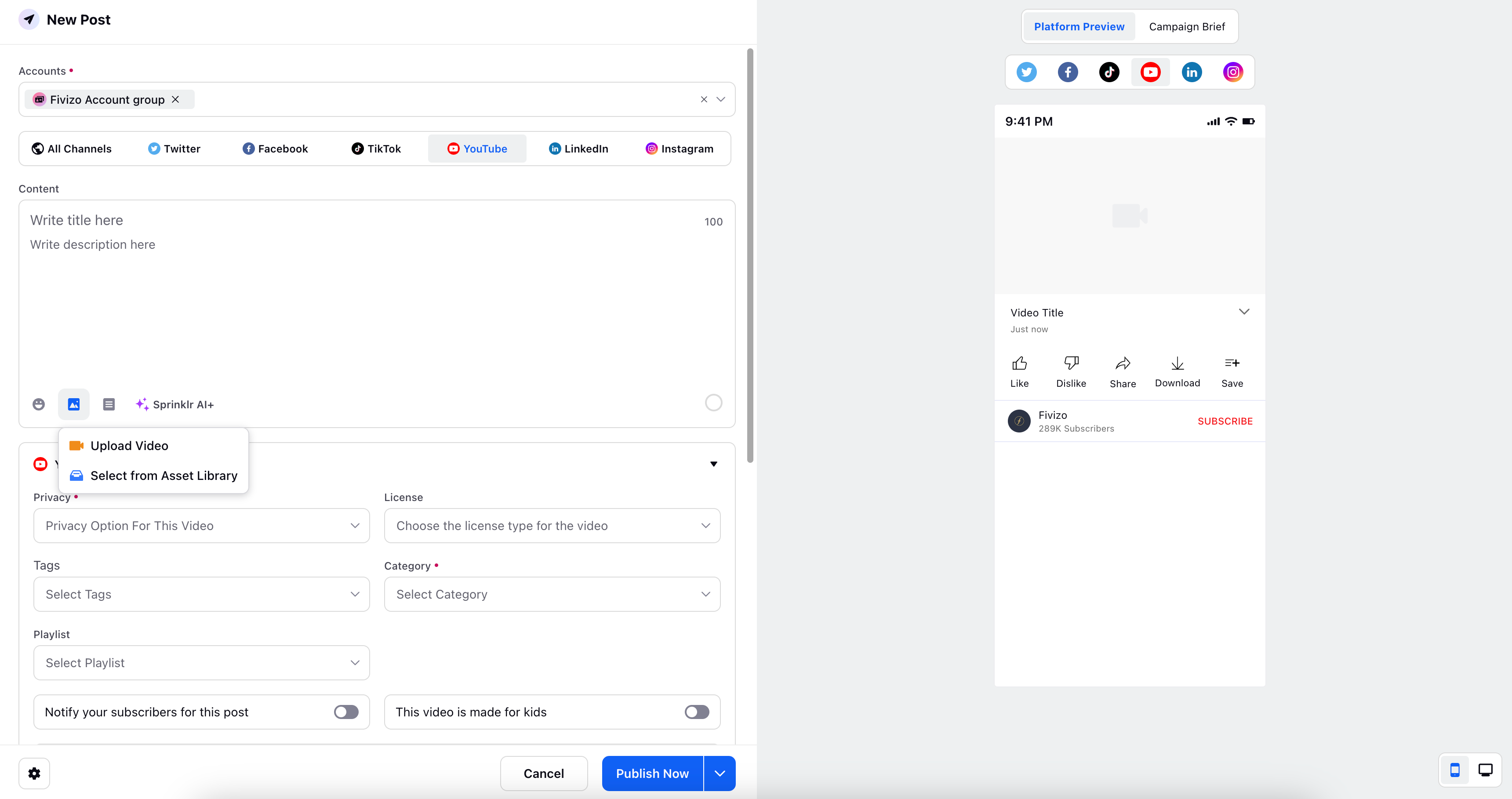
The list of YouTube Options that a user can use to create a post from the Publisher tool is listed below:
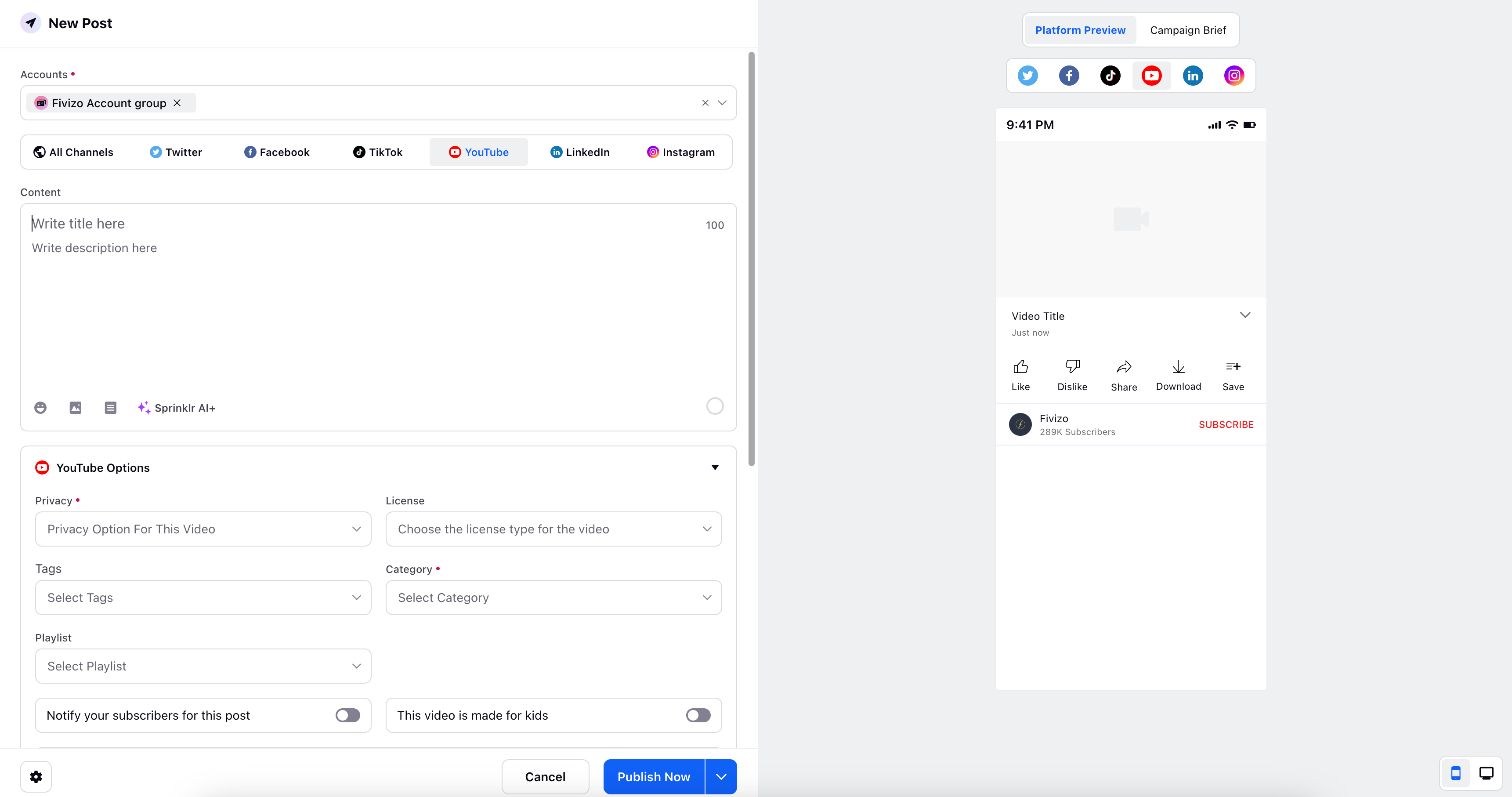
Privacy: Choose the visibility settings for your YouTube post, whether it's public, unlisted, or private, controlling who can access your content.
Tags: Add relevant tags to categorise and optimise your YouTube post for improved discoverability among viewers.
Playlist: Organise your content by including your YouTube post in a specific playlist, making it easier for viewers to navigate related videos.
License: Specify the licensing terms for your YouTube post to protect your intellectual property rights and comply with licensing requirements.
Category: Assign a category to your YouTube post, aiding in classification and increasing its visibility in YouTube's search and recommendations.
Notify your subscribers for this post: Keep your YouTube subscribers informed by notifying them when you publish a new post, ensuring they stay updated with your latest content.
This video is made for kids: Indicate if your YouTube video is intended for a young audience, complying with YouTube's guidelines for content targeted towards children.
These options offer you a streamlined approach to customize and optimise your YouTube posts, allowing you to efficiently manage privacy, enhance discoverability, and engage with your audience effectively.
Publishing Properties
The Publisher tool offers a range of publishing properties to enhance your content management. Here are the key features:
Approval Workflow: Tailor your approval workflow by organising posts, assets, and messages into stages for efficient review and approval processes.
Tags: Apply relevant tags to label, categorise, and organise your entities, enabling streamlined content management.
Campaign: Select the appropriate campaign for your post, aligning it with your client's requirements. Access a campaign brief on the right side once you choose the desired campaign.
Content Category: Assign a content category to your post based on the client's specifications, ensuring effective content organisation.
Post ID: Assign a unique Post ID as per the client's requirements, facilitating easy identification and tracking of posts.
Scheduling Options: The Publisher tool provides flexible scheduling options to publish your content at the optimal time. Explore the following choices:
Schedule: Set a specific date and time to schedule the post across all platforms or select specific platforms for publishing.
Smart Scheduling: Utilise the Smart Scheduling feature, which automatically determines the preferred date and time for each account, maximising reach and engagement.
Publishing Queue: Efficiently manage your post scheduling by utilising the Publishing Queue feature. Schedule multiple posts for your profiles and let them be automatically published on customised time slots.
Save as Draft: Preserve your post as a draft by setting a date and time, allowing for future editing and publishing on all or specific platforms.
Publish Now: Choose to instantly publish your post across selected platforms.
By utilising these publishing properties and actions, you can effectively manage and optimise your content publishing process using the Publisher tool.
