Publishing Permissions
Updated
To ensure appropriate access and capabilities for users in the Sprinklr Social Platform's Publisher, it is essential to grant role-based publishing permissions. Assigning permissions based on user roles provides benefits such as enhanced data security, streamlined workflow efficiency, and customisation options.
By granting role-based permissions, you can control user access, allowing them to perform specific actions relevant to their roles. This ensures a smooth and efficient content creation and management process.
Additionally, role-based permissions offer flexibility, enabling you to customize access levels and capabilities for different user roles, promoting efficient content management and collaboration.
In this article, we will explore the details of role-based publishing permissions and guide you through the process of assigning permissions within the Sprinklr Social Platform.
Go to the home page of Sprinklr Social Platform and click Settings.
Select a social channel from there under Platforms. (Facebook in this case)
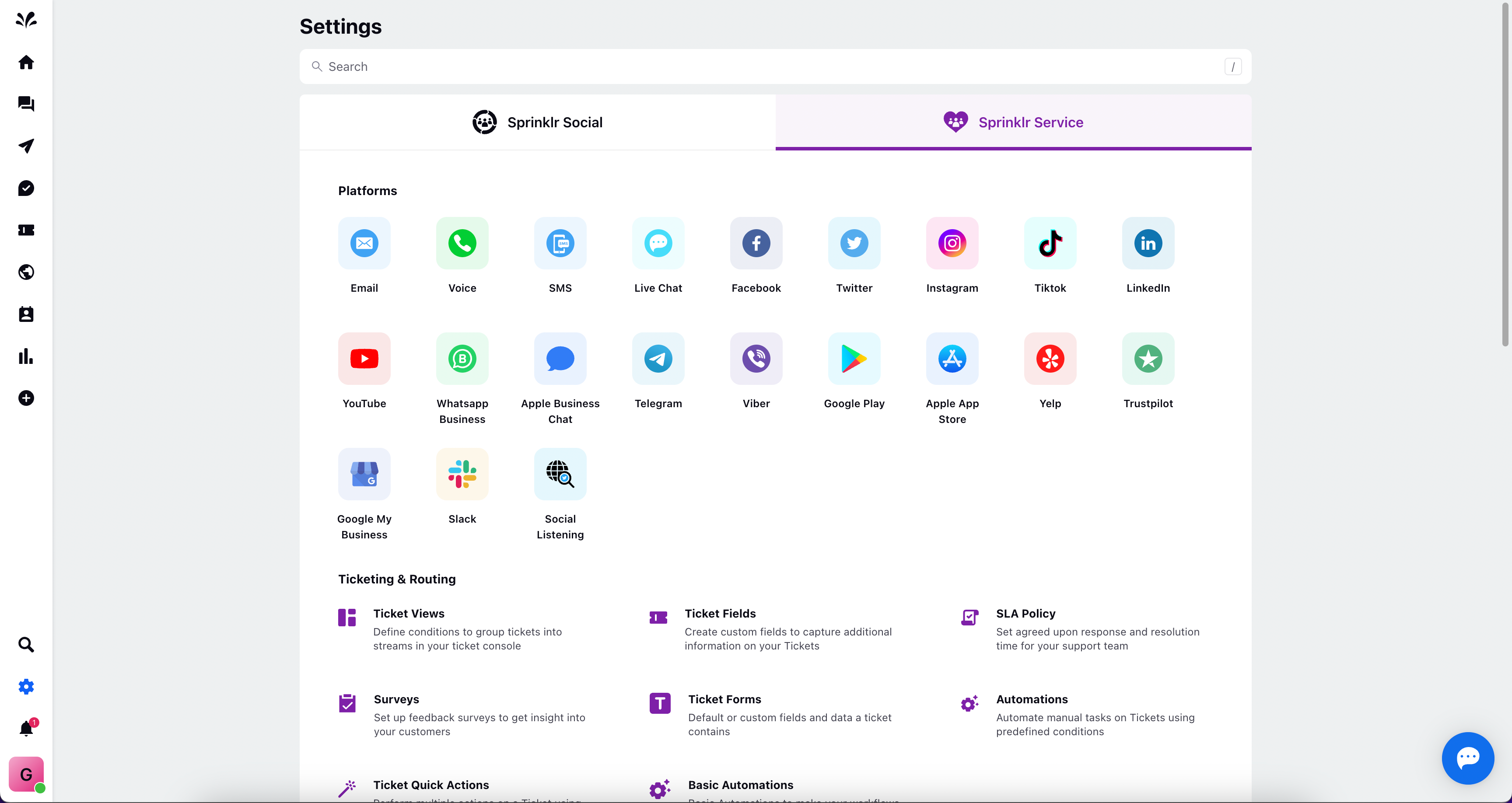
Click on the three dots icon against any social account and click Assign Permissions from the list of options.
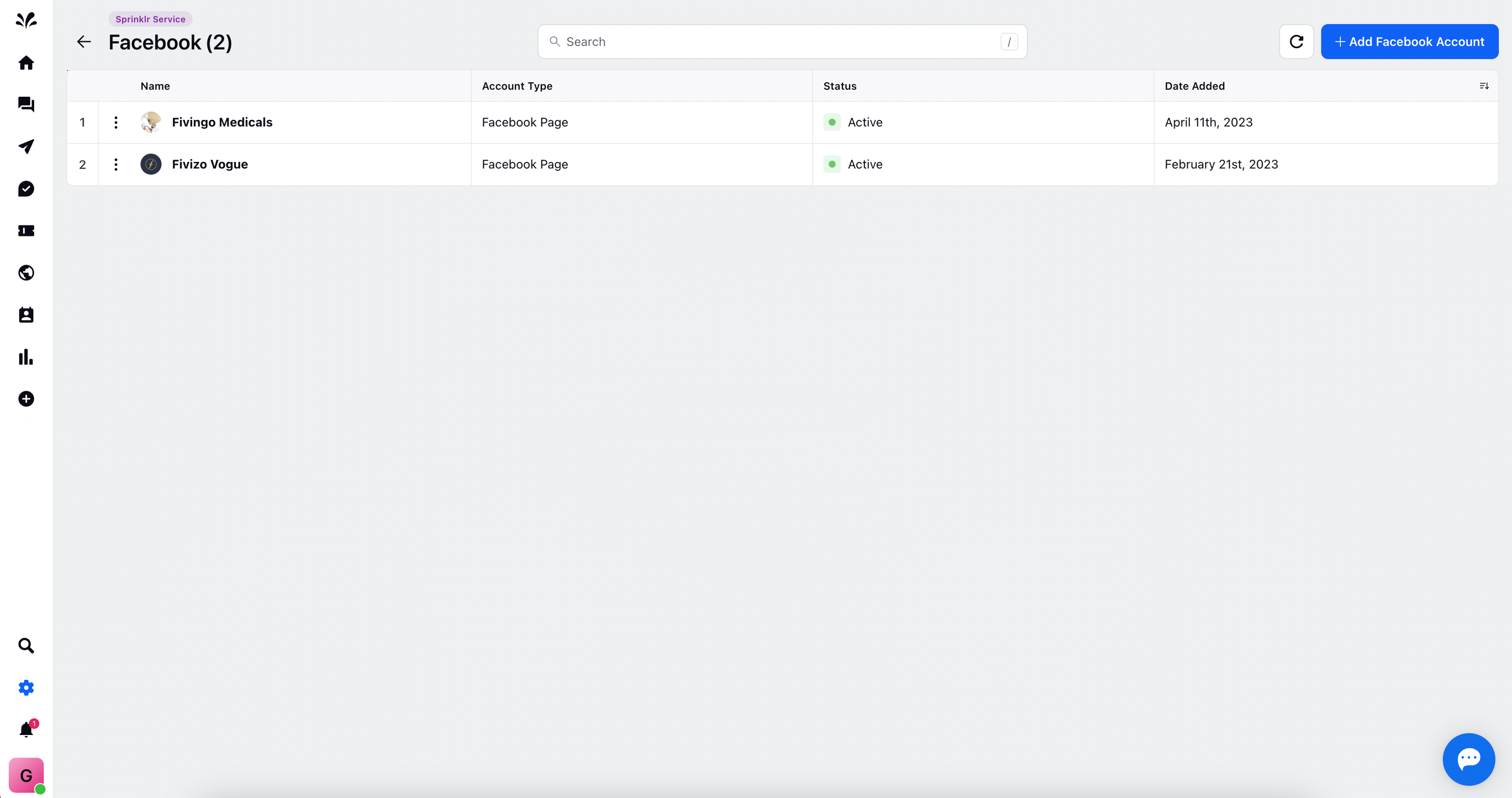
Now, choose any user for whom you want to provide permission to execute any actions such as All Permissions, Publish, Respond and Engage, View Calendar, and View Calendar for the selected social account.
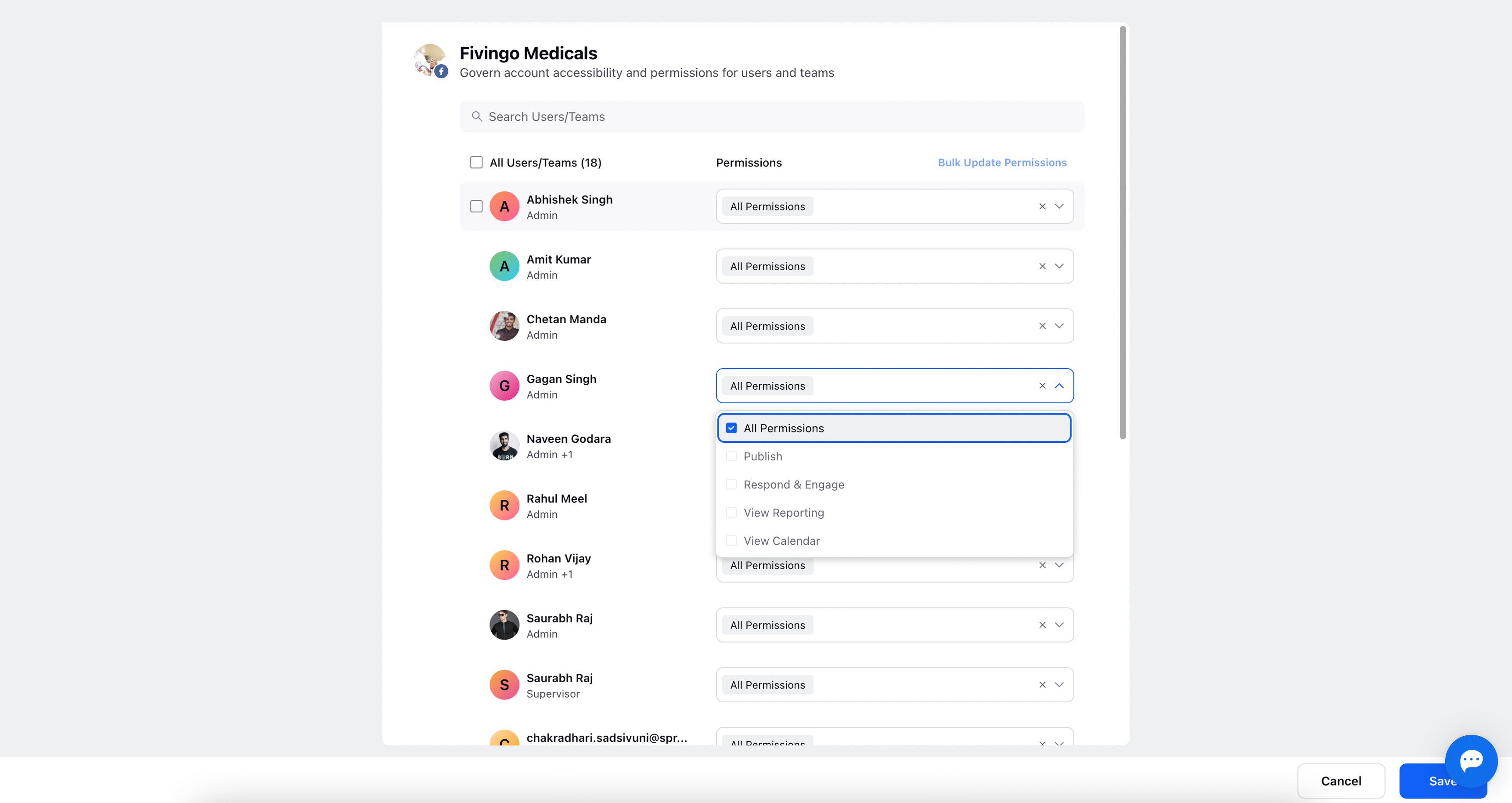
By effectively managing publishing permissions, you can ensure proper access control, streamline workflows, and customize user capabilities within the Sprinklr Social Platform.
