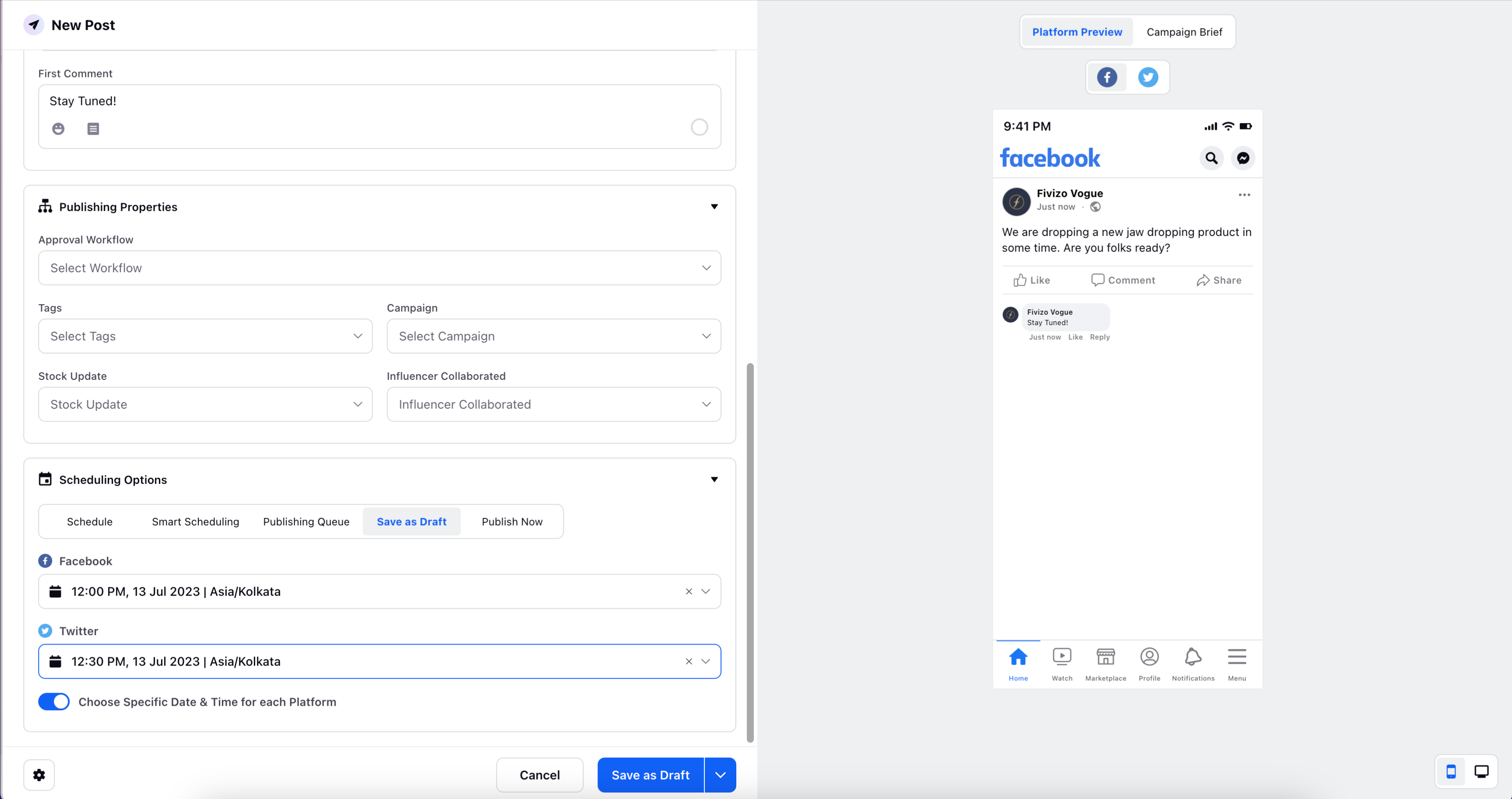Repeat Post while Publishing
Updated
The ability to repeat posts in the Publisher tool streamlines the process of publishing recurring content. With this feature, users can schedule a single post to be automatically repeated multiple times according to their customised preferences. Repeating posts saves time and effort, especially when publishing similar content multiple times.
In Sprinklr Social, users can easily schedule posts to be repeated without the need to create separate posts for each occurrence.
To schedule a Post
Go to the Sprinklr Social Home page and click the "+" icon in the left pane. Select "New Post" from the dropdown menu.
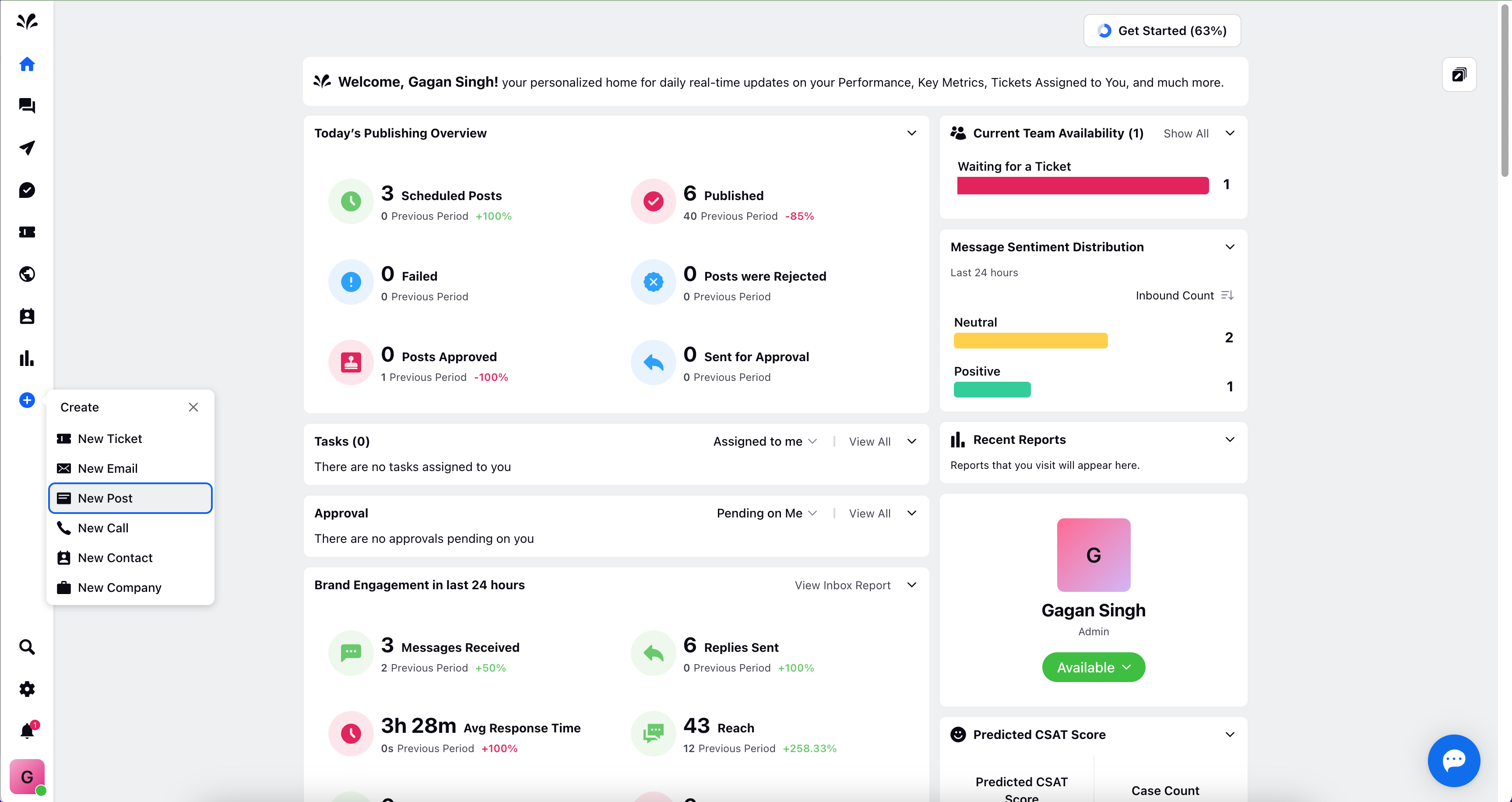
The Publisher tool will appear, where you can provide the necessary details such as the preferred social account and the content of the post.
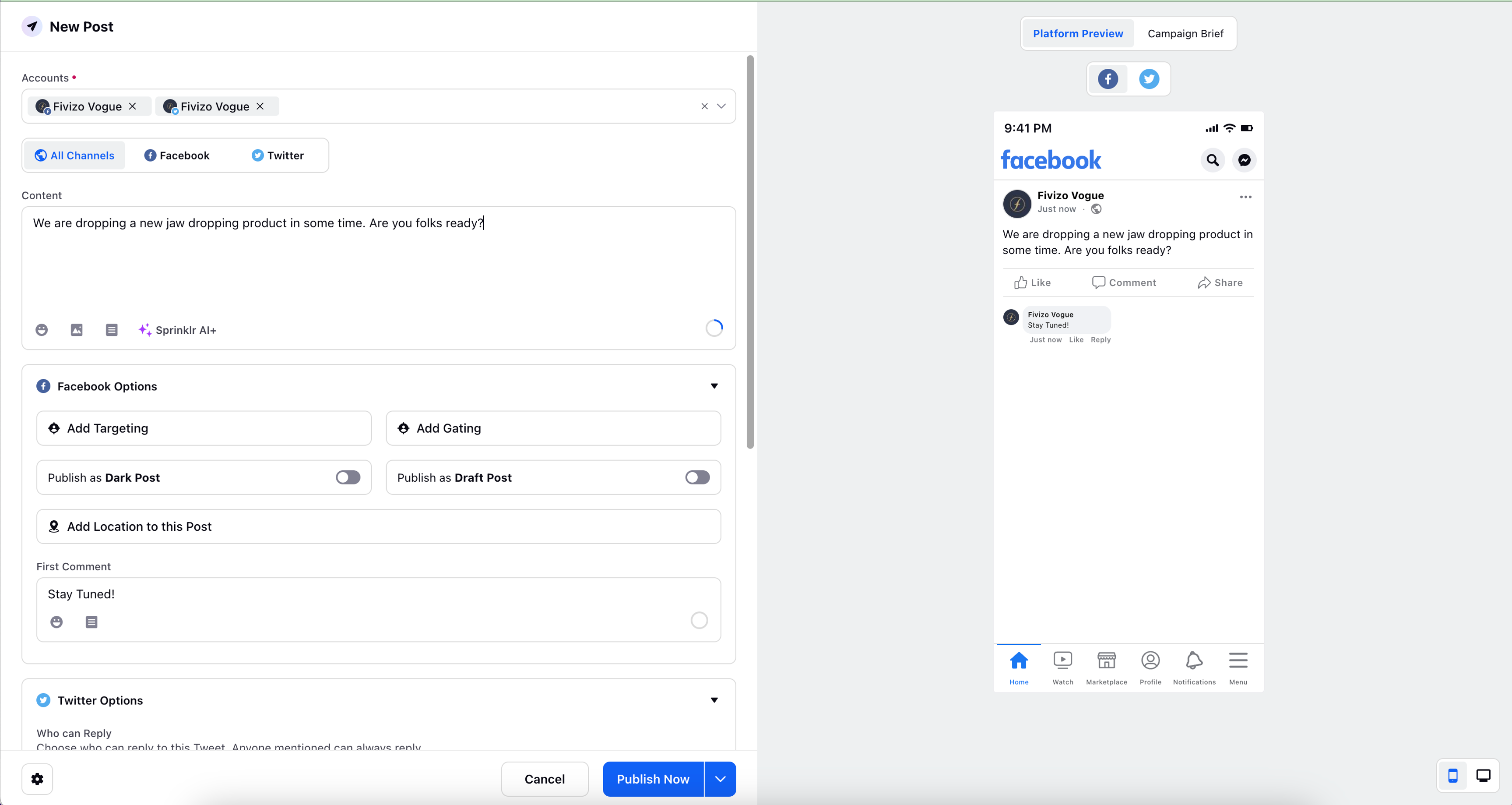
Additionally, select other options such as Type of Message, Platform Options, Publishing Properties, etc.
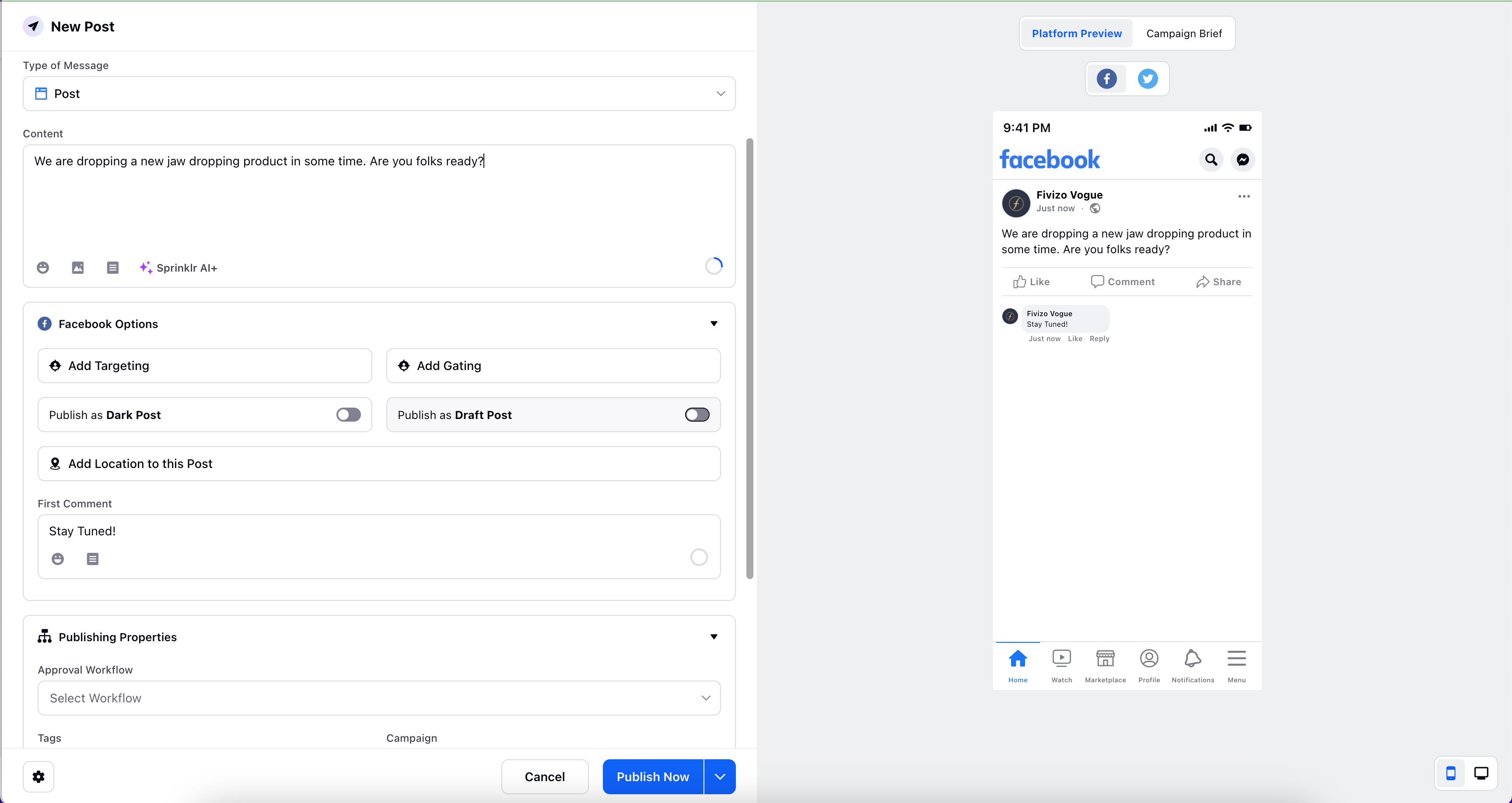
Choose the "Save as Draft" option from the Scheduling Options and click on the date and time field. A window shall appear where you can input the desired date and time for the initial post.
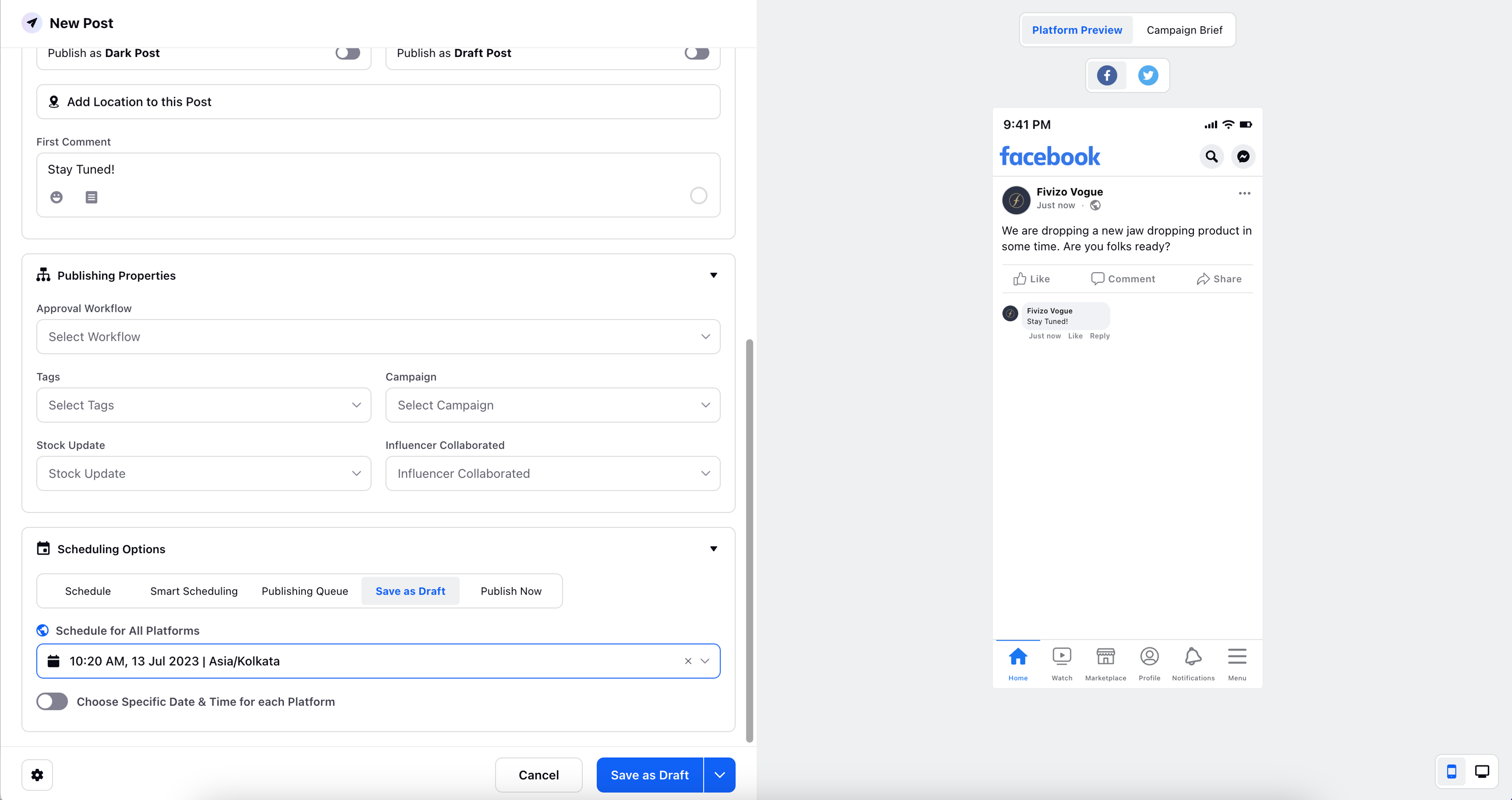
Additionally, you will find the desired feature as "Repeat by Frequency" option. Select the desired frequency from the available options to repeat the post on daily for a week, weekly for a month, fortnightly for a month, monthly for a year, or click "Custom Frequency" to customize the repetition according to your specific requirements.
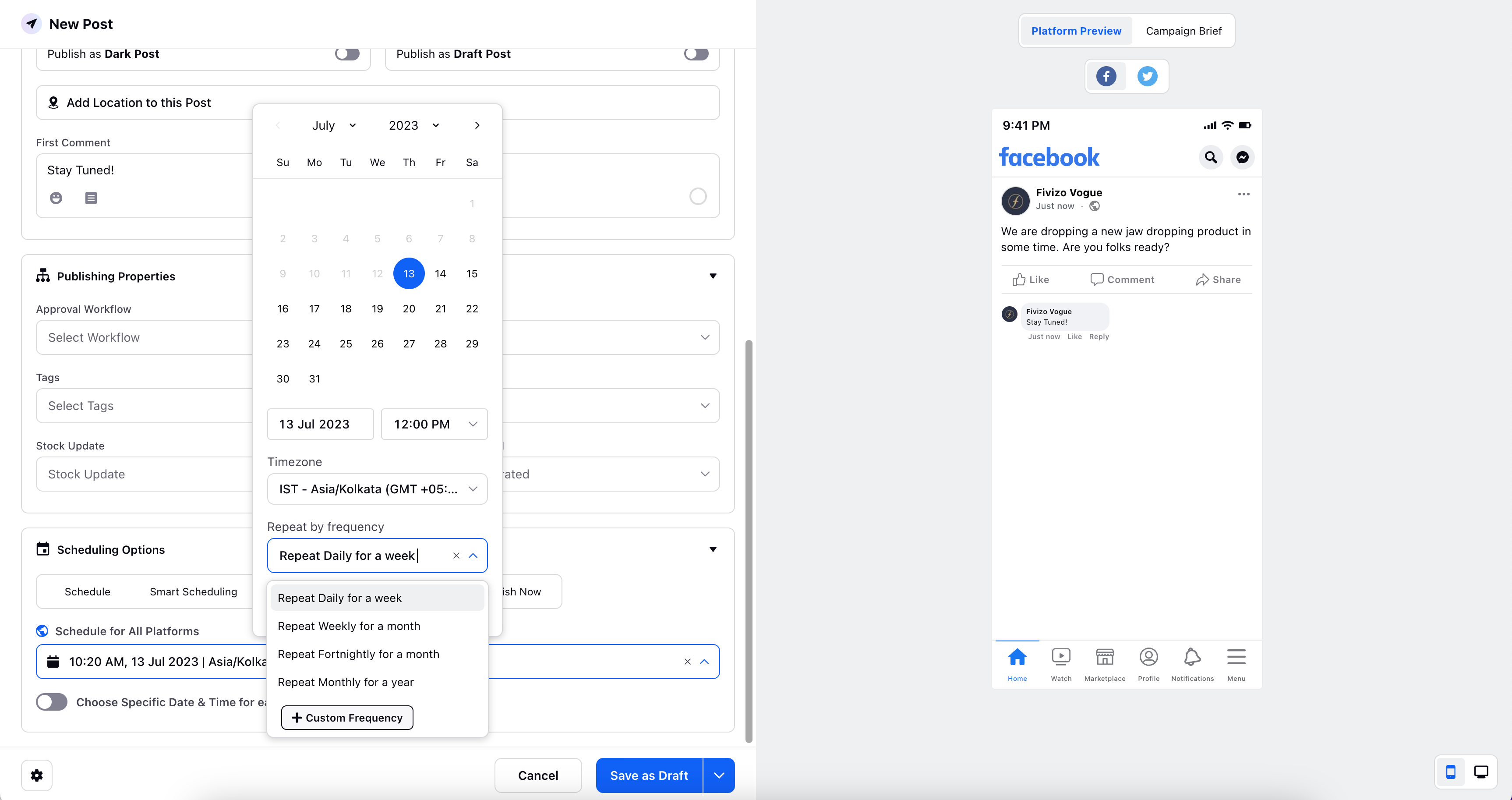
Therein, provide details such as the interval between repetitions, end date, number of occurrences, and notification preferences.
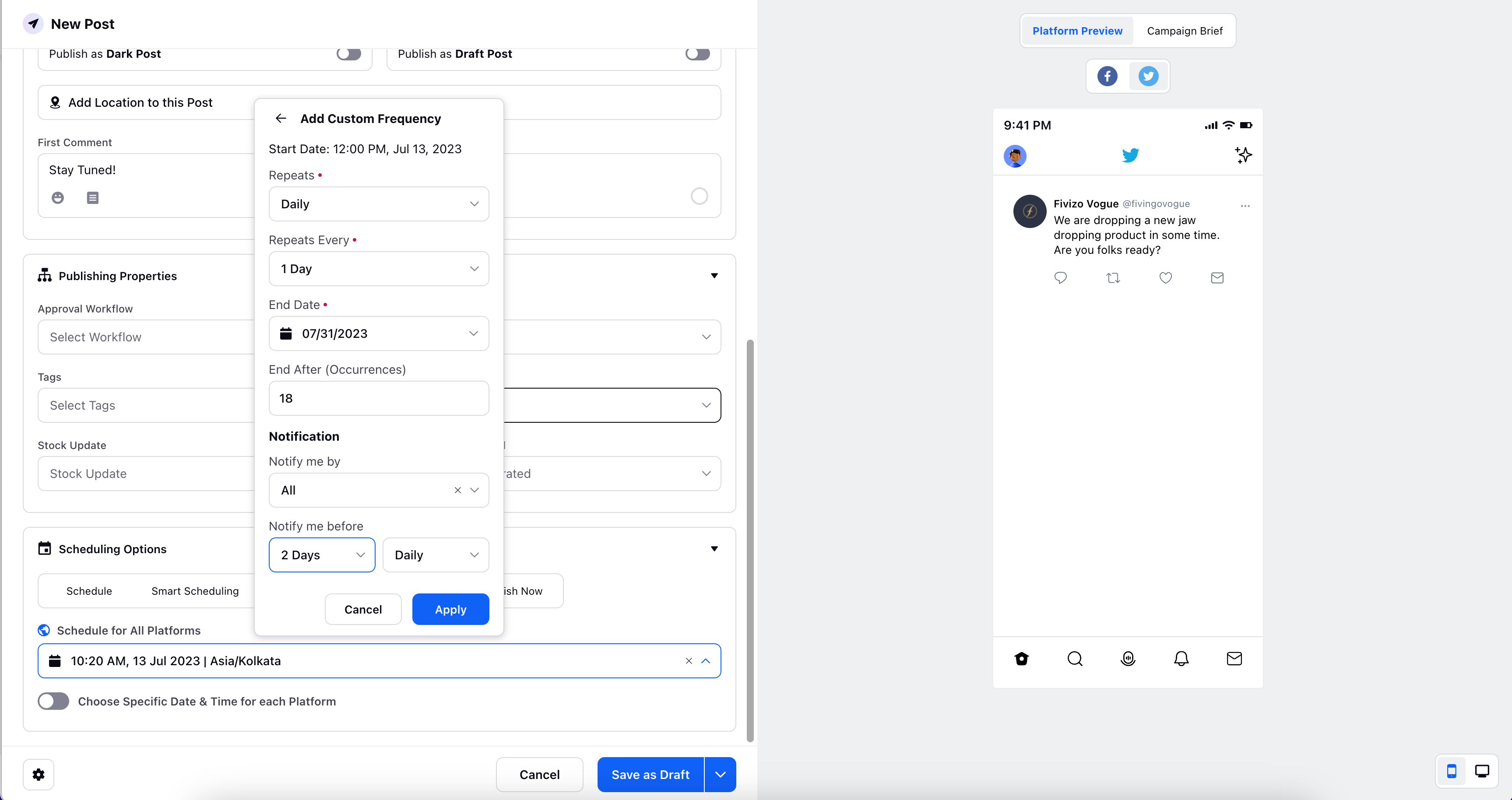
Click "Apply" to save the repetition settings. So, the Instagram post will repeat every day, while the Twitter post shown on the right preview will be published on the pre-defined date. Finally, click "Save as Draft" at the bottom right to schedule the post.
To choose Specific Date & Time for each platform
Toggle on the "Choose Specific Date & Time for each platform" option under Scheduling Options.
Specify the desired dates and times for platforms like Twitter or Facebook.
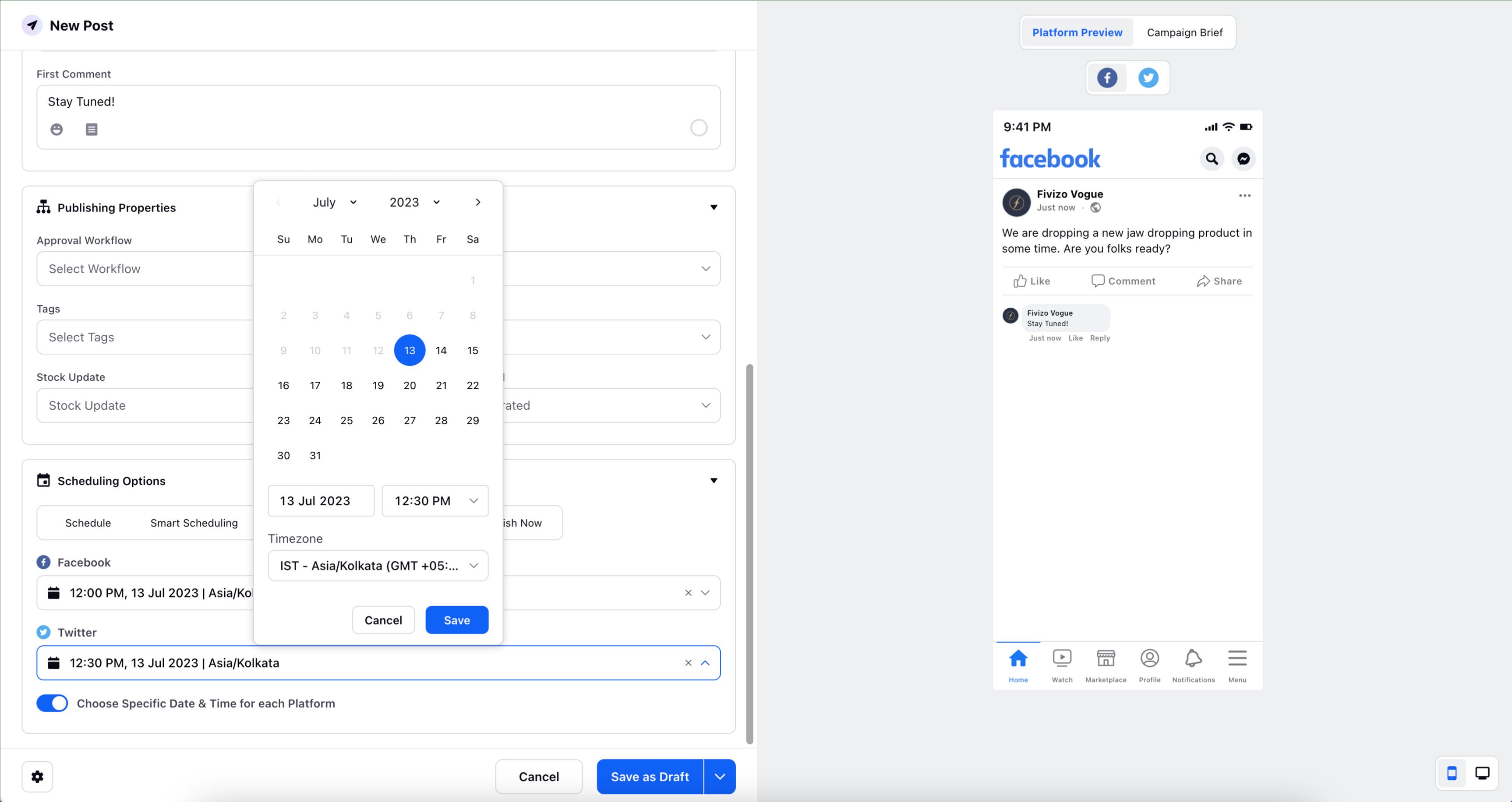
After providing the desired details, click "Save as Draft" at the bottom.