Set up and Integrate RSS Feed
Updated
An RSS feed, or (Rich Site Summary) feed, is a format used to publish frequently updated content such as news headlines, blog posts, podcasts, or videos. It allows users to subscribe to a website's content and receive updates in a standardised format. They are commonly used by websites, blogs, and news organisations to distribute content to subscribers.
Now, you can integrate an RSS Feed on Sprinklr and have a look at feeds related to a particular category in a structured format and can also publish any new update from the feed on your native social media channels via Sprinklr.
You can set up RSS feed through 2 ways:
Settings
Publisher
Set up RSS Feed via Settings
Click on the Settings icon from the left pane of Sprinklr Social. Choose RSS Feeds under Inbox and Publishing.
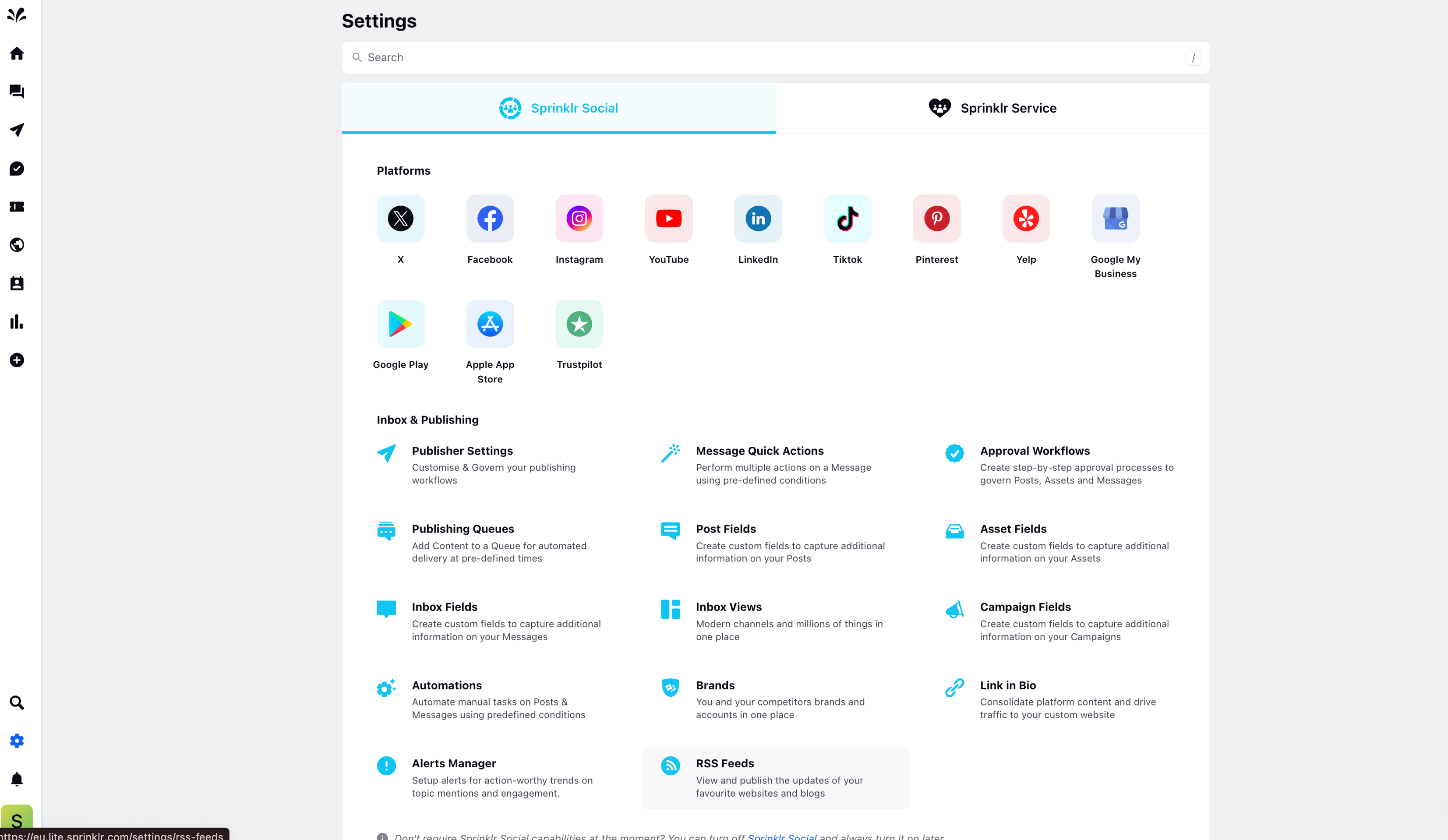
Click on Create RSS Feed in the top right corner.
The Feed details page appears where you can provide Feed Name and Feed URL.
You also have the option to Auto-Publish posts on an RSS feed. Toggle On if you want to enable this option.
Choose the Account/Account Groups on which you want to publish the RSS Feed posts.
Write the required details in the Content section such as “What needs to be posted, Prefix in the content, Suffix in the content, choose the start date and end date.
You can schedule the RSS Feed posts by selecting the From and To dates. You can decide the frequency of the RSS Feeds as well.
Click Save at the bottom end after filling in all the details. The RSS Feed will be created.
You can view the newly created RSS Feed in the RSS Feed section.
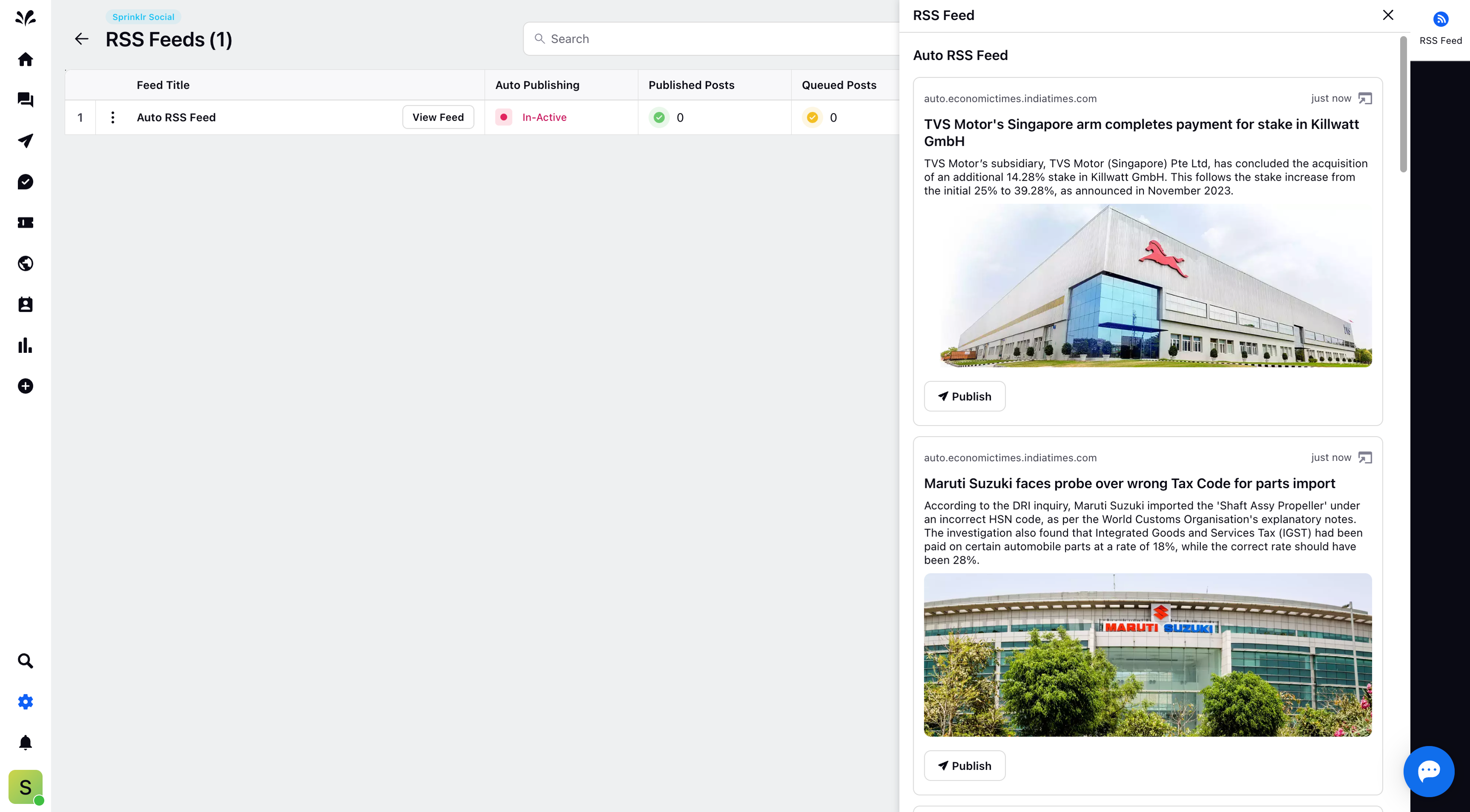
Click on the View Feed option to view the feed in the third pane. You can click on the Publish option to manually publish the RSS Feed.
The list of RSS Feed will display the following status such as Auto Publishing (Active/Inactive), Number of Published posts, Number of Posts in a Queue, Date modified, Created by.
Set up RSS Feed via Publisher
Click on the Publisher icon from the left pane of Sprinklr Social. Choose RSS Feed from the left pane.
Click Create RSS Feed and it will redirect you to the RSS Feed Details Form. Here you provide all the details as mentioned in the first part of this article and setup your RSS Feed.
Once you've created multiple RSS Feeds, you can manage them within the Publishing module.
Manage RSS Feed
You can manage the RSS Feed by selecting the check box of RSS Feeds you want to view.
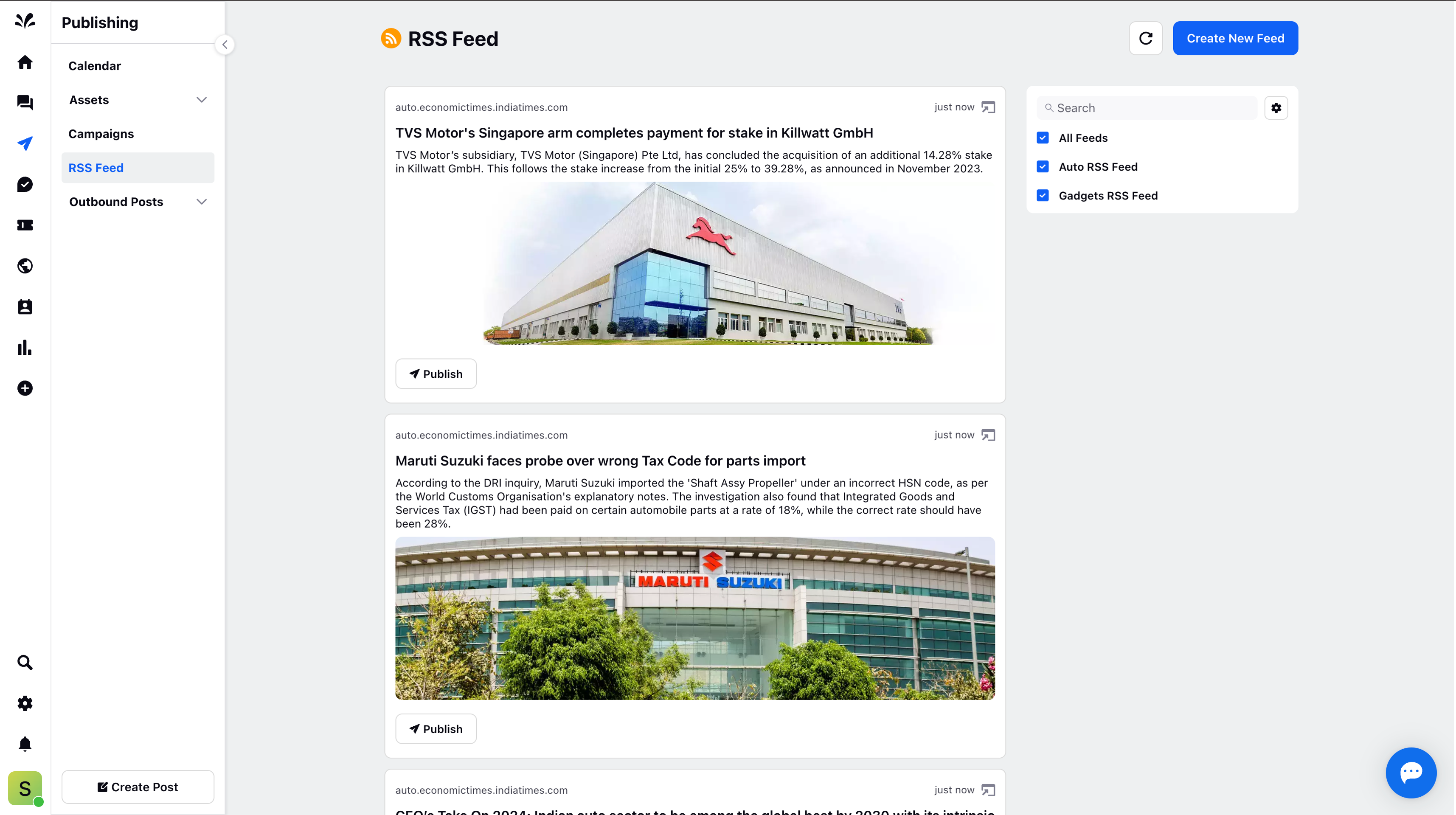
Manual Publishing of RSS Feed
You can manually publish the RSS Feed by clicking the Publish icon at the bottom of the RSS Feed.
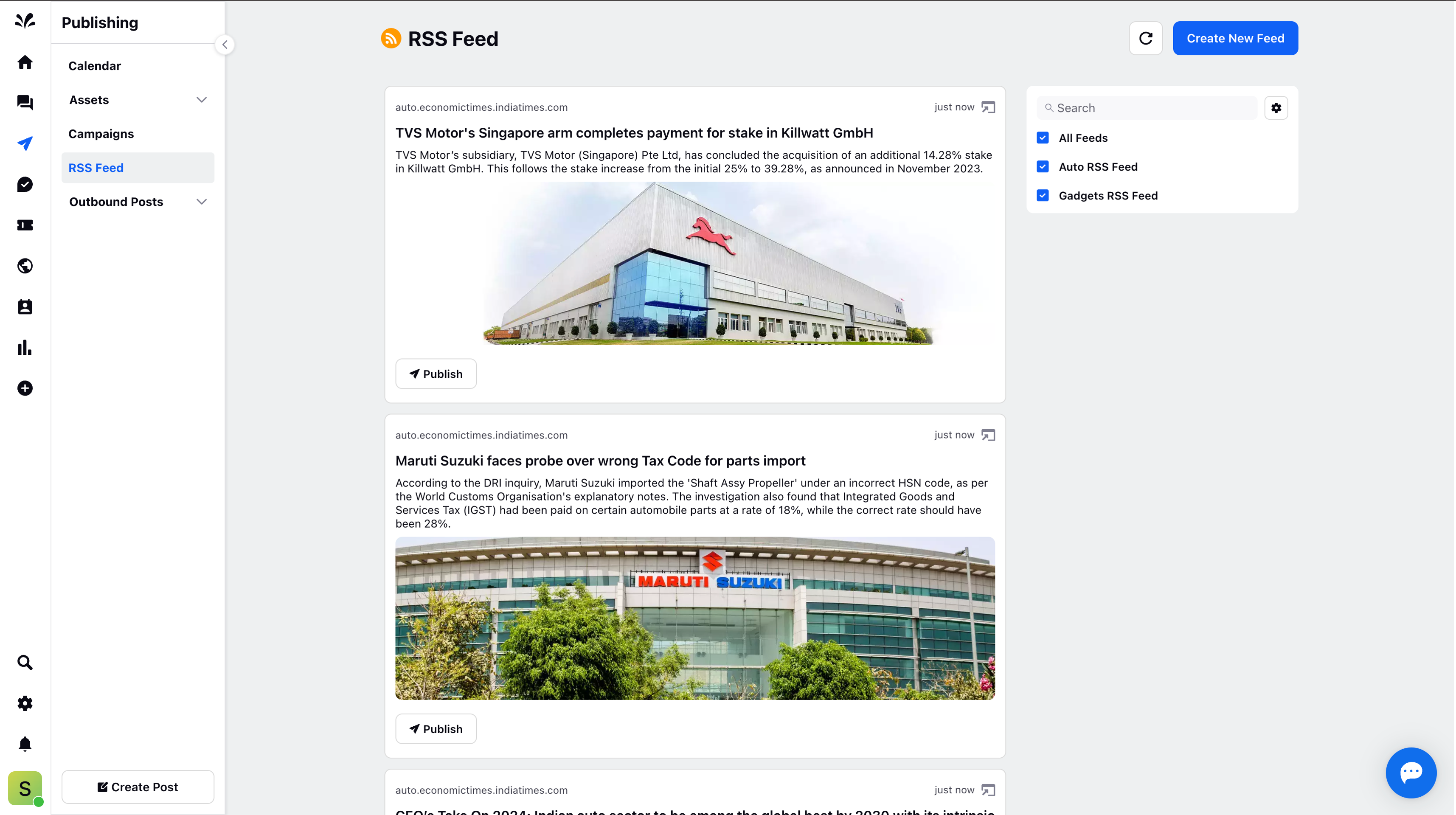
The Omni channel publisher will open with the title and description of the RSS Feed automatically added in the content. You can select the account on which you want to publish make the necessary changes in content and asset if required.
You can have a platform preview on the right. Once all the details are filled, you can publish the post.
