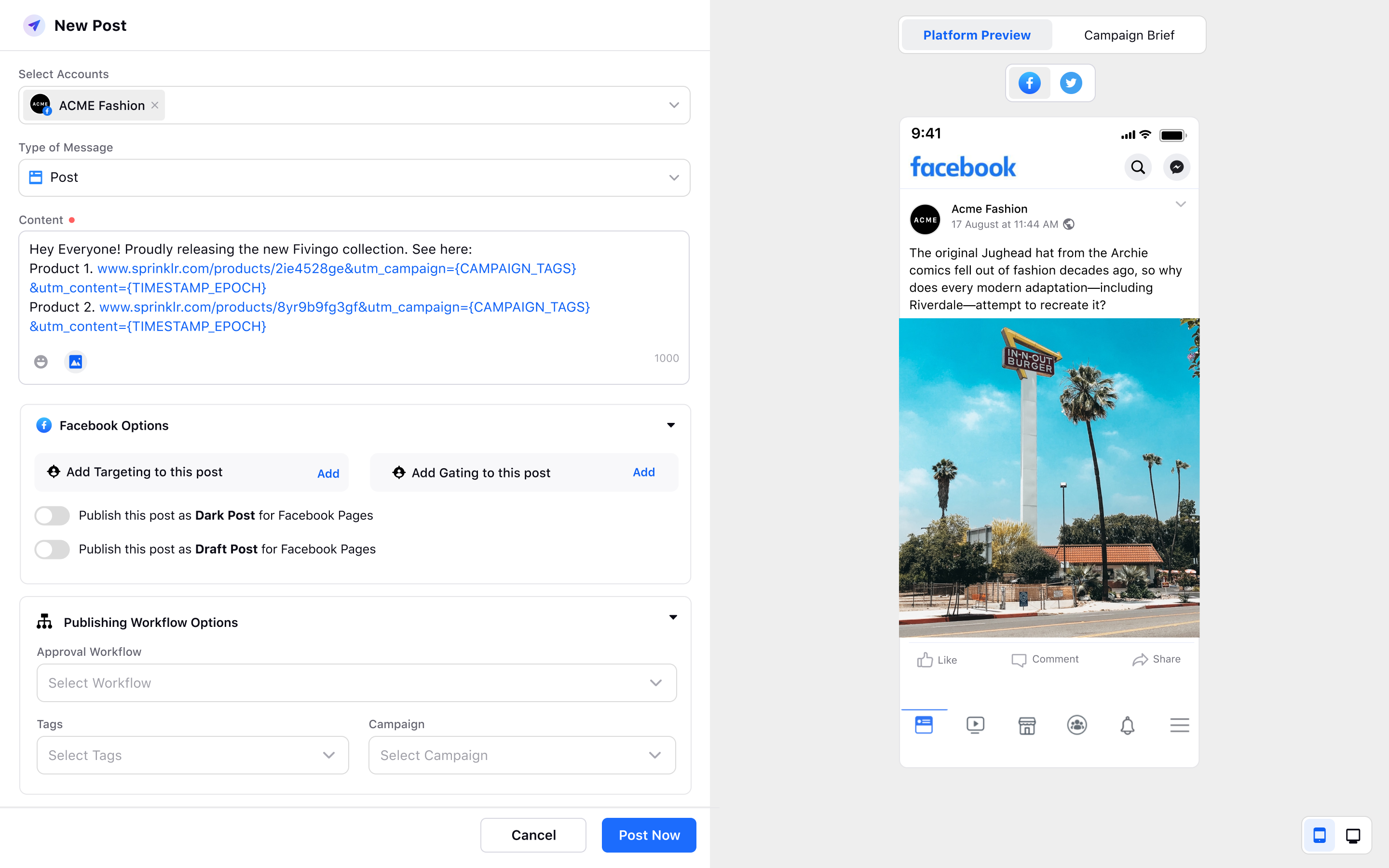UTM Tracking
Updated
Track the performance of your marketing campaigns, content as well as your website's traffic sources by adding UTM parameters at the end of the desired campaign URL with Sprinklr Social.
Go to the Settings icon from the left pane of Sprinklr Social and search for Publisher Settings in the search bar.
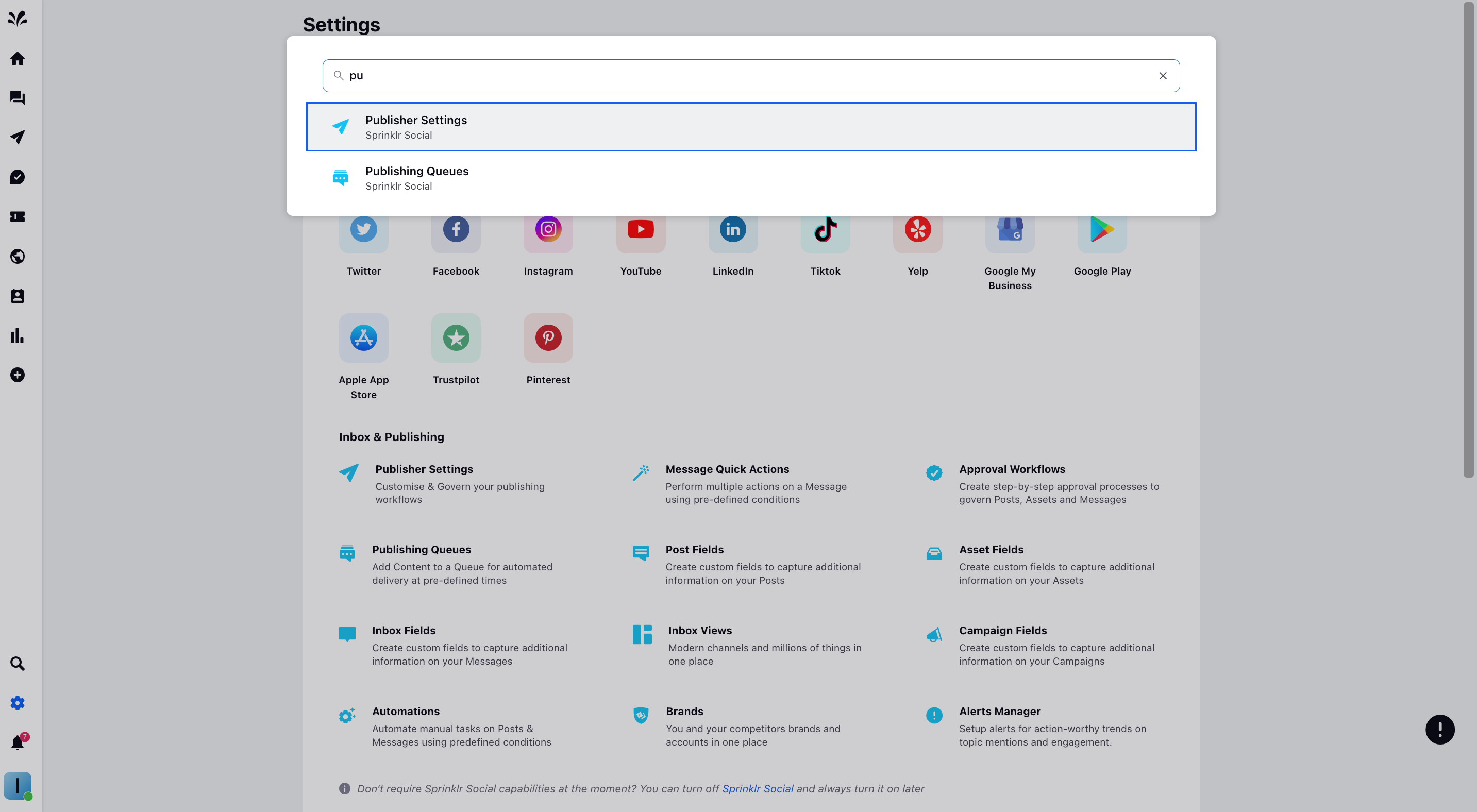
Now, Toggle On Link Shortner to shorten the link and track the performance within Sprinklr.
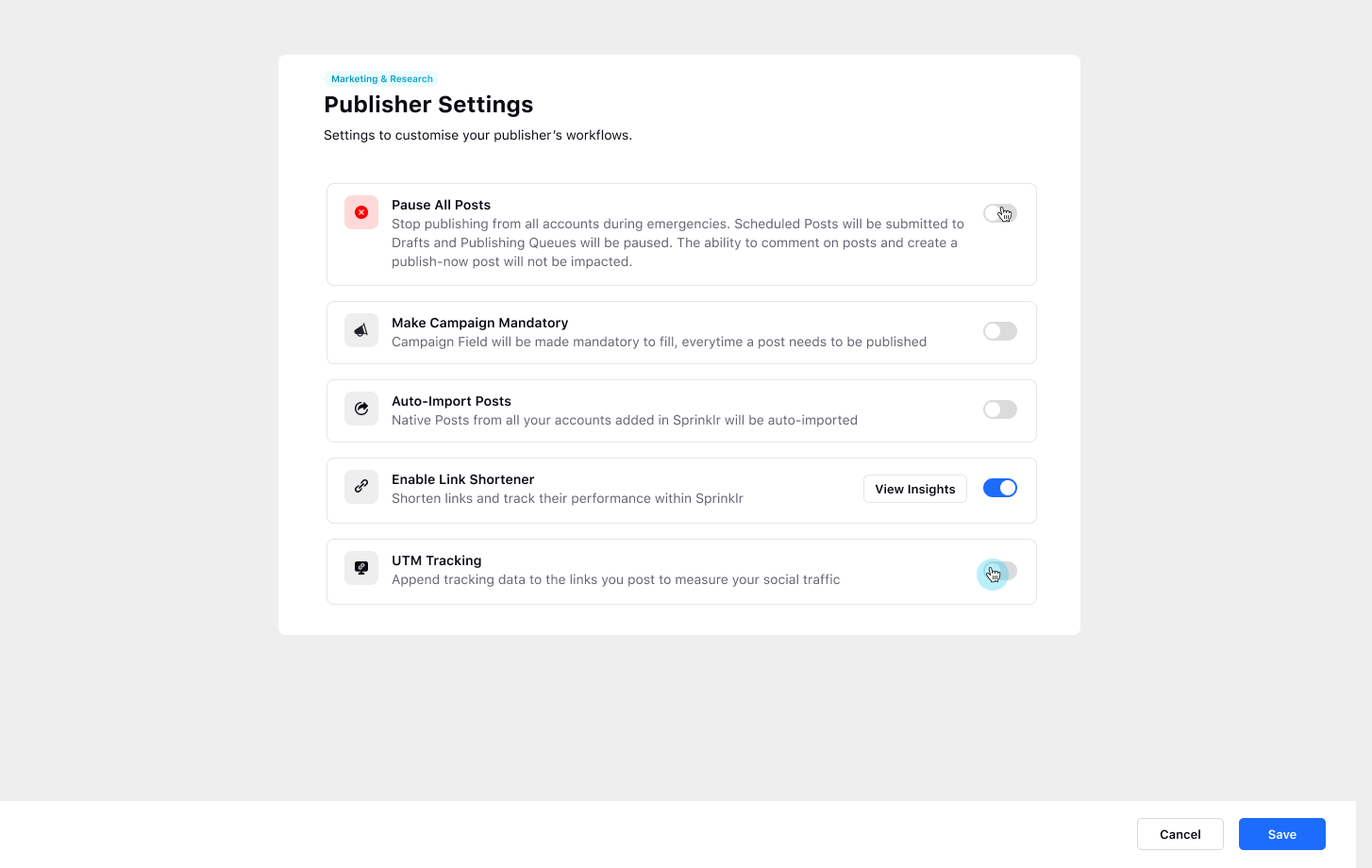
Now, enable UTM Tracking toggle to amend tracking data to the links you will post to measure your social traffic.
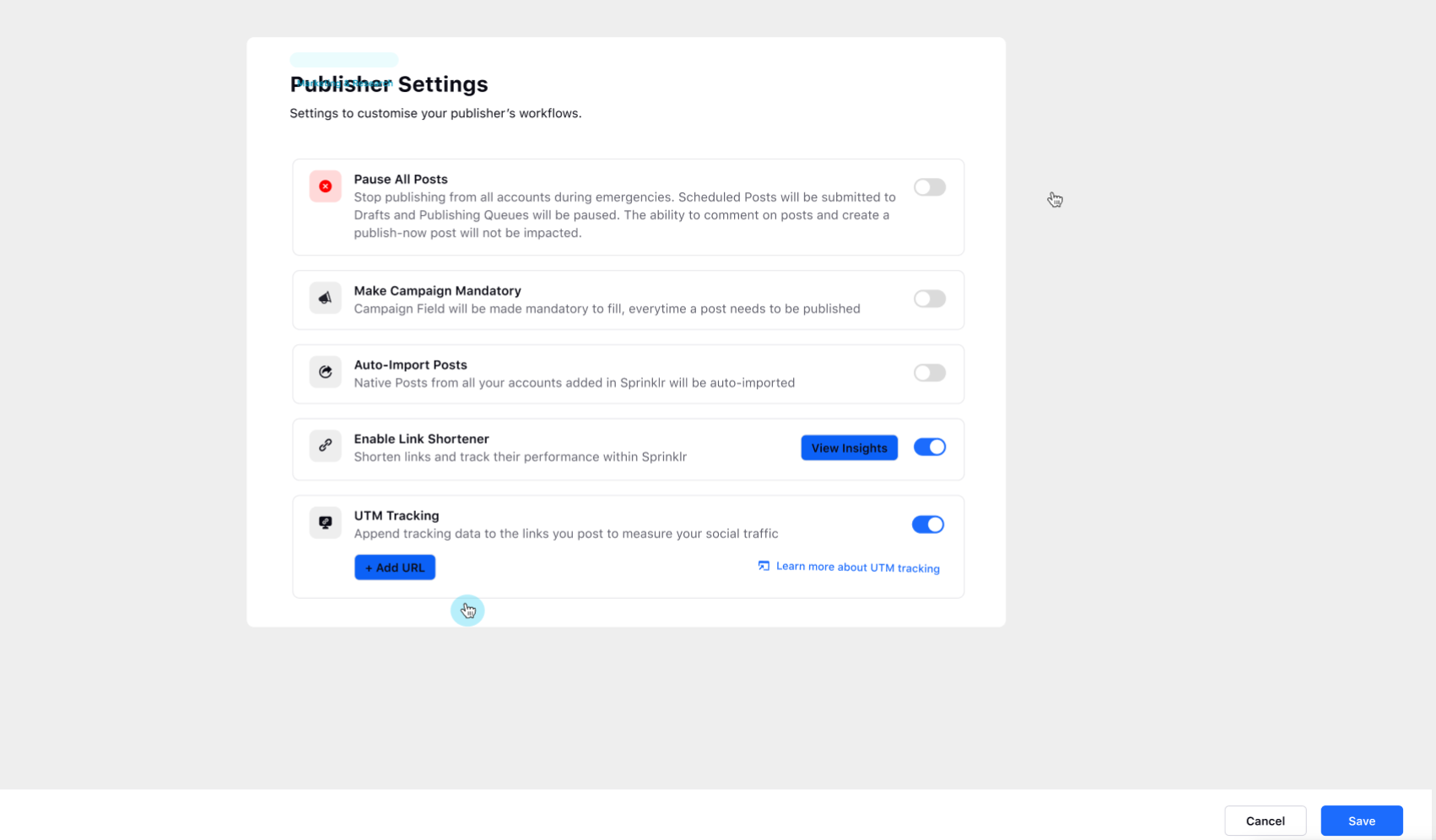
Now, Add URL at the bottom to add default parameters to the URL. Insert the URL to be tracked and define the default parameters and their respective values.
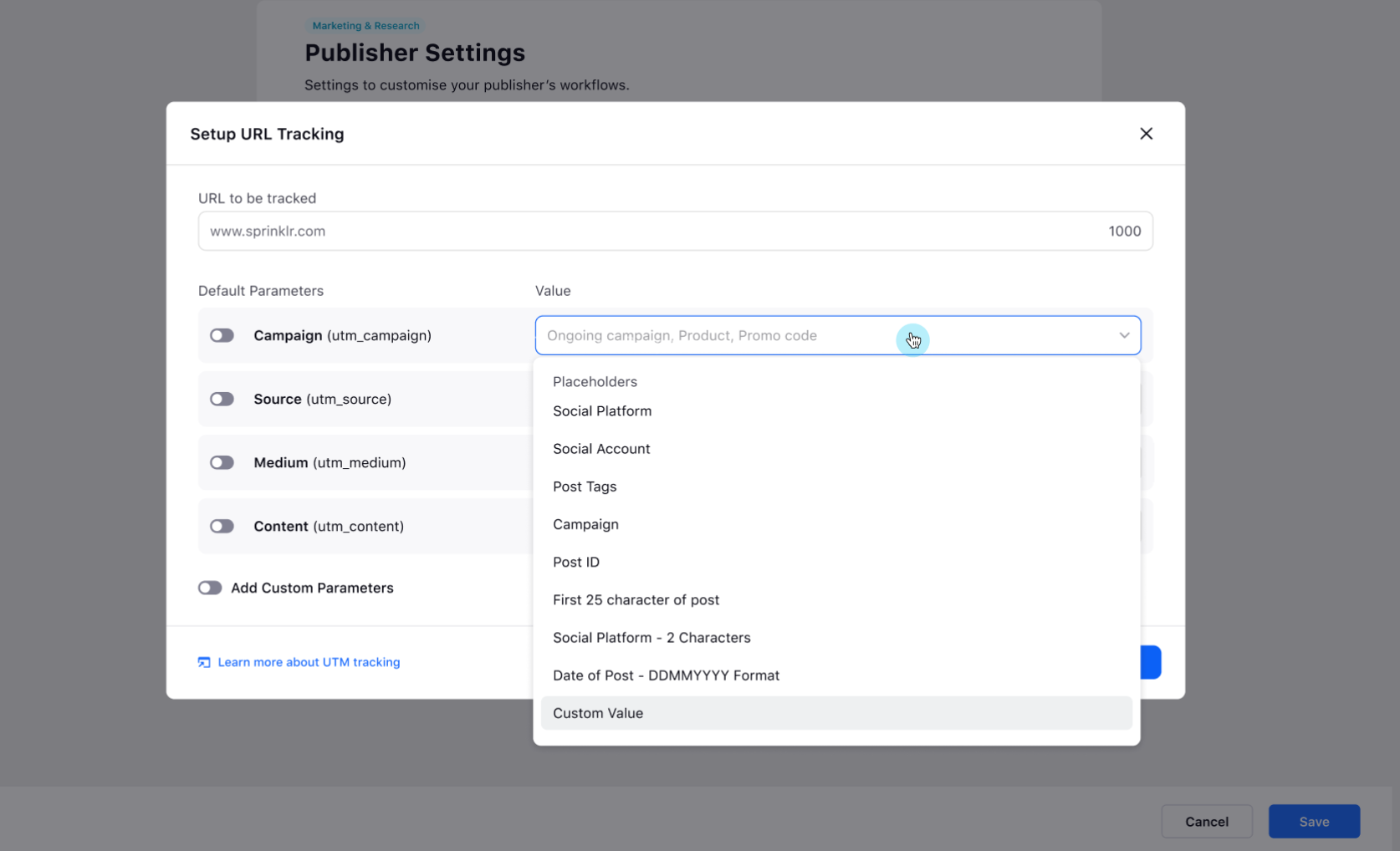
Toggle On to add custom properties and provide the respective values. Once you provide all the default parameters, a link preview will be generated. Click Add option at the bottom.
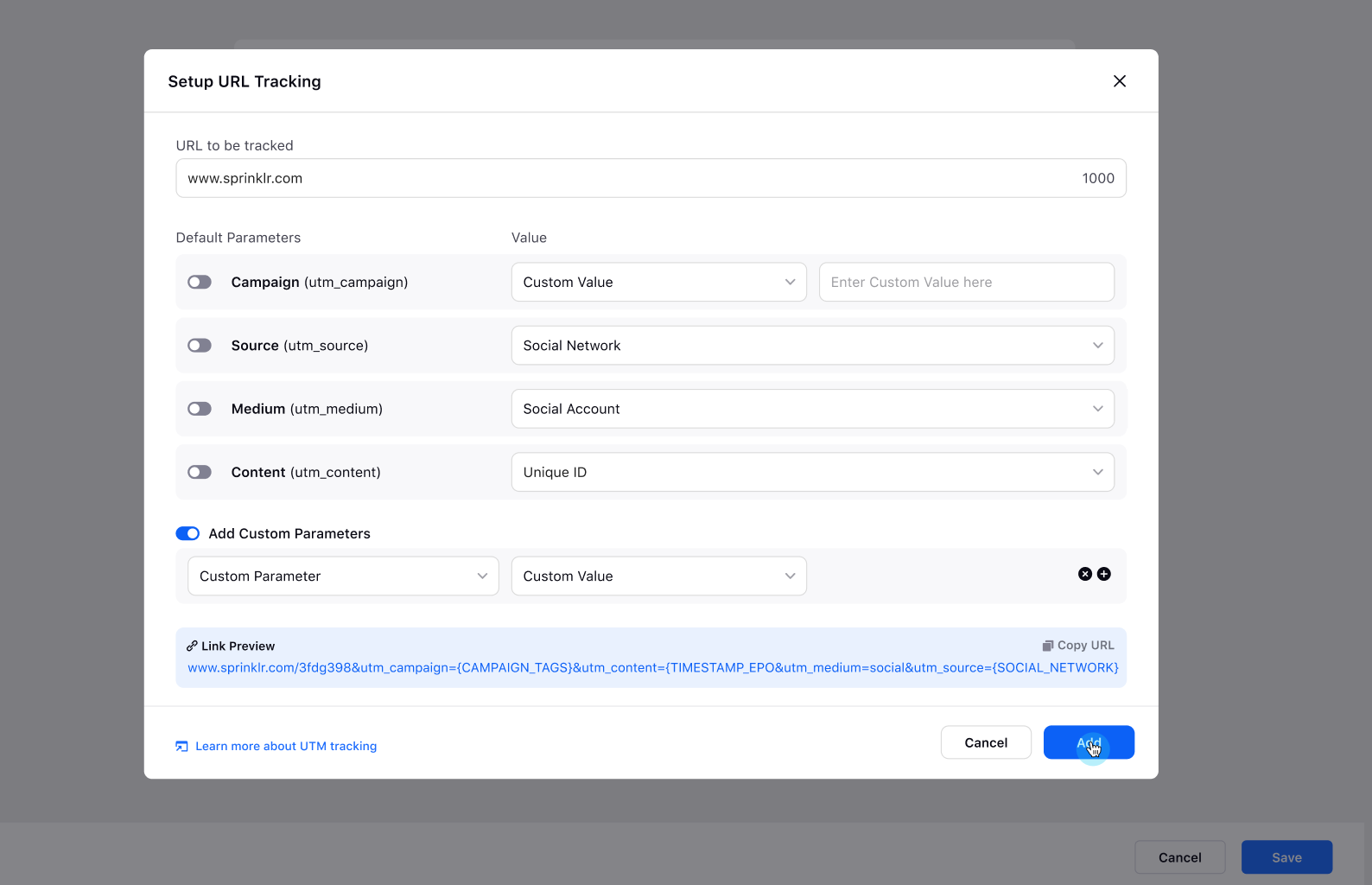
Once you click the Add option at the bottom, you will preview the distribution of the URL parameters in a table format distributed by URL, Campaign, Source, Medium, and Content. Click Save at the end.
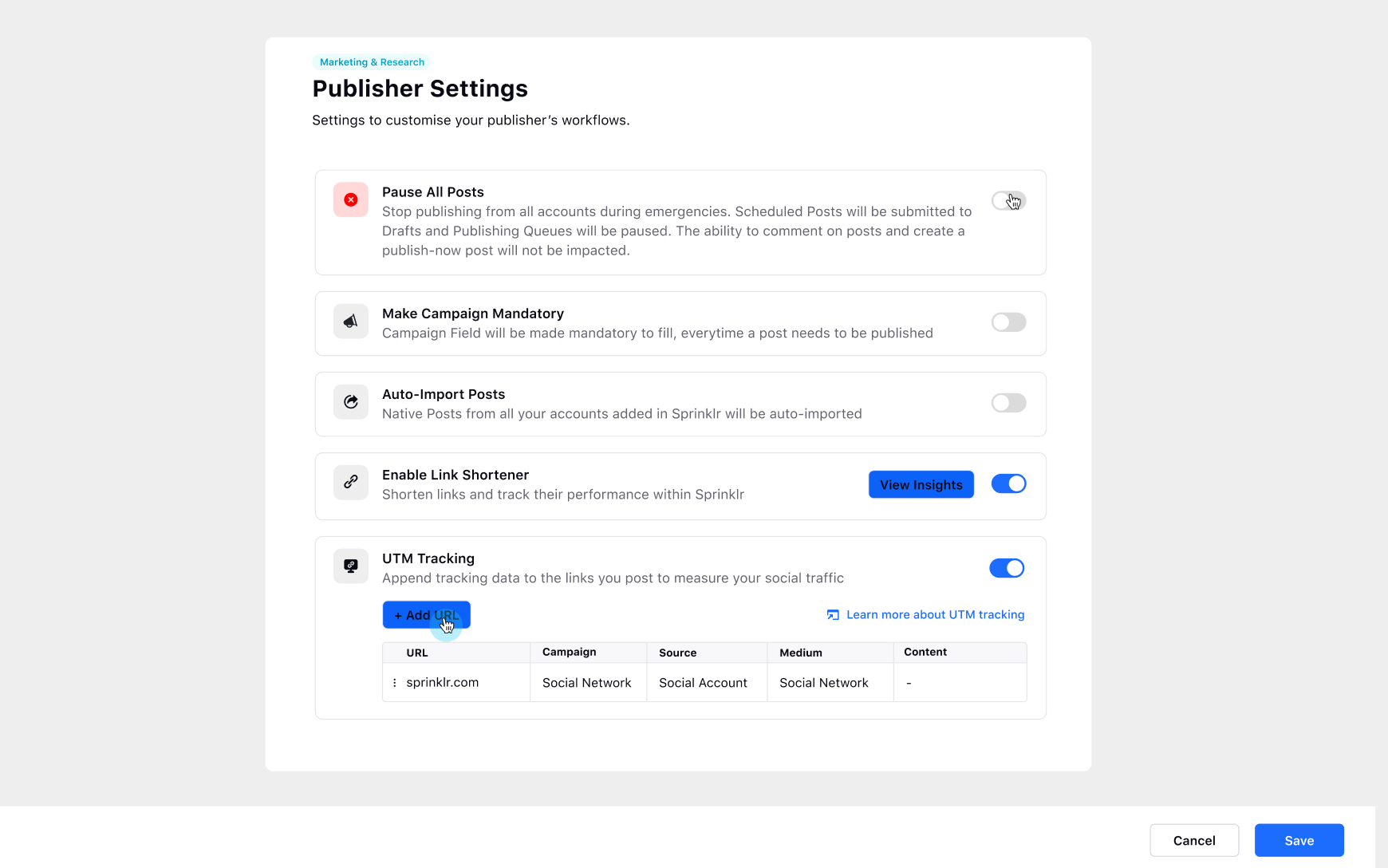
Click on the 3 dots icon against the URL at the bottom and click on the Edit Link option if you want to modify the URL.
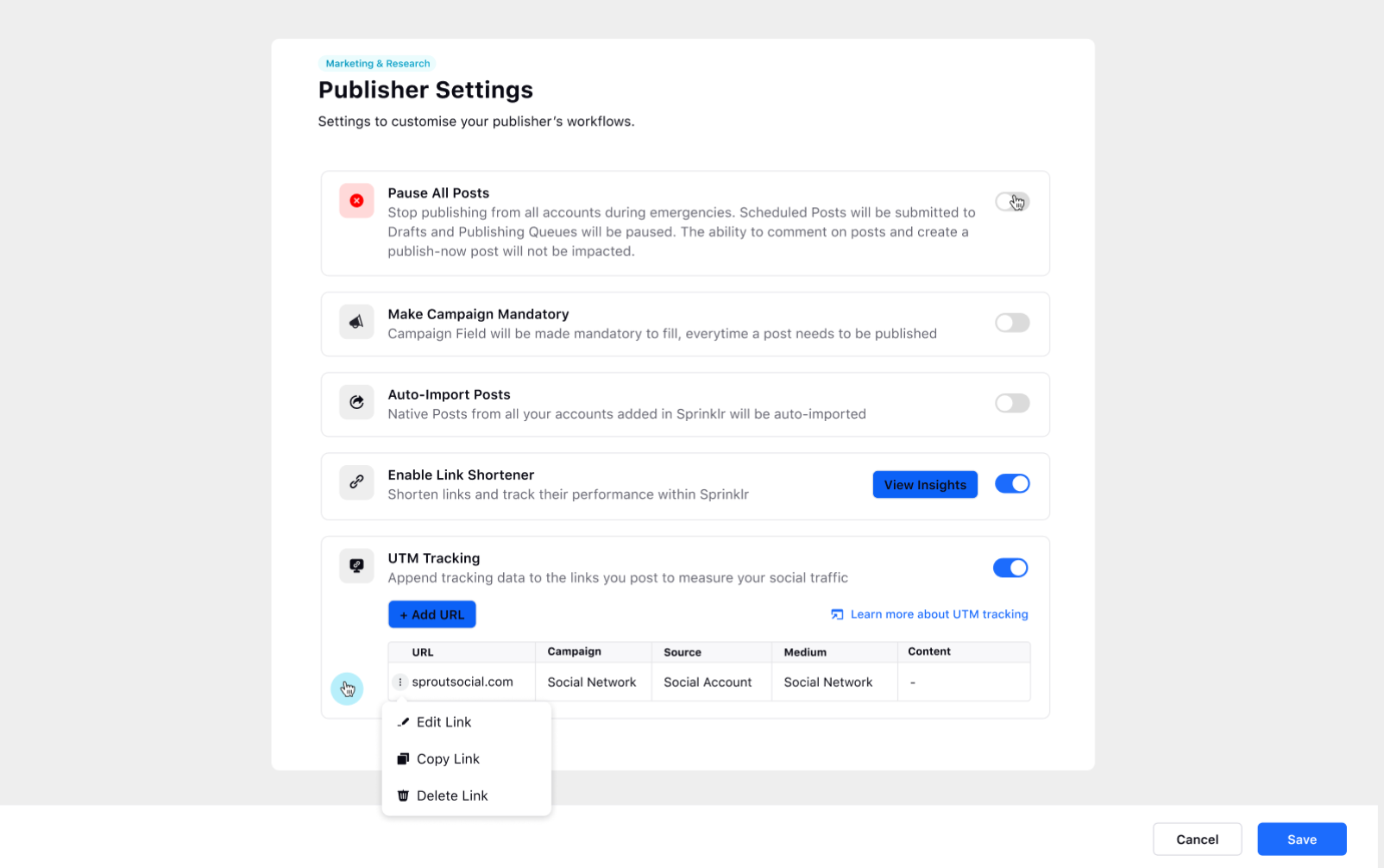
To Add UTM tracking link in the Publisher
Click on the + icon from the left pane of Sprinklr Social. Select the New Post option from the drop-down list and the Publisher tool will appear.
Select the Facebook account. Click on Customise by Platform in the bottom right.
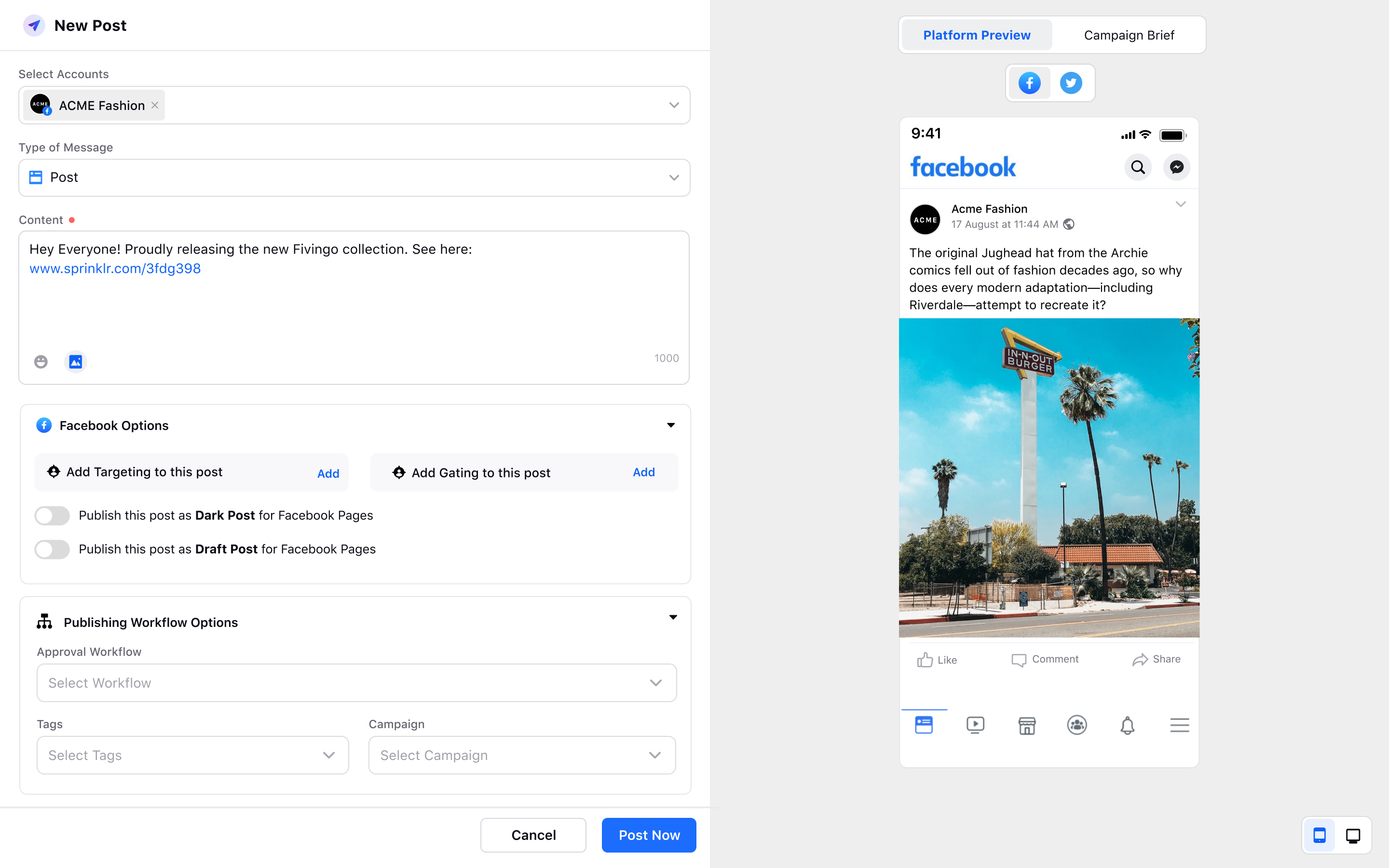
Select the type of message as Post.
Now, provide a relevant content for the Facebook post and copy the URL. Now, when you'll copy the desired URL, all the default parameters and their respective values will be added to the URL in the Content box.
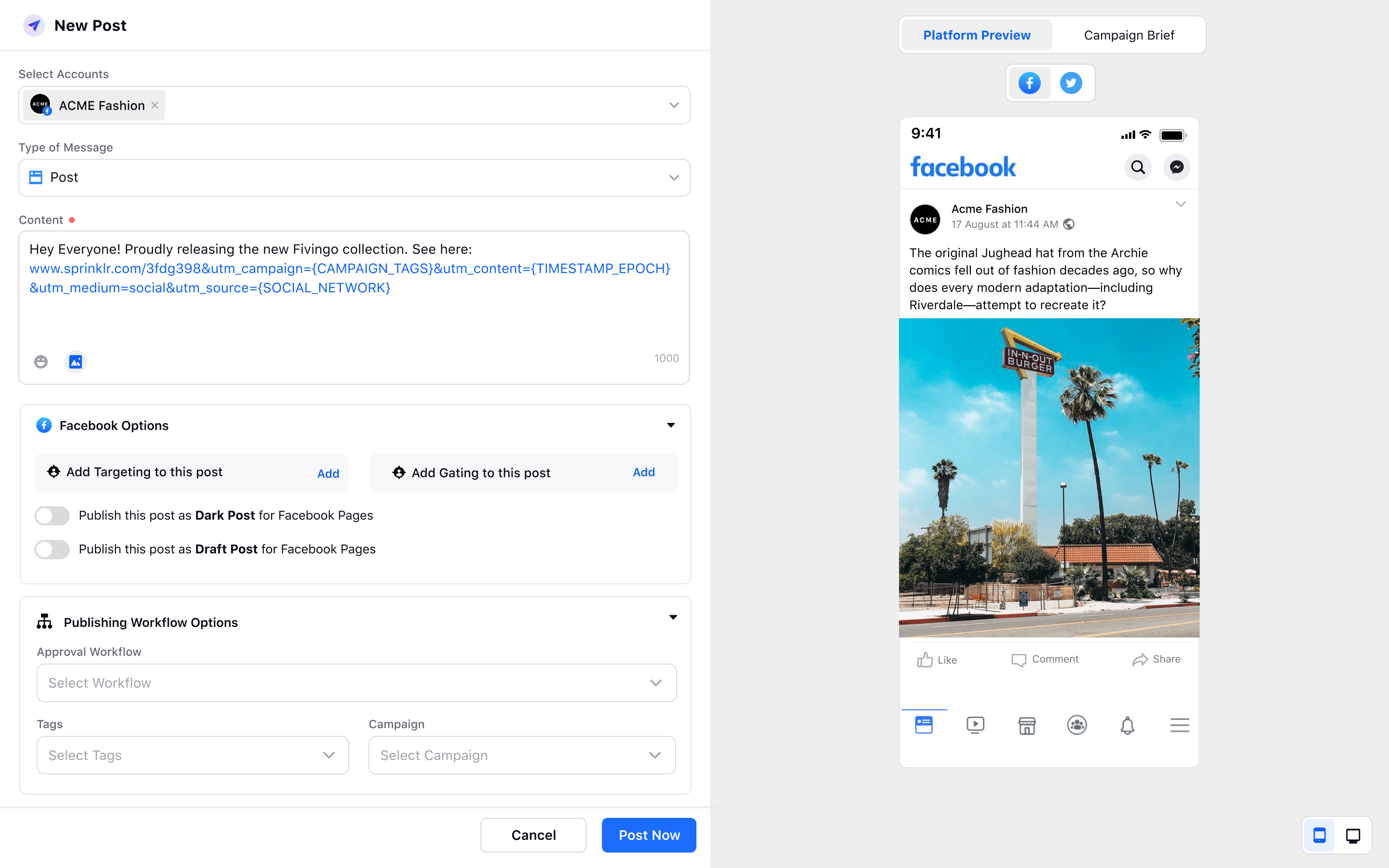
Hover over the link and you can Edit the UTM link as well.
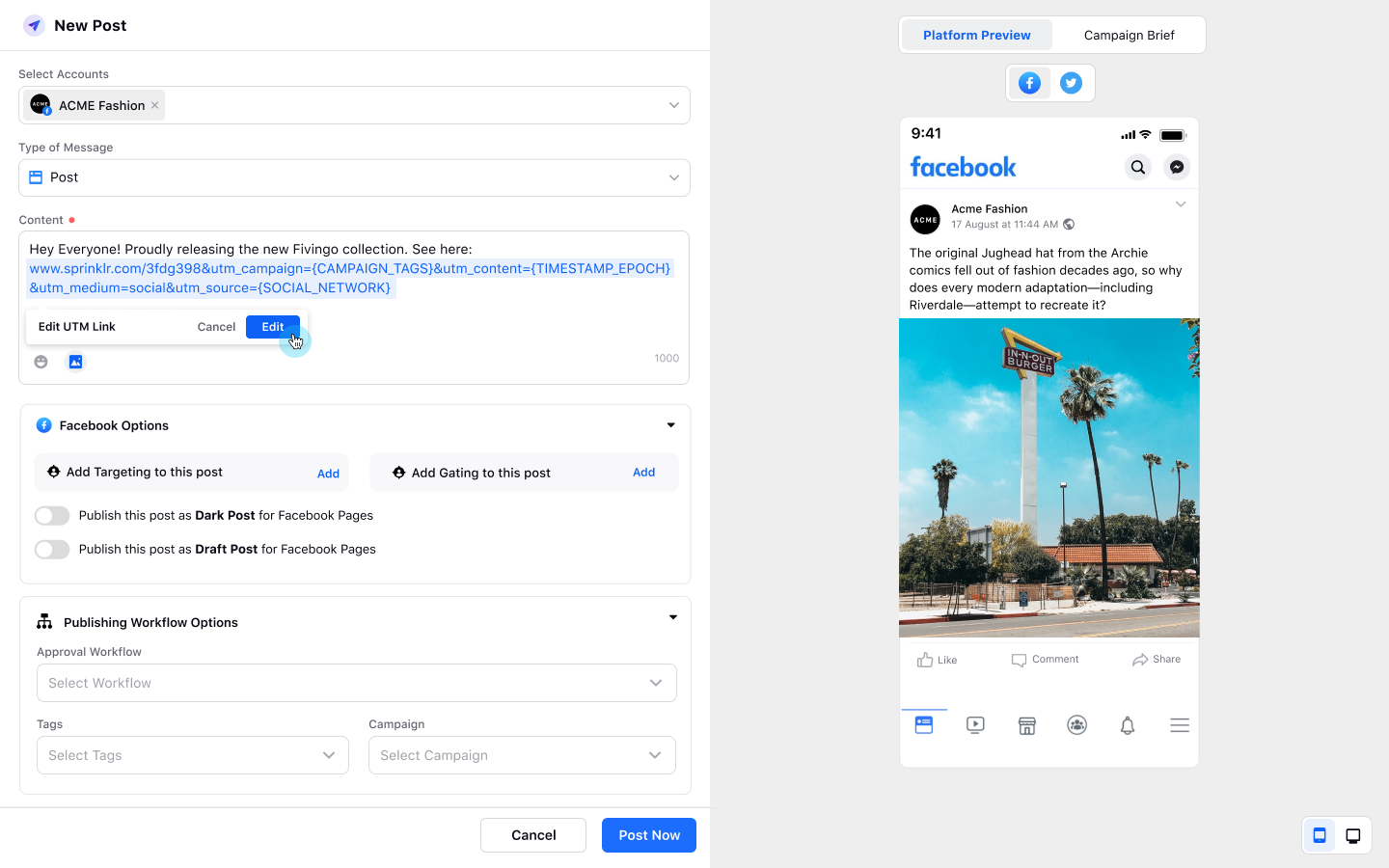
It will redirect you to the Setup URL tracking window where you can edit the default parameters and their respective values.
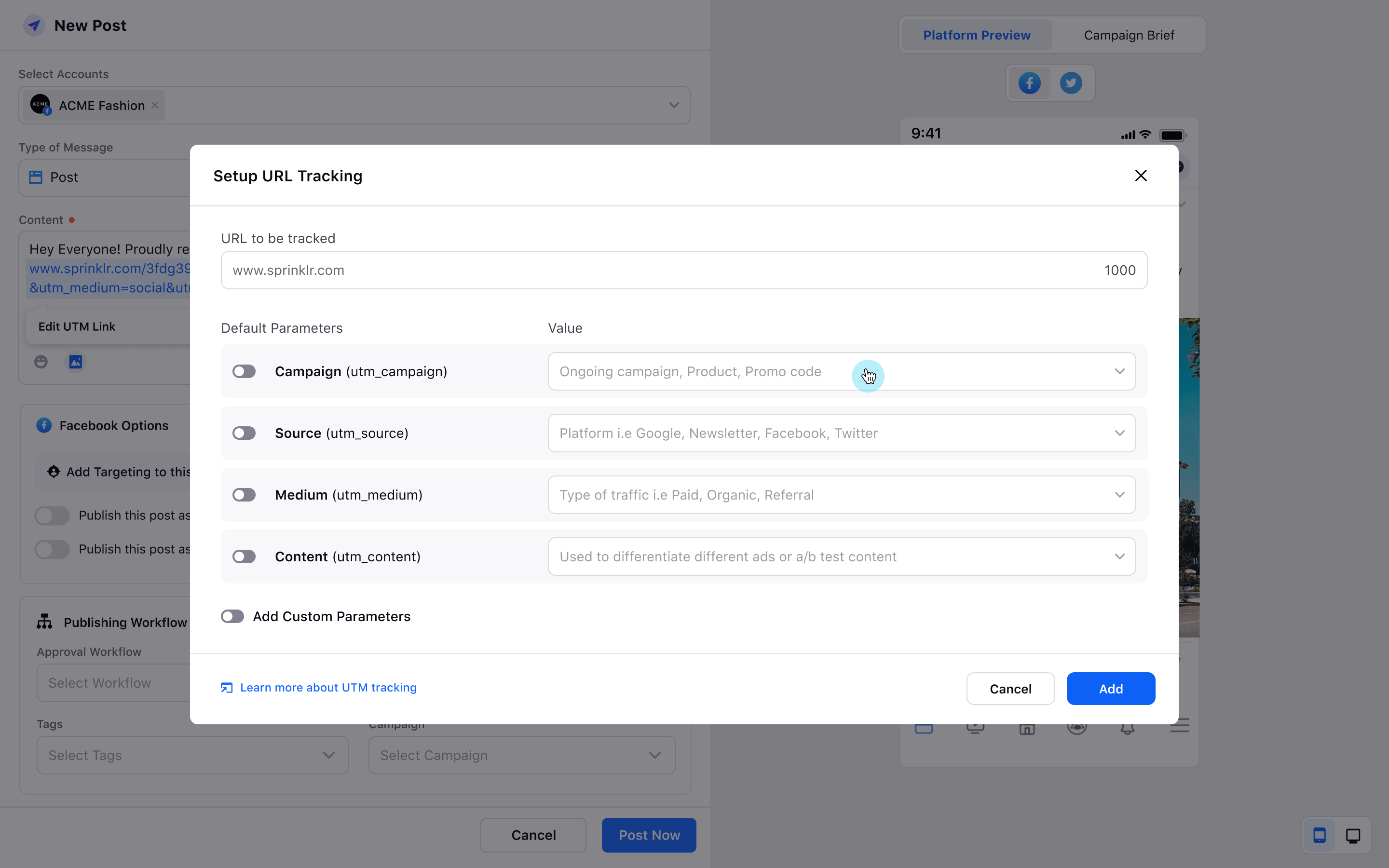
To Add Multiple links in the Publisher
Click on the + icon from the left pane of Sprinklr Social. Select the New Post option from the drop-down list and the Publisher tool will appear.
Select the Facebook account. Click on Customise by Platform in the bottom right.
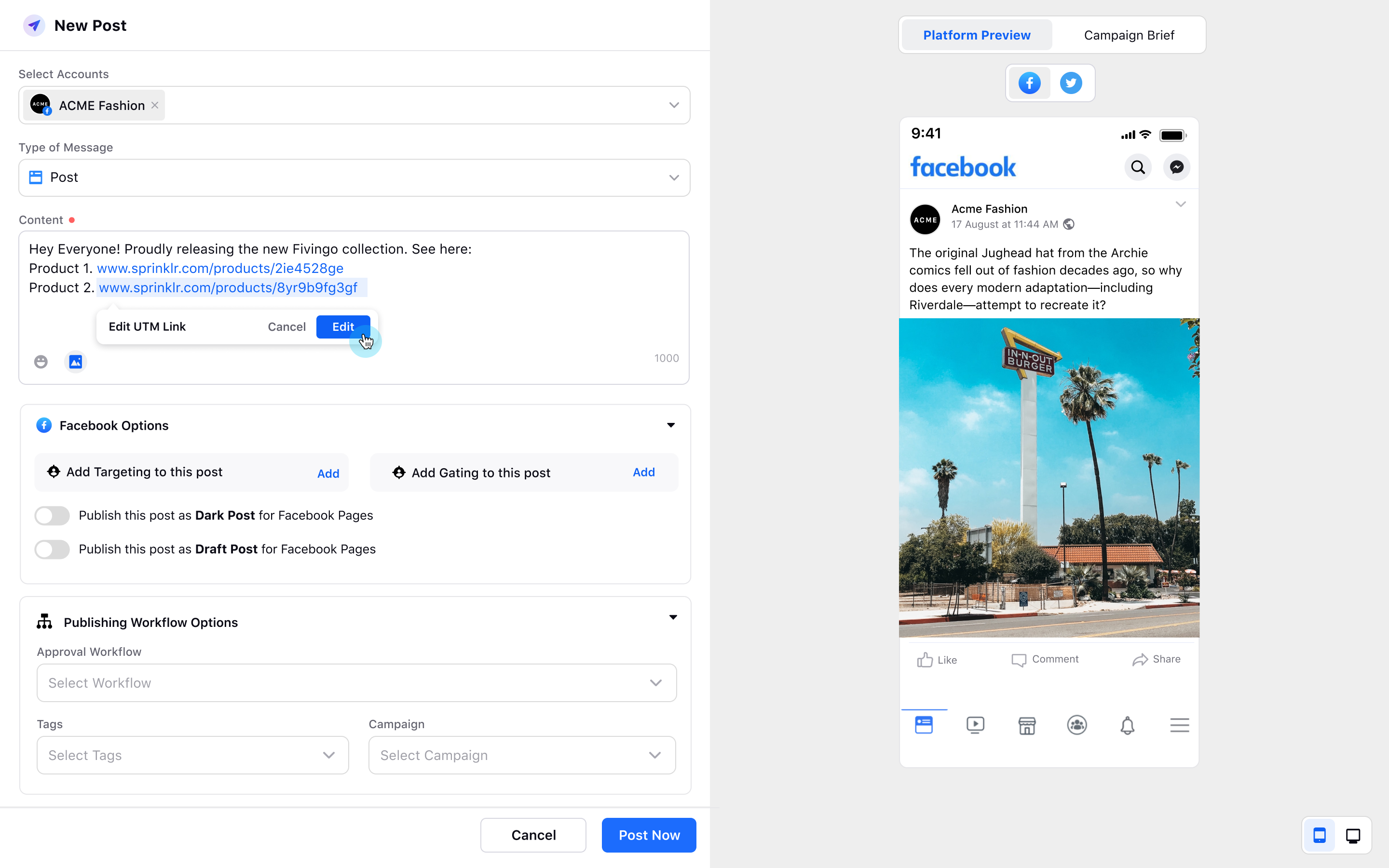
Select the type of message as Post.
Now, provide a relevant content for the Facebook post and multiple product links
Hover over the link and you can Edit the UTM link as well. It will redirect you to the Setup URL tracking window where you can edit the default parameters and their respective values.
You can Toggle On the option at the bottom to apply the default parameters to all the links in the post.
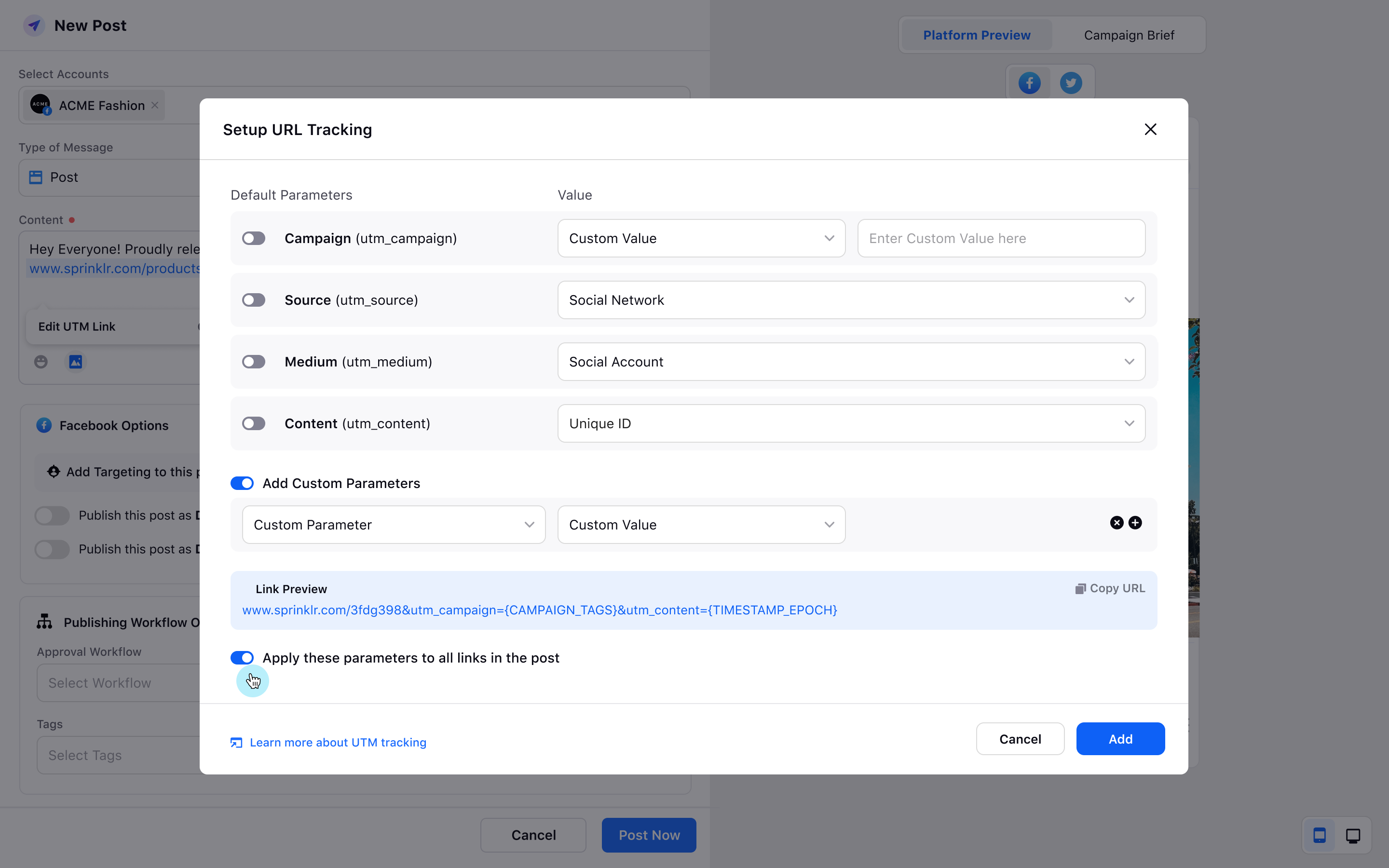
So, all the default parameters and their respective will be added to multiple product links in the Content box.