Published Post Actions
Updated
After investing time and effort into crafting compelling social media posts, it's crucial to have the flexibility to make necessary tweaks and improvements even after they are published.
With Sprinklr Publisher tool, you can view detailed analytics, edit your posts, and access collaborative features, which can significantly impact the success of your posts. These actions include:
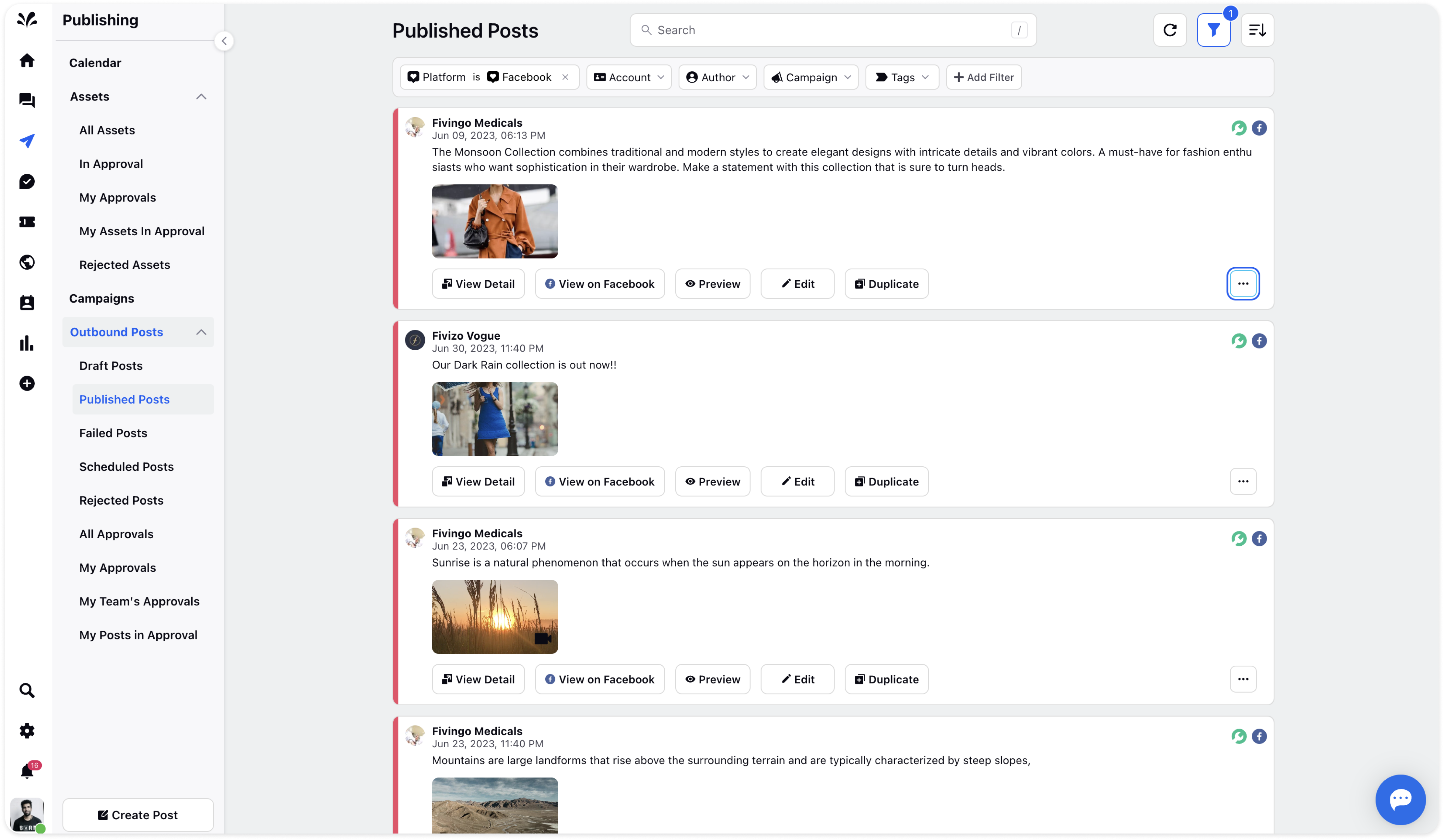
View Detail: Gain access to comprehensive information about the published post. This includes the ability to view the post on the native platform, preview its appearance, make edits if necessary, review post insights such as reach, likes, and comments, and explore additional properties like status, tags, author, and creation time.
Furthermore, you can access any associated notes, tasks, and approval workflows for a comprehensive overview of the post.
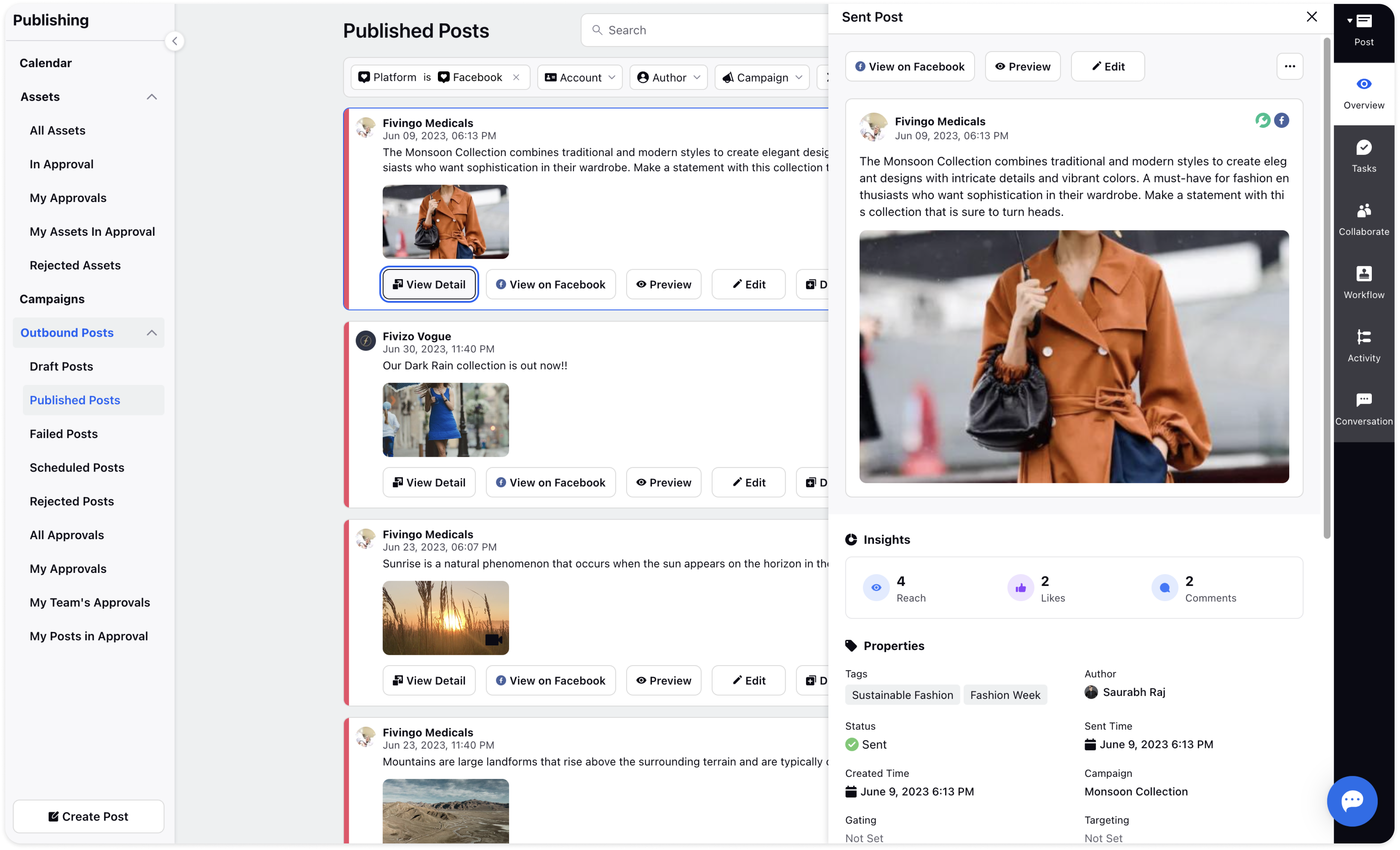
View on Native: This action allows you to directly view the published post on its native platform. It provides a seamless way to observe how the post appears to your audience.
Edit: If any modifications are required for a published post, you have the ability to edit its content and publishing properties. Although scheduling is not available as the post is already published, you can make the necessary adjustments and update the post accordingly.
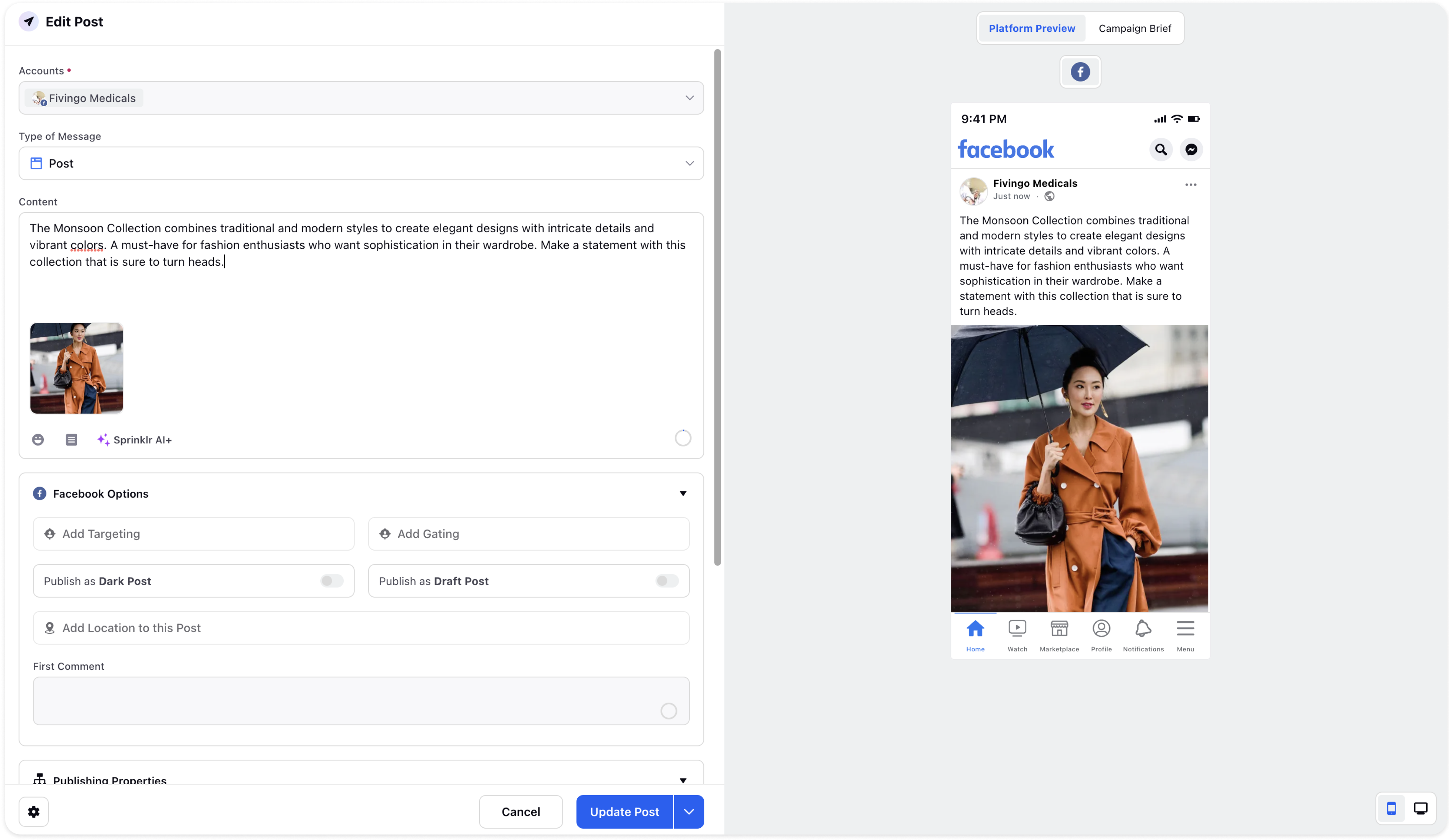
Duplicate: In cases where multiple posts with similar publishing properties need to be published, duplicating a published post proves to be a time-saving option. With this, you can create a copy of the published post and modify the necessary fields accordingly.
Click on the 3 dots icon on the extreme right of the published post and the list of 4 more actions will appear:
Collaborate: Add notes to the published post and tag relevant individuals for collaboration or assistance.
Copy URL: Copy the URL associated with the published post for easy sharing and reference.
Activity: Review the activity log to track any previous actions or changes made to the published post.
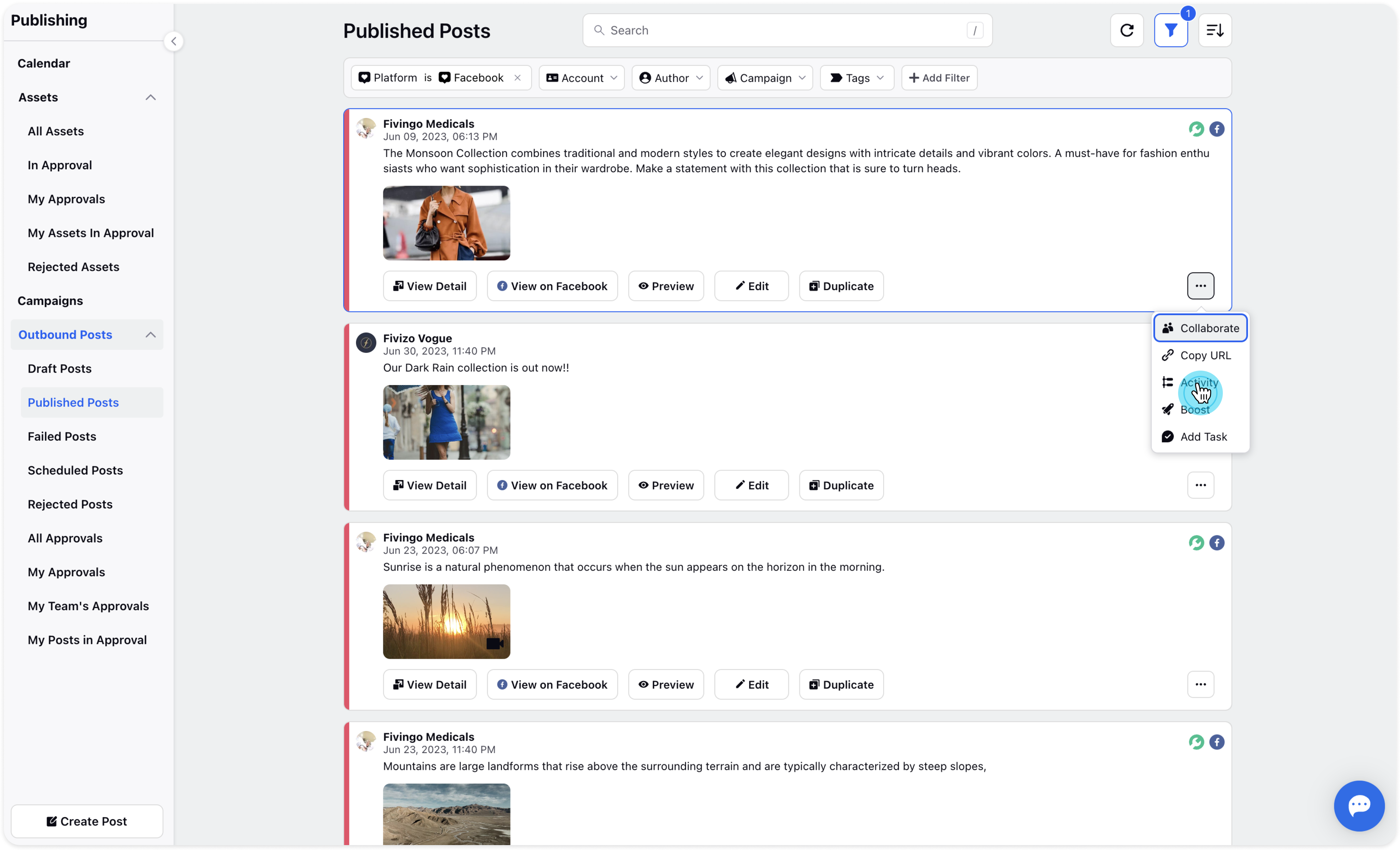
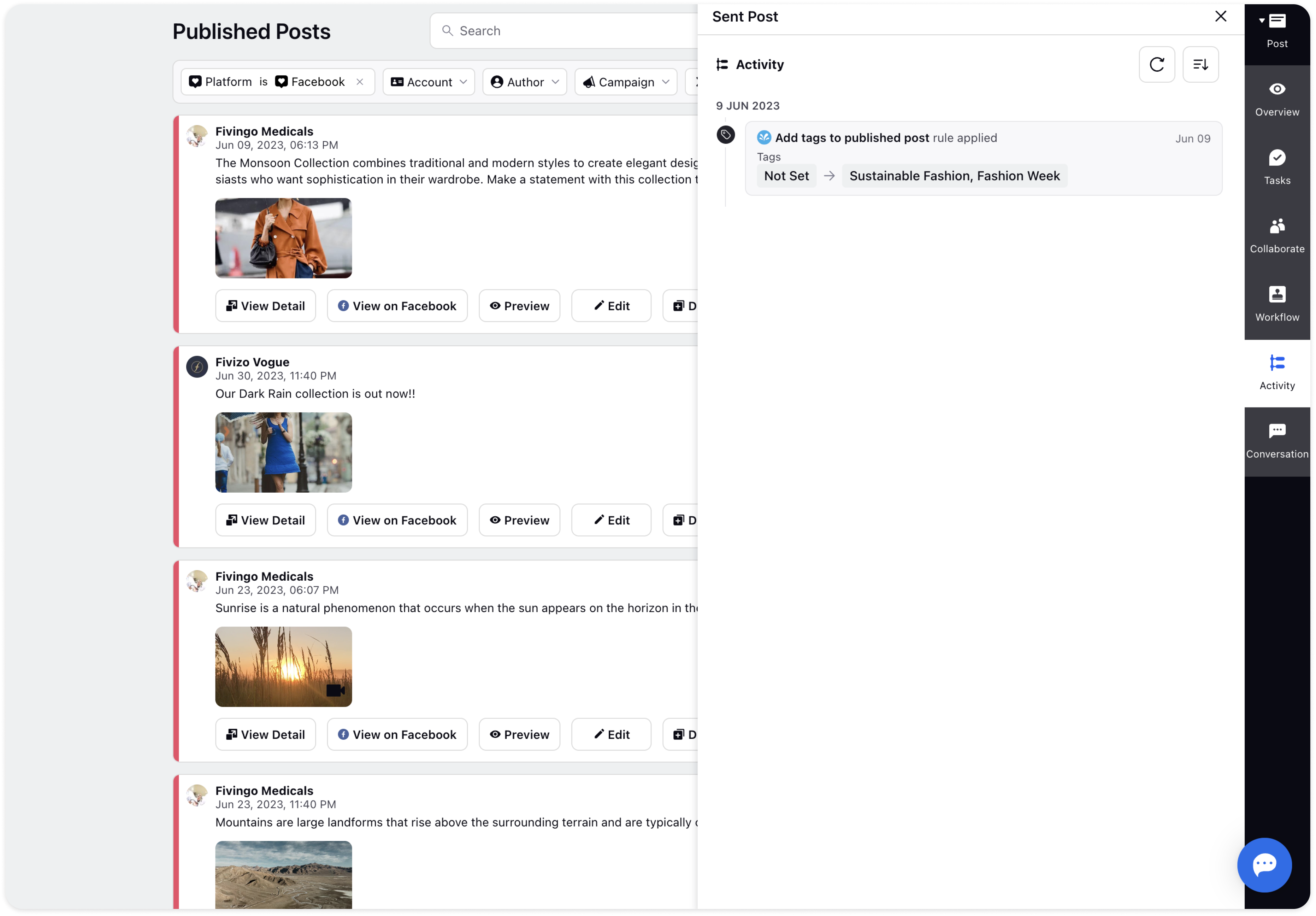
Add Task: Assign tasks for future actions related to the published post. Specify task details such as to-do, priority, assignee, and due date, and click "Create" to save the task.
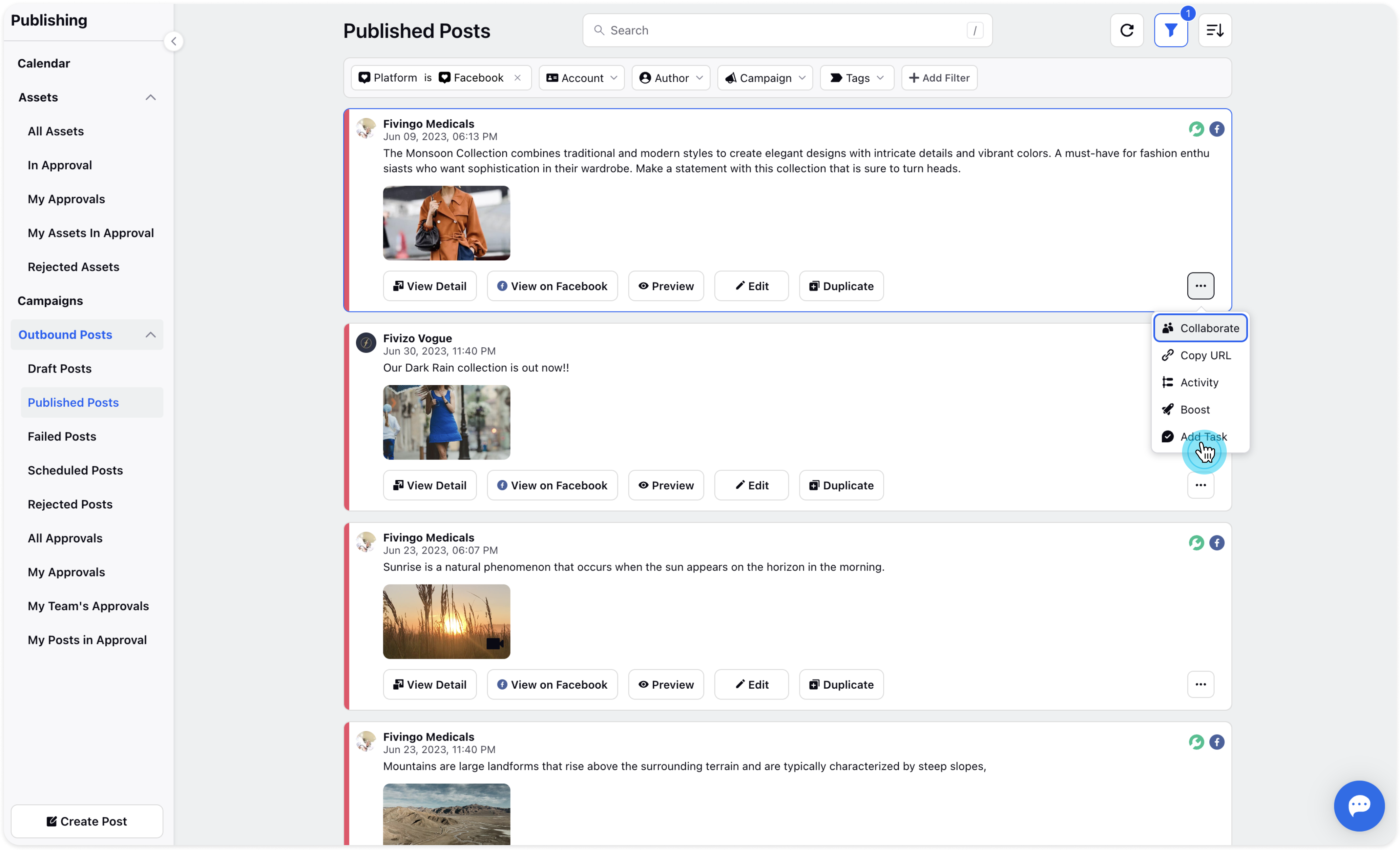
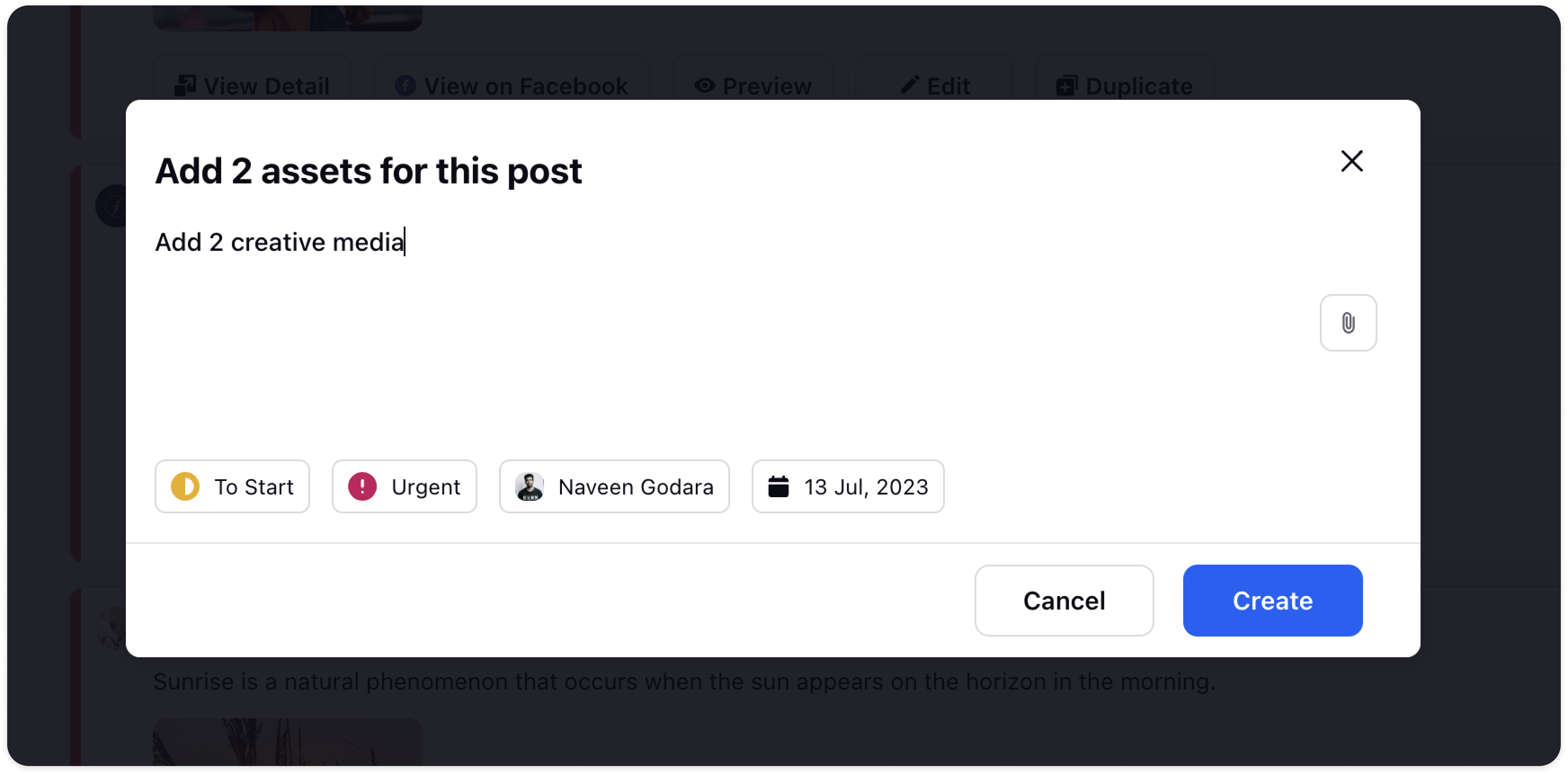
By utilizing these actions for published posts, you can effectively manage, optimize, and collaborate on your content to ensure its success in reaching and engaging your target audience.
