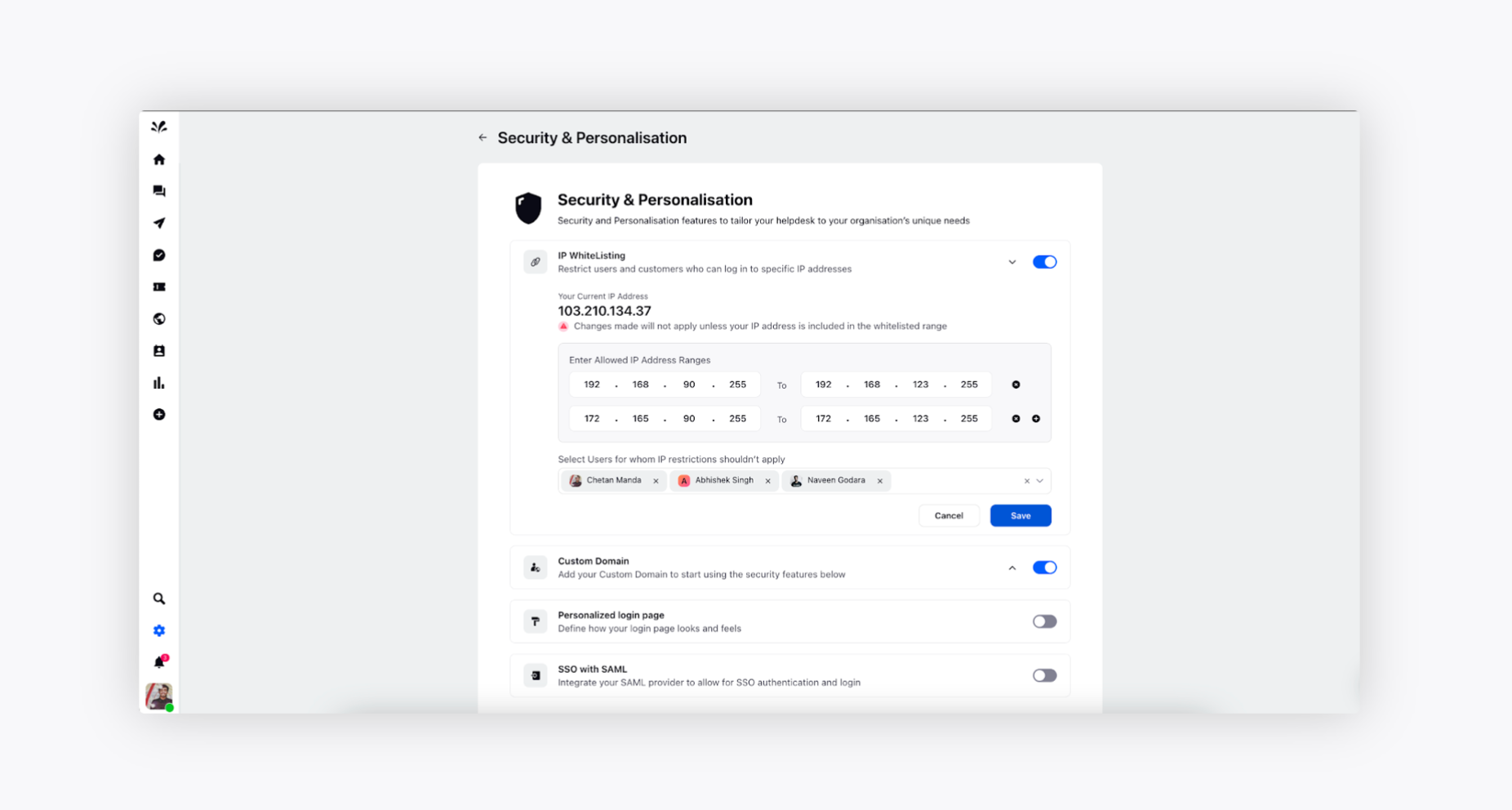IP whitelisting
Updated
Understanding IP Whitelisting
IP Whitelisting is a security feature that lets you control who can access certain tools and software based on their IP addresses. It allows you to trust and authorize specific IP addresses while blocking others from using these tools and software.
Using IP Whitelisting in Sprinklr
To use IP Whitelisting in Sprinklr, follow these steps:
Navigate to Settings from the left pane of Sprinklr Social and choose Security and Personalisation under Global Governance.
The Security and Personalisation page will appear where you have got various options such as IP Whitelisting, Custom Domain, Personalized login page, and SSO with SAML.
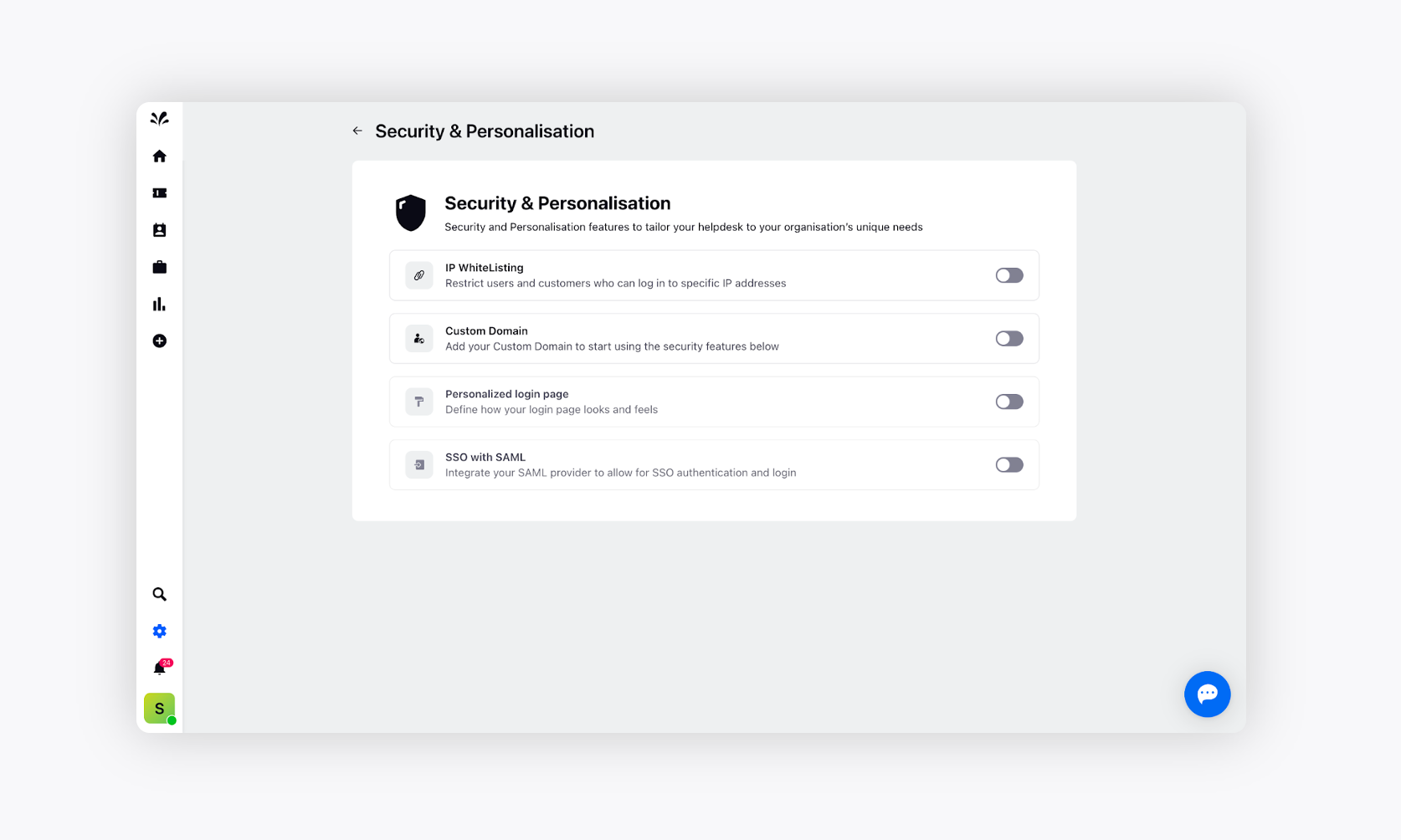
Now, Toggle On IP whitelisting and you’ll be able to see your current IP address and define the allowed IP address ranges.
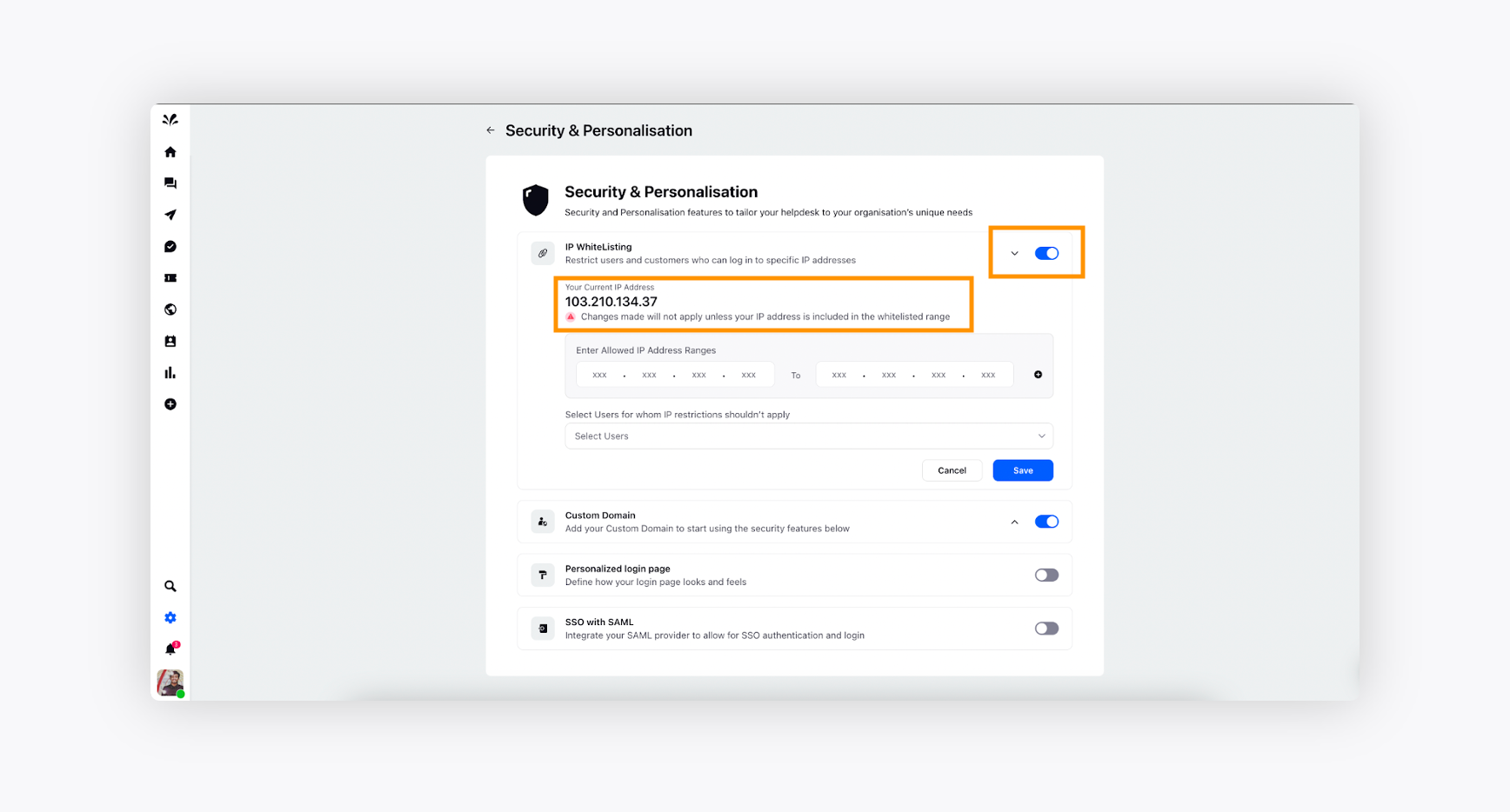
Enter a predefined IP range that suits your organization's business requirements. Users can input multiple IP ranges by clicking on the + next to the end of the IP Address. While entering multiple IP ranges, please ensure to have your current IP address included in the range. Without which changes will not take effect.
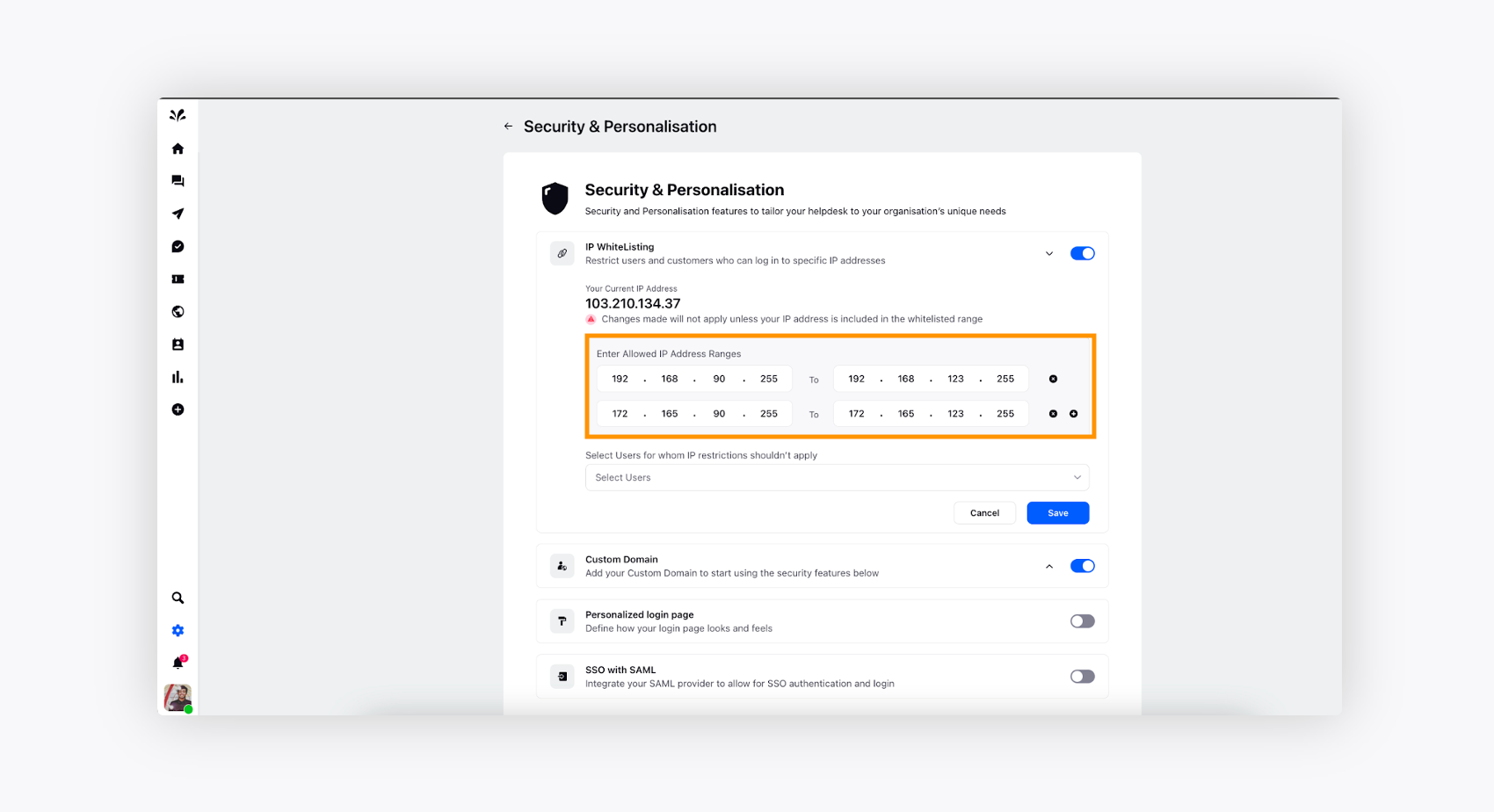
Please note that for entering a single IP as a range in the Whitelisting section, input the same IP address in both the “From” IP address and the “To” IP address.
If there are any users, who need to be excluded from the specified IP range, then can be selected from the dropdown “ Select Users for whom IP restrictions shouldn’t apply”. These users will be able to login to the workspace from any desired IP range, unlike restricted users.
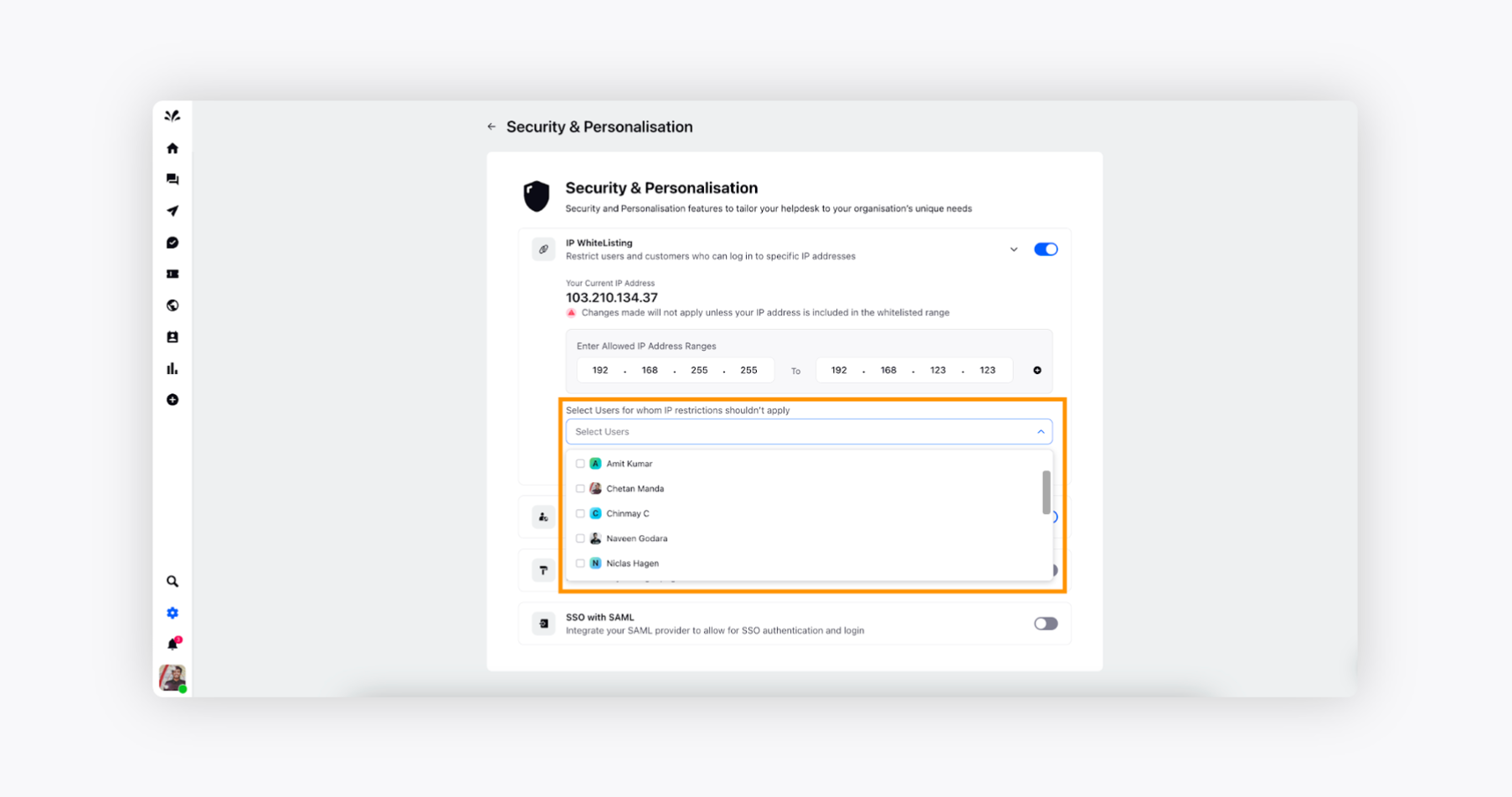
Changes will take up to five minutes to take effect, after which specified users will not be able to login unless they are in the defined IP range.