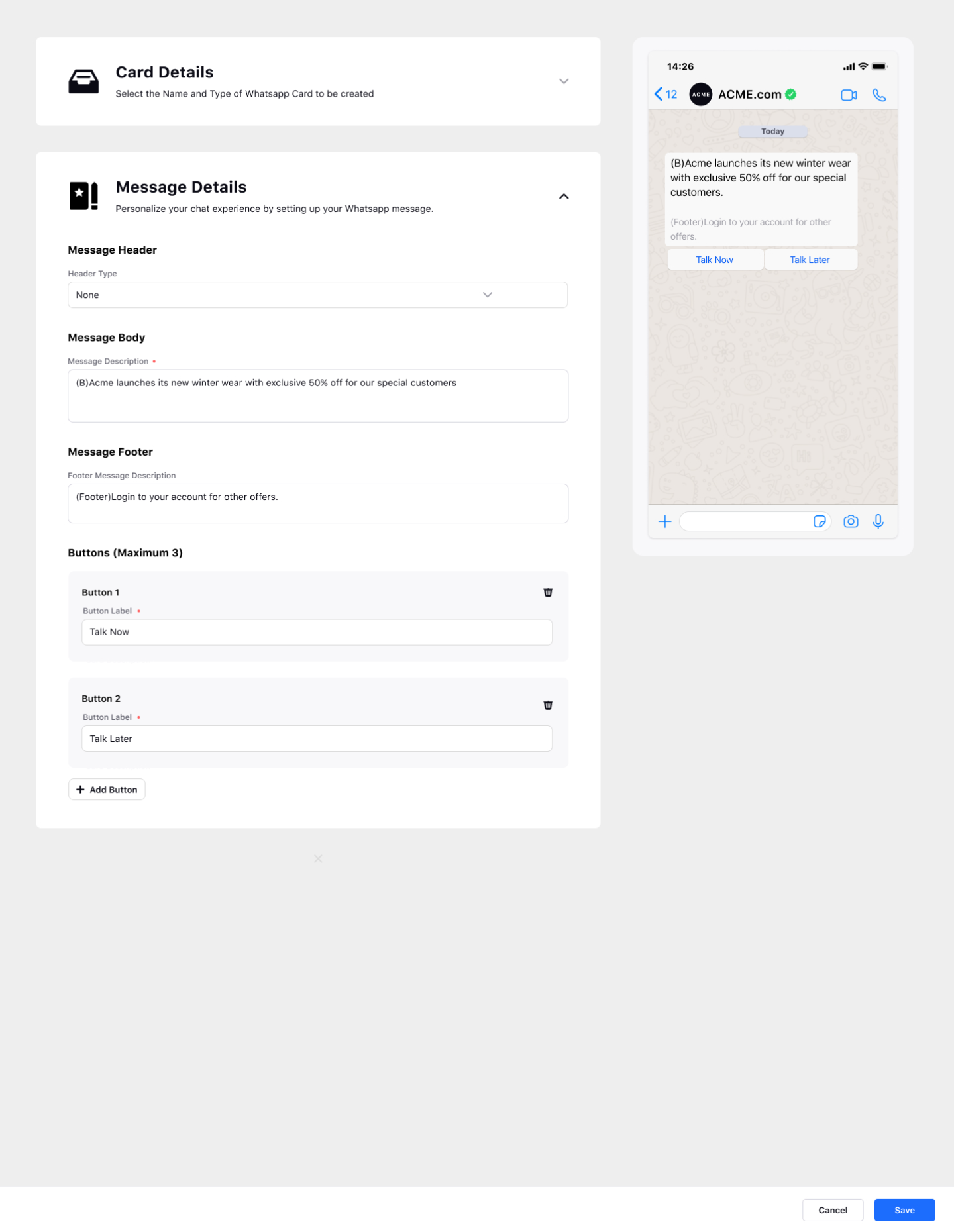Create a Card Template for WhatsApp Business
Updated
You can create a card template in WhatsApp Assets to send it on WhatsApp Business to help your customers easily send a message in the conversation thread just by clicking one of the options. After creating a card template in the WhatsApp Assets, it can be sent by creating a Chatbot on Platform.
To create a Card template in WhatsApp Asset
Log in to Sprinklr Self-serve. On the Home Page, click on Settings icon on the left-hand side. Under Sprinklr Service category, click WhatsApp Business within Messaging.
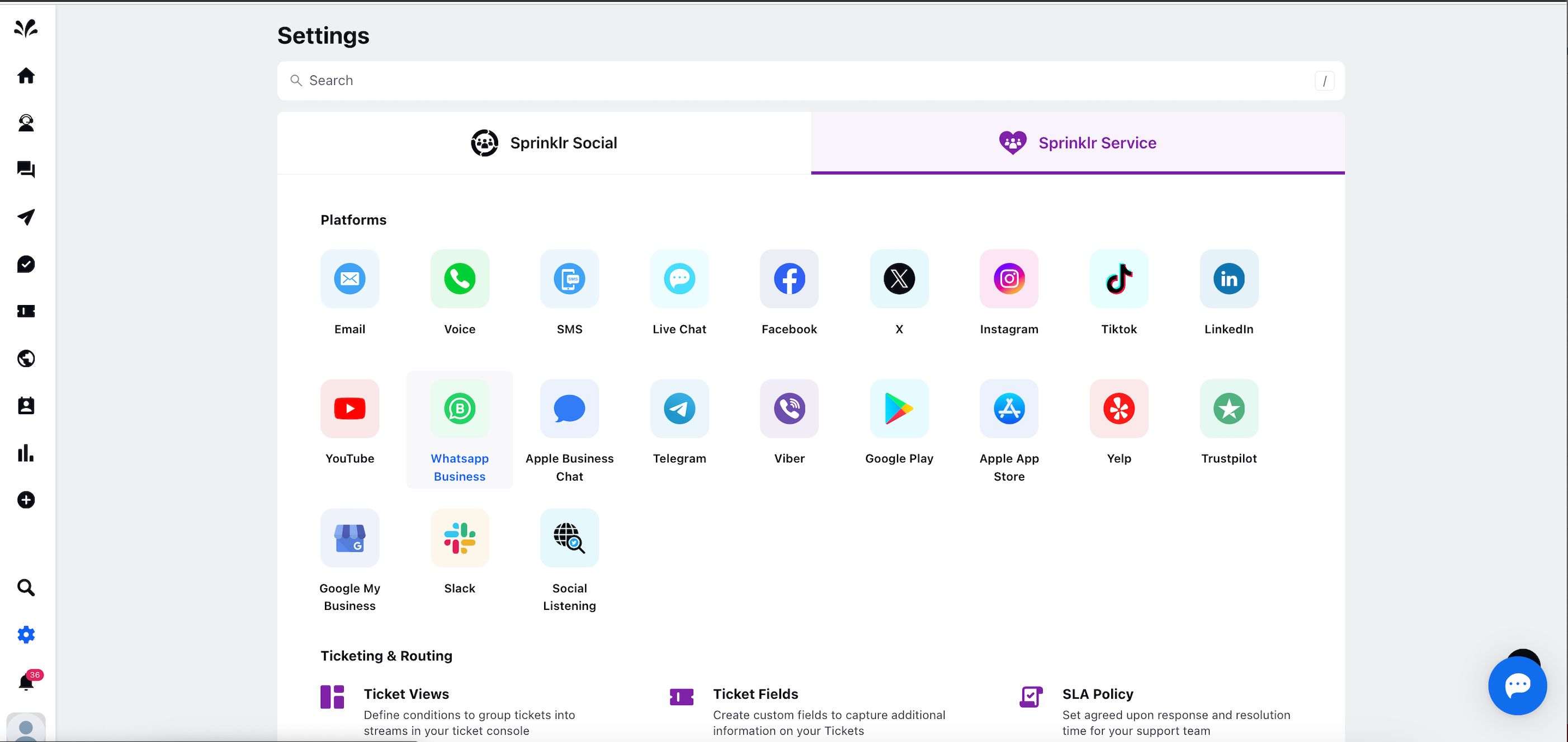
Under the WhatsApp Business page, you will view two tabs - WhatsApp Accounts and WhatsApp Assets displaying the list of WhatsApp accounts and Assets. Click on the 3 dots icon in the top right corner and select Create WhatsApp Asset.
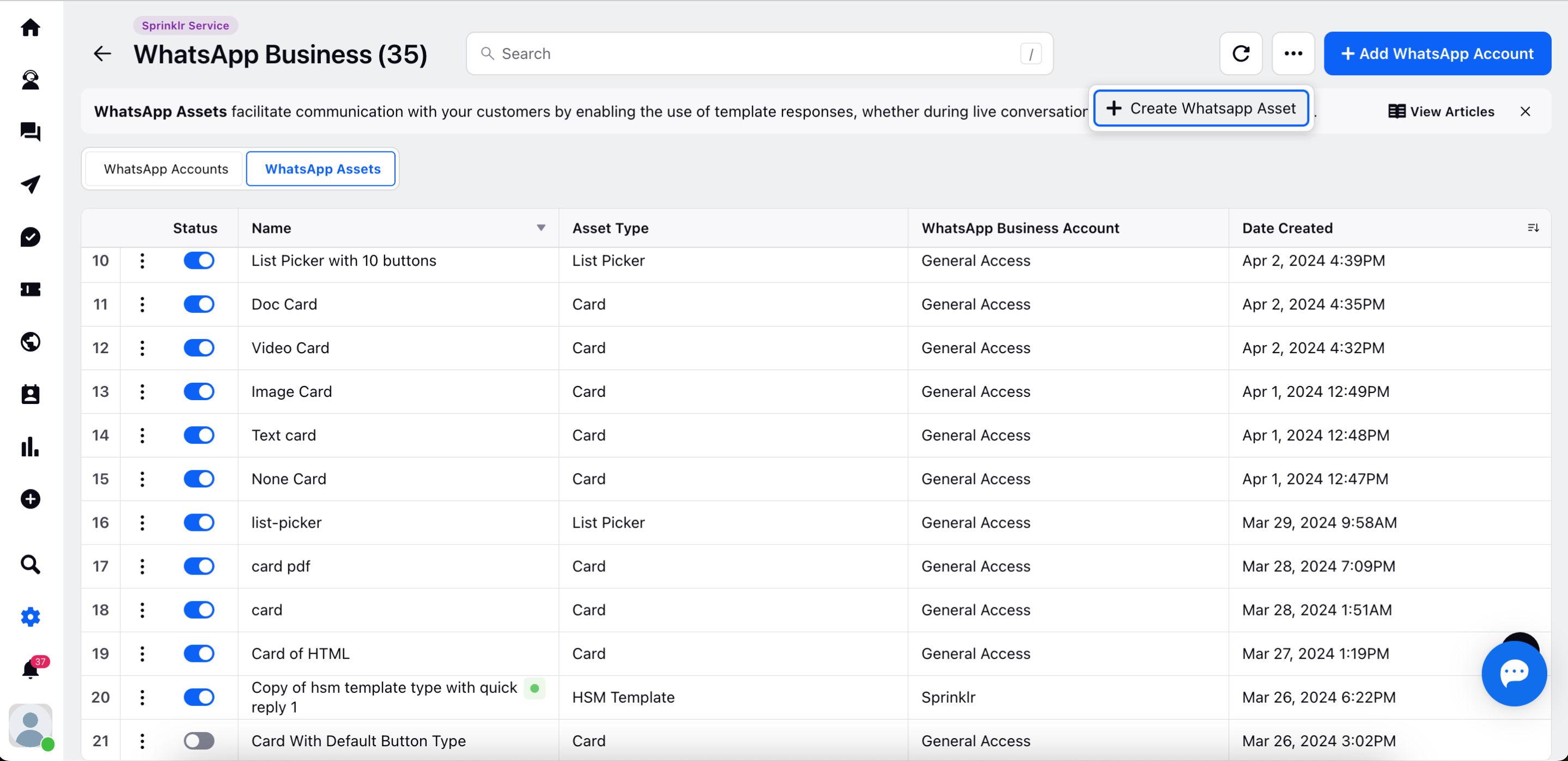
Now, you need to provide details such as WhatsApp Card and Message Details. Select the Template Name and the type of WhatsApp card to be created under WhatsApp Cards details.
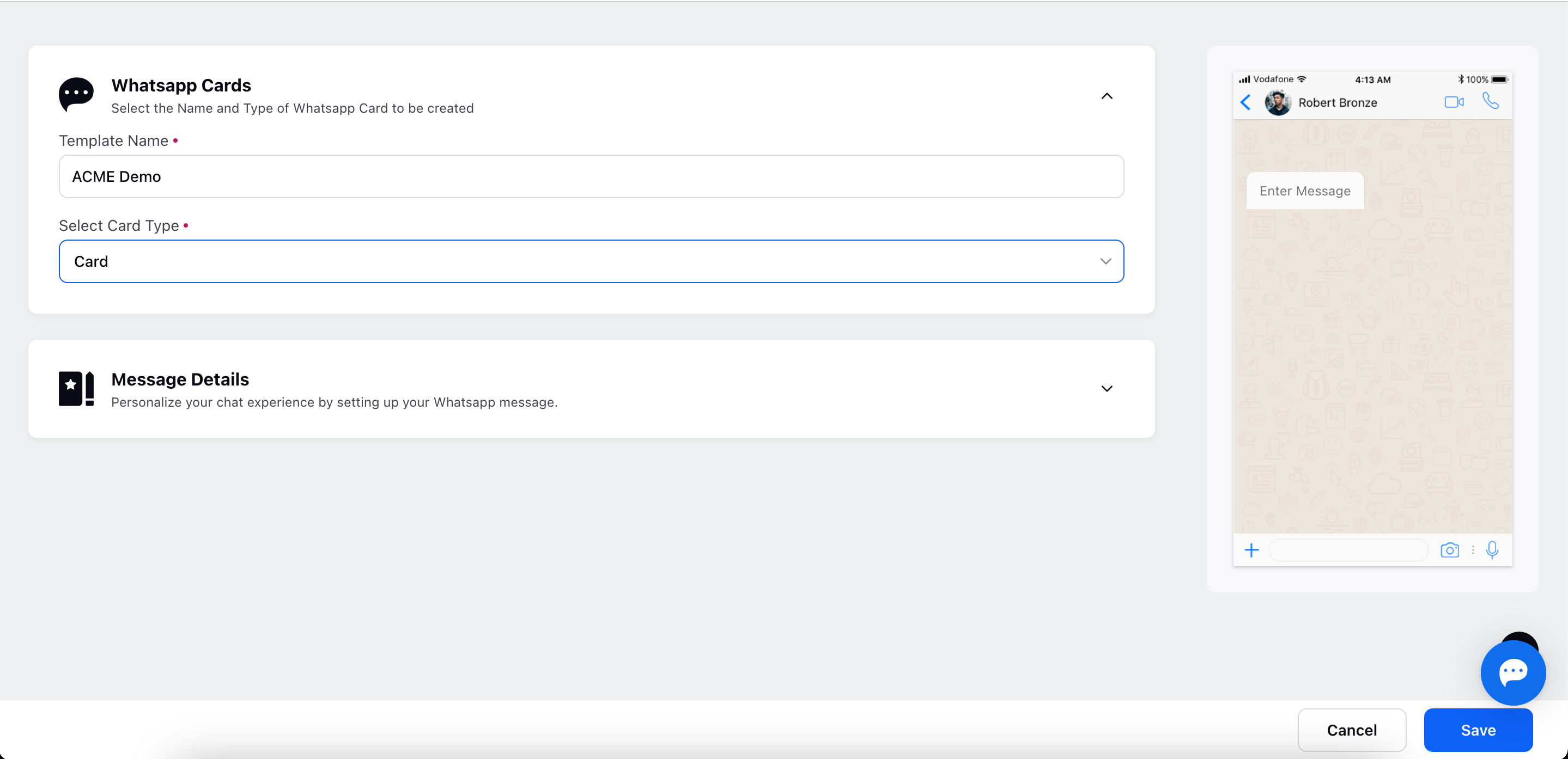
Personalize your chat experience by setting up your WhatsApp message. Provide Message Details as shown below in the table: