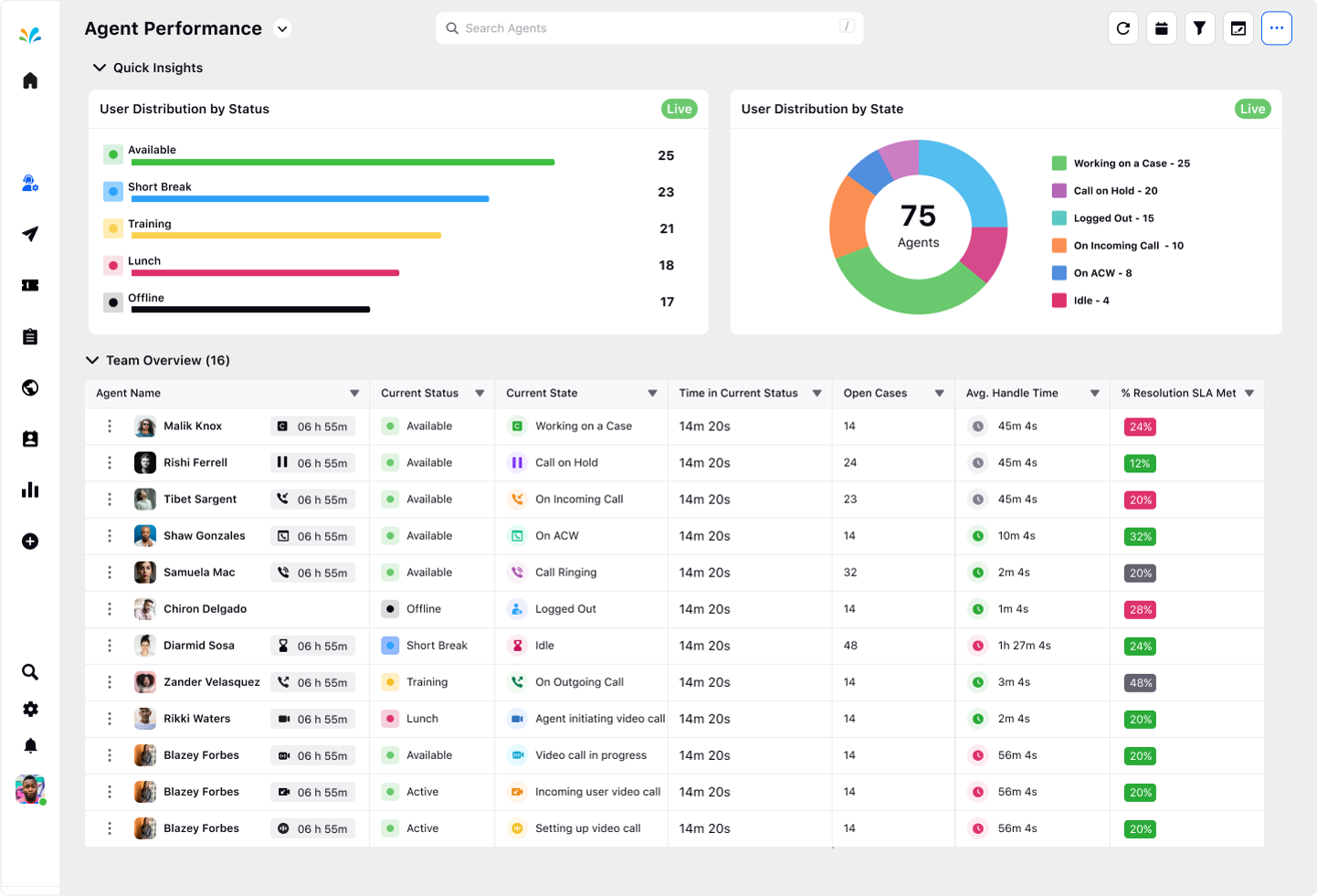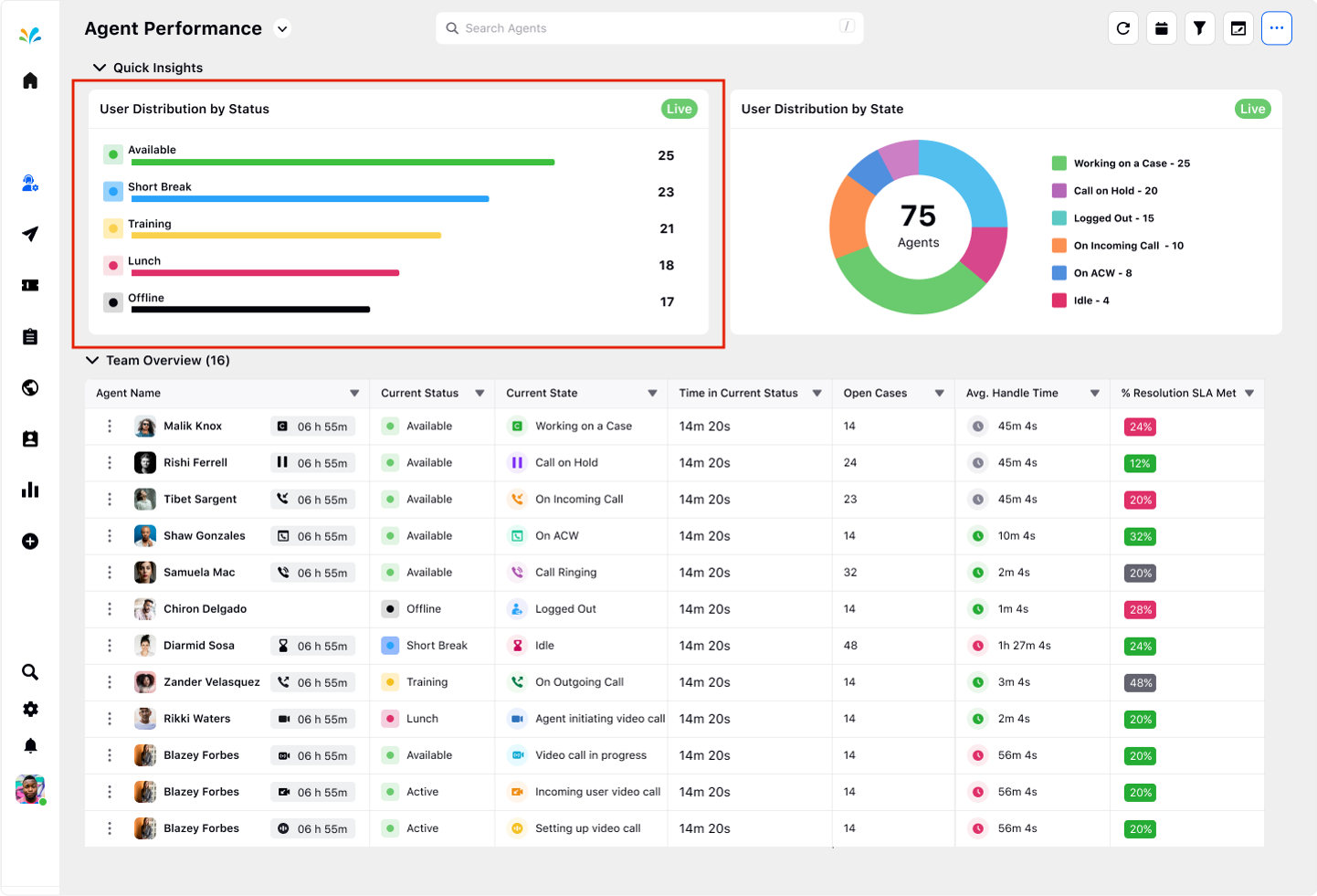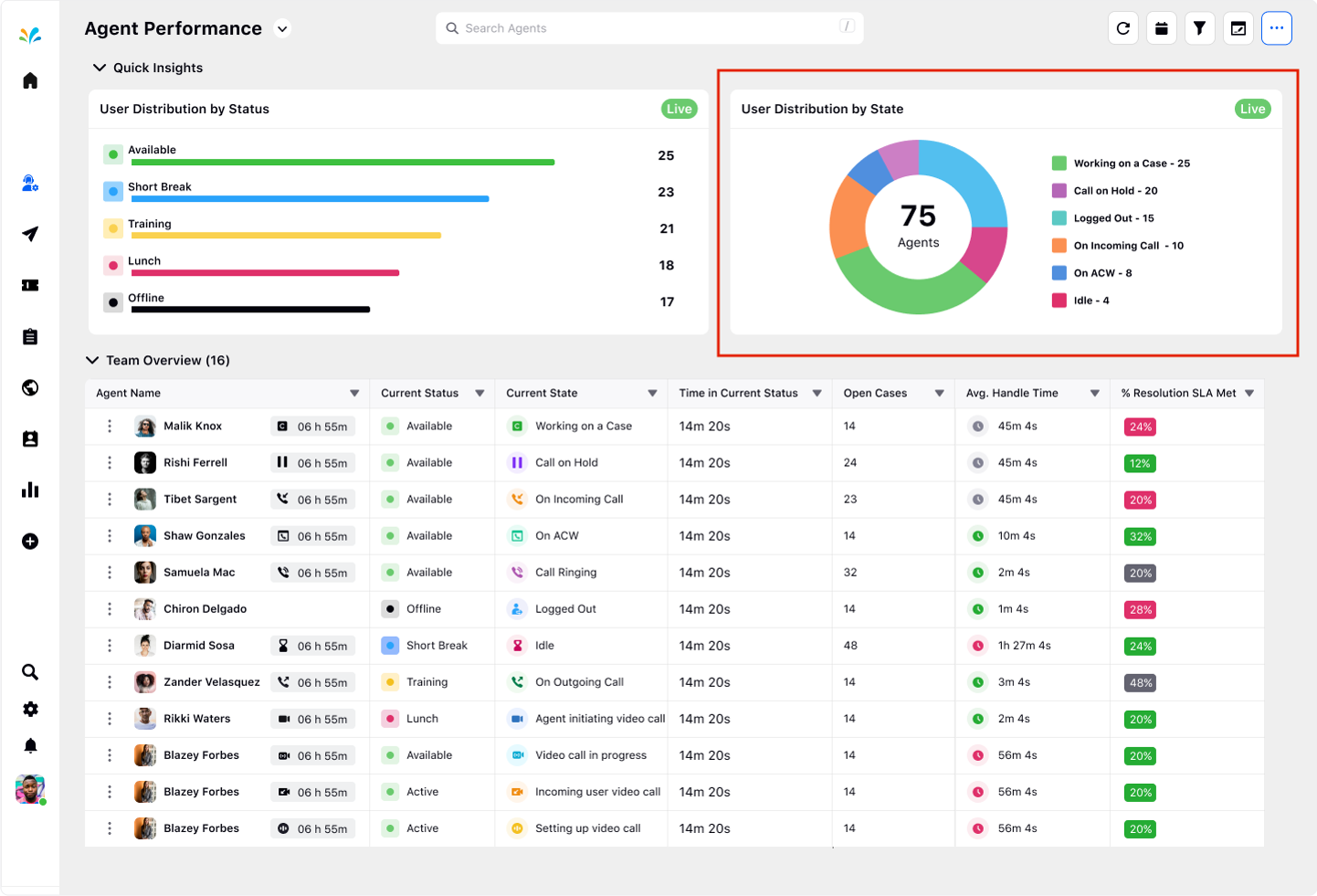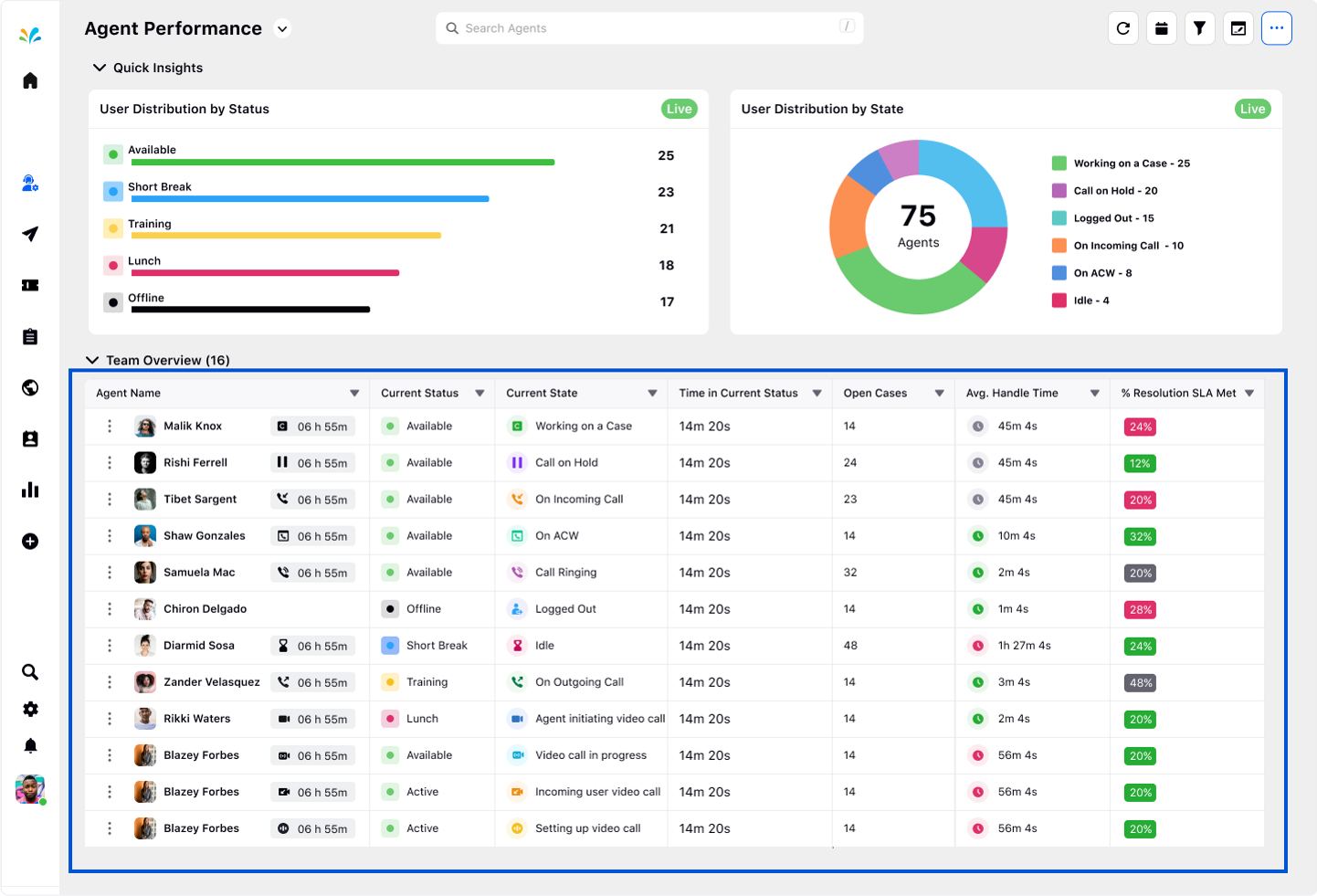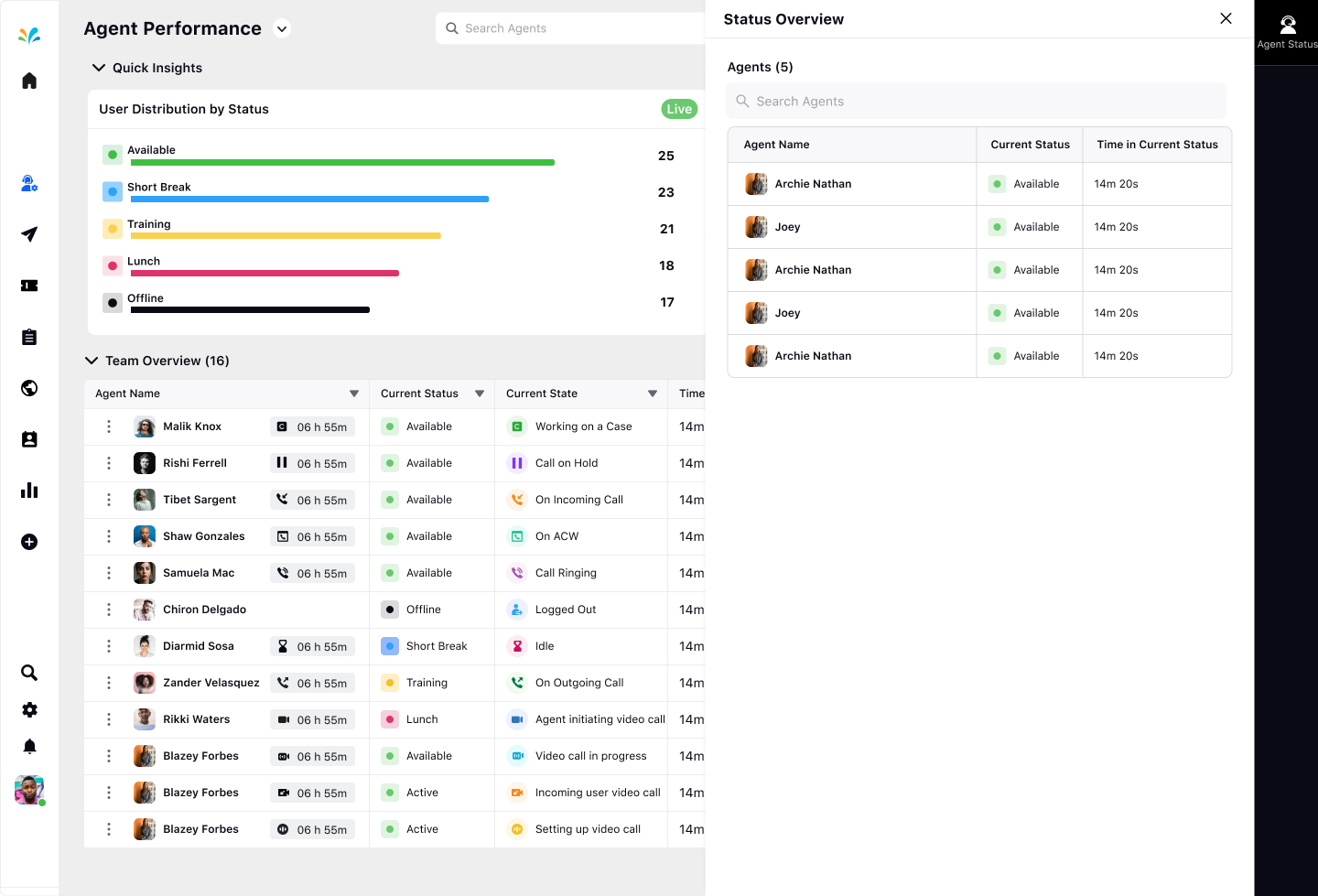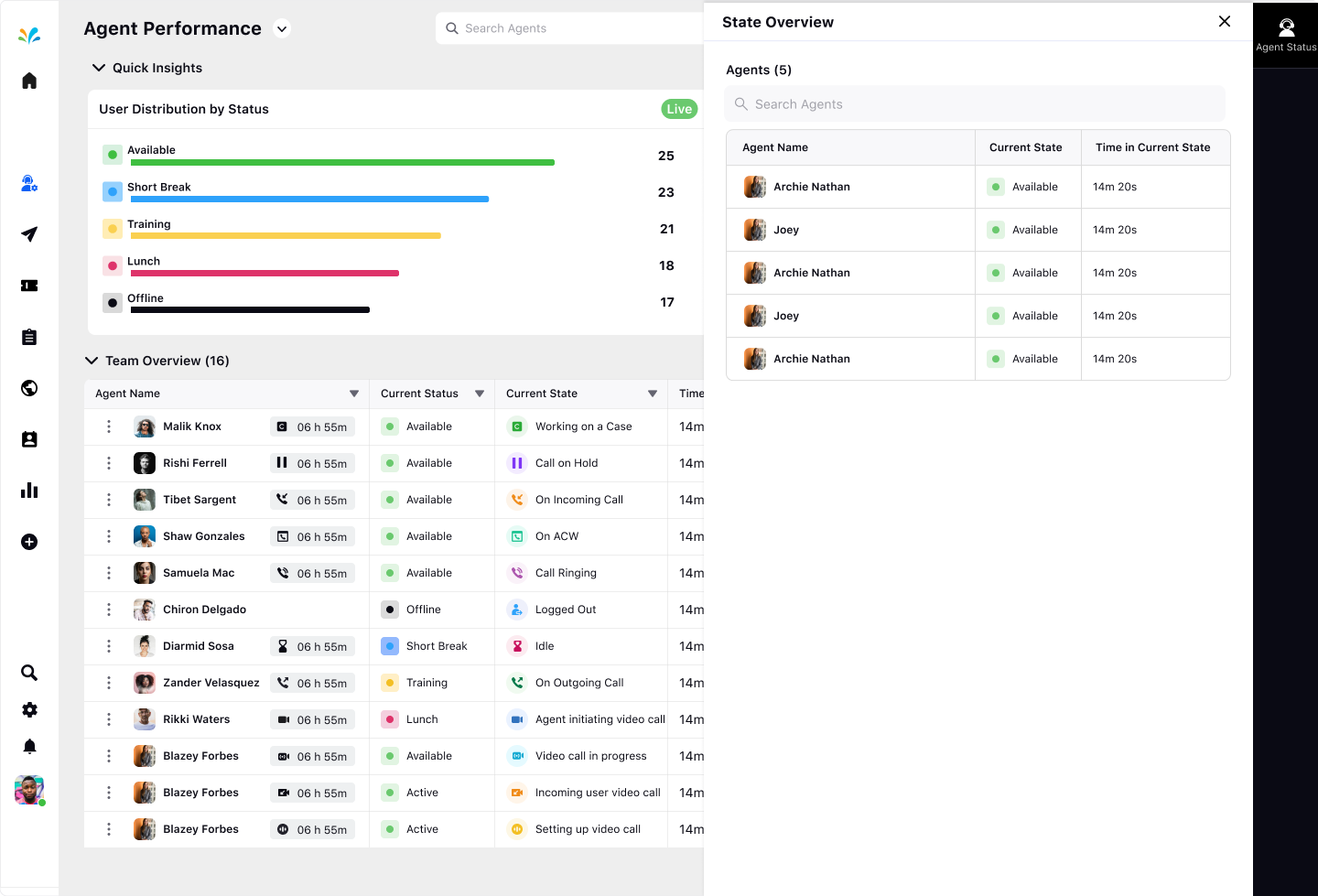The home page is the landing screen that is visible to the supervisors after they log in and consists of widgets that give an overview of team evaluation metrics and their availability status/state.
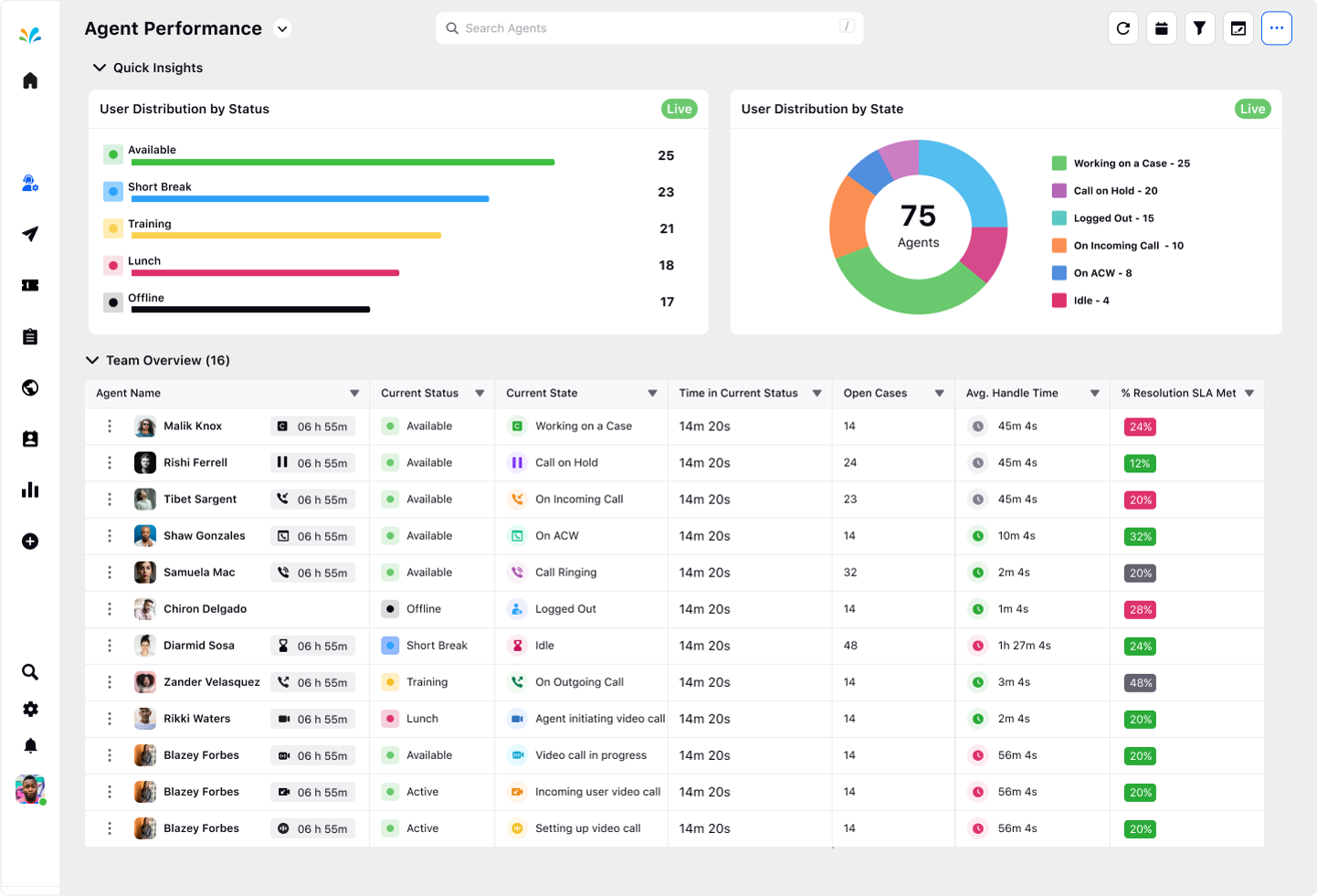
The Supervisor’s home page is a unified place where you can have a bird’s eye view of the agent's performance, and team overview such as the Agent’s current state, status, and agent time in current state in a single view.
With this, the supervisor can easily locate the issues and take instant mitigation steps.
Home Page Widgets
User Distribution by Status
This widget will assist supervisors to track the availability status of their team members - whether the agent is working on a case, is on a short break, on training, etc.
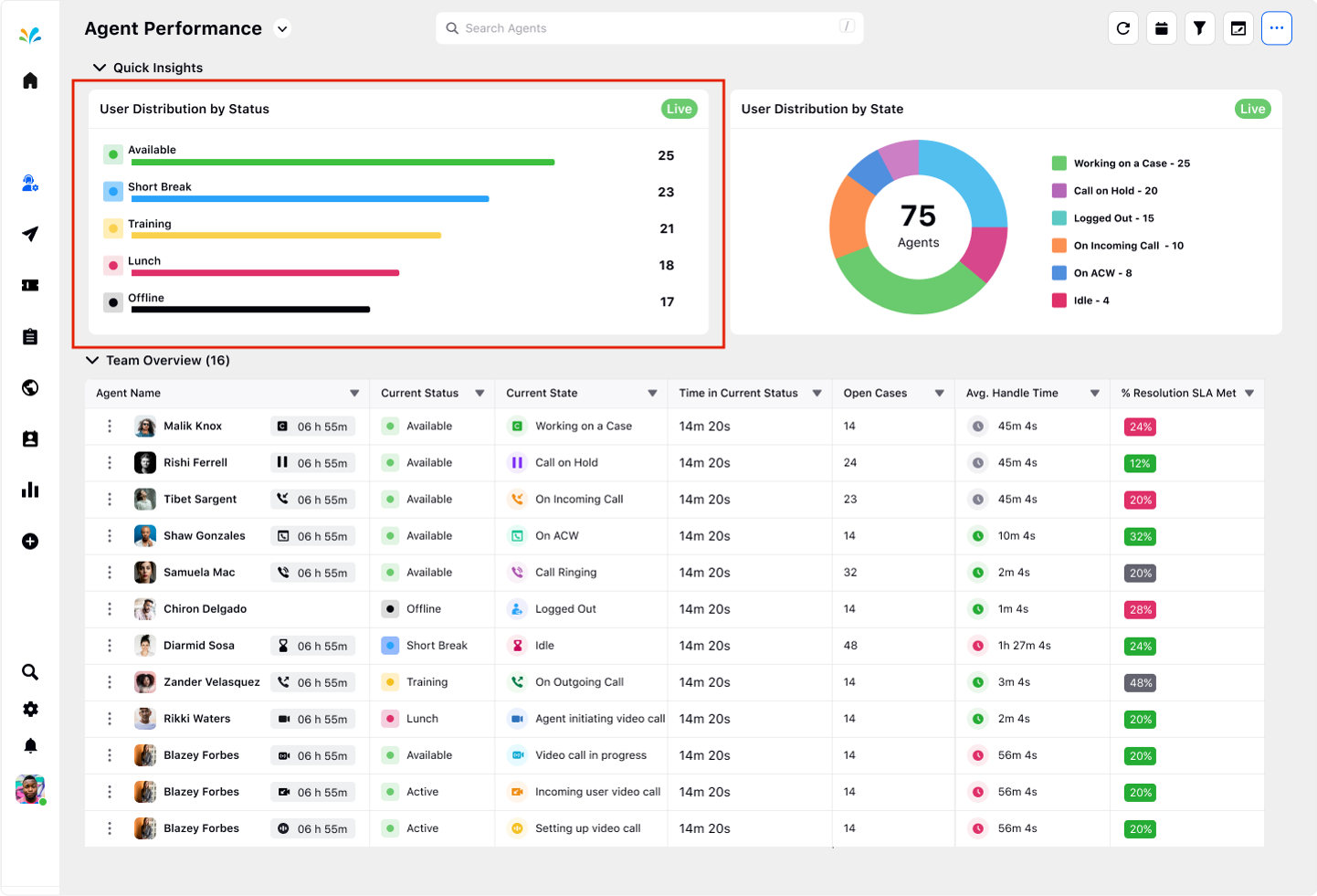
User Distribution by State
This widget will assist supervisors to track the availability state of their team members - whether the agent is working on a case, taking incoming calls, putting the call on hold, etc.
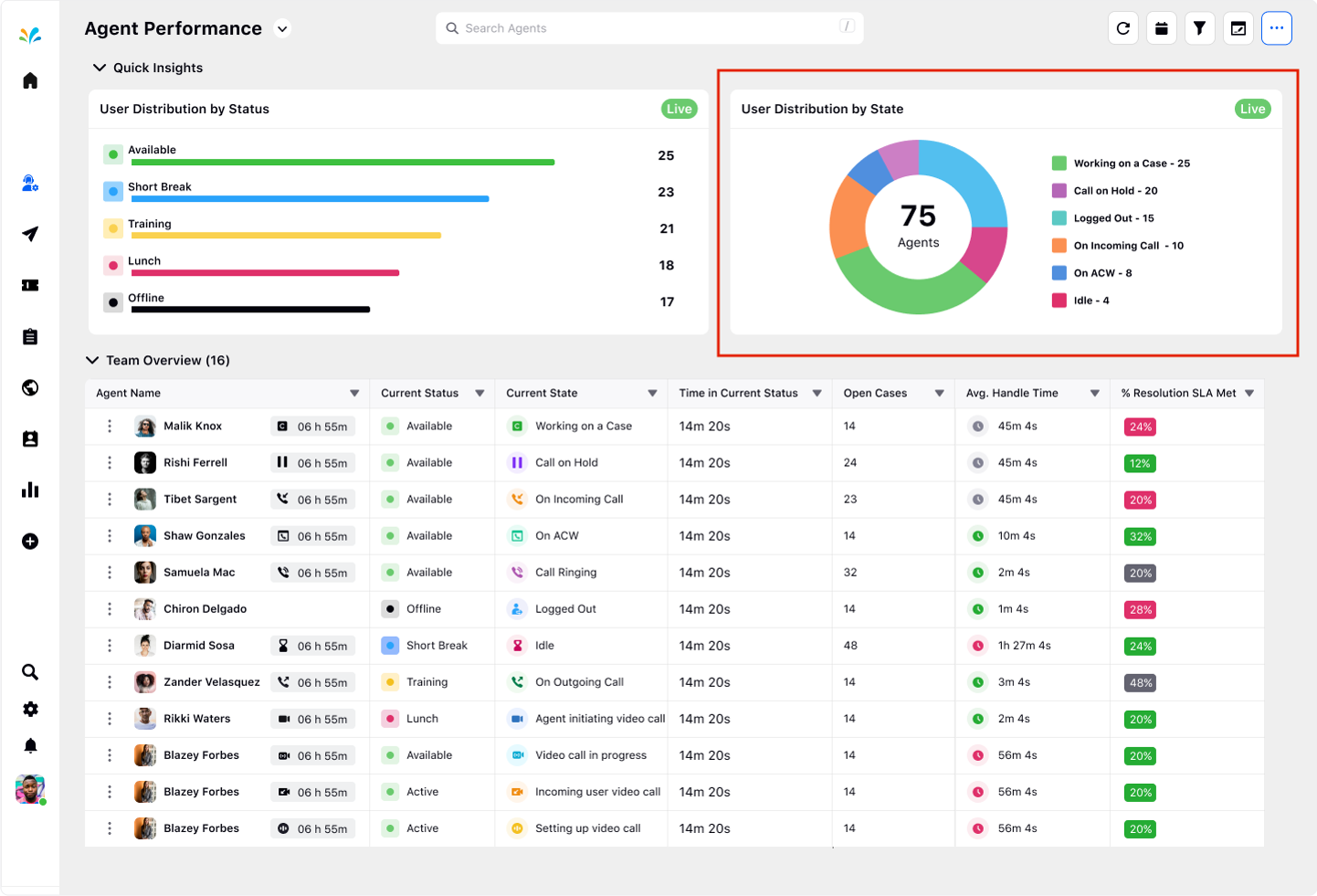
Team Overview
A consolidated view of each team member's name, their current availability status and state, the agent time in current state and status and other associated metrics.
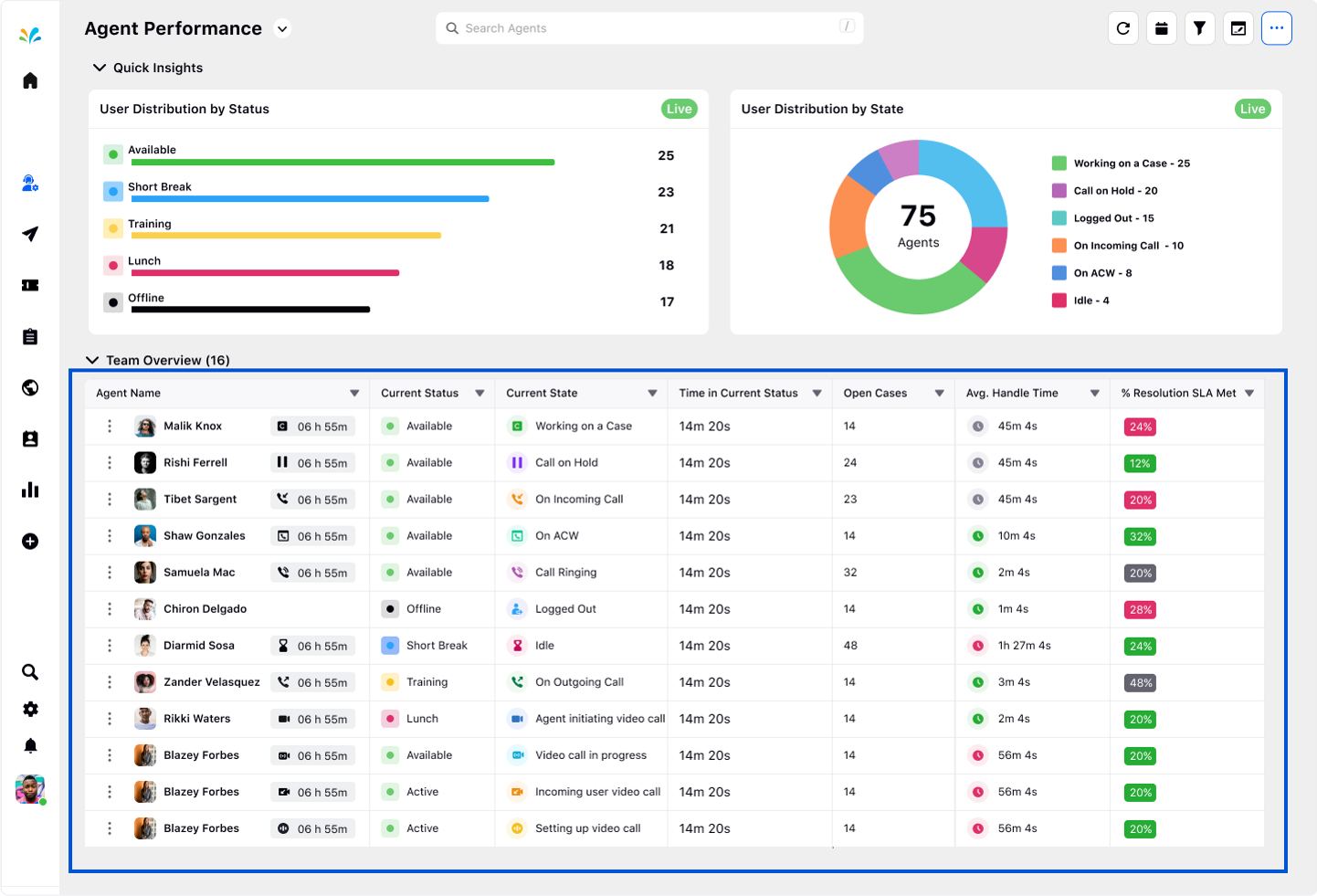
Agent Distribution by Status Drilldown
Clicking on any Status in the Agent Distribution by Status opens up a third pane on the right exhibiting the Current Status and Time in that Status for each agent.
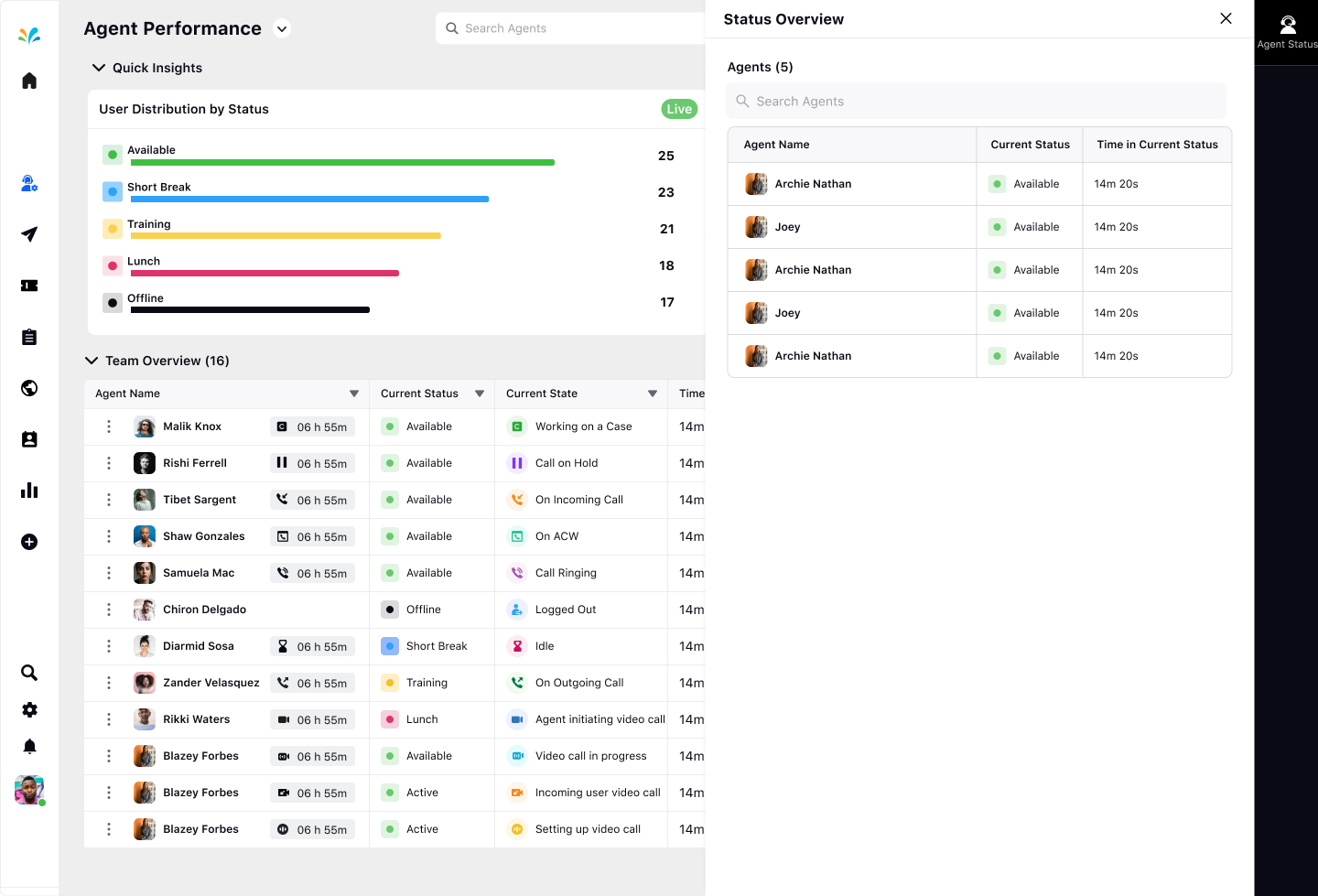
The list of Agent status is distributed by different colors

Agent Status | Description |
Available | The agent is online and ready to handle tasks, interactions, or inquiries from clients or customers. |
Short Break | The agent is on a brief break, away from their workstation for a short period, and will return shortly. |
Training | The agent is undergoing training or educational activities to enhance skills or learn new processes. |
Lunch | The agent is on a break for lunch or a meal, temporarily unavailable during the designated lunch period. |
Offline | he agent is not online or available, either not at their workstation or intentionally set to an offline status. |
Agent Distribution by State Drilldown
Clicking on any of the States in the Agent Distribution by State widget opens up a third pane on the right exhibiting the Current State and Time in that State for each agent.
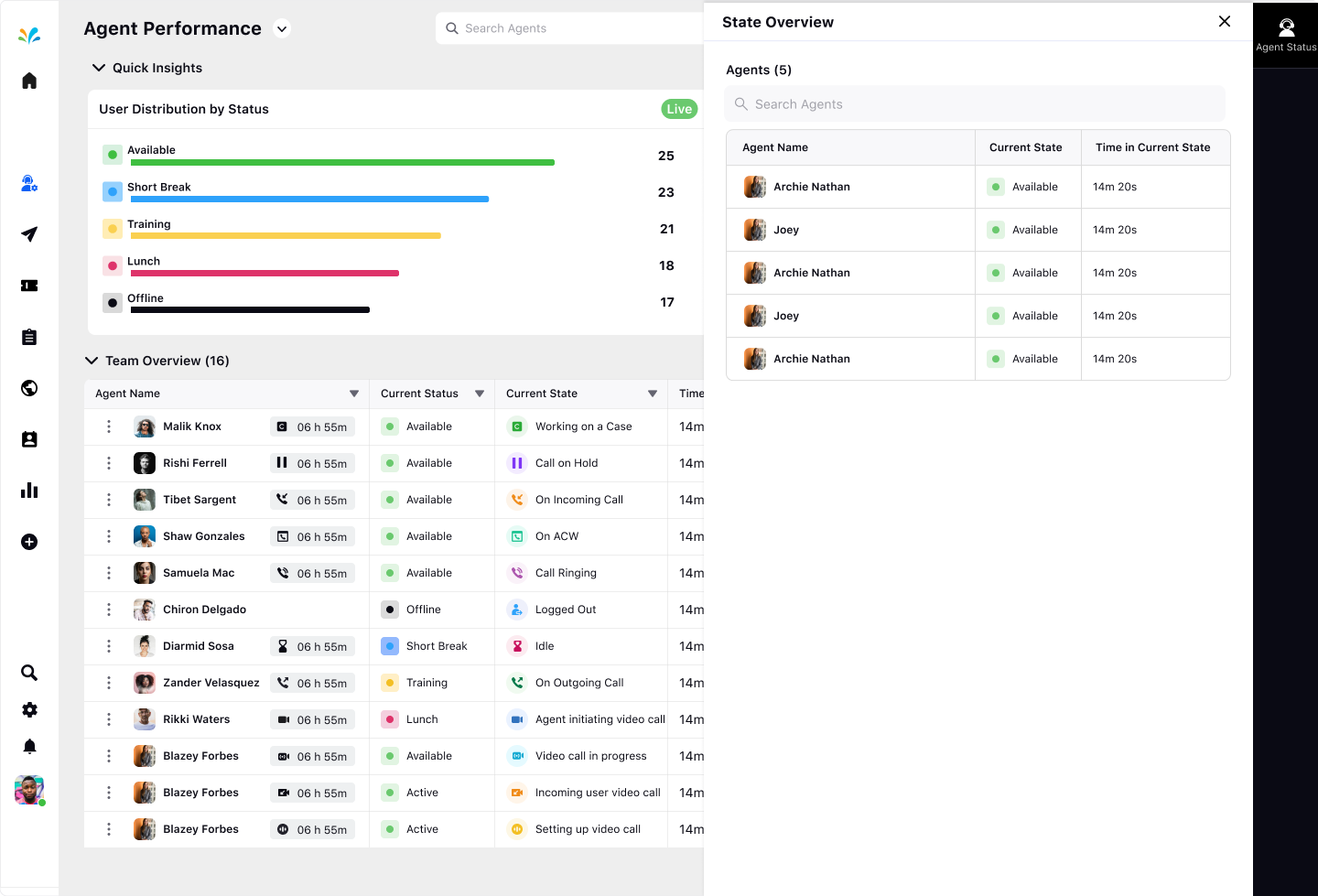
The list of Agent State is distributed by different colors:

Agent State | Description |
Working on a Case | The agent is actively engaged in handling and addressing a specific case or task. |
Call on Hold | The agent has temporarily paused an ongoing call and put it on hold. |
On Incoming Call | The agent is currently receiving an incoming call and answering or assessing the call. |
On ACW(After Call Work) | The agent has completed a call and is in the phase of post-call activities, such as documentation or follow-up tasks. |
Call Ringing | The agent's phone is currently ringing, indicating an incoming call that has not yet been answered. |
Logged Out | The agent is not logged into the system and is unavailable for tasks or interactions. |
Idle | The agent is online but not actively engaged in any specific tasks or interactions. |
Agent Initiating video call | The agent is initiating a video call with another participant. |
Video call in progress | A video call is currently active, with the agent and other participants engaged in a video conversation. |
Incoming user video call | The agent is receiving an incoming video call from a user or participant. |
Setting up video call for participants | The agent is in the process of configuring and initiating a video call with multiple participants. |