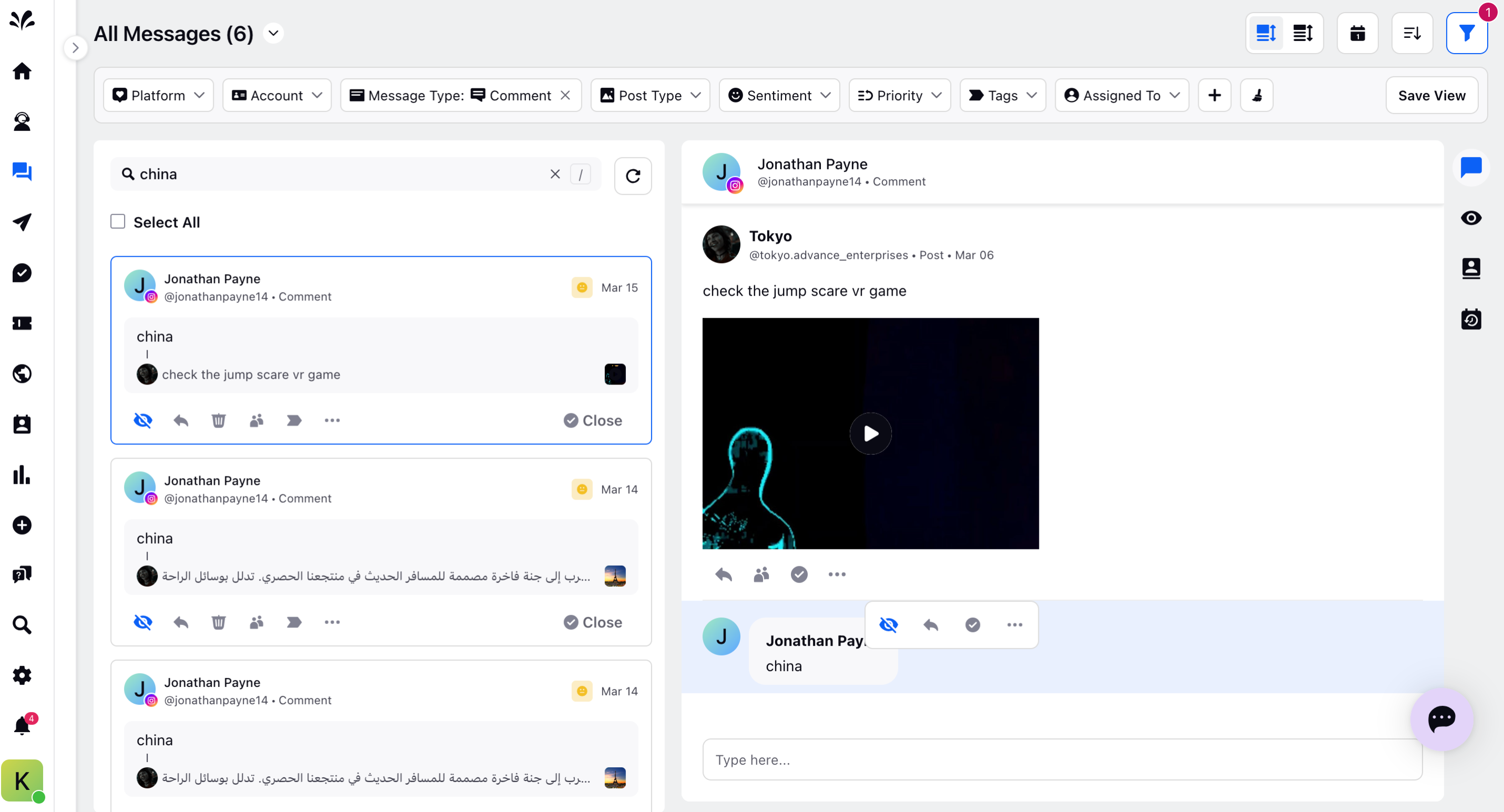Auto-Hide comment feature in Social Automation
Updated
Now, it is seamless than ever to automatically hide any comments on applications such as such as Facebook, X and Instagram using Automation on Sprinklr Self-Serve
You can automatically hide specific comments on their social media posts based on predefined criteria, such as containing profanity, spam, or sensitive content. This helps maintain a positive and safe environment on social media.
Benefits
Saves time and resources by reducing the need for manual monitoring and intervention.
Protect brand reputation and ensure that their social media presence remains professional and respectful.
Enforce community guidelines and comply with platform policies regarding content moderation.
Navigation
Go to Settings from the left pane of Sprinklr Self-Serve and click Automation within Inbox and Publishing under Sprinklr Social.
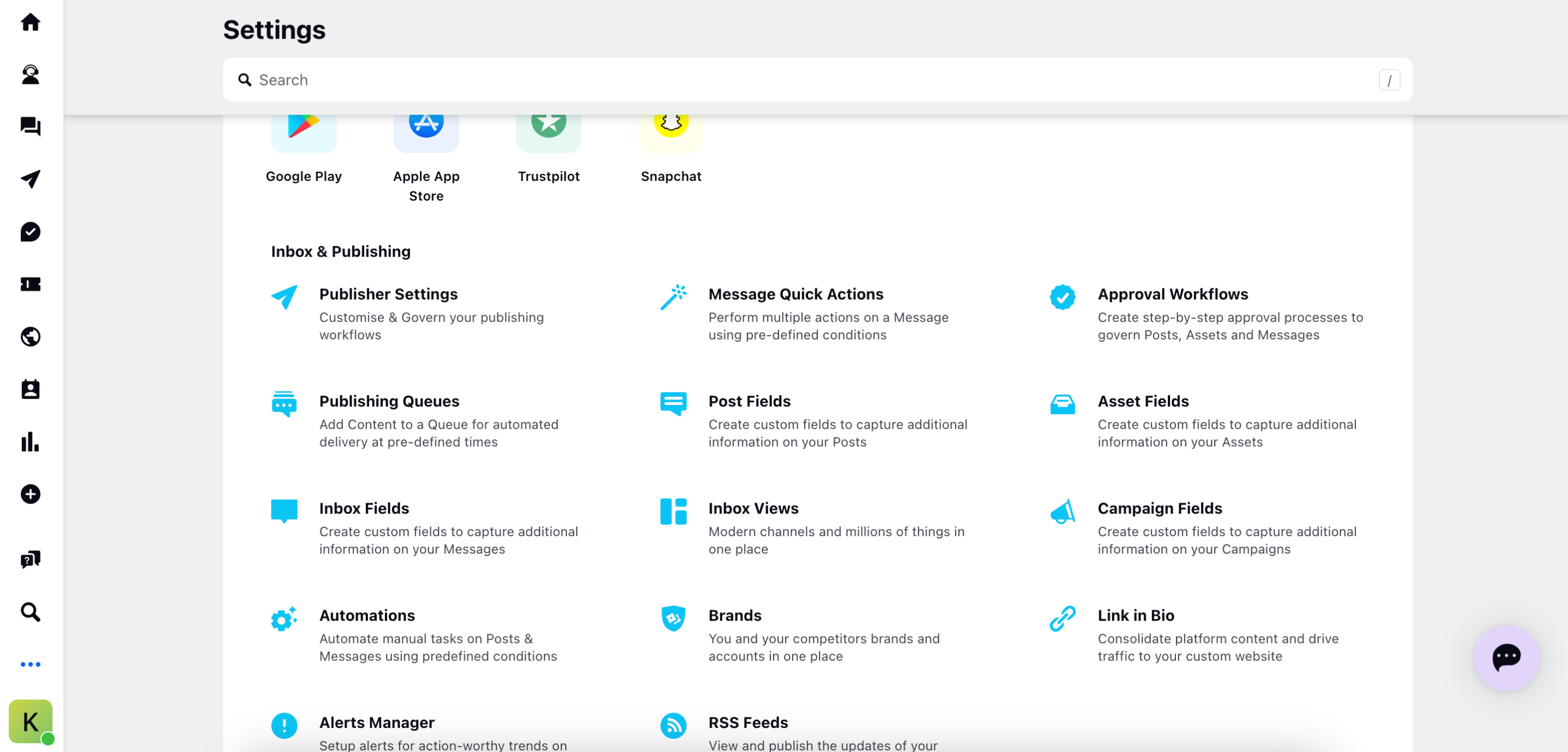
The Automation page will appear where you need to click Create Automation in the top right corner.
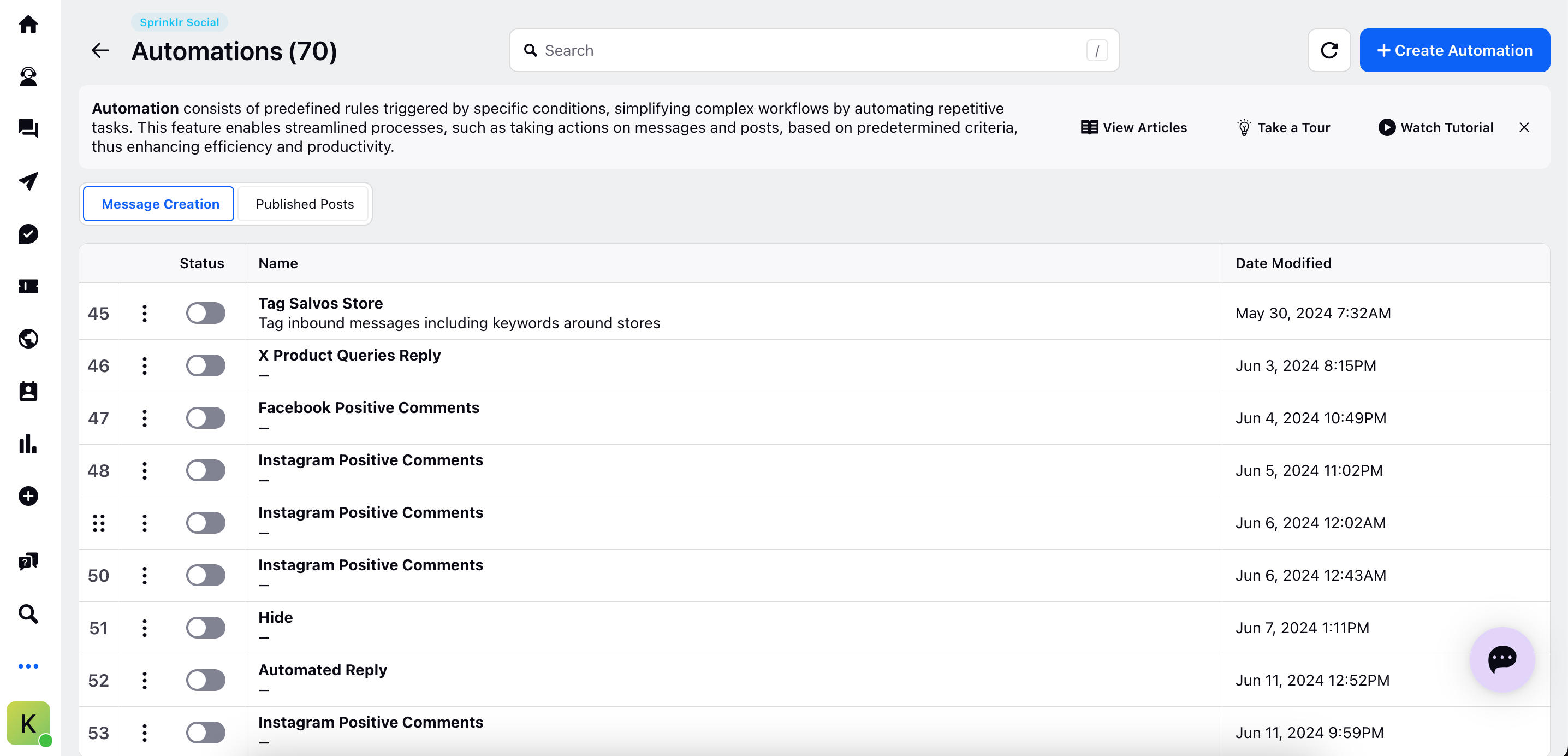
Enter an Automation Name and an optional Description on the Create New Automation pop-up window. Select the Automation Type as Message Creation as per your use case. This automation rule allows you to set up your support workflows by performing a predefined set of actions on newly created tickets.
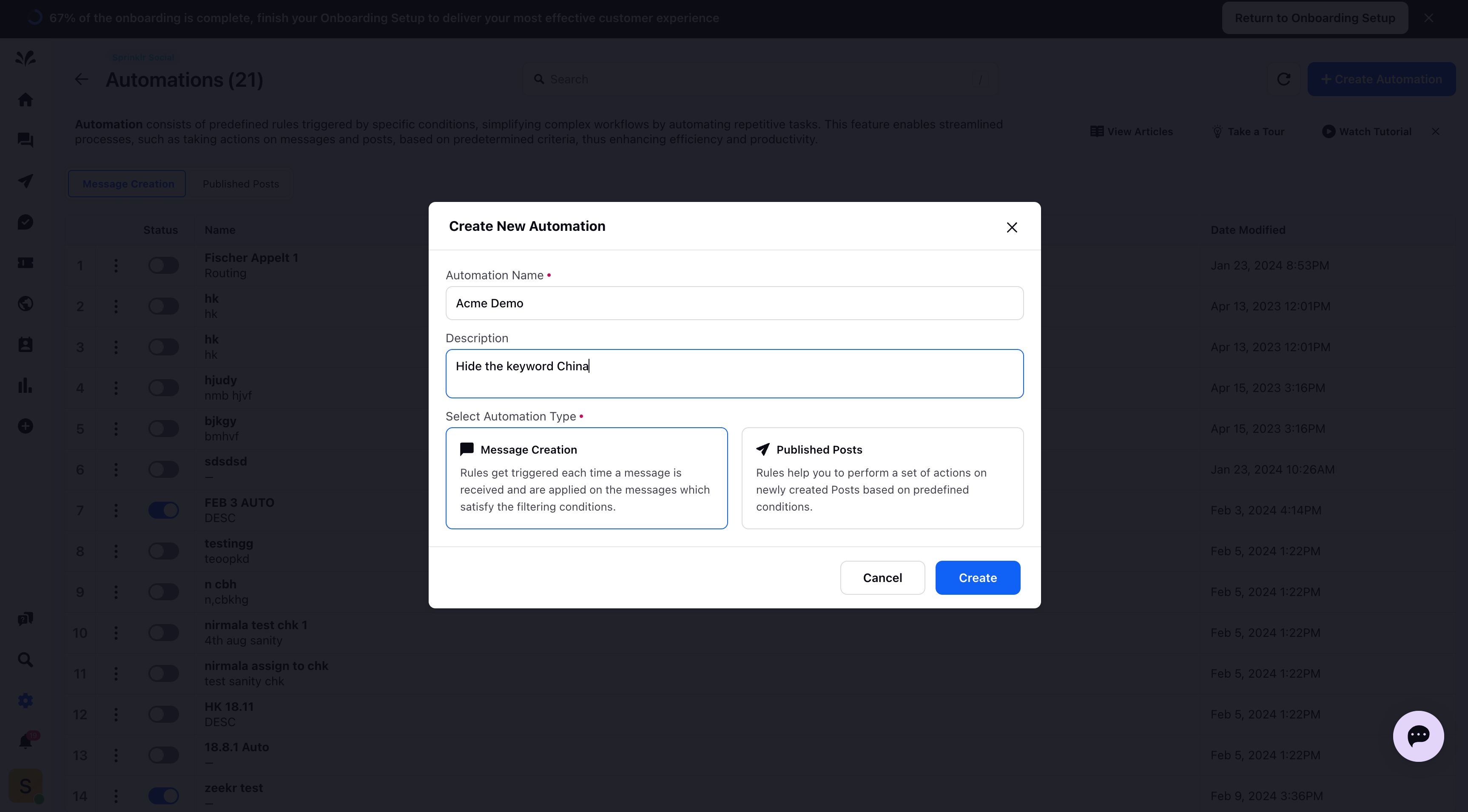
Click the Create icon at the end. The Automation Builder will appear.
Now, click the + icon and the Define Condition dialog box will appear. Conditions are triggers that help the system execute automation actions on your tickets. When a condition does not return true, automation will not take place. You can add multiple conditions while creating automation for your upcoming tickets.
You need to provide the Condition Title and define the condition. In this case, all keywords containing China will be automatically hidden once the automation is applied.
Click Save at the end after adding the conditions. The condition will be added in the Automation builder.
If the condition is True, apply the Bulk Action as” Hide Fan Message”.
So, automation will be deployed. If the condition is true, all comments where the keyword is China will be automatically hidden from the native platform and from Sprinklr.
Navigate to Inbox icon from the left pane of Sprinklr Self-Serve and select any message from the left pane to test the automation deployed. You can check that the keyword China in the comment is automatically hidden using Automation rule.