Sprinklr Product Catalogue
Updated
How you can use product catalogue and organise all your product information in one place.
A product catalog is a type of marketing collateral that lists out essential product details and aid customers in making a smart buying decision. These details include product features, descriptions, dimensions, price, weight, availability, colour, customer reviews, and more.
Sprinklr Social Self-serve has released a new capability to set up a product catalog from the Sprinklr platform.
To add Product Catalogue from the Sprinklr platform
Navigate to Settings from the left pane of Sprinklr Social Self-serve and search for Link in Bio in the search bar. You’ll find the Product tab.
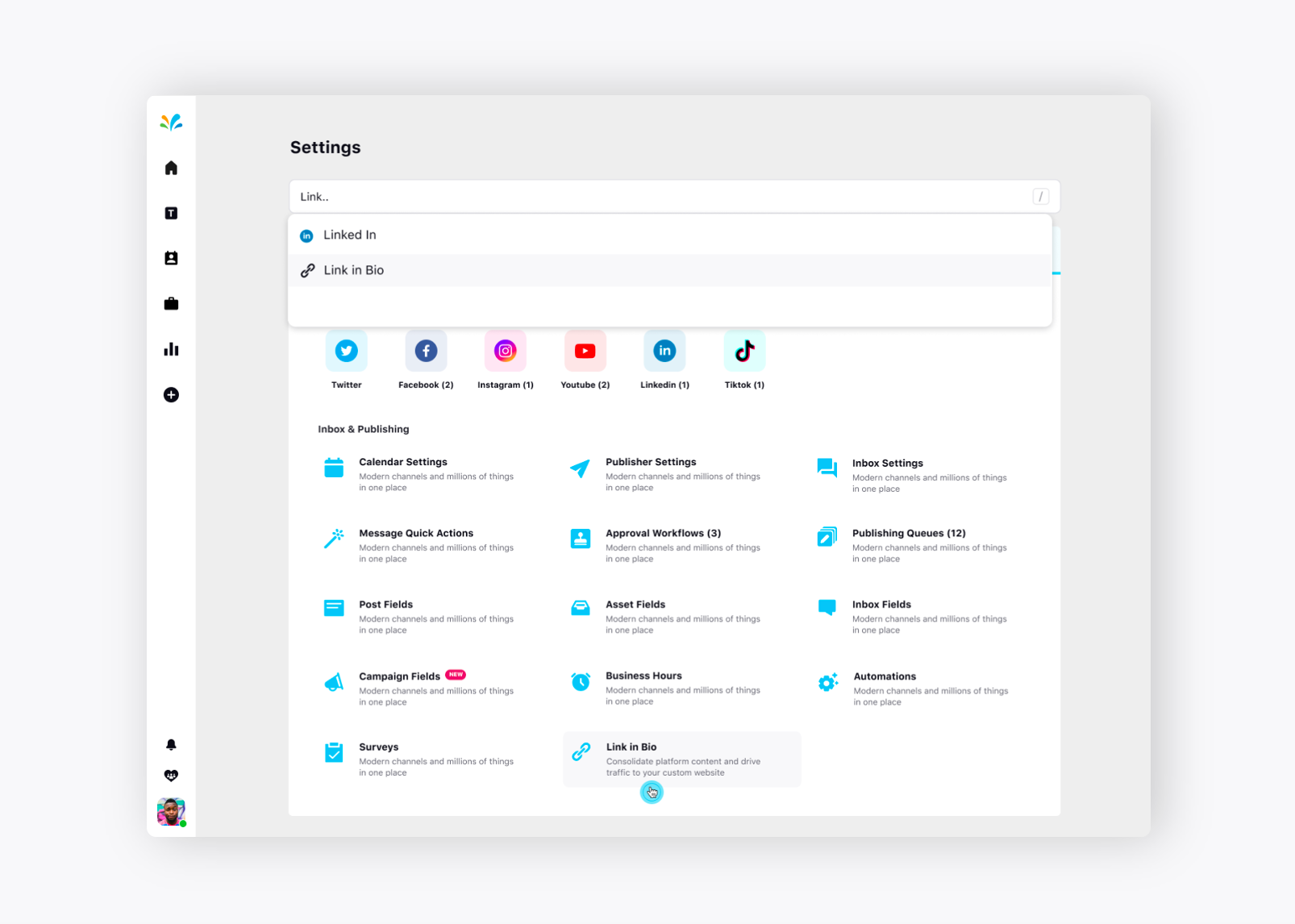
Click Add Product in the top right corner.
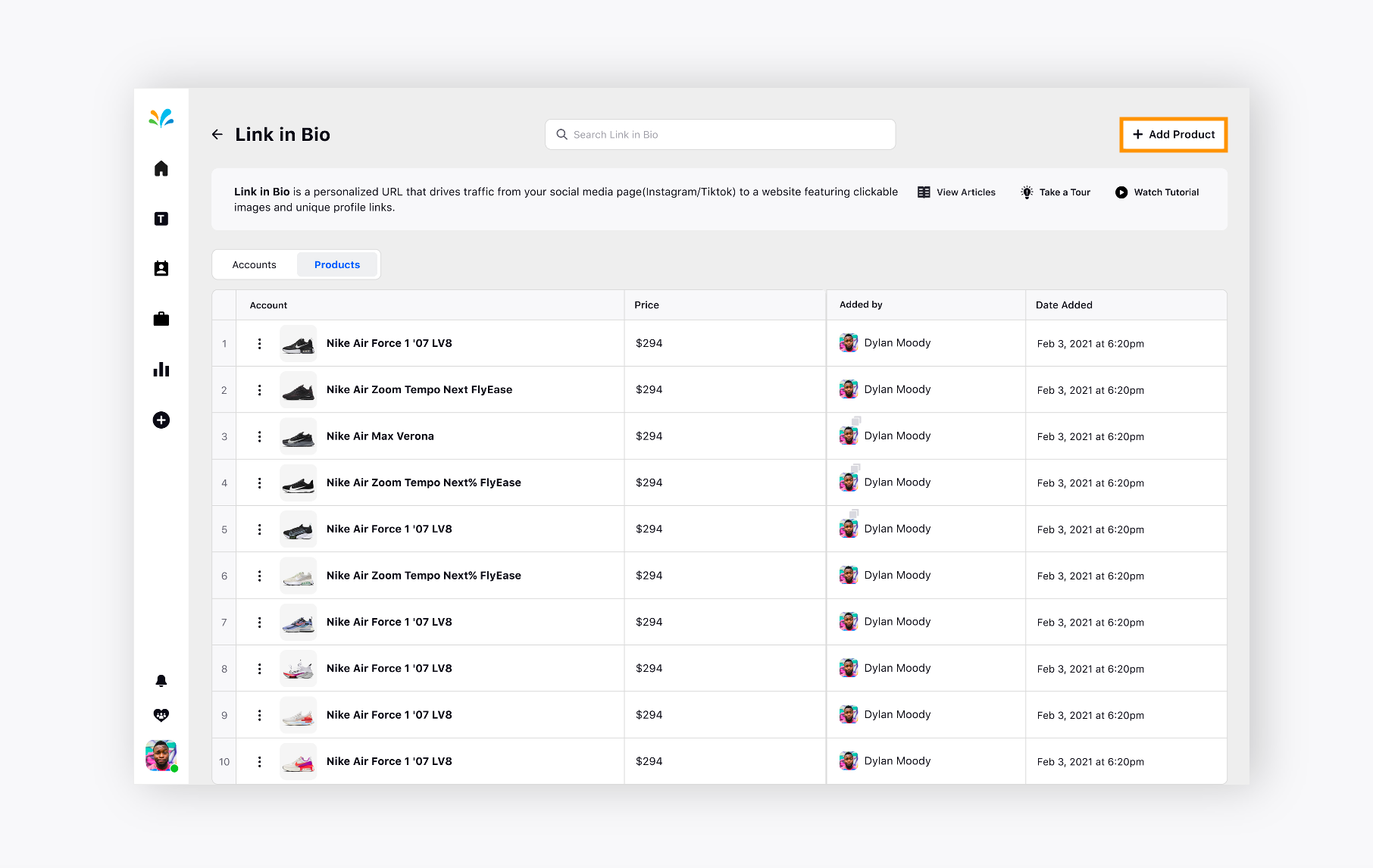
Add Product to Catalog form will appear where you need to provide details such as Product Name, Product Link, Cost, and Add a Thumbnail by uploading an image from your system or Asset Library. Click Add in the bottom right after providing all the details.
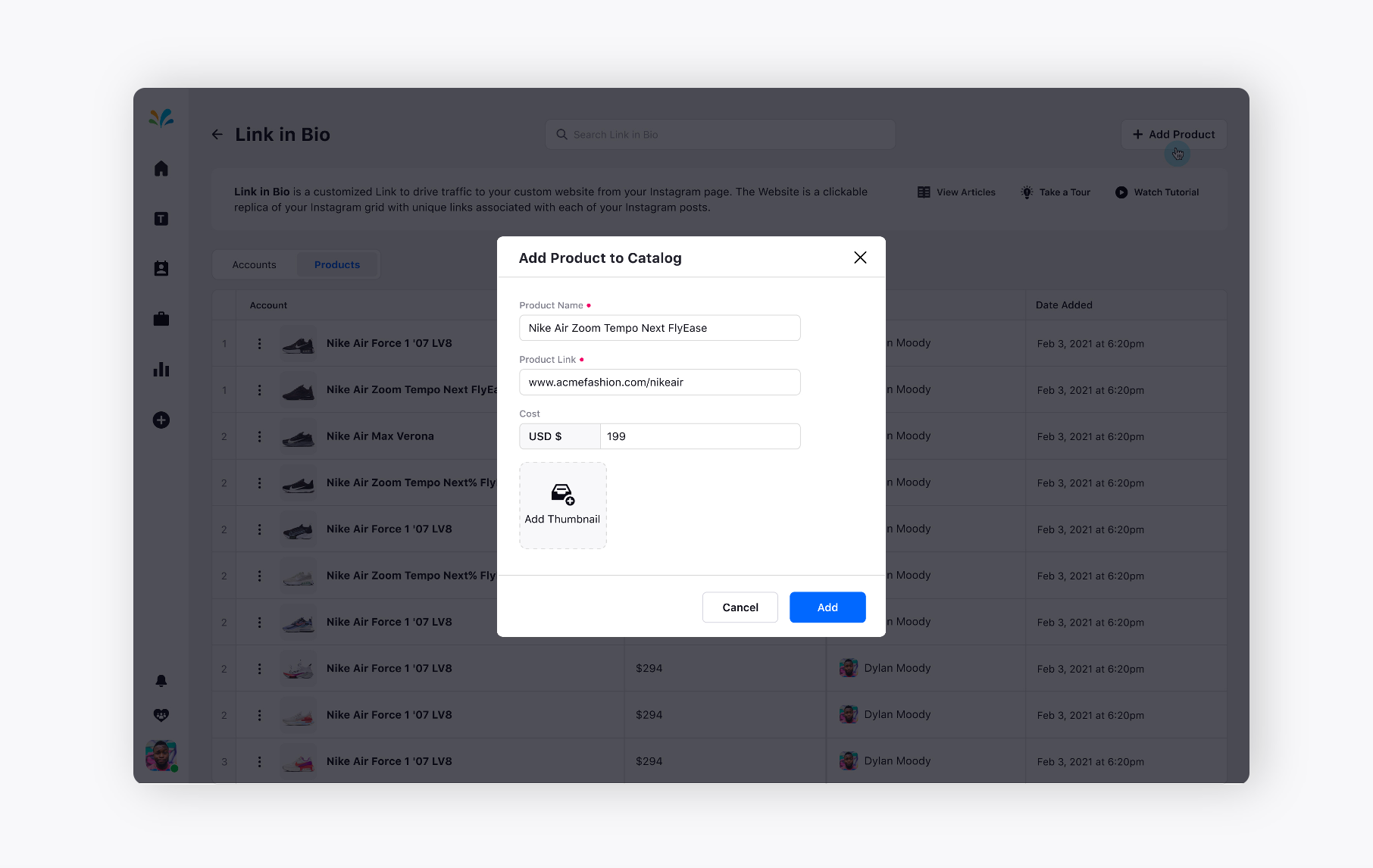
The product will be added to the Product Catalog under Link in Bio.
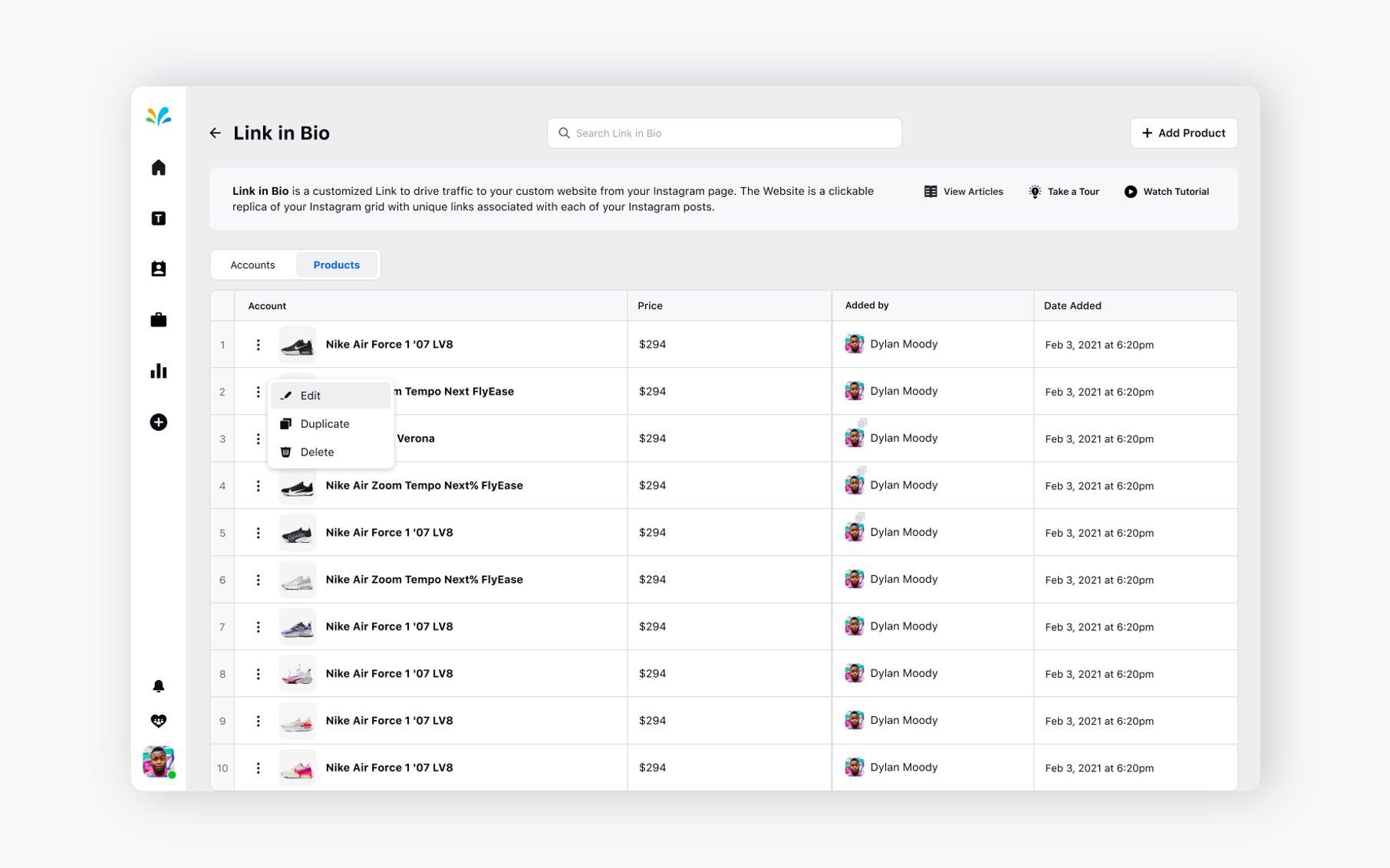
Once you add the product, you will be able to use that Link in Bio setup. Go to the Accounts tab under Link in Bio and you will see you’ve already set up Link in Bio for your Instagram account. Click on View and Manage option next to the Instagram account, Acme USA.
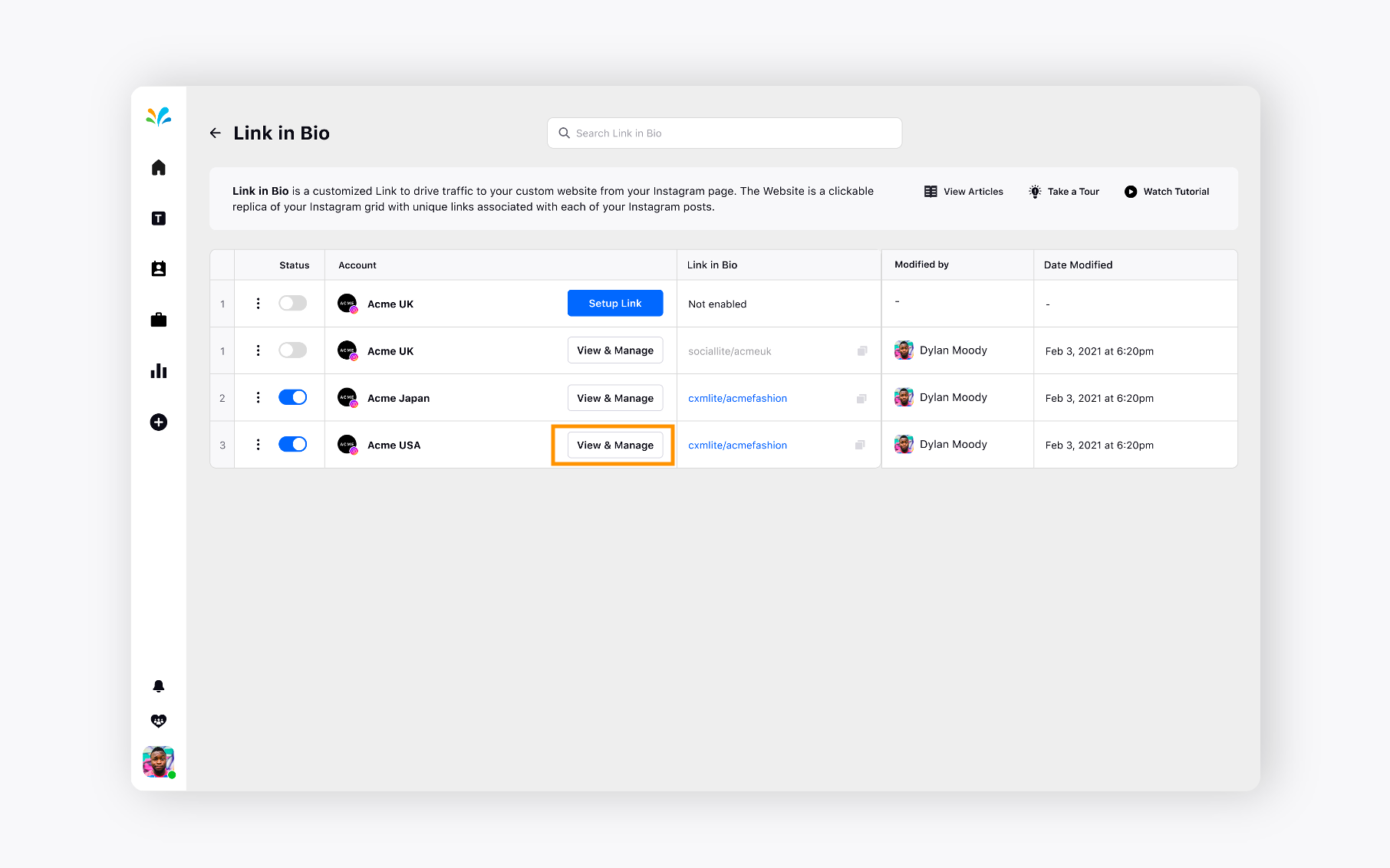
Select any of the posts from the Instagram Feed to add it to Link in Bio. Toggle On to Add Posts to Link in Bio on the right.
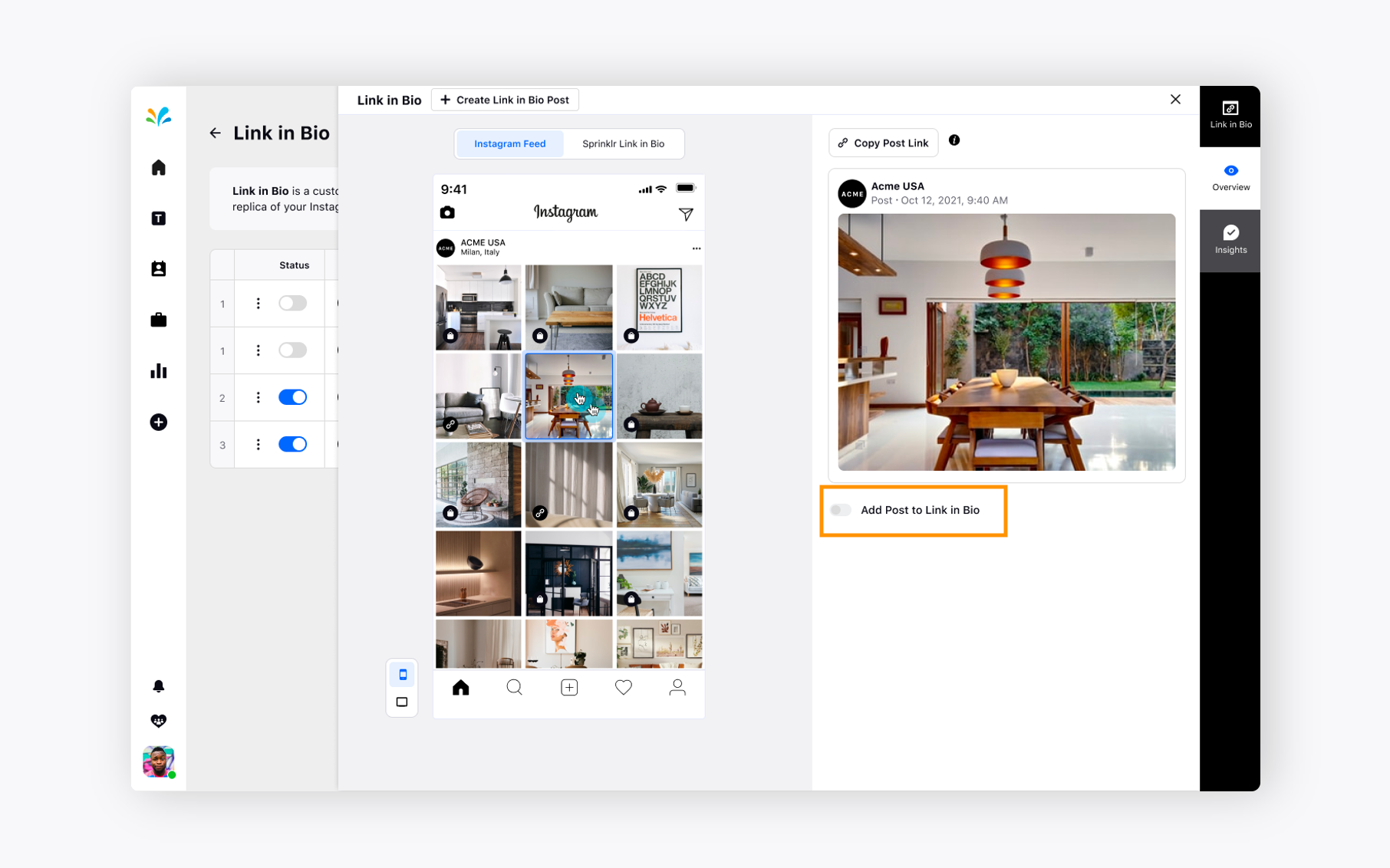
Choose the Tag Product option under Add Link Type dropdown and click the + Tag Product option.
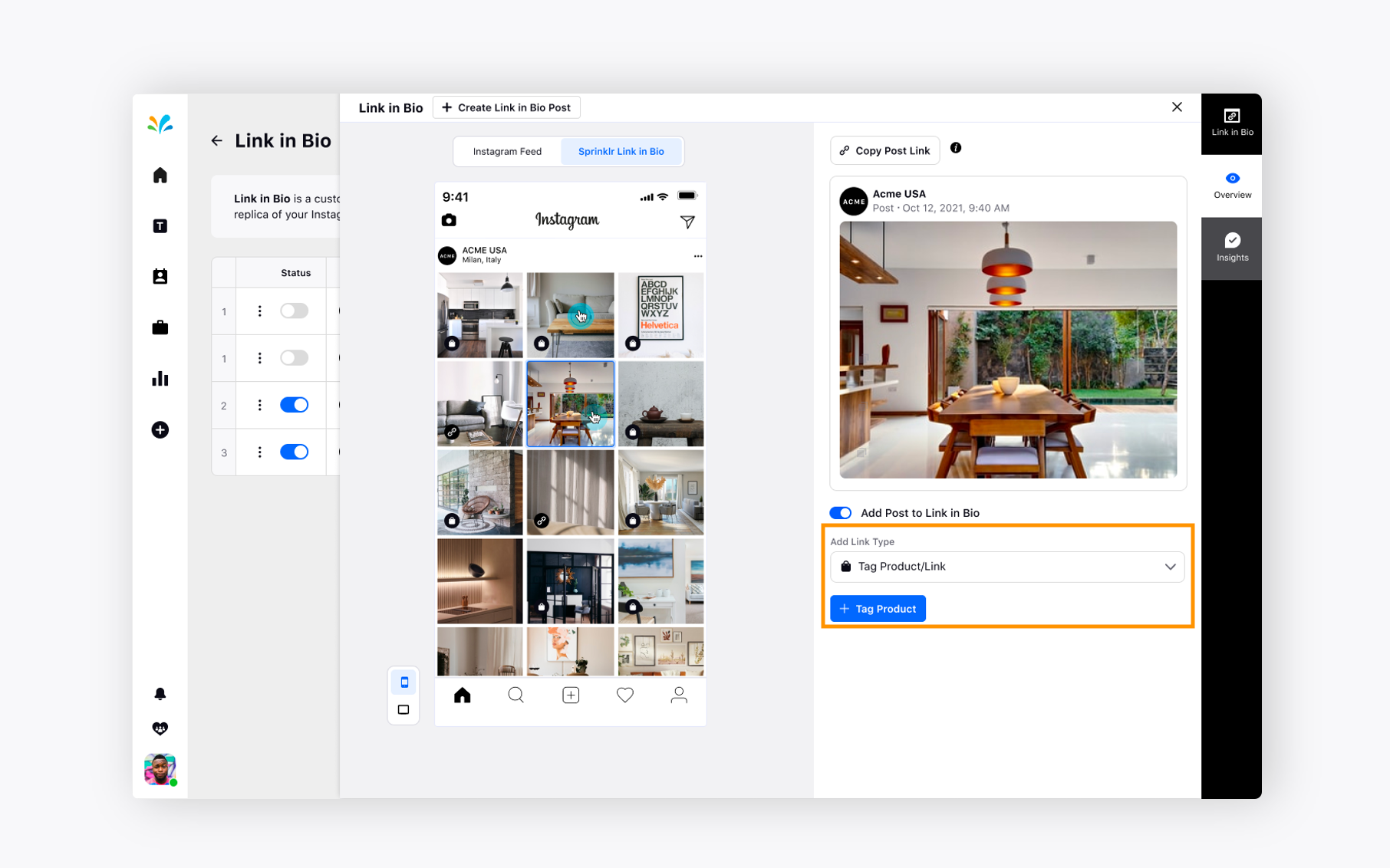
Click anywhere on the image to tag the product and click Save at the end.
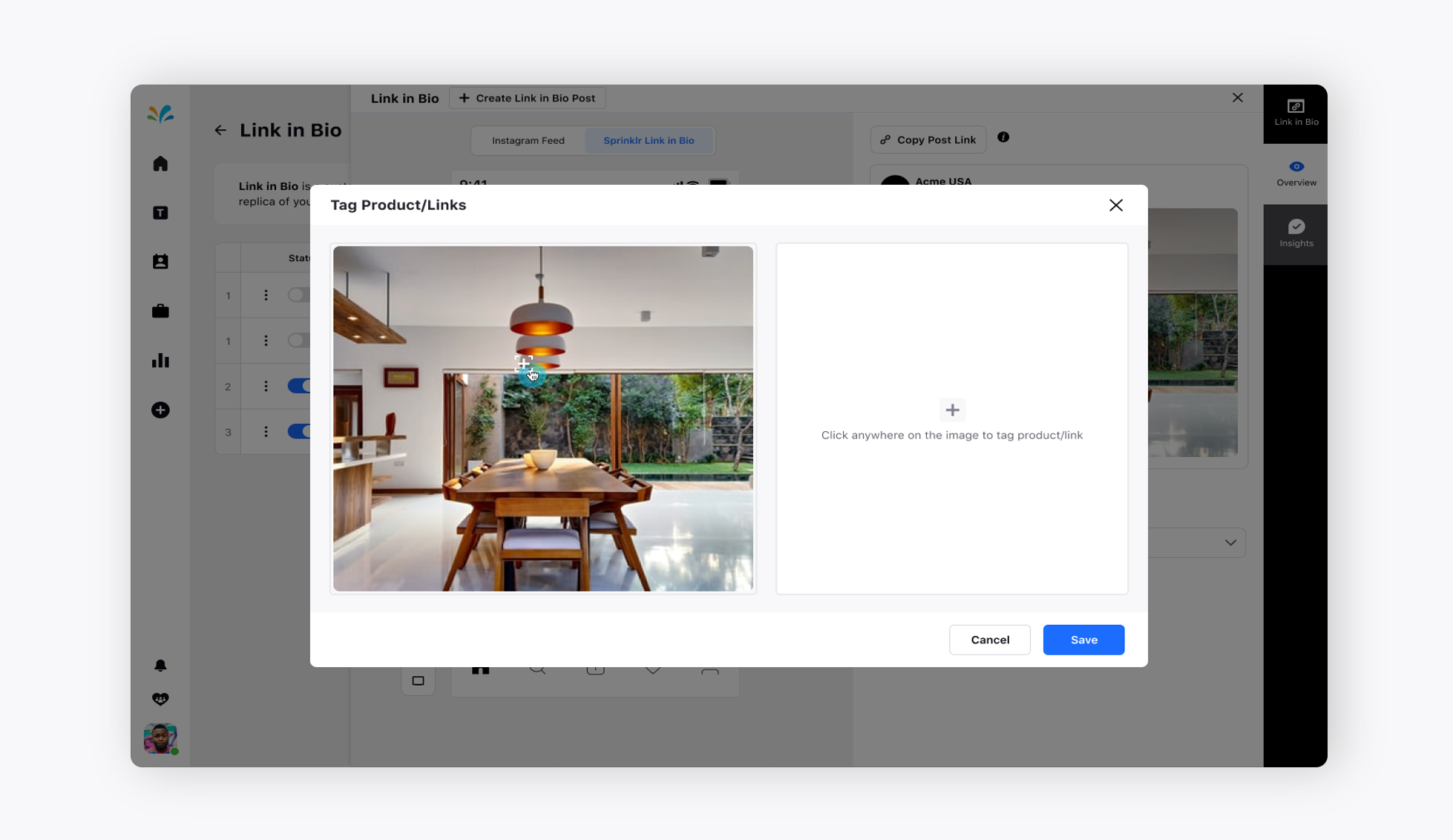
Once you tag the product, you can choose the product Table Lights you’ve already created.
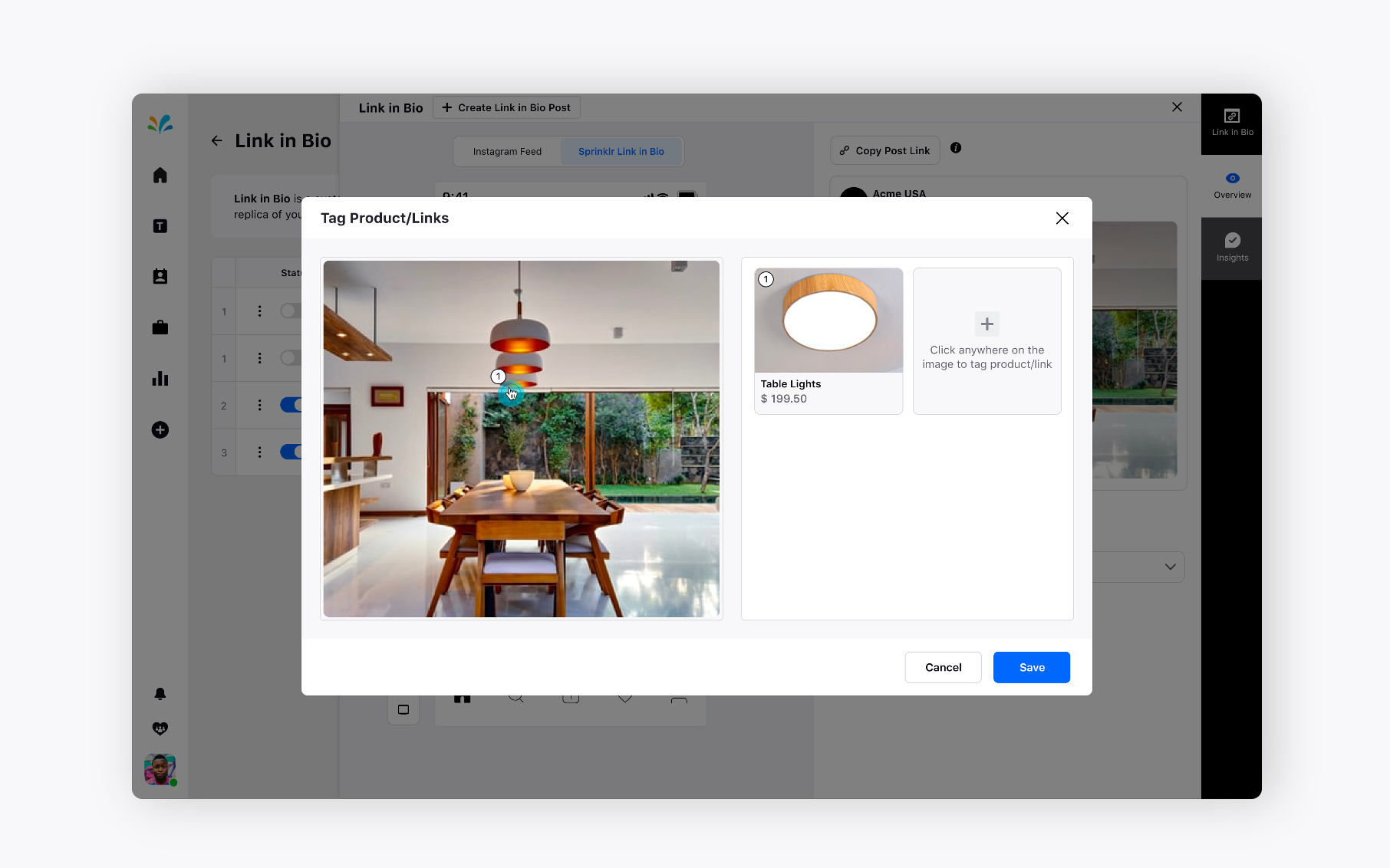
Select the product you’ve already created to be tagged over here and Click Save in the bottom right.
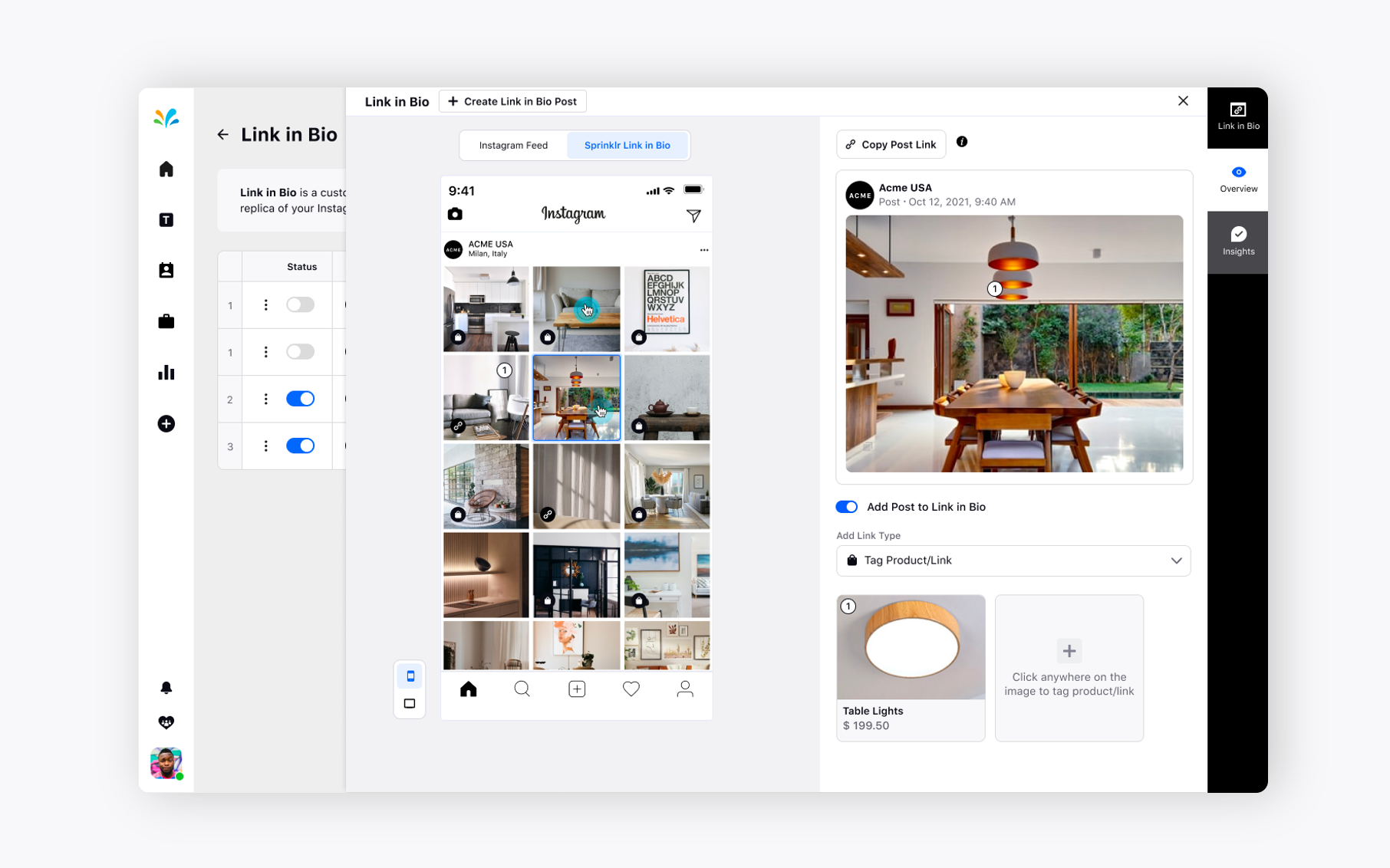
This is how you can add product catalog under Link in Bio setup.
