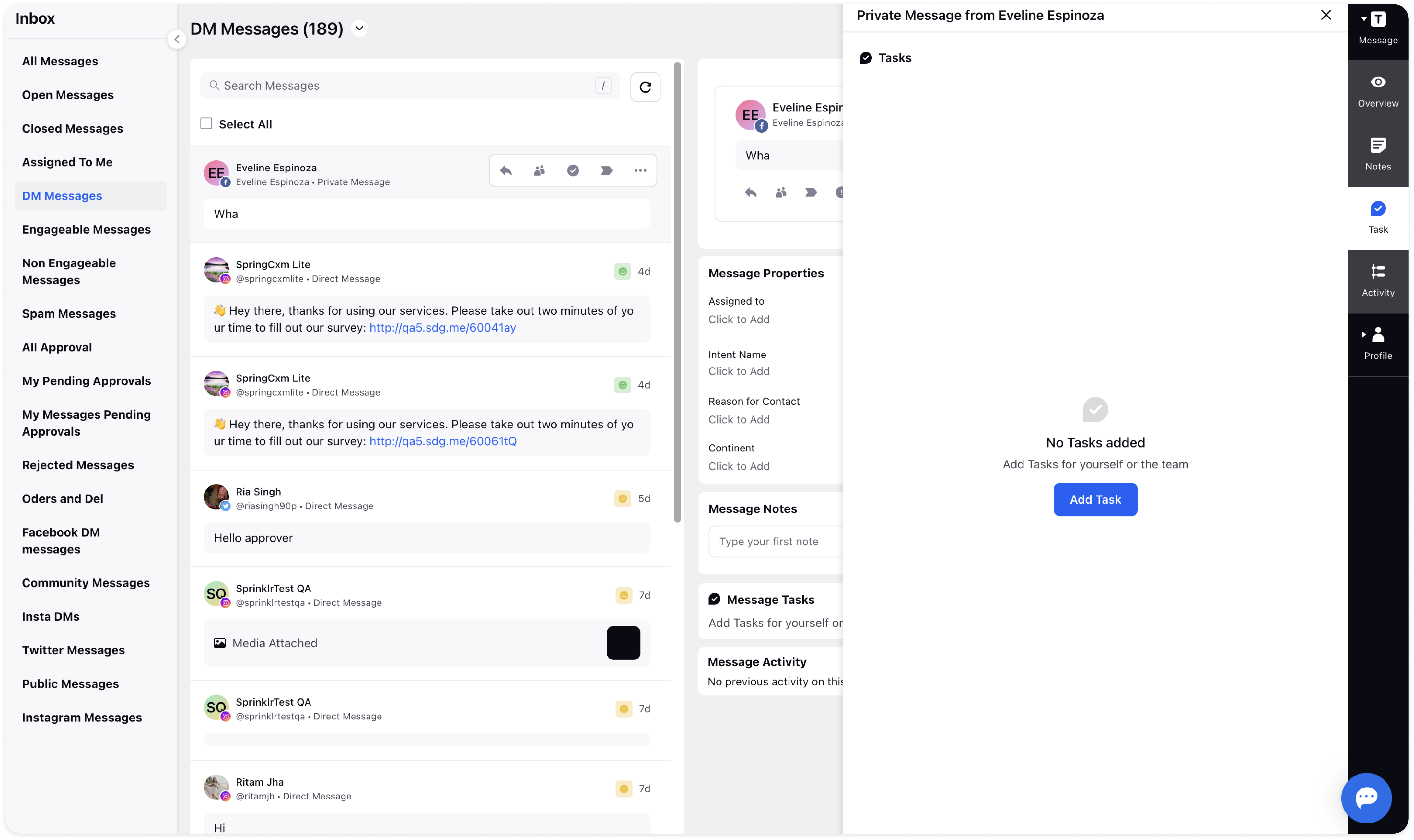Create Tasks on Messages in Inbox
Updated
You can create Tasks in messages in your Inbox. This can then be used for collaborating with other members of the team to streamline content production.
Go to the Inbox from the left pane.
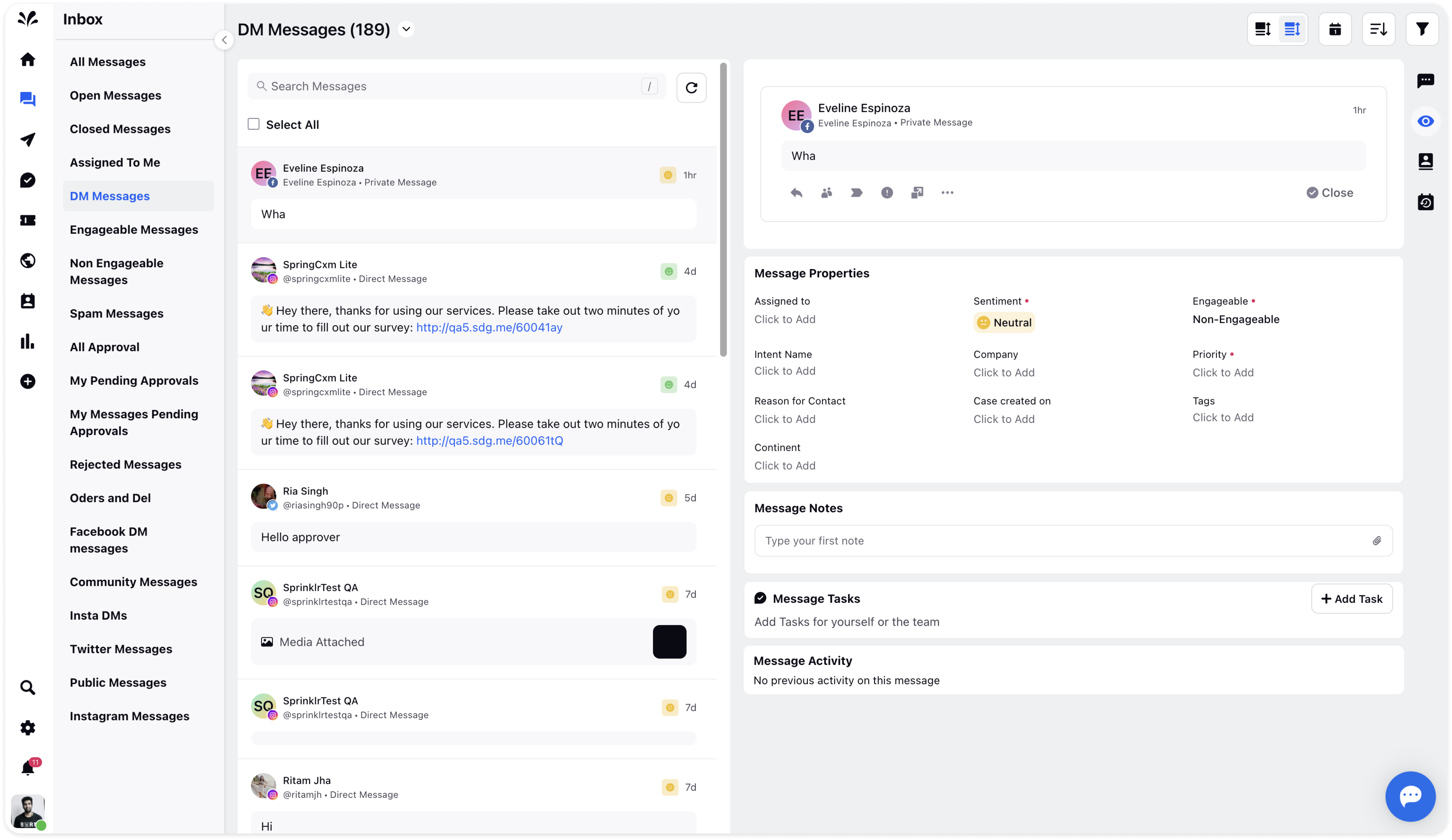
Now, you can choose any message type from the left pane. Click on any of the messages and click on the 3 dots icon and select Add Task from the dropdown.
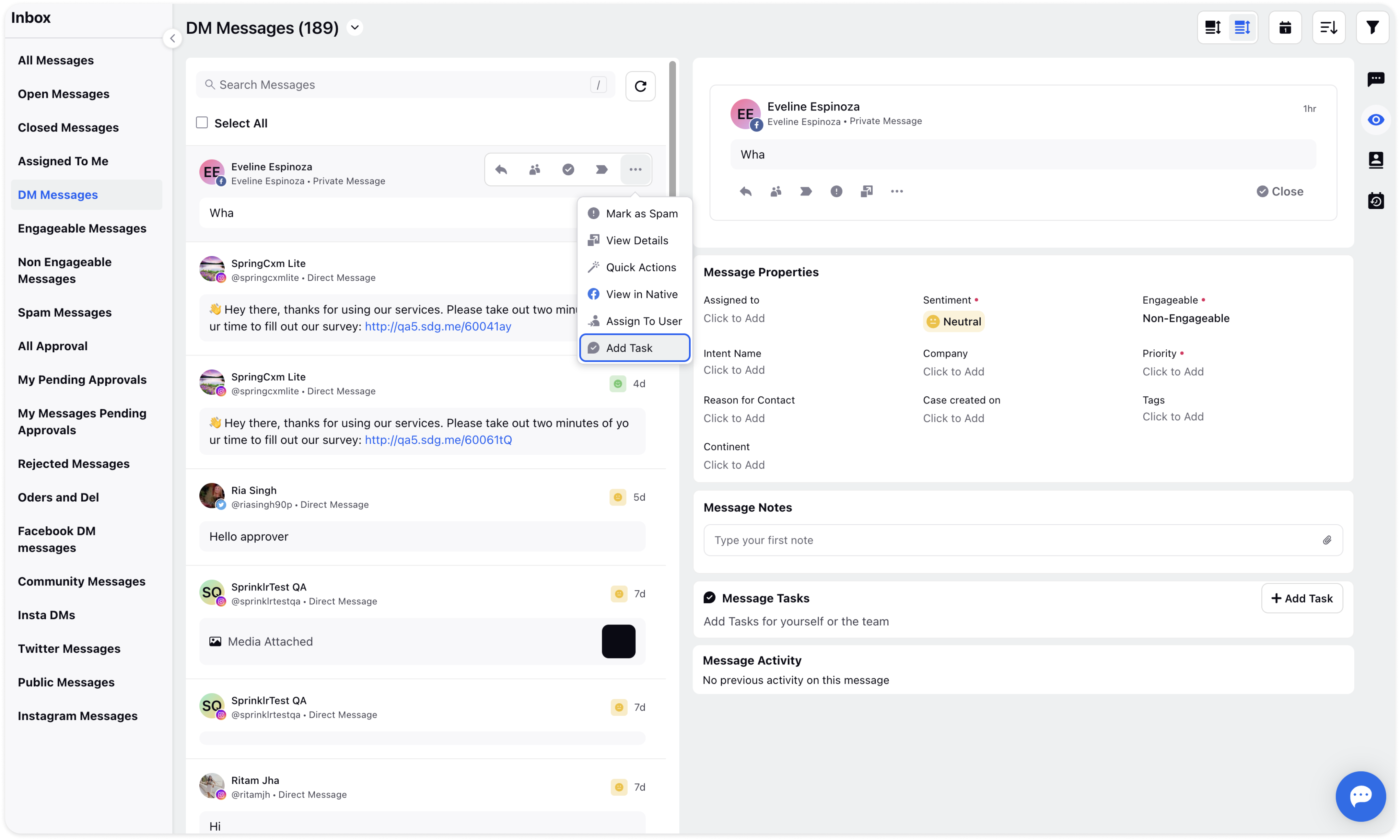
The Task pop-up will appear where you need to provide details such as Task Title, Description, Status, Priority, Assignee, and Due date. Click Create at the bottom and the task will be created.
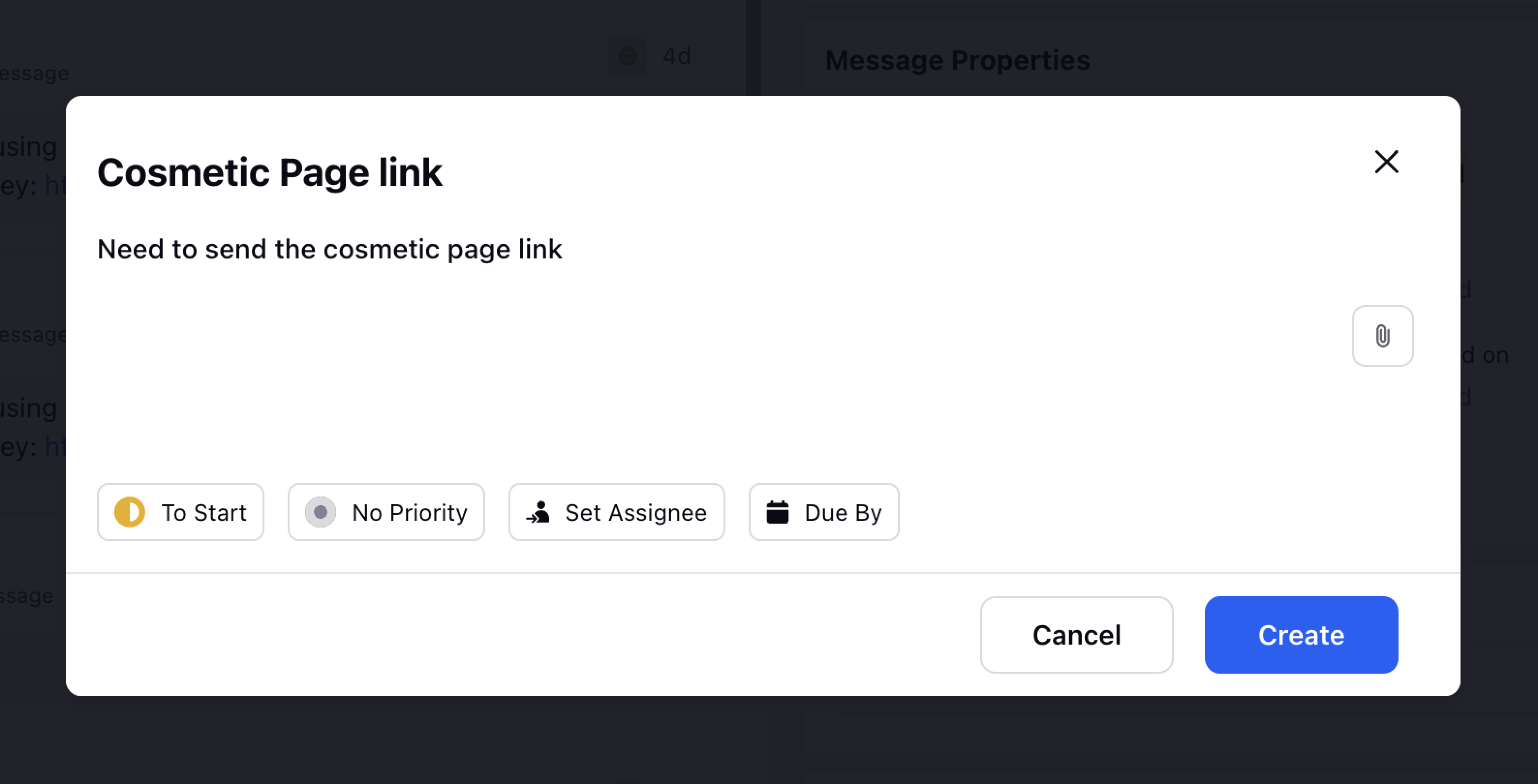
Another alternative to creating a task is:
Click on the message from the left pane and then move to the Overview tab on the right. Scroll down and click on Add Task icon in the top right corner.
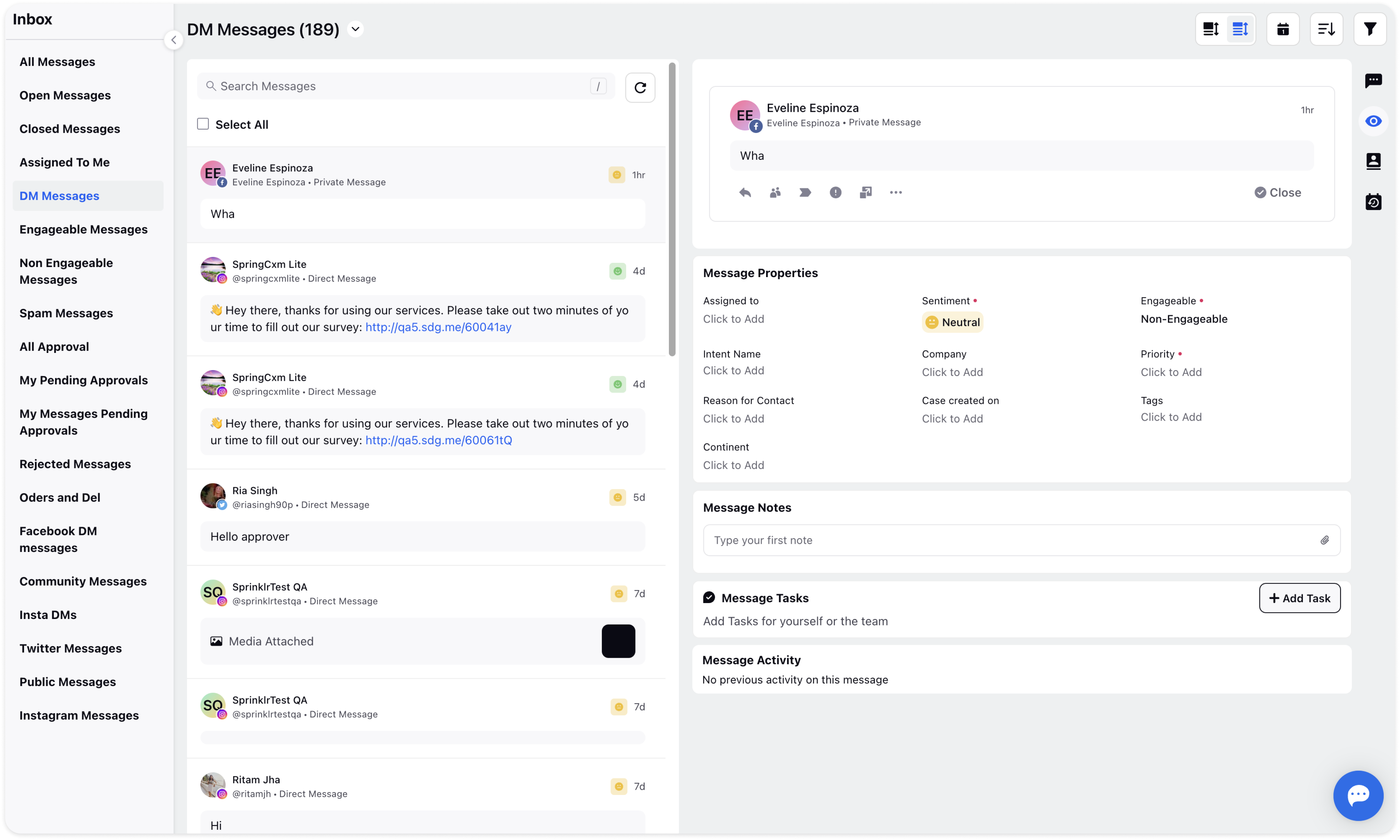
Hover over the existing Task and you can view details of the task created, edit the task and click on the 3 dots icon from which you can copy the link of the task or delete it.
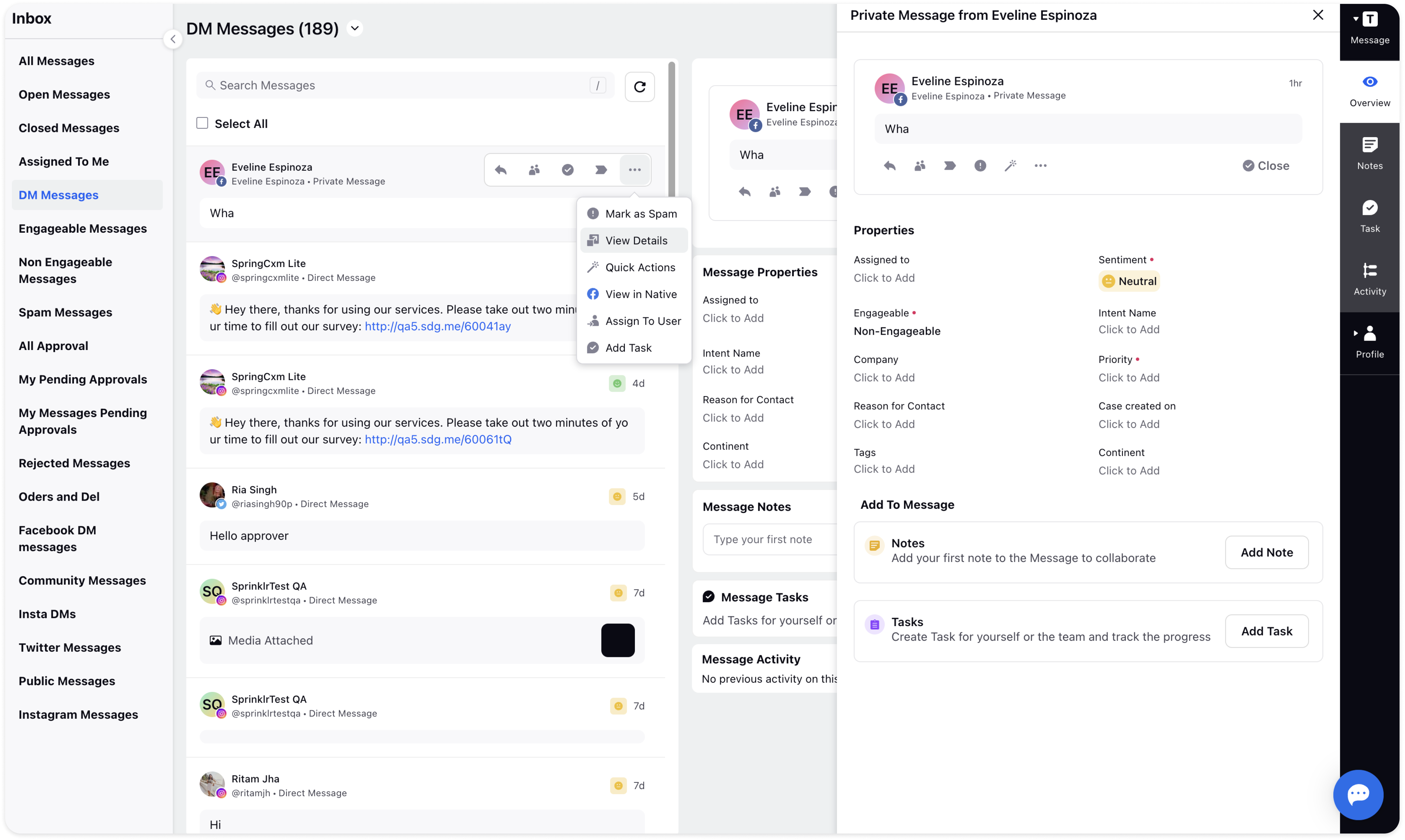
Another method is:
Click on the View Details icon of any message from the left pane and the third pane will appear. Scroll down to the task section where you can view the existing tasks created or edit the task by hovering over the task.
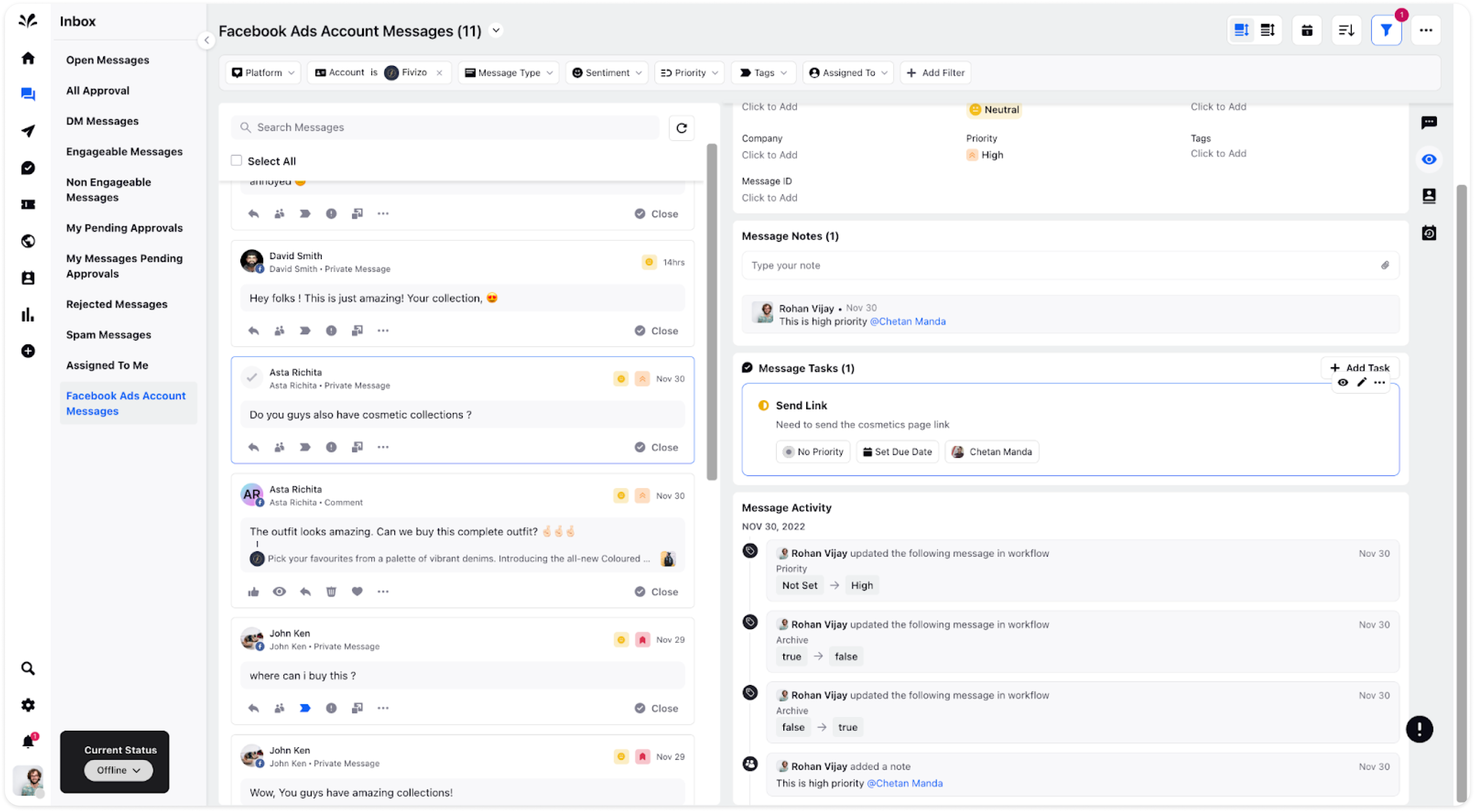
You can also move to the Task tab on the left and view the task created or create a new one by clicking Add Task in the top right corner as per your requirement.