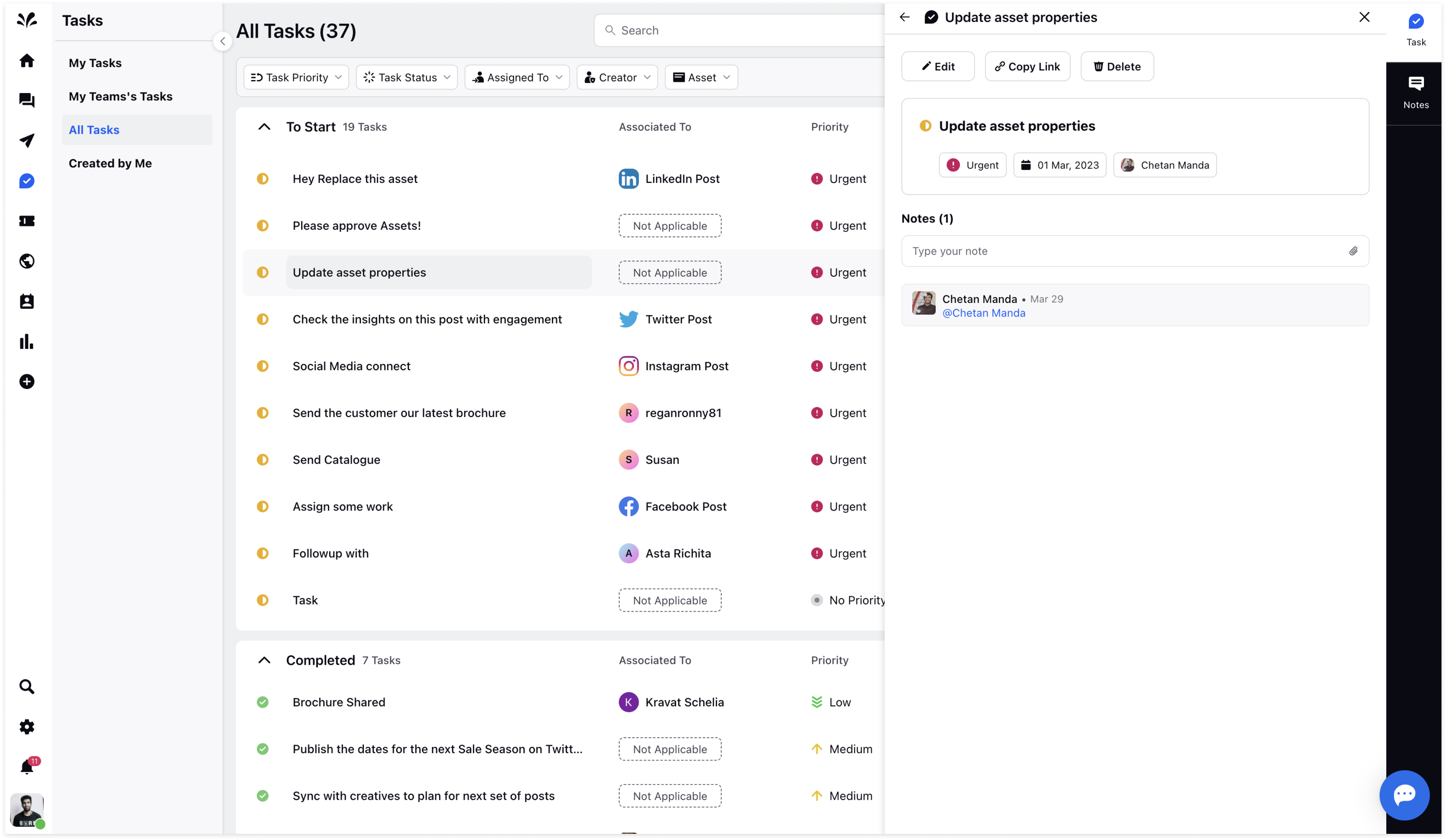Task Details View: Task 3rd Pane
Updated
You can check out the details of the Task in the third pane. Click on any of the tasks in the All Tasks tab. You can check out Task actions such as the Edit icon, Copy link icon, and Delete icon.
Edit icon: You can make the desired changes in the task by clicking on the Edit icon
Copy link: You can copy the link to the task
Delete: You can delete the task if you want to.
Besides that, you can add Notes, if you want to remember anything regarding the task. Besides that, you can also attach anything relevant to the task or tag anyone in the tasks.
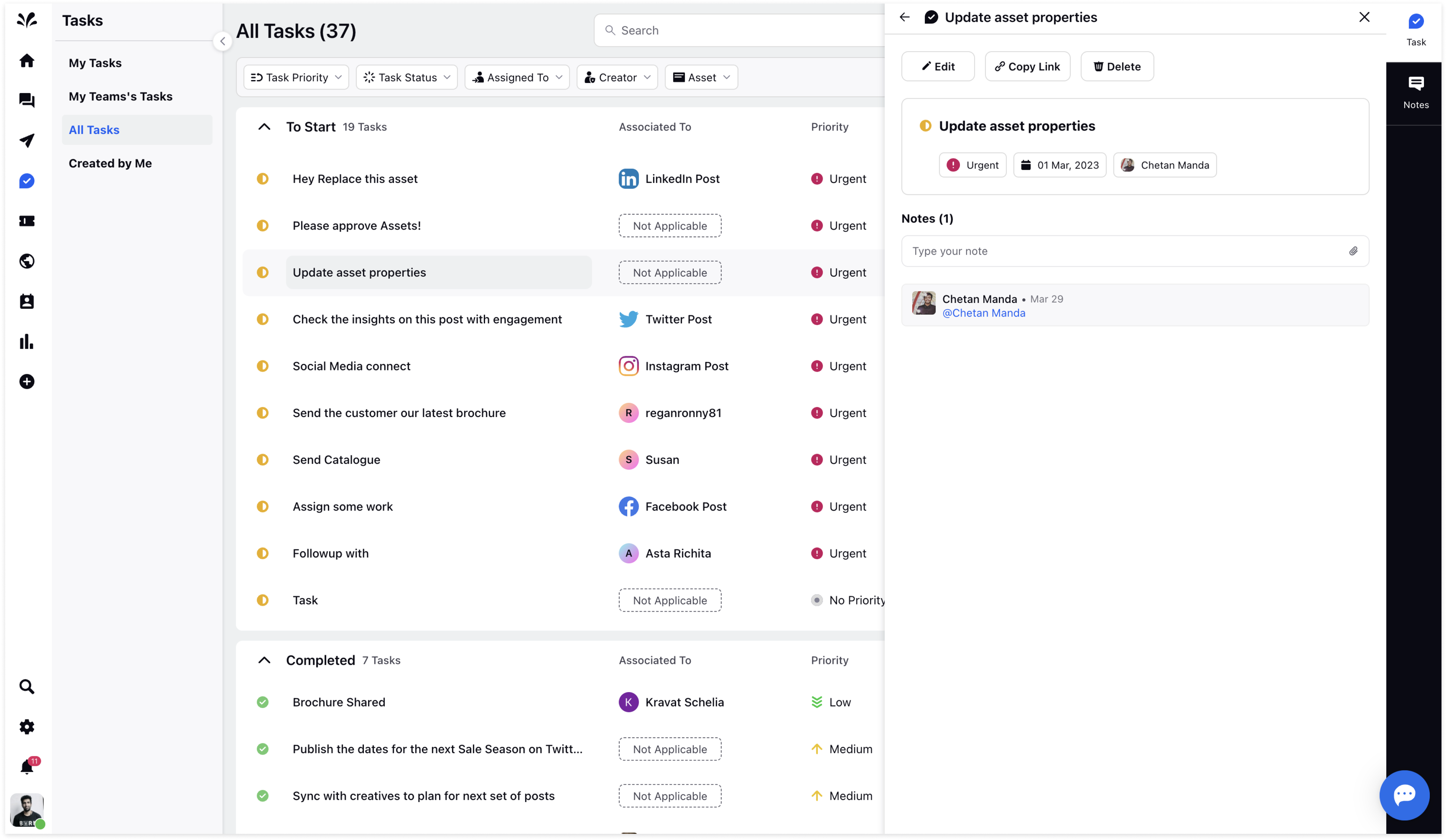
If you click on the Entity associated with the task, the third pane will appear where you can view the details related to the campaign such as Campaign title, Insights, Posts, etc.
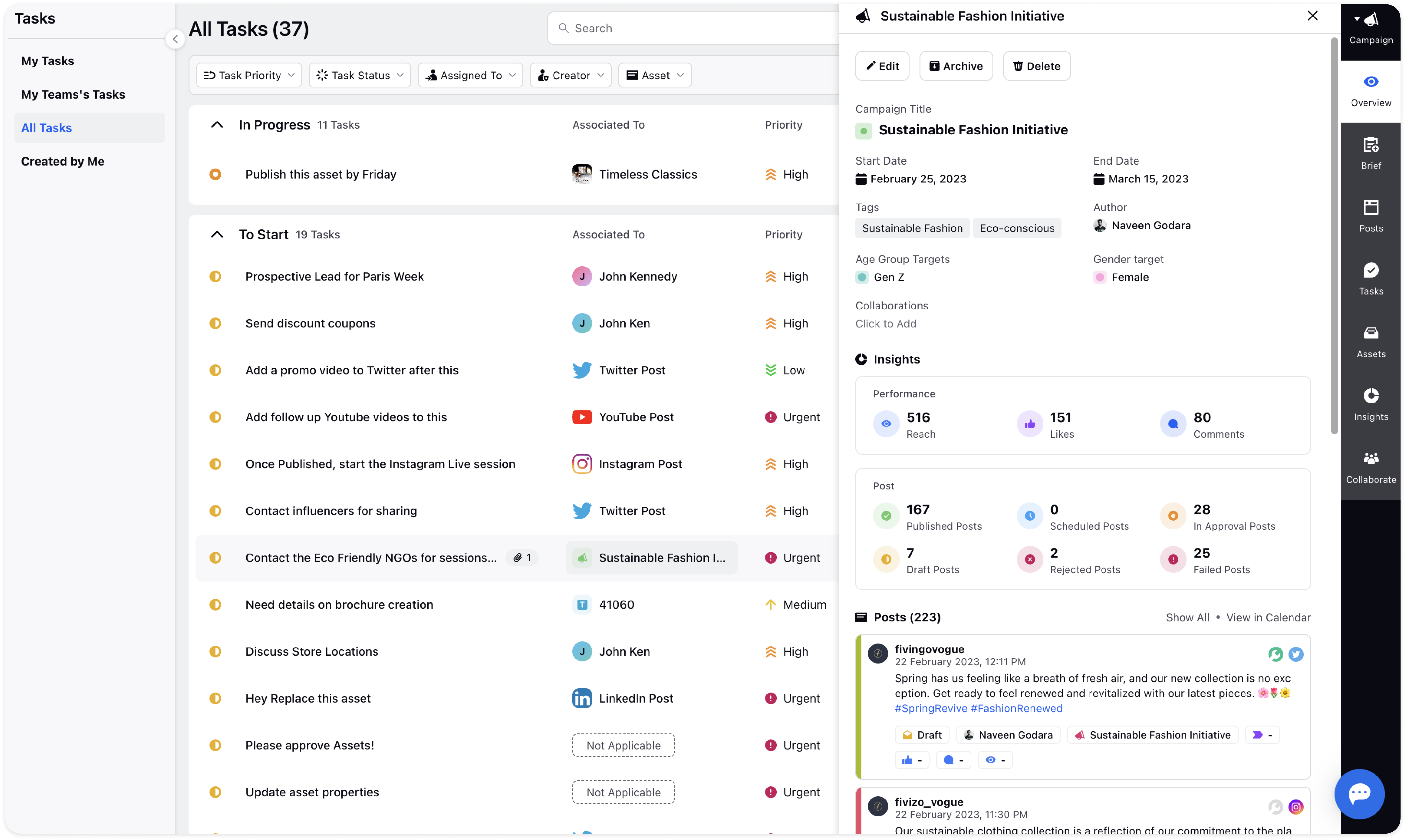
You can scroll down to the Task tab in the third pane where you can view a similar task created for this campaign.
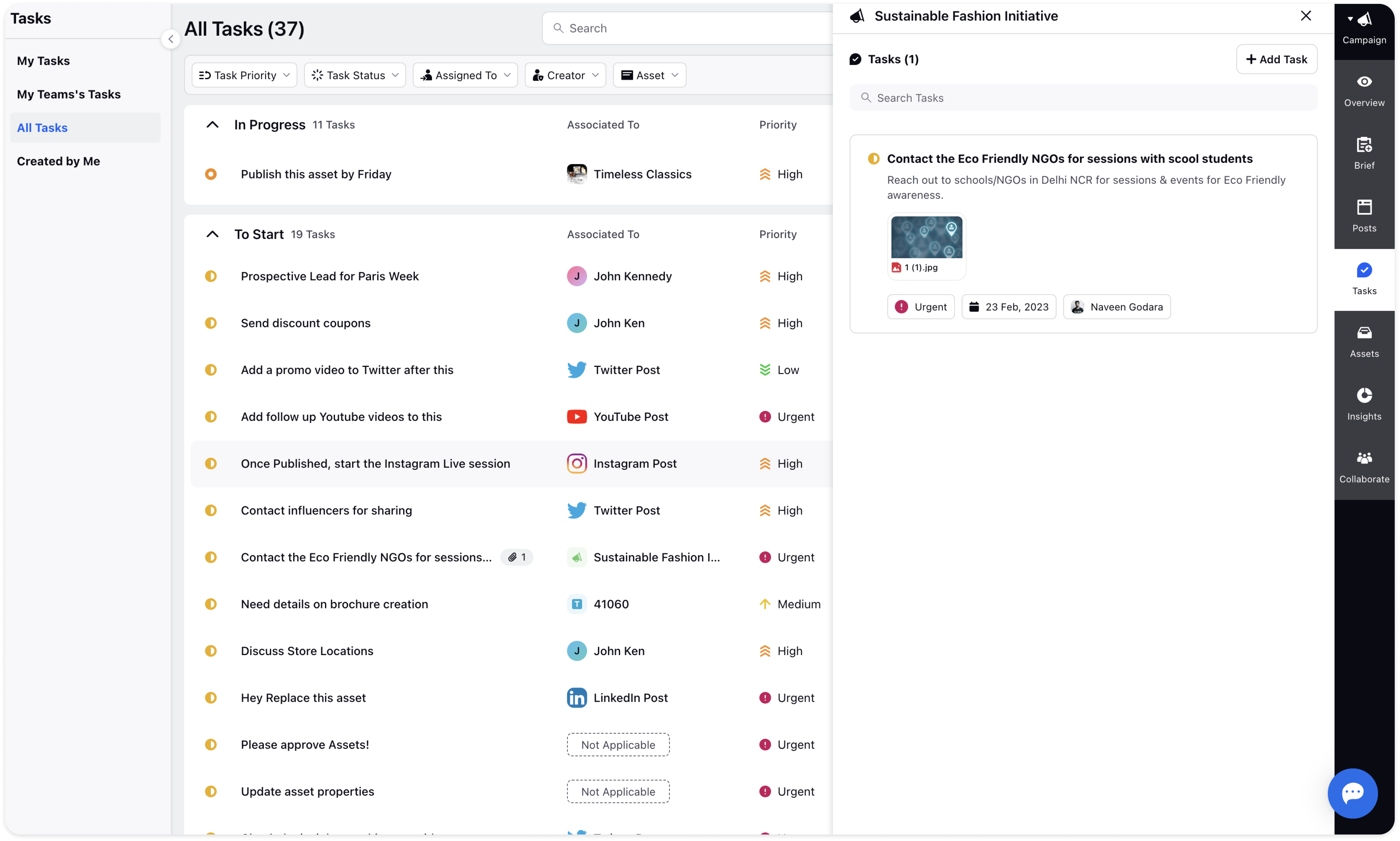
Click on the task and it will redirect you to the task’s third pane. You can view the details of the task and the Notes relevant to the task. You can scroll down to the Notes tab to view the list of Notes.