Automation based on review ratings on Sprinklr
Updated
Understand how to automate actions based on ratings received from review websites on Sprinklr.
You can automate actions based on review ratings from platforms like TrustPilot, Yelp, Google My Business, etc., and configure automation flows accordingly.
To add automation on Sprinklr
Log into Sprinklr. Click the Settings icon on the left navigation bar. On the Settings window, select Automations under Workflow.

Now, click the Create Automation button in the top right corner.
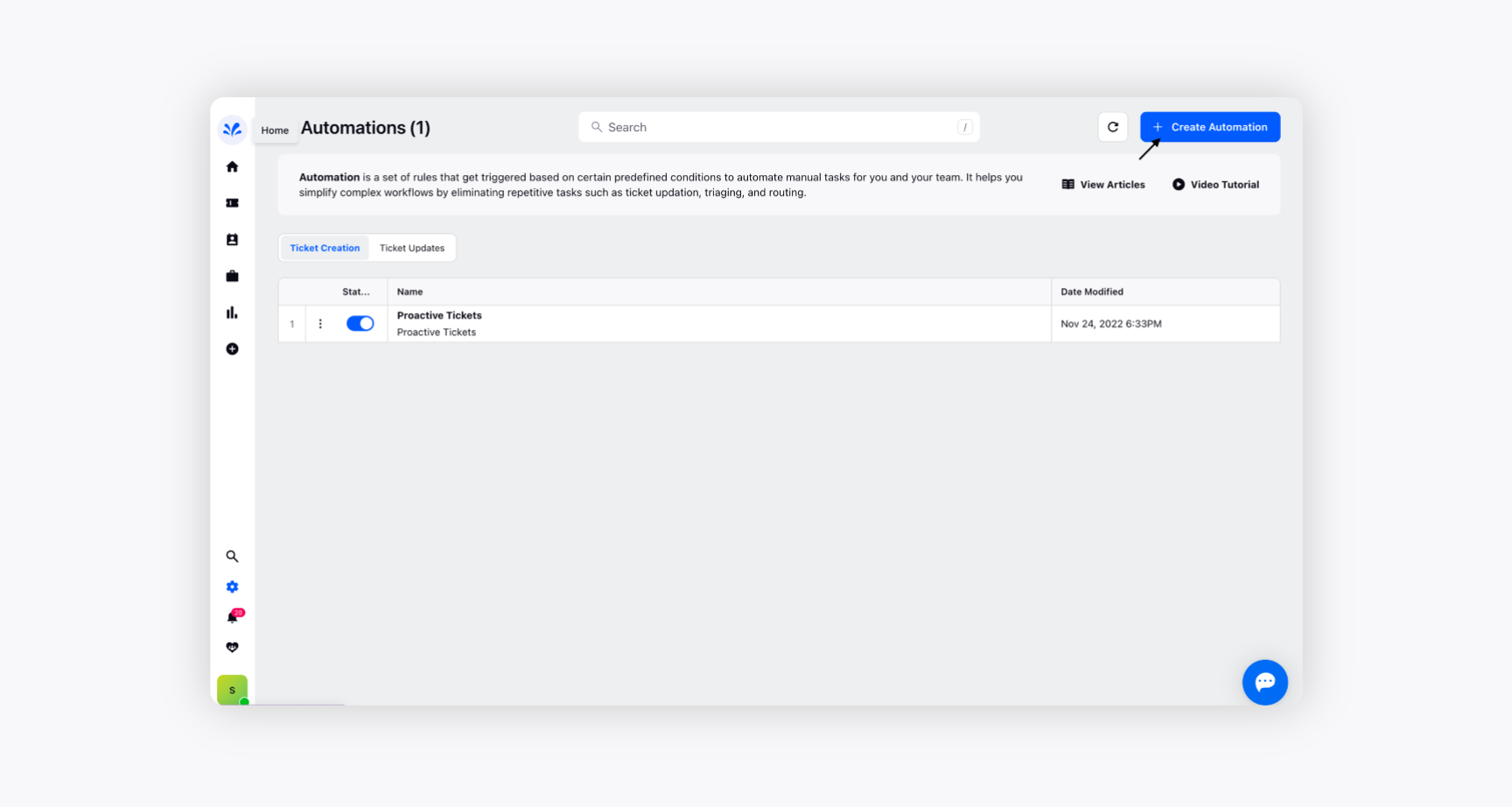
The Create New Automation window will appear where you need to provide details like Automation Name, Description, and Automation Type. Click Create.
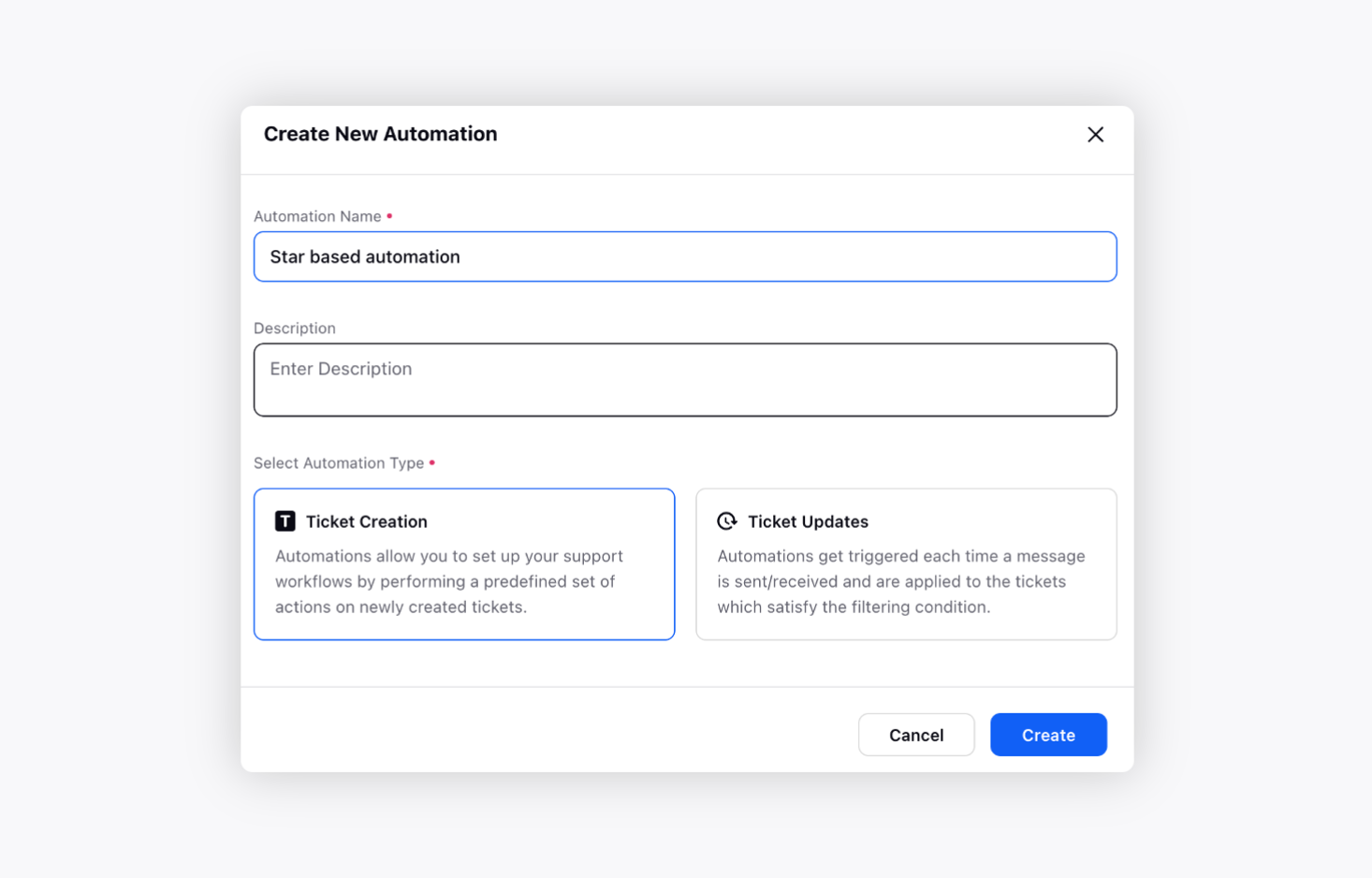
The automation flow chat will appear. Click the addition + icon and define the condition on the Message Rating. E.g., we have defined the condition on message rating greater than 3. Click Save after that.
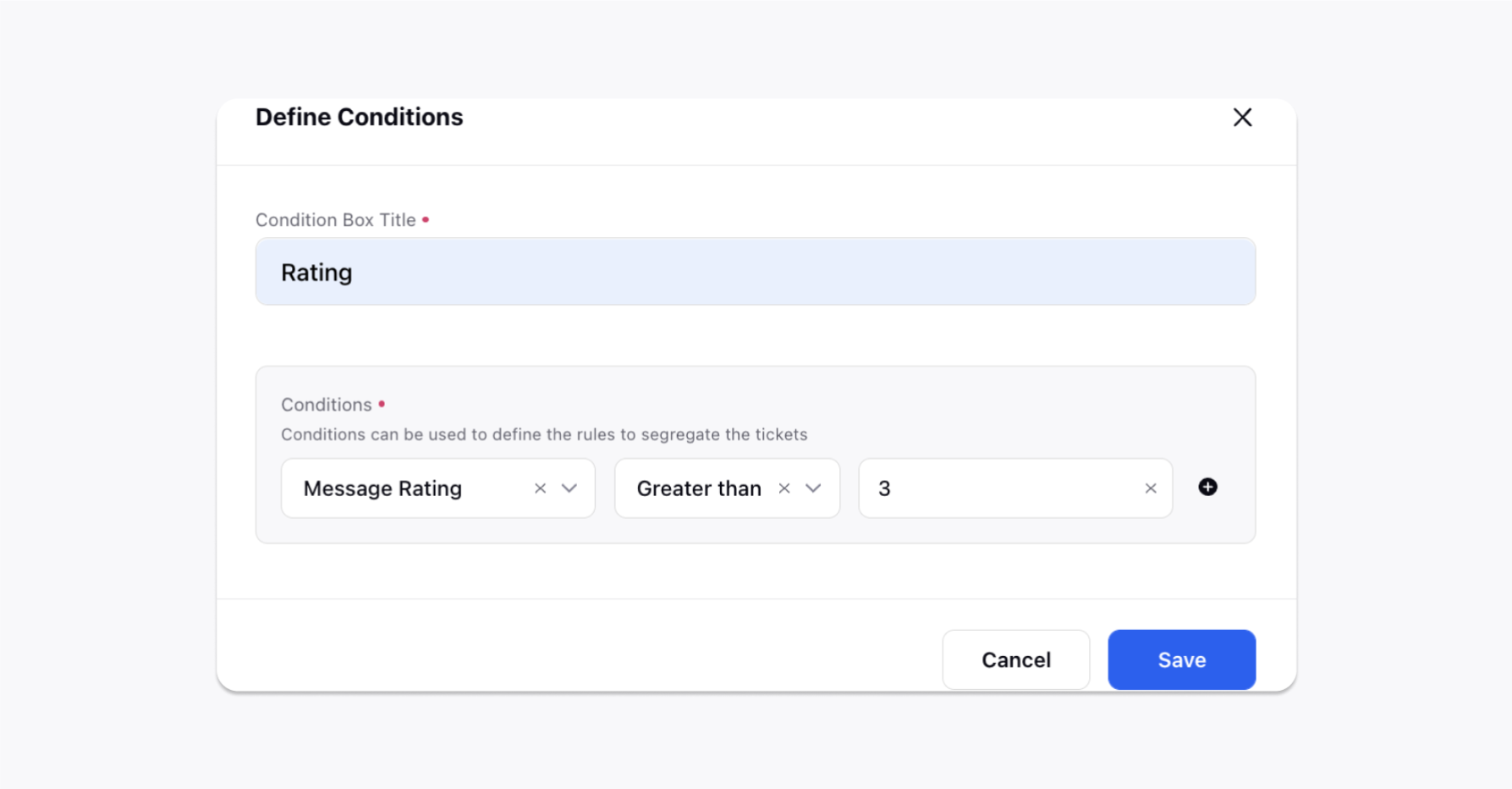
Click the addition + icon below the Yes option and select one of the actions. Now, choose the Send Reply action.
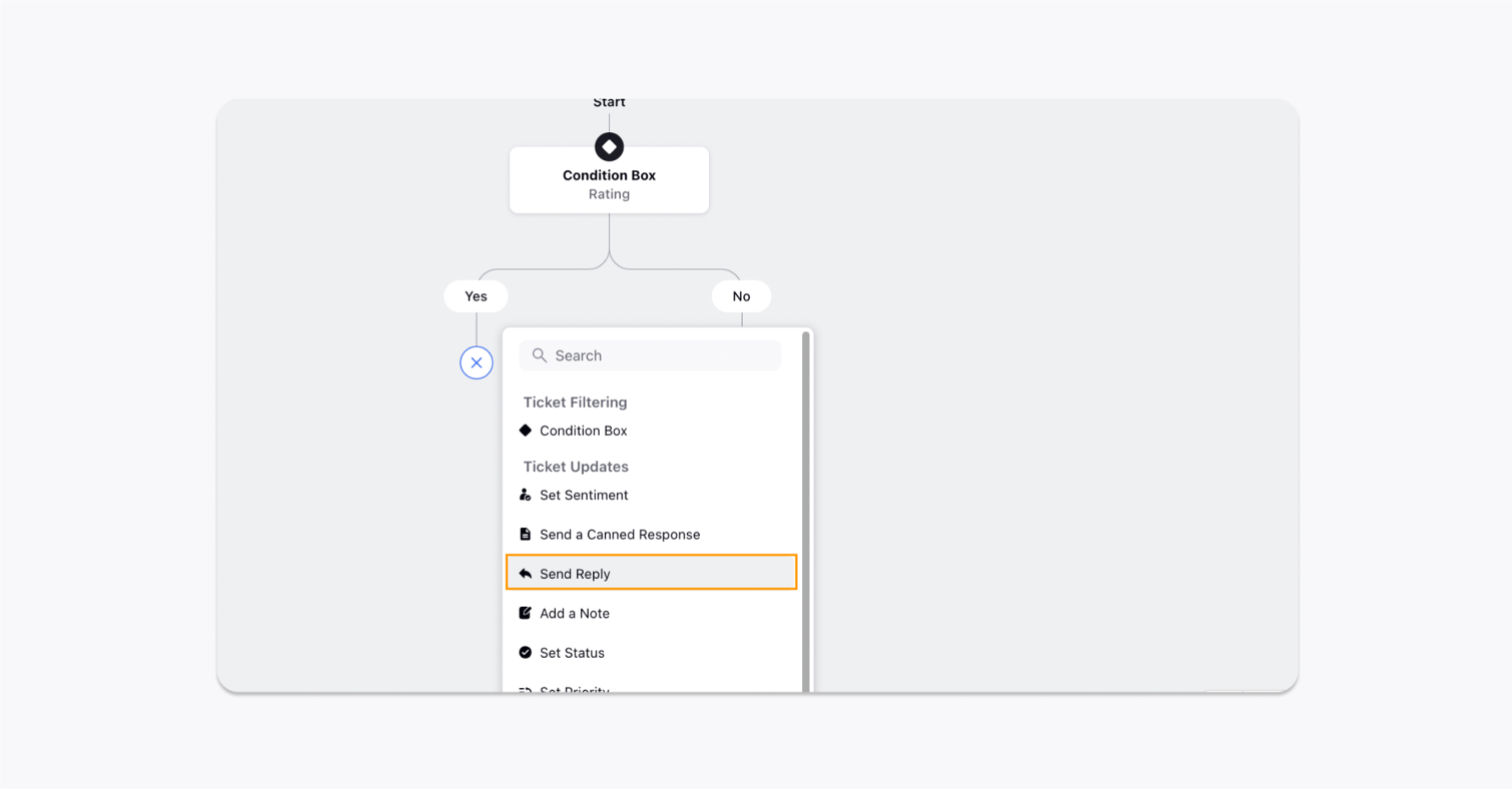
Now, provide a reply if the message rating is greater than 3. Click Save after that.
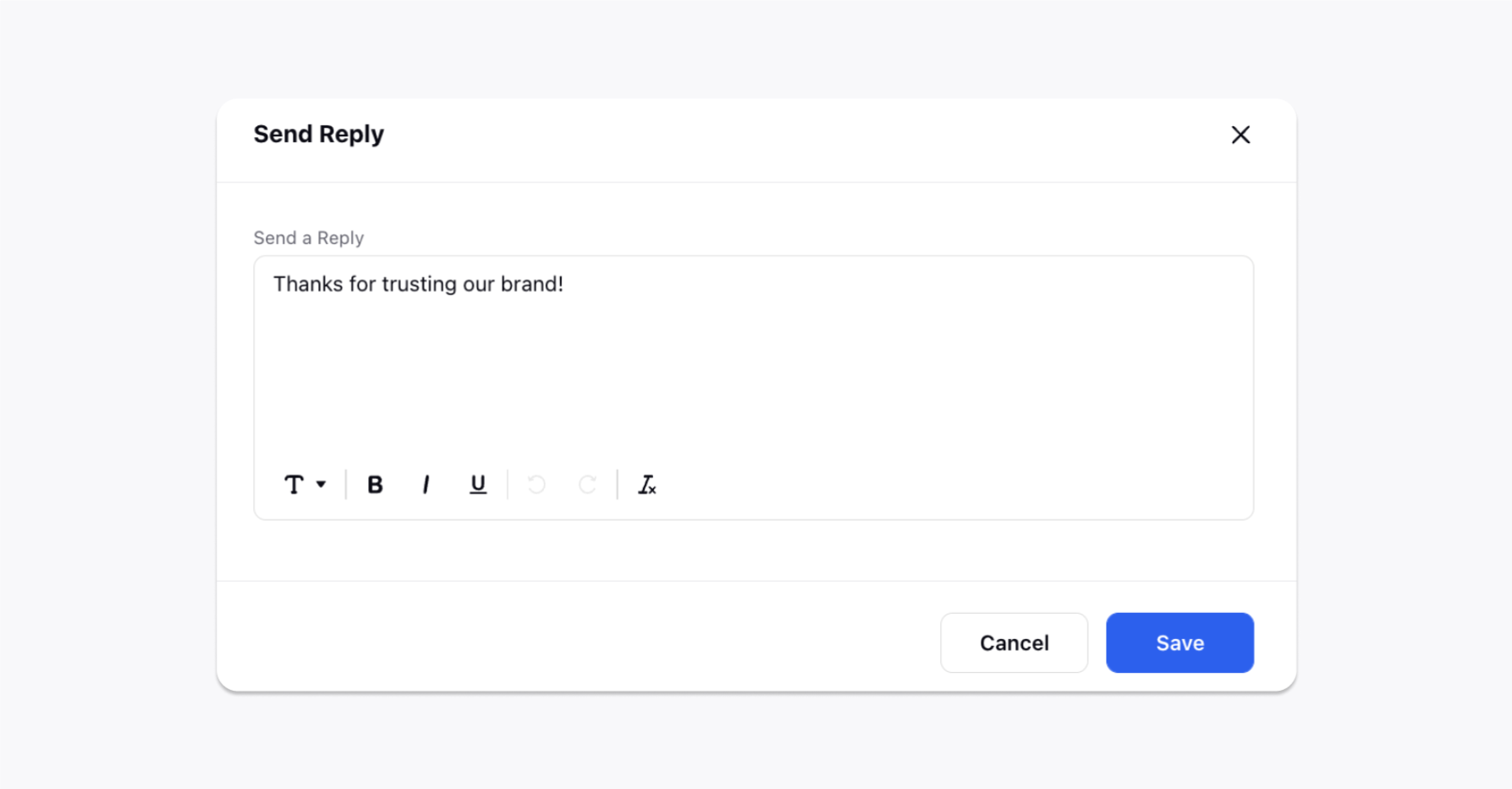
Now, click the addition + icon below the No condition and select Send Reply option.
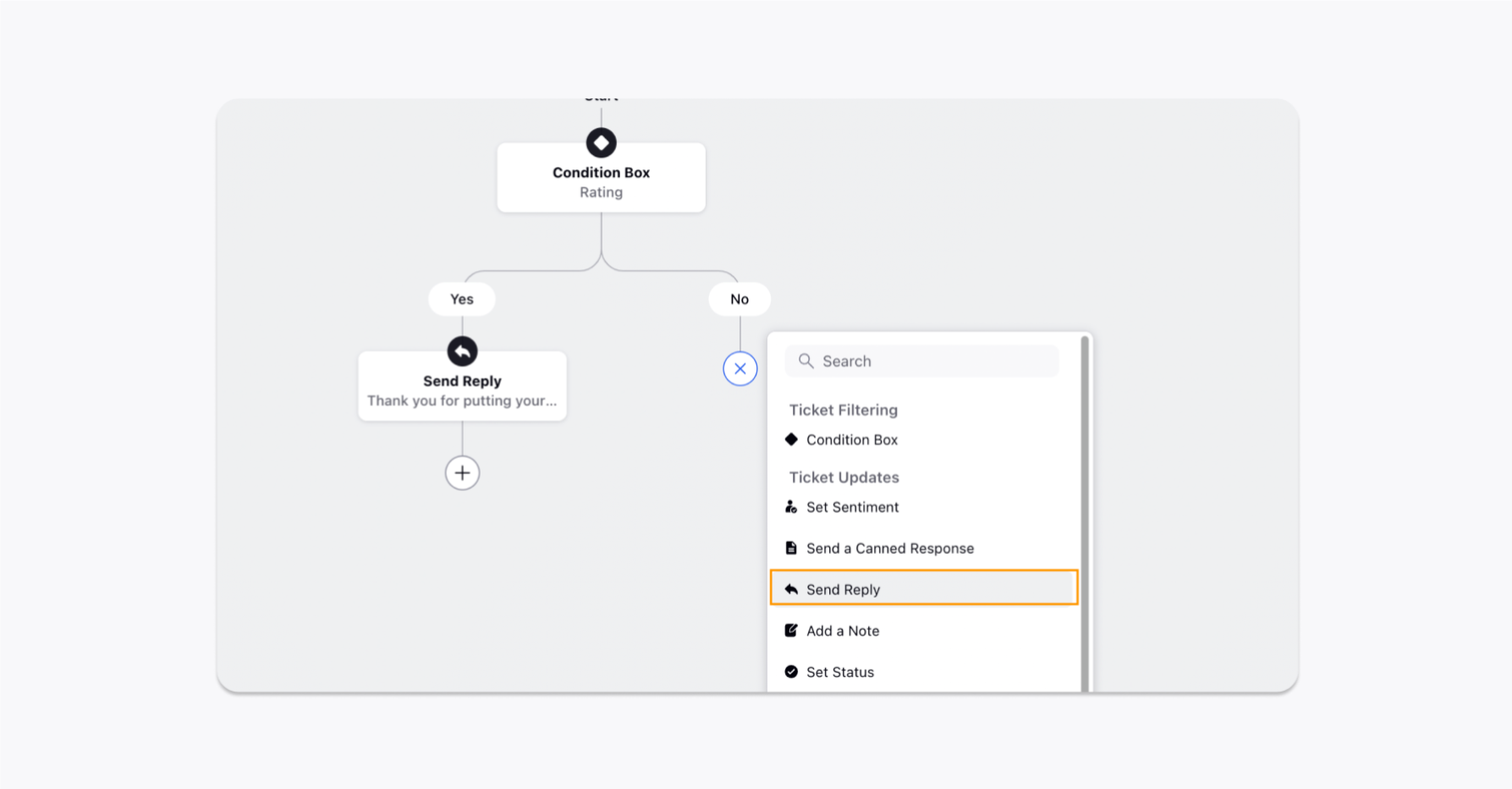
Provide a reply if the message rating is less than 3. Click Save after that.
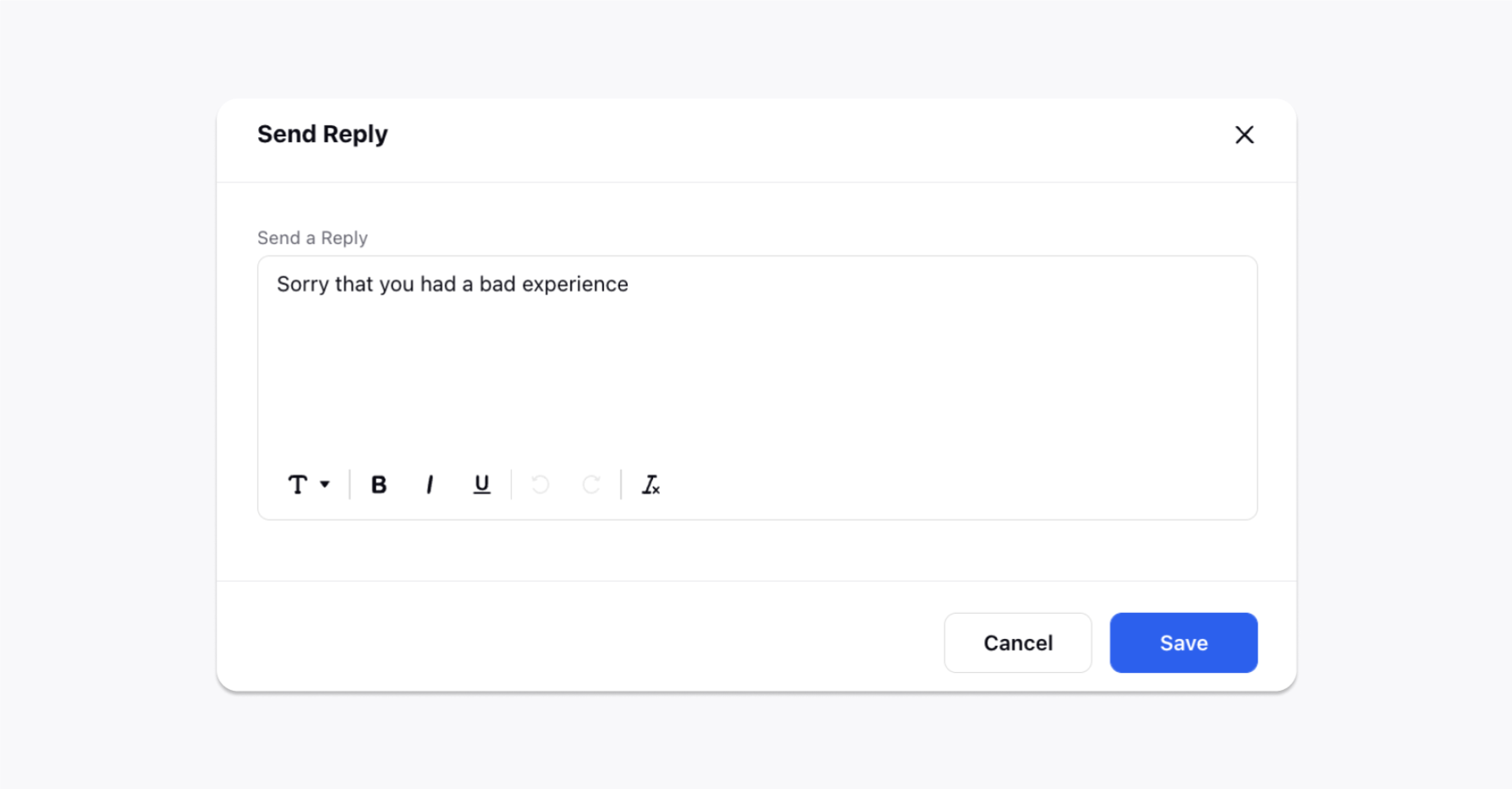
Hence, the automation flow chart has been created. Click Save at the bottom right.
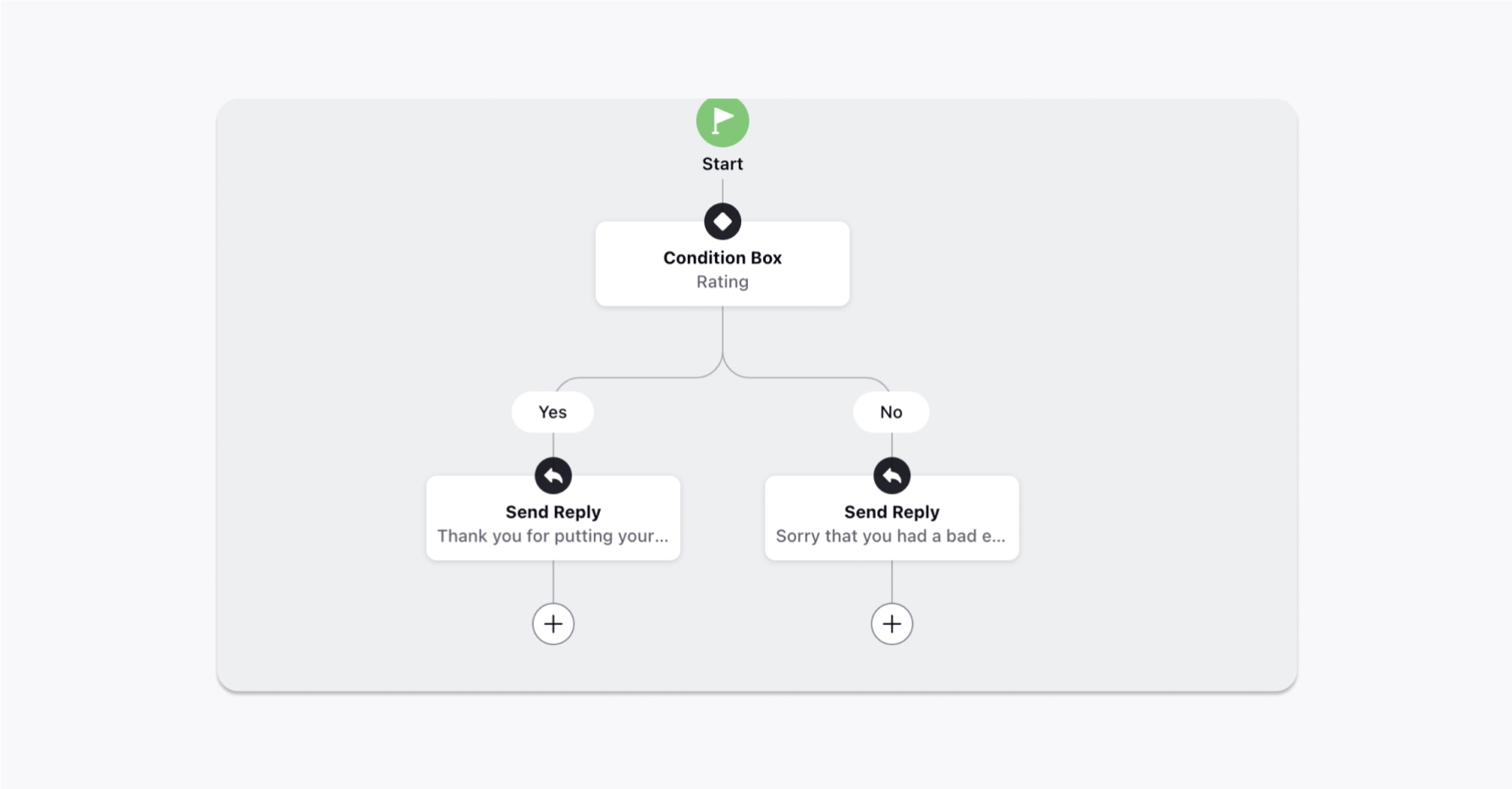
You can view the automation with the name Star-based automation, which has been created. Toggle On to run the automation on the message rating reviews you receive from every review website.
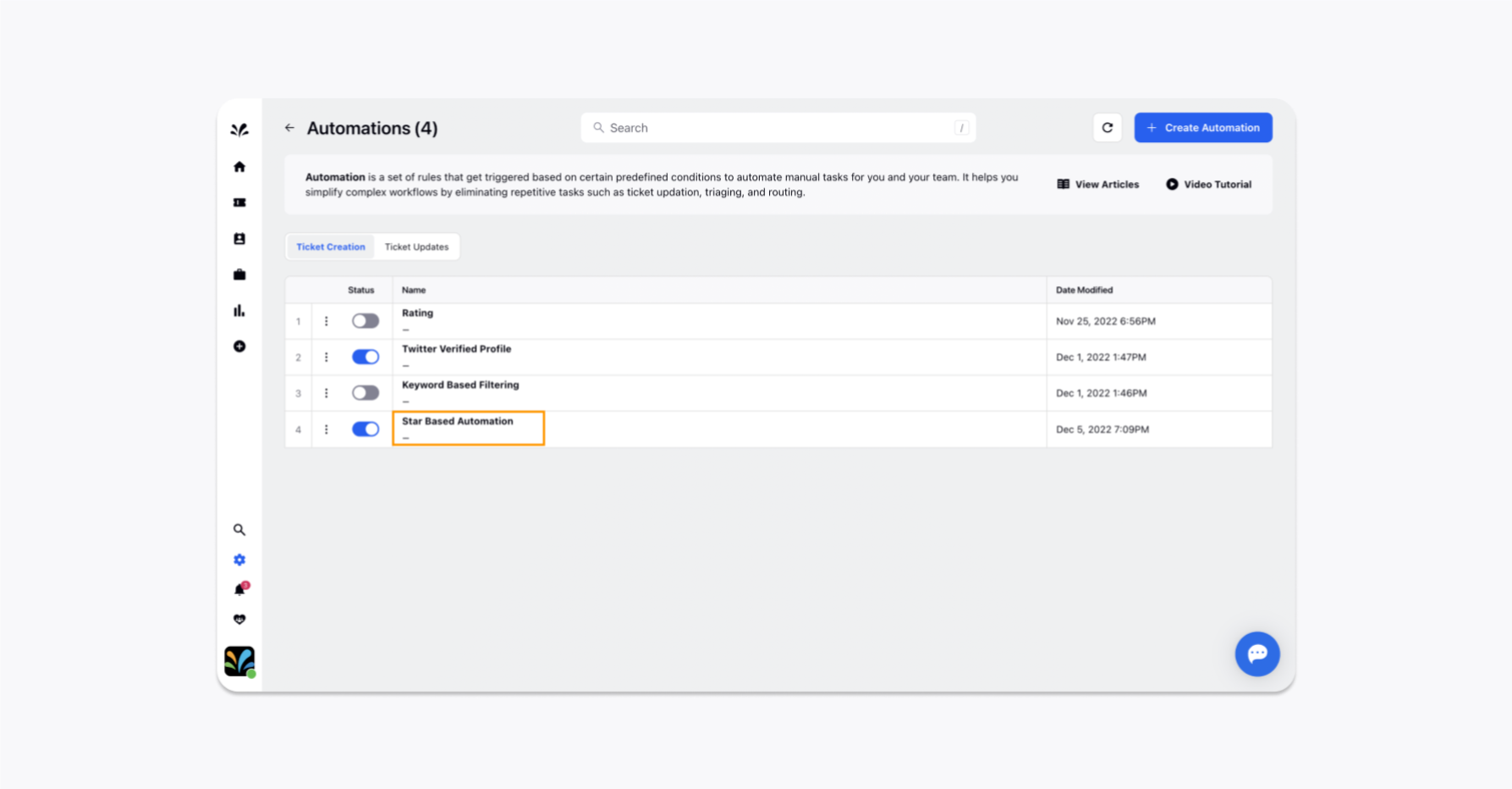
You can also add granularity to the condition box by adding one more condition, like a condition on the platform like TrustPilot/Yelp, and configure the automation flow chart accordingly.
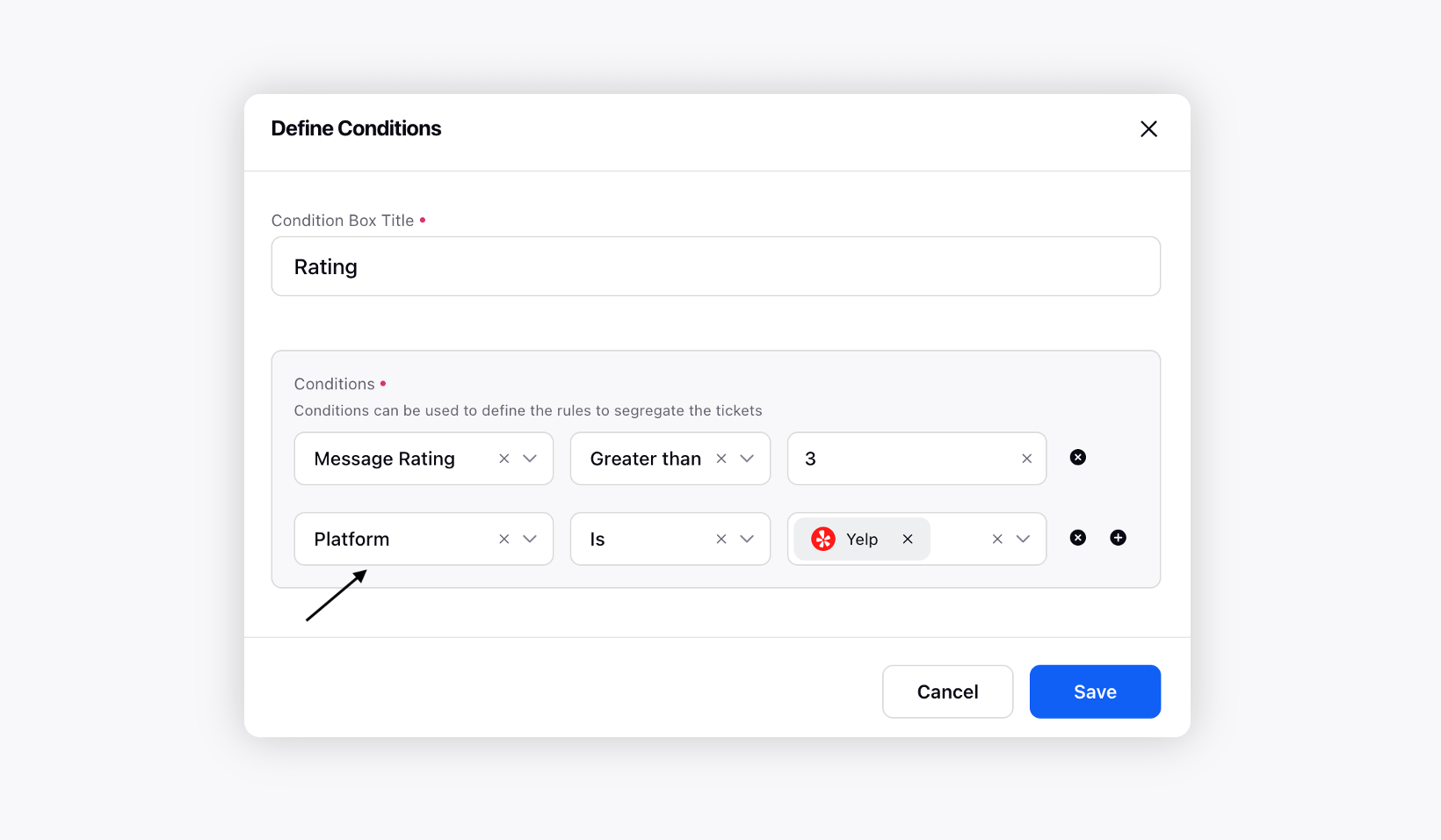
Now, go to the Ticket section of Sprinklr. From now on, for every ticket that satisfies the condition mentioned in the automation above, the respective action will be executed.
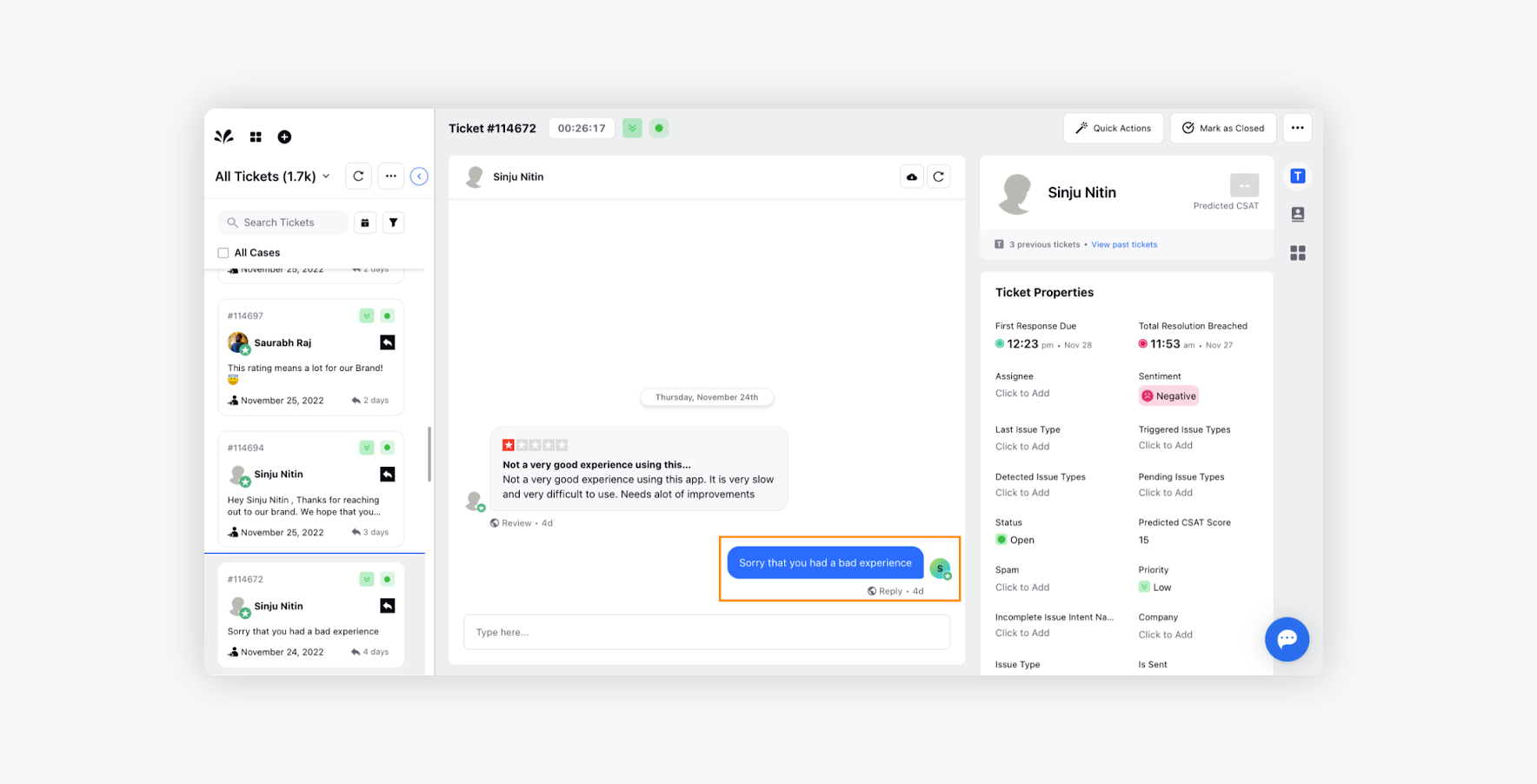
E.g., in the above image, the ticket that came in had a TrustPilot rating of less than 3; hence the automatic reply was sent to the reviewer's message and was reflected as a comment reply on the native platform as well under the review.
