Slack Intgeration into Sprinklr Advanced
Updated
How you can automatically send a slack thread/slack notification for the ticket update on Slack channel by integrating Slack channel on Sprinklr Advanced.
Adding a Slack channel into Sprinklr Advanced will enable you to send a slack notification for the ticket that meets certain automation rules/conditions.
Adding Slack Channel into Sprinklr Advanced
Log in to Care Console. On the Sprinklr Advanced window, click Settings on the left-hand side.
Under Workflows, click Sprinklr Marketplace.
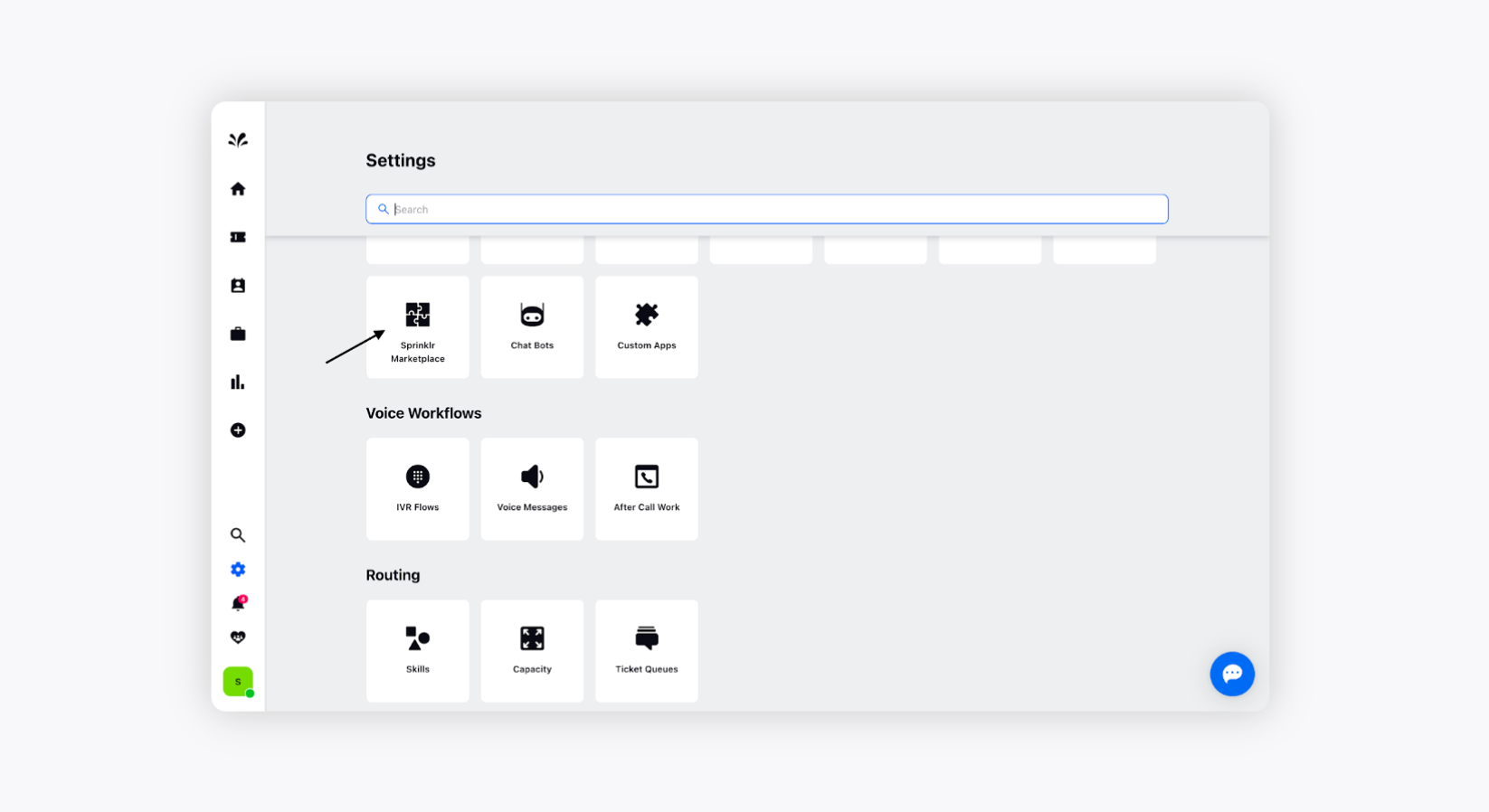
Now, add a Slack Channel to Sprinklr Marketplace. If it is already installed, you don't need to install it again.
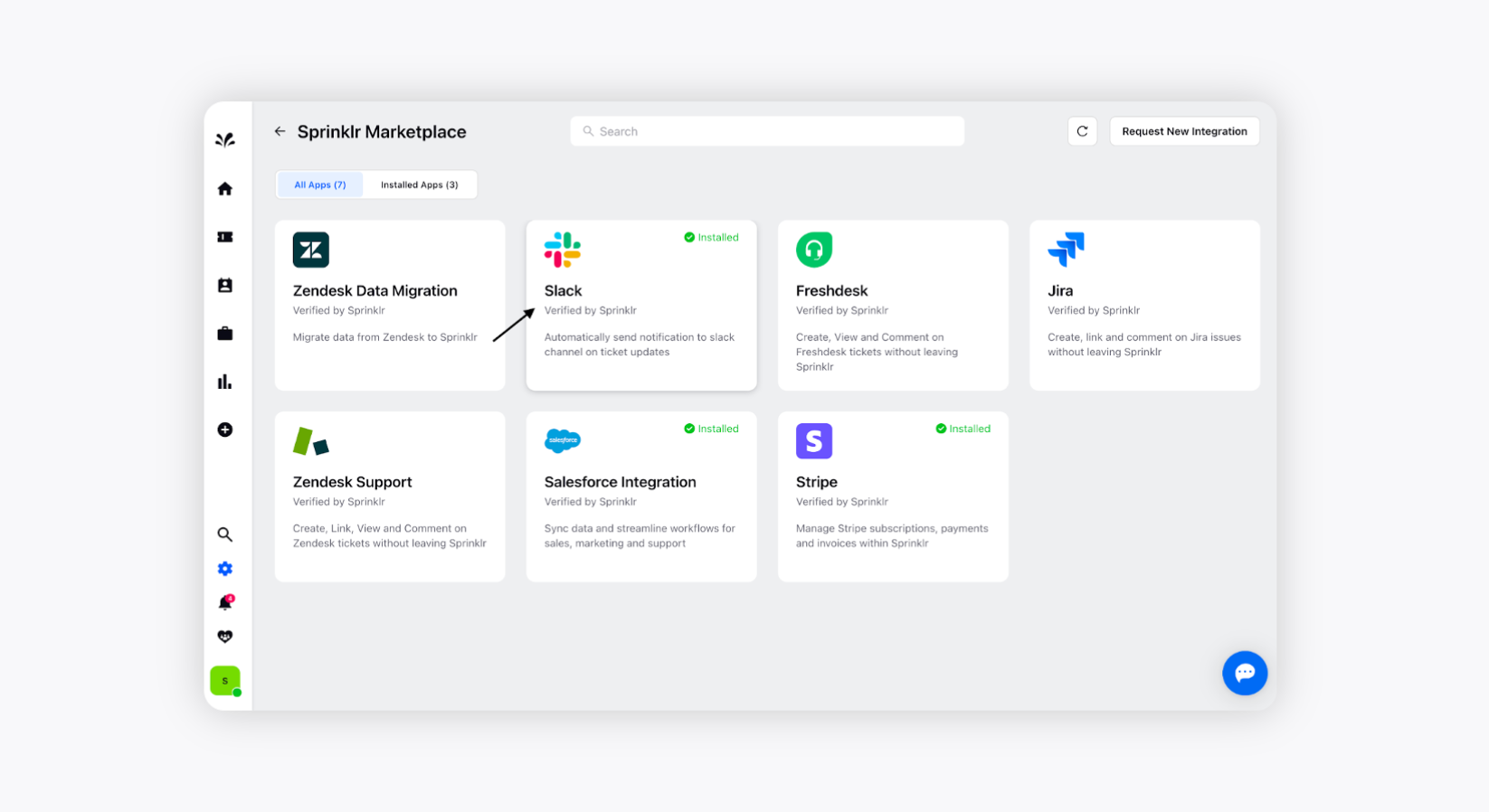
Click the Install App button on the right to install the Slack channel on Sprinklr Advanced.
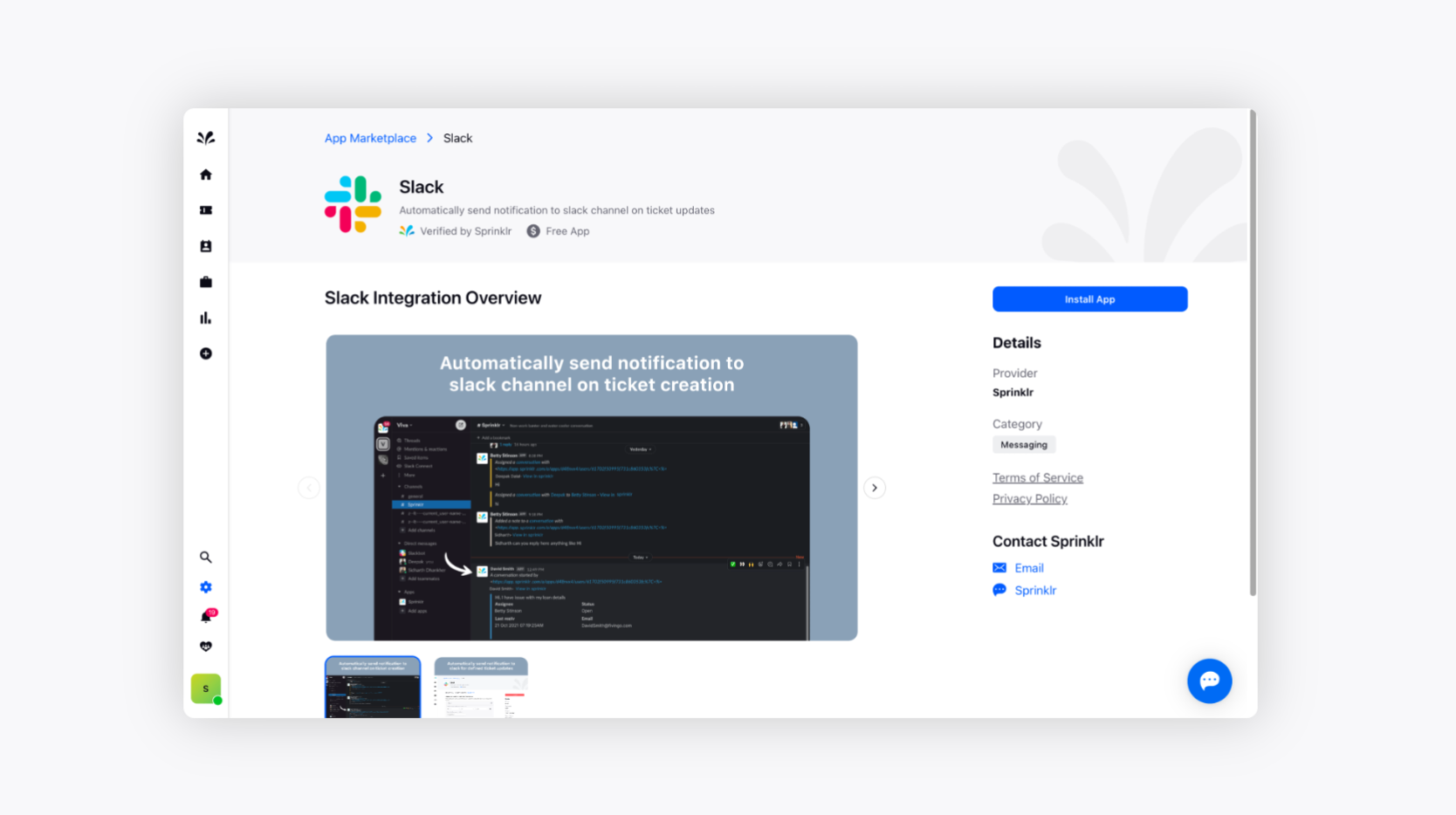
It'll ask you for certain approval, which you need to provide. Please ensure that the correct workspace is indicated in the top right corner of the authentication window. Click Allow at the bottomNow, Toggle on if you want to send notification for a particular ticket. Choose the desired field and the corresponding values. Now, select the desired Slack channel where you want to send the notification. You can add more automation rules as well, if required by adding plus icon.
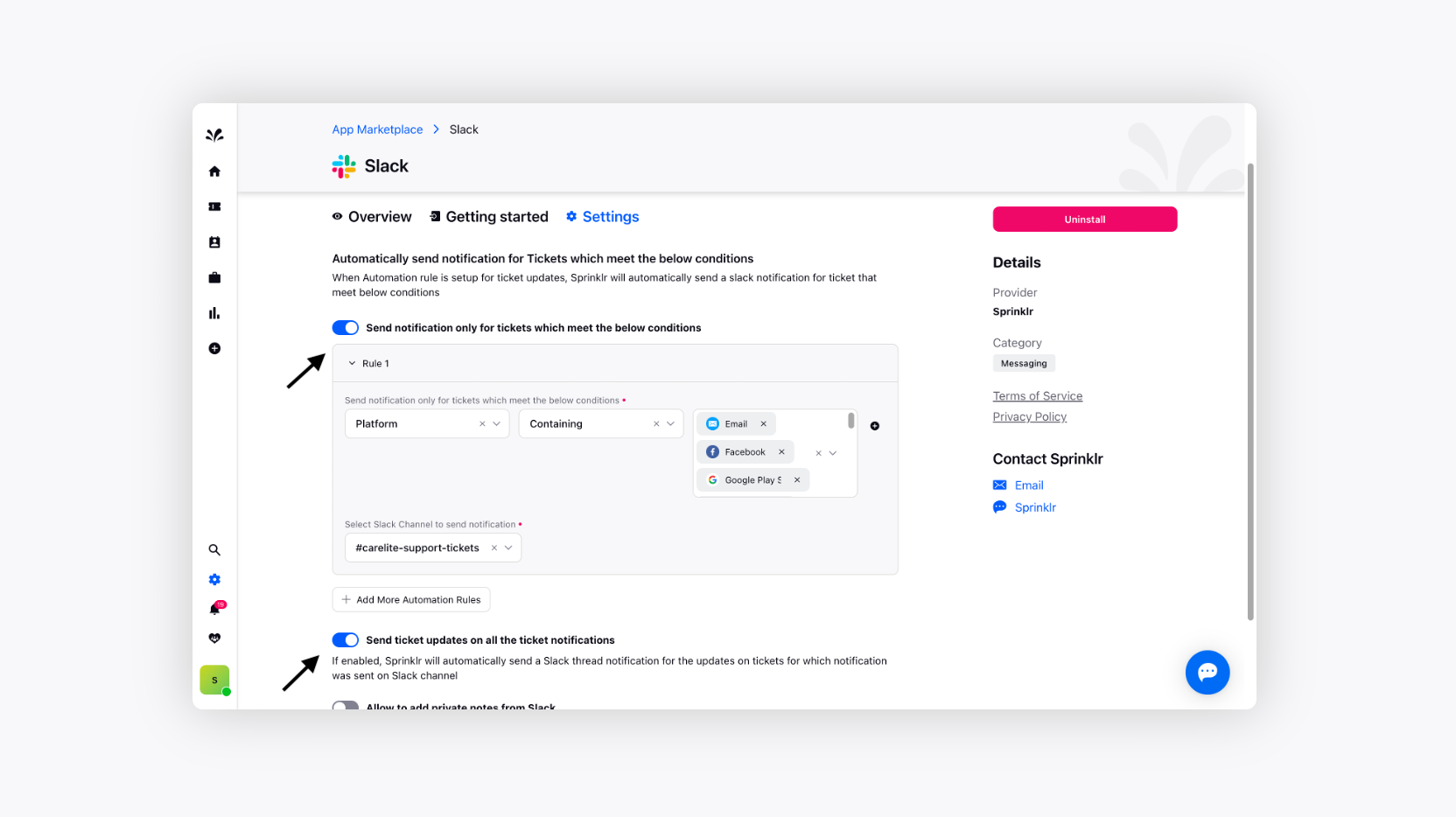
You can Toggle on if you send ticket update for all the ticket notifications.
Click Save at the bottom.
The Slack channel will be added to Sprinklr Advanced.
