Understanding Capacity
Updated
Understand what capacity is and how you can leverage capacity to manage resources effectively and efficiently.
Capacity is the ability of an agent to manage customer support workload across different channels. It helps you configure and balance agent workload and ensure no one is under/overstaffed. You can set up capacity at a default organization or individual agent level. Capacity settings get overridden in the same order.
For example, if you set the default agent Live Chat capacity to 2 tickets but changed it for a specific agent A to 3 tickets, the agent’s new capacity would be 3, overriding the default setting for the organization.
Capacity is additive, meaning there is a fixed amount of capacity per agent, and you can decide how to split it across social channels, live chat, and voice.
To elaborate, an agent always has 100% capacity, and if you define the maximum number of social tickets as 2, it means that each ticket uses up 50% of his capacity. Simultaneously, if you define the maximum number of live chat tickets as 4, each ticket takes up 25% of his capacity.
Example: Let’s assume an Agent has a capacity configuration of 4 social and 5 live chat tickets. At a given point, the agent can be assigned:
4 social tickets(4*25%=100%) or,
5 live chat tickets(5*20%=100%) or,
2 social tickets (25*2 = 50%) and 2 live chat tickets (20*2=40%) Total = 90% or,
3 social tickets (25*3 = 75%) and 1 live chat ticket (20*1=20%) Total = 95% and so on
Voice and Video take up 100% of an agent’s capacity by default and can interrupt an agent’s current ticket assignment as it takes up the highest priority.
Refer to the following video to better understand capacity:
You can further read the below steps to see how to set up a capacity:
To set up agent Capacity
On the Sprinklr Advanced window, click the Settings icon on the left-hand side. Under Routing, click Capacity.
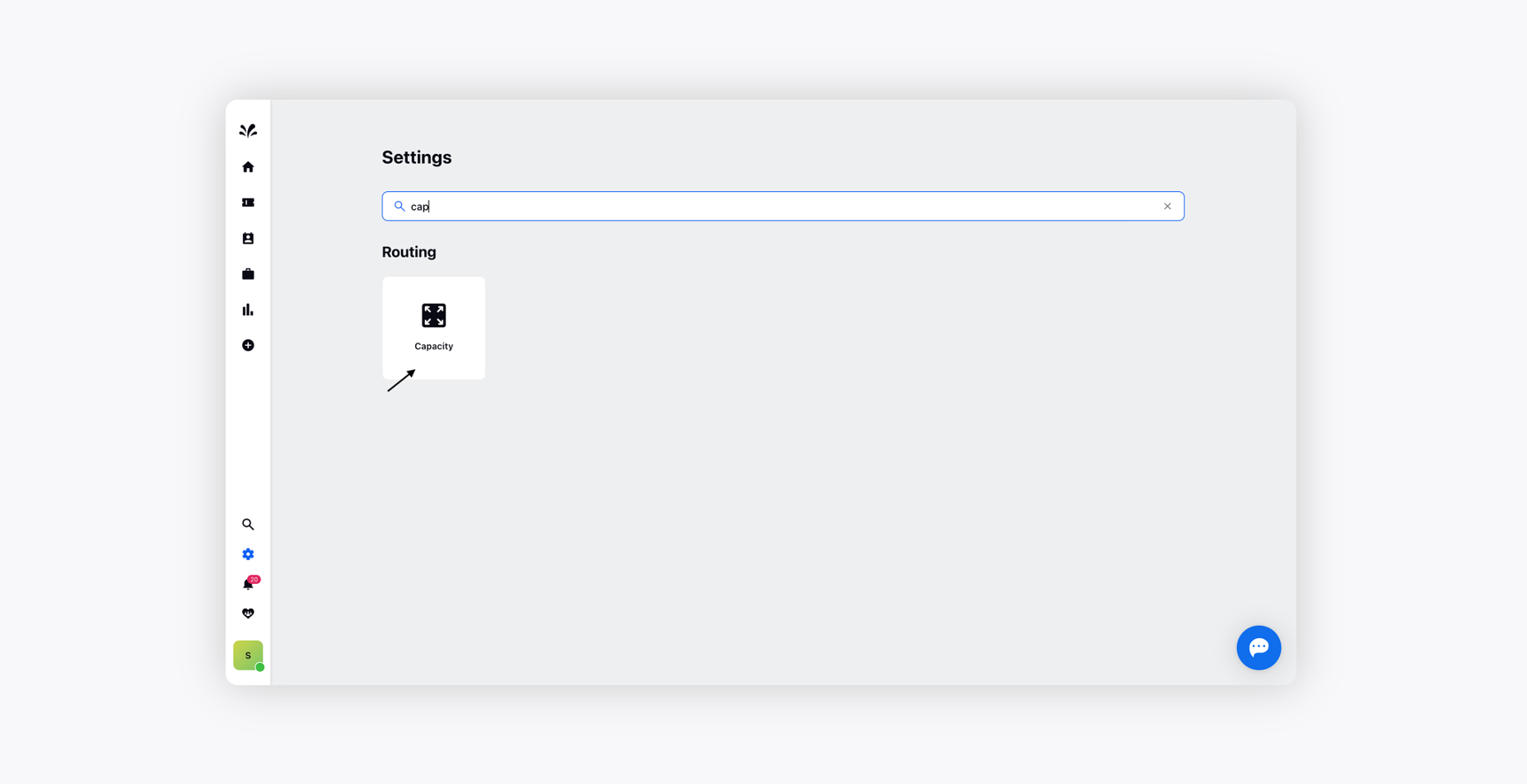
On the Agent Capacity window, configure Default Open Ticket Limits and define the maximum number of open tickets an agent can handle (except Phone Calls) at a given time. Additionally, an agent can take only one Phone Call at a time, and other tickets will not be assigned while the agent is on call.
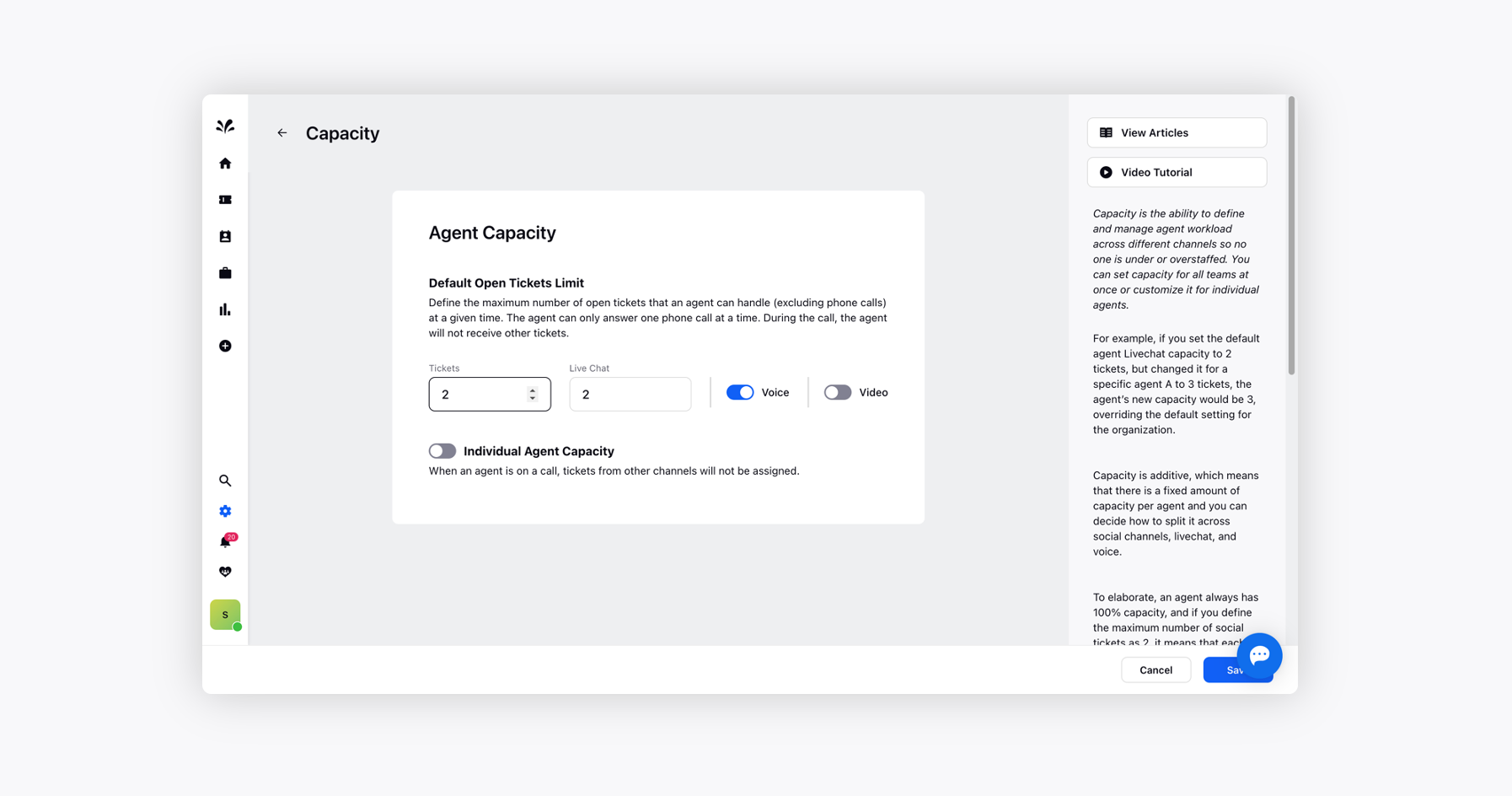
Under the Individual Agent Capacity section, you can configure the number of tickets, Live Chat, or call an individual agent can handle. Please note that Tickets from other channels will not be assigned to the agents who are on call.
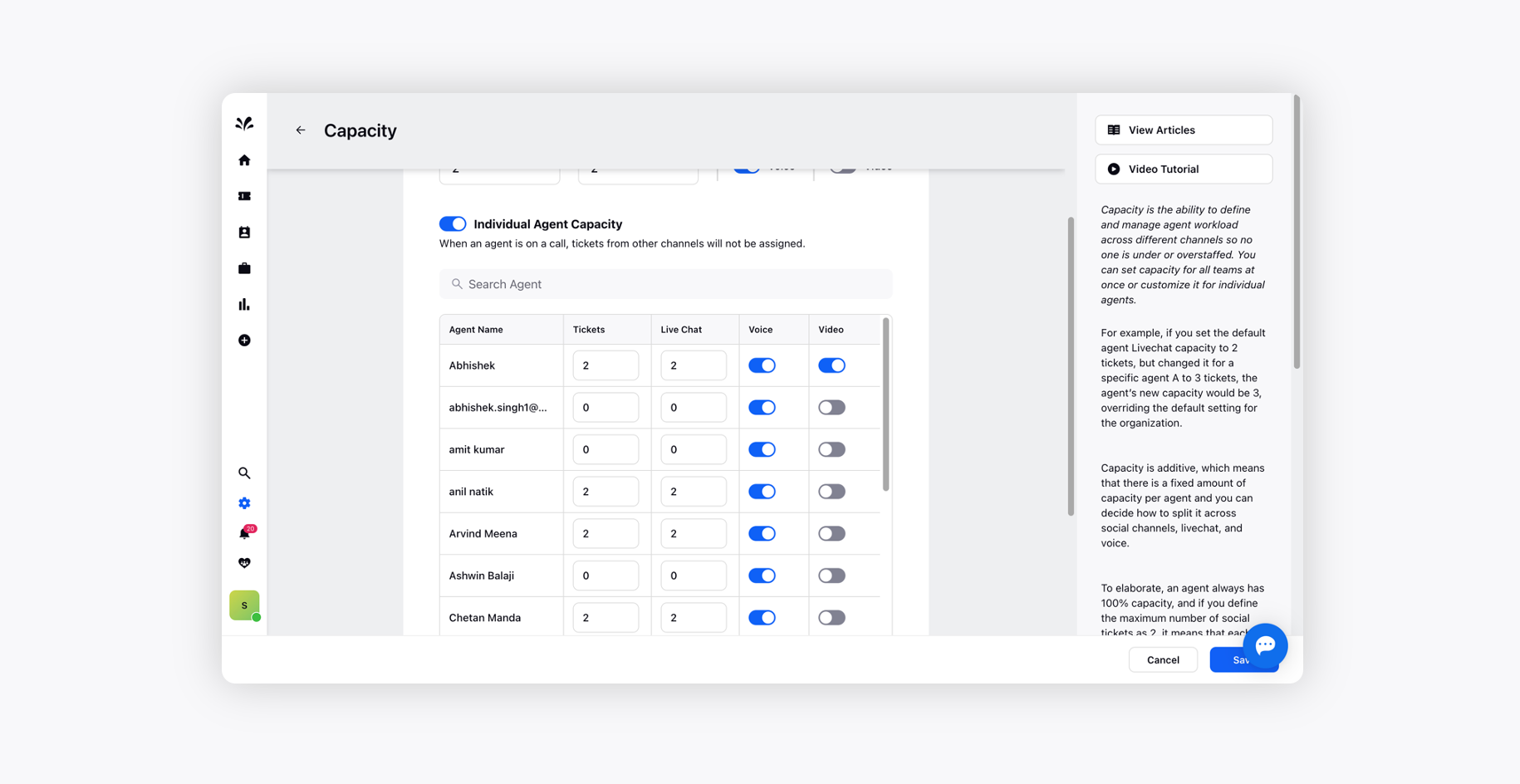
Once configured, click Save in the bottom right corner.
