Add a Linkedin account to Sprinklr
Updated
Adding a Linkedin account in Sprinklr allows you to view, engage with, publish to, and manage inbound and outbound messages.
To add a LinkedIn account to CXM Lite
Go to the homepage of CXM lite and click Settings on the left pane.
Click LinkedIn account under Social within Platforms.
Click Add LinkedIn Account in the top right corner.
You will be prompted to log in natively using the credentials for your LinkedIn account and perform the authentication.
Now, select the account you would like to add.
Now, click Add and the Linkedin account will be added.
Important Note:
Only a LinkedIn account with a company page can be added to Sprinklr.
How to Deactivate, Reactivate and Delete a LinkedIn Account
Once you add your LinkedIn account to Sprinklr platform you can find your account in LinkedIn Social Settings. Click on Settings and in Sprinklr Social section click on the LinkedIn icon.
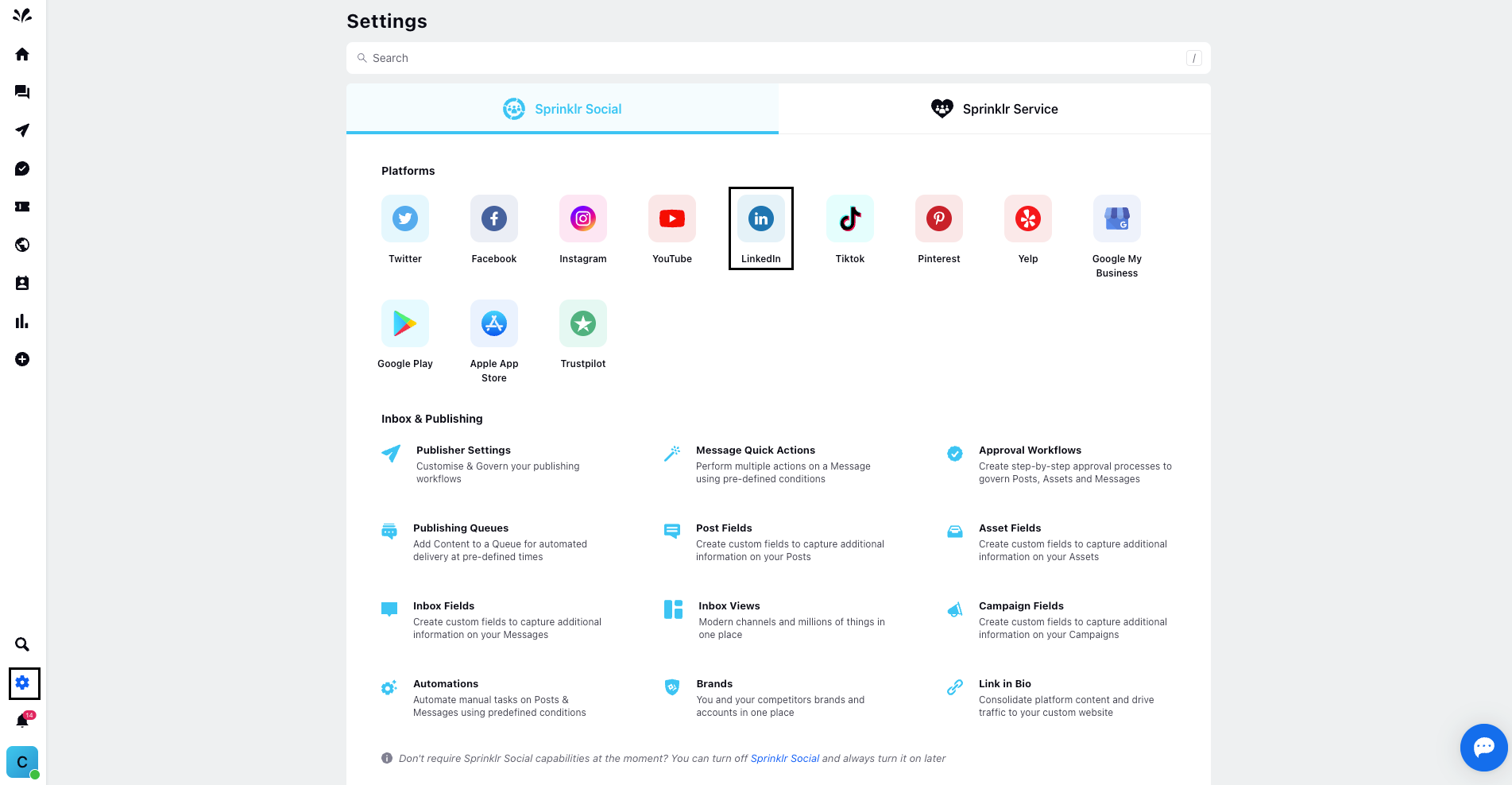
Here you can find three dots beside your LinkedIn account. Click on 'Deactivate'
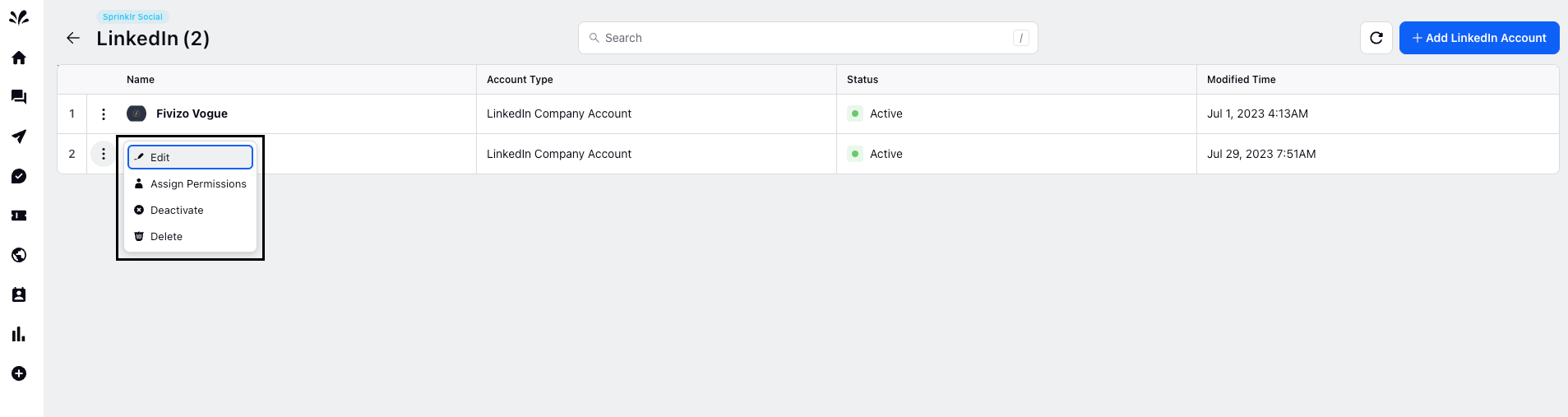
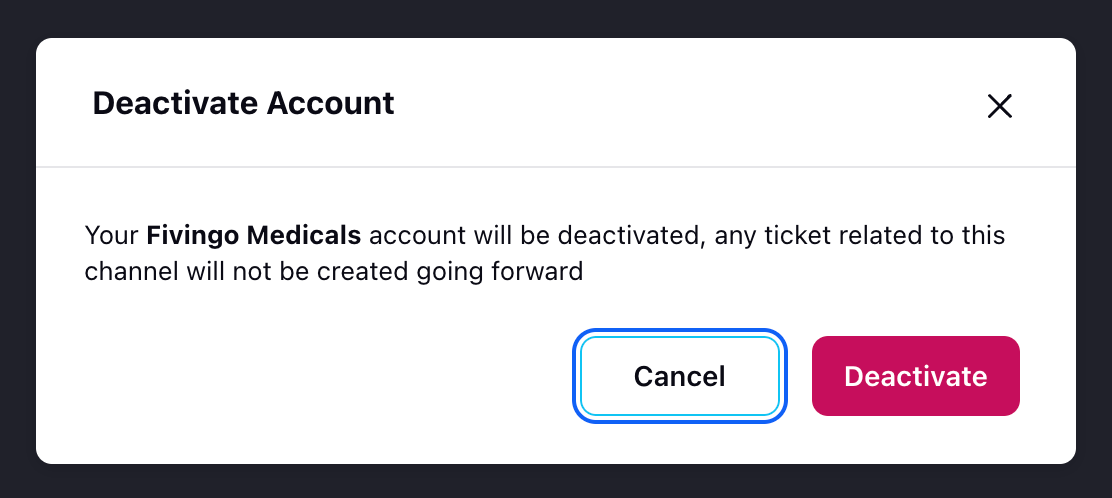
Click on 'Deactivate'. Once after deactivating the status changed to 'Inactive'
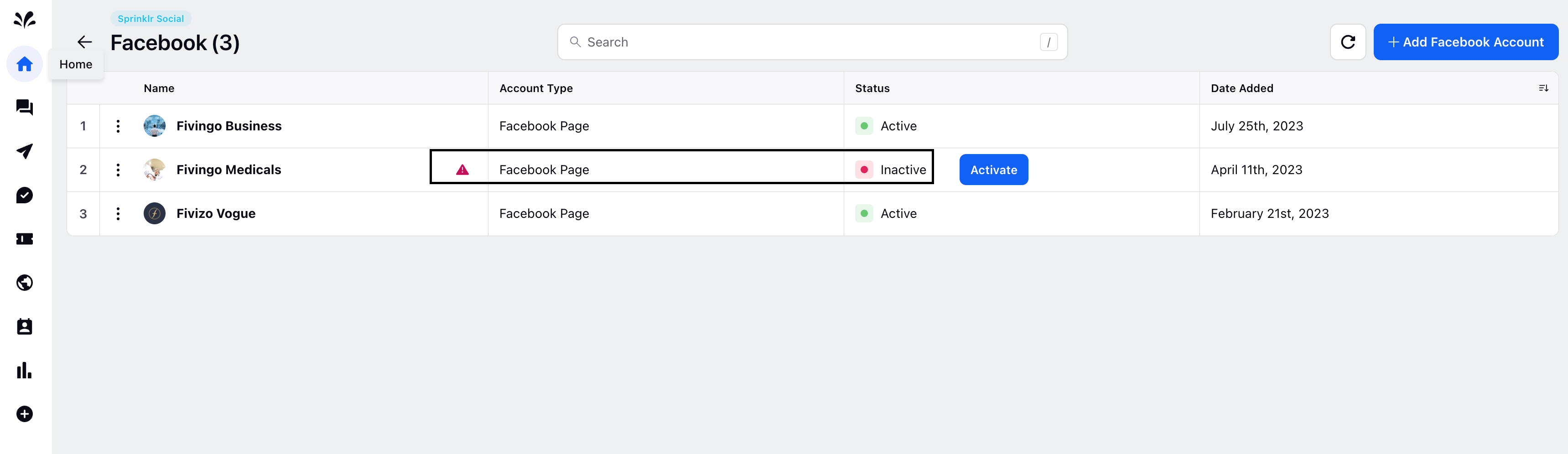
If you wish to Reactivate your account, then click on 'Activate'
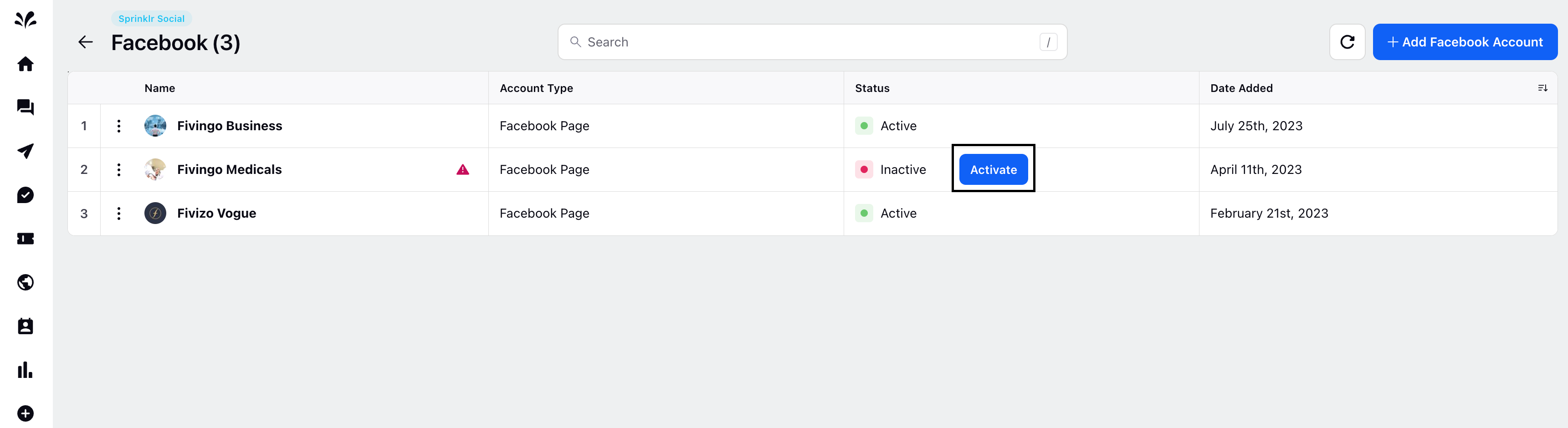
If you wish to Delete your LinkedIn account, then click on 'Delete' from the dropdown.
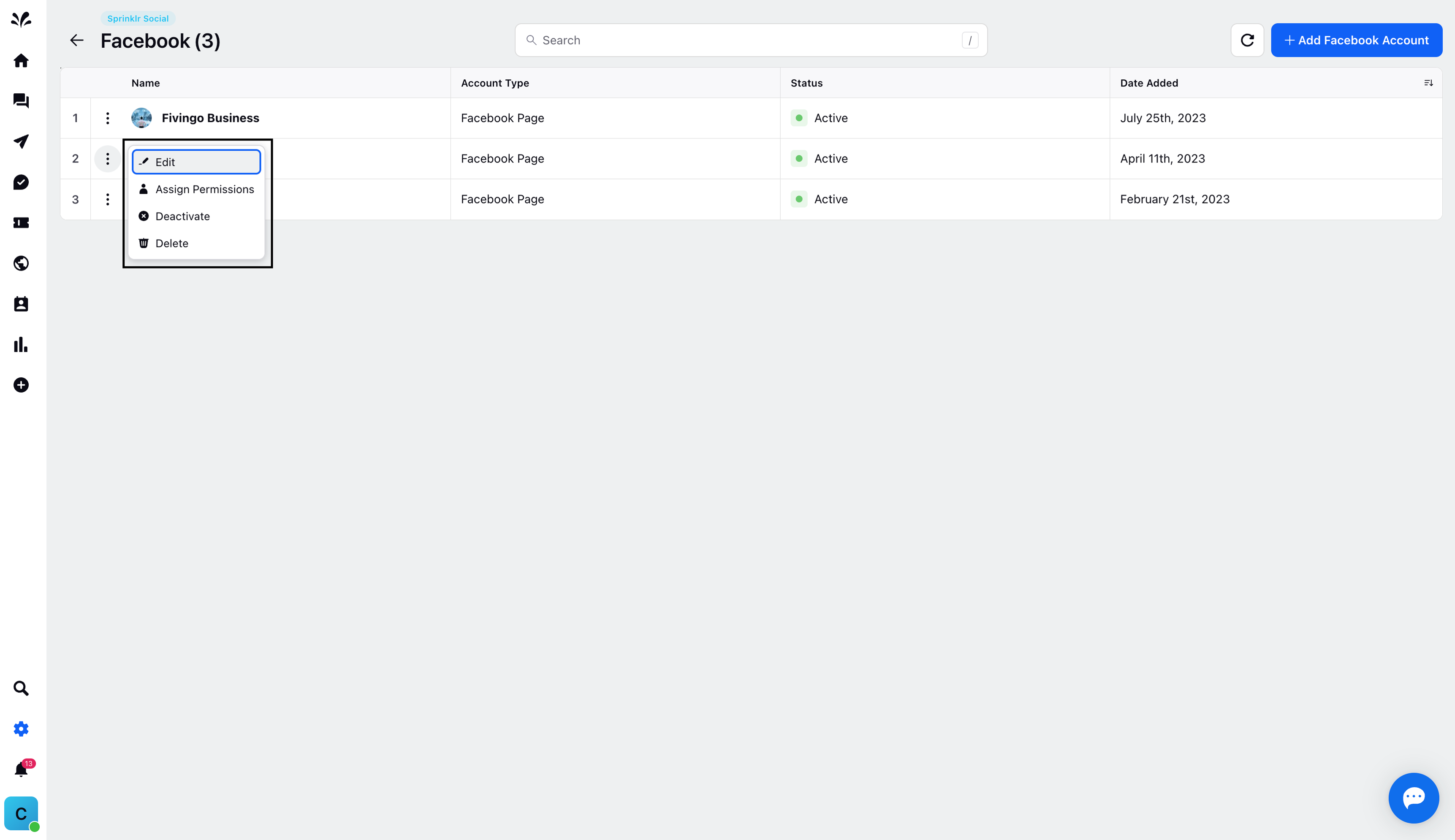
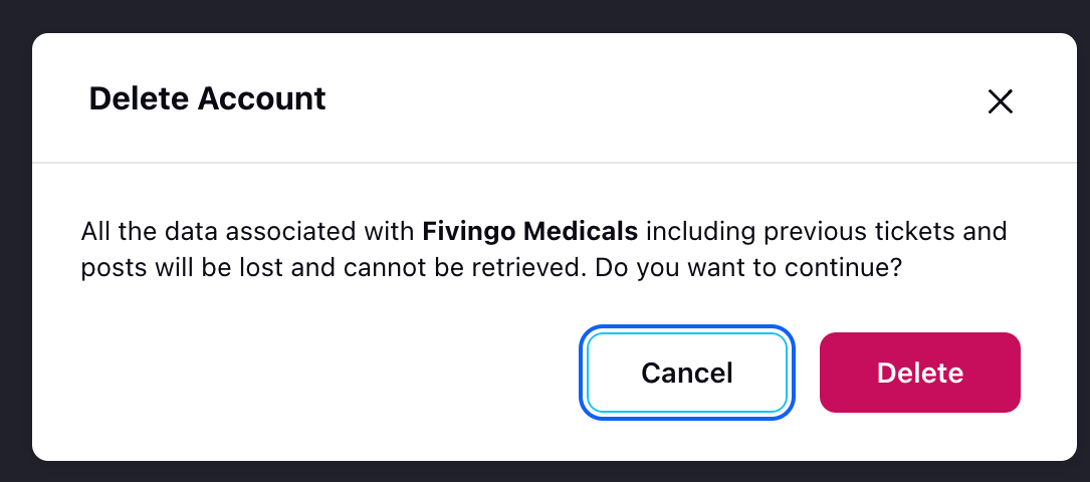
Click on Delete to delete your LinkedIn account from Sprinklr platform.
