Add Instagram Account to Sprinklr
Updated
To Add Instagram Account to Sprinklr
Go to the Home page. Click the Settings icon on the left pane and click the Instagram account under Sprinklr Social.
Now, click the + icon and select Add Instagram Account from the top right corner.
Log in to your Facebook account, by entering your username & password to continue adding your account to Sprinklr. The desired workspace will request to mange your commerce accounts and read commerce account settings. Click Continue after that.
Once the Instagram account has been set up. Click on the Options icon and select Edit.
In Instagram Platform Settings, you will find Sprinklr Social & Customer Care Settings(depending on your purchase plan). The below Social Settings are turned on by default:
Allow Publishing from this account: Toggle On to allow users to publish outbound posts from this account. If disabled, this account will not be available in the publisher for users to plan outbound posts and all scheduled posts will not be published.
Allow replies from this account: Toggle On to allow users to reply to inbound messages in Inbox from this account. If disabled, this account will not be available for users to reply to fan messages.
Click Save at the bottom.
Congratulation your Instagram account has successfully been added to Sprinklr platform
How to Deactivate, Reactivate and Delete a Instagram Account
Once you add your Instagram account to Sprinklr platform you can find your account in Instagram Social Settings. Click on Settings and in Sprinklr Social section click on the Instagram icon.
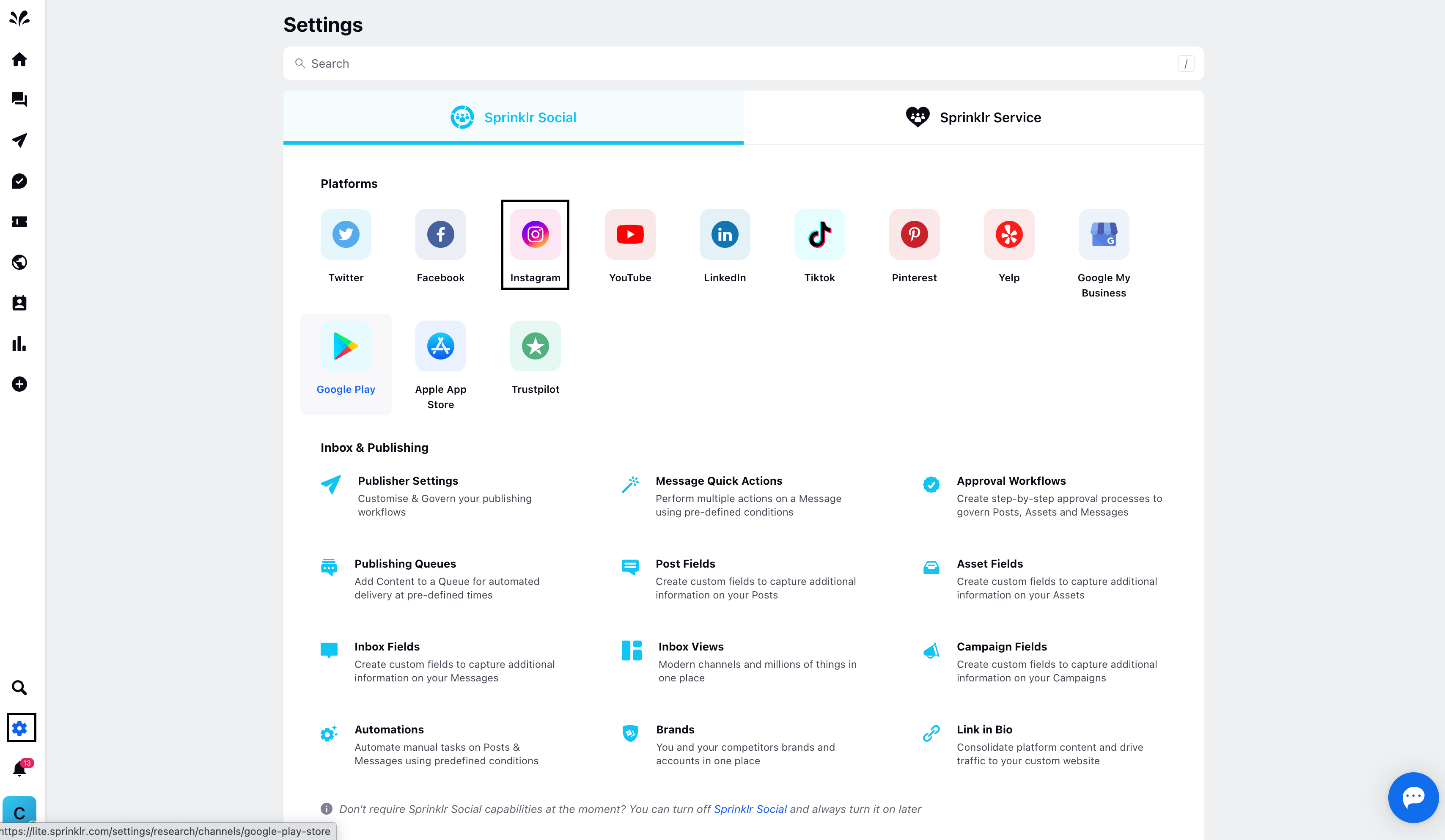
Here you can find three dots beside your Instagram account. Click on 'Deactivate'
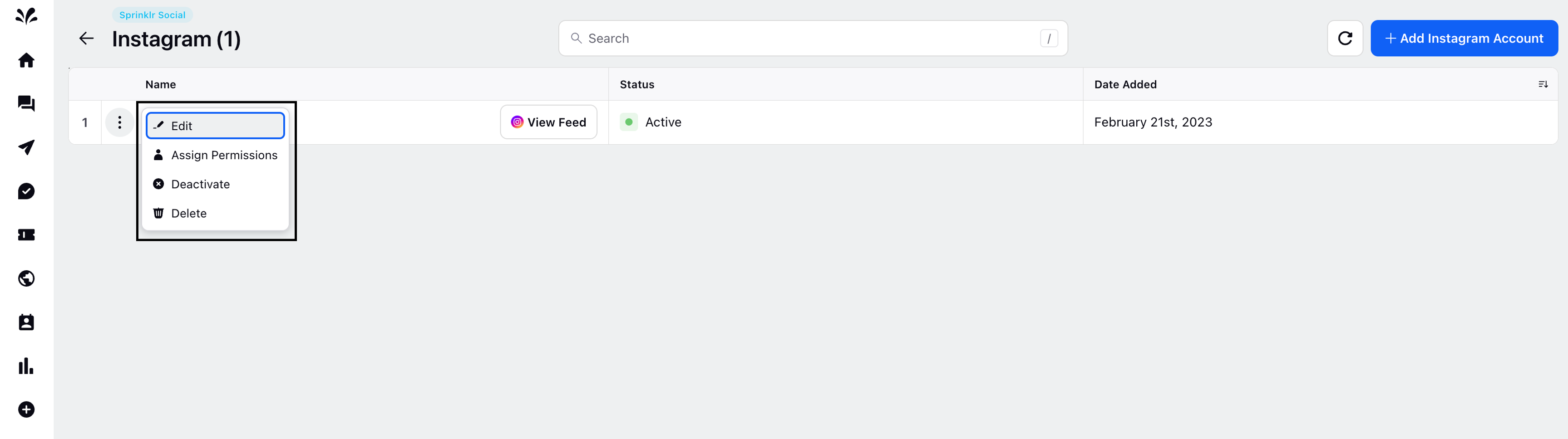
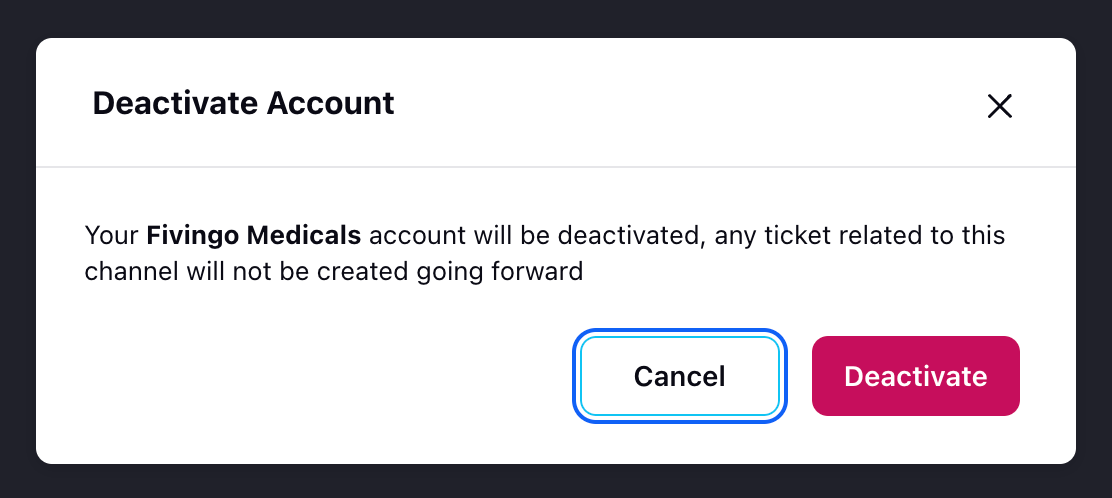
Click on 'Deactivate'. Once after deactivating the status changed to 'Inactive'
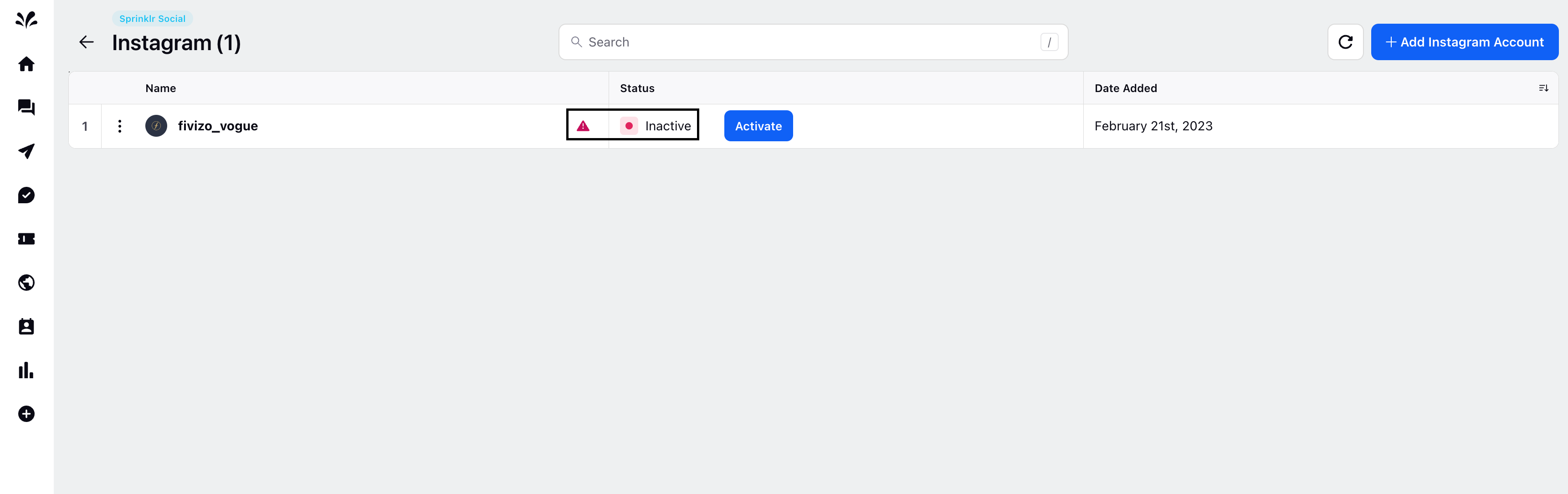
If you wish to Reactivate your account, then click on 'Activate'
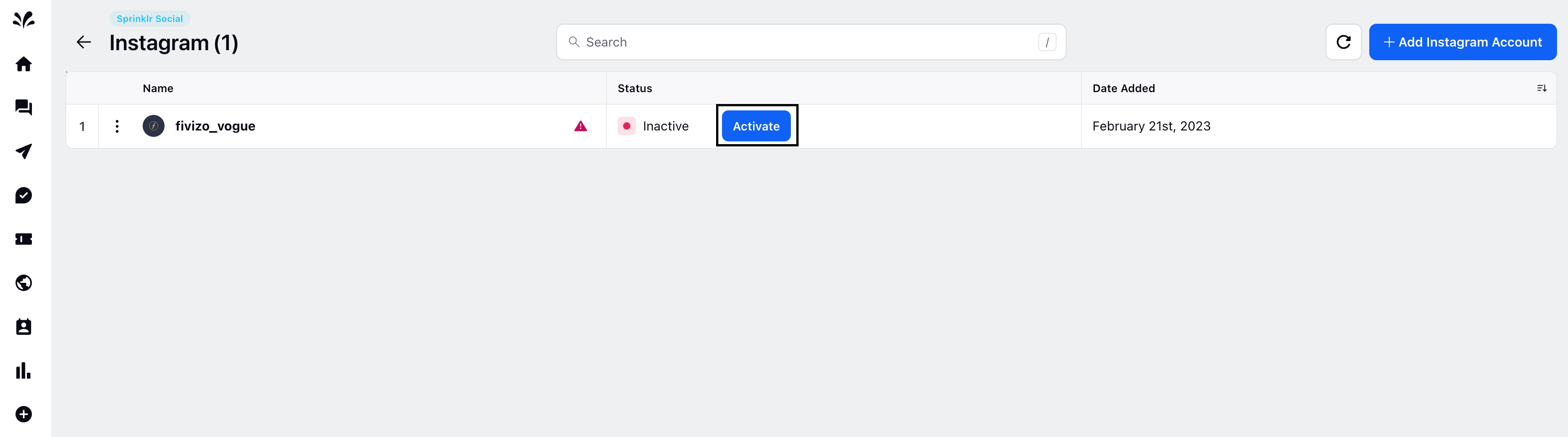
If you wish to Delete your Instagram account, then click on 'Delete' from the dropdown.
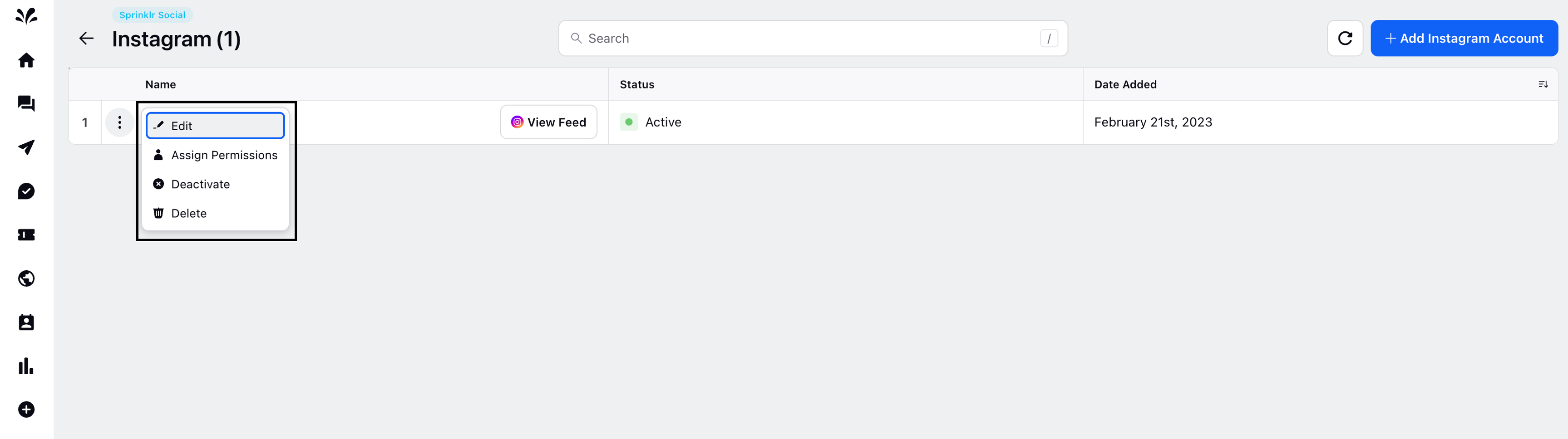
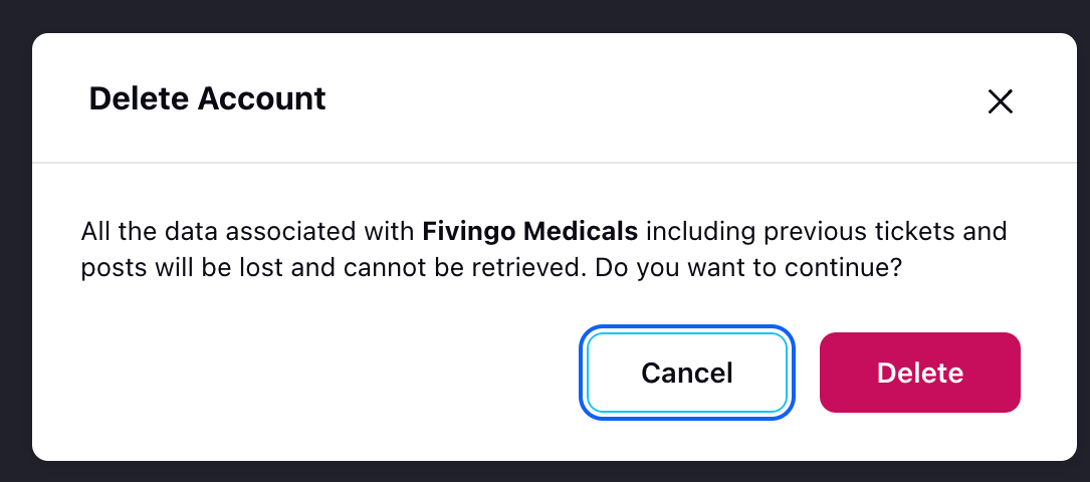
Click on Delete to delete your Instagram account from Sprinklr platform.
