Adding LinkedIn account to Sprinklr Advanced
Updated
Learn how to add a LinkedIn account to Sprinklr Advanced and fix customer issues instantly from a single unified platform.
Adding a LinkedIn page to Sprinklr Advanced enables you to respond to any conversation on the LinkedIn platform from a unified platform. The agent does not need to move to and fro and can maintain message consistency.
To add a LinkedIn account to Sprinklr Advanced
1. Log in to Care Console. On the Sprinklr Advanced window, click Settings on the left-hand side. Under Social & Reviews, click LinkedIn.
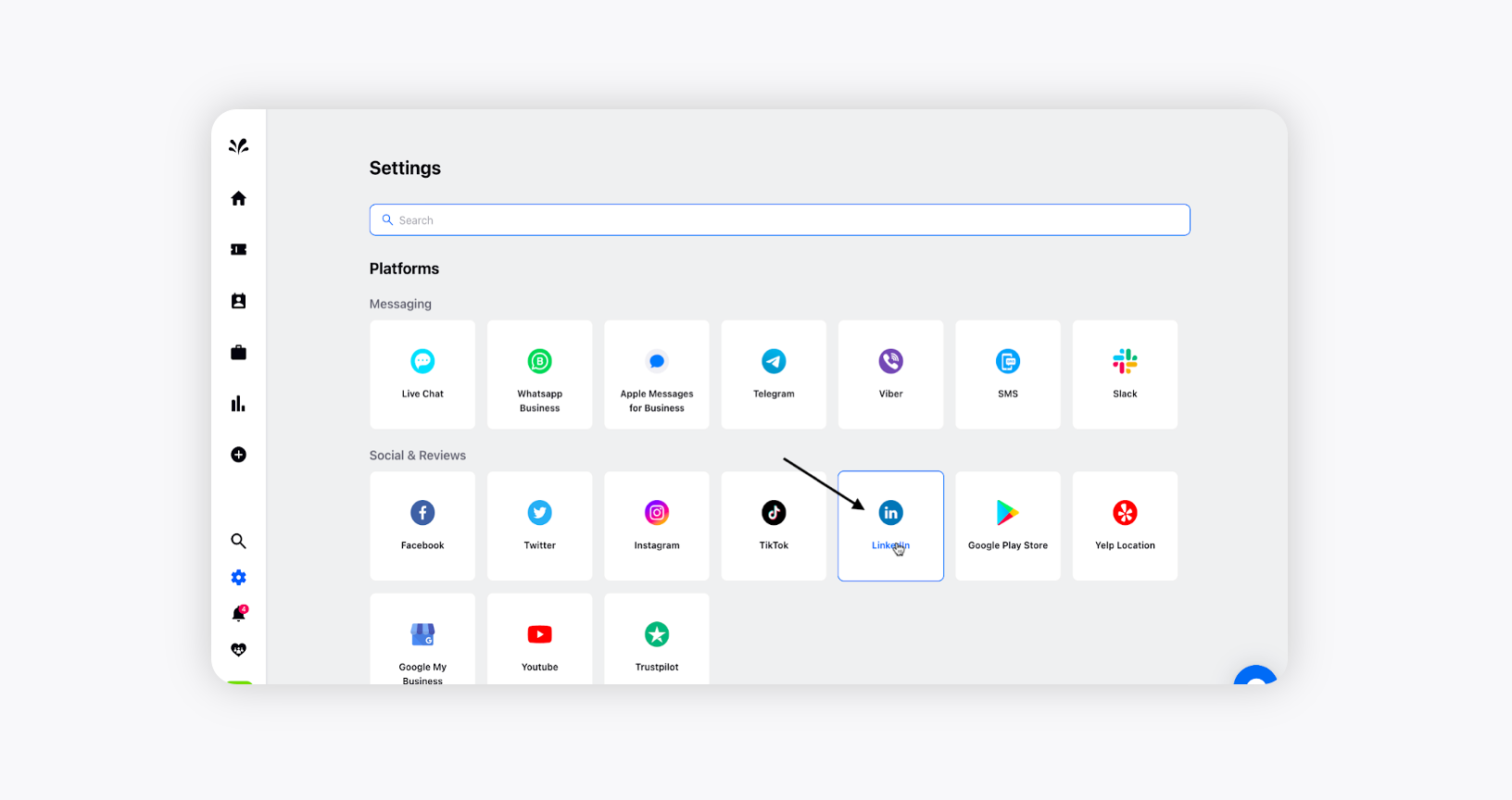
2. Now, add a LinkedIn account to Sprinklr Advanced by clicking Add LinkedIn Account in the top right corner.
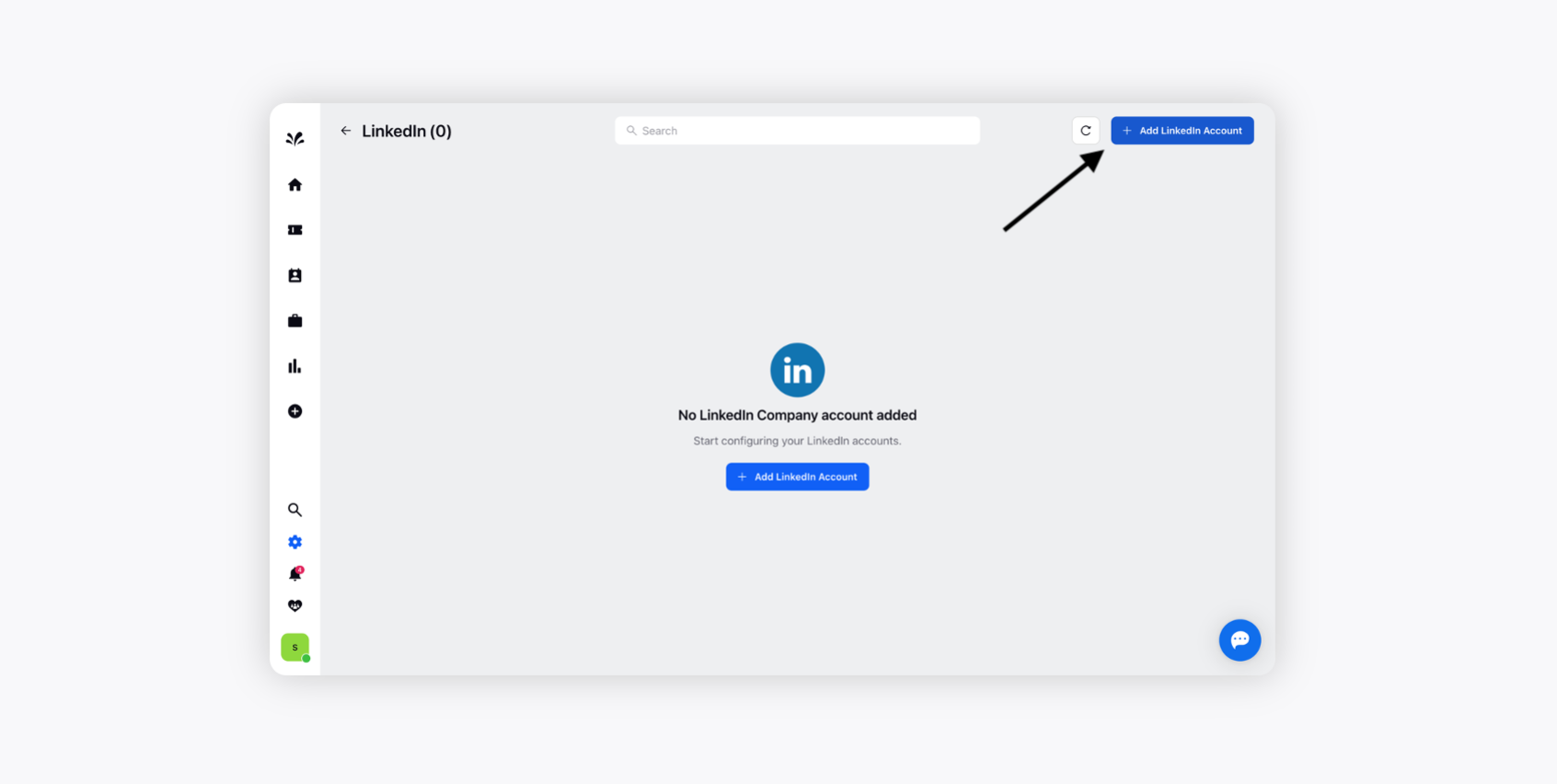
3. It will ask for user credentials. Click Sign in after that.
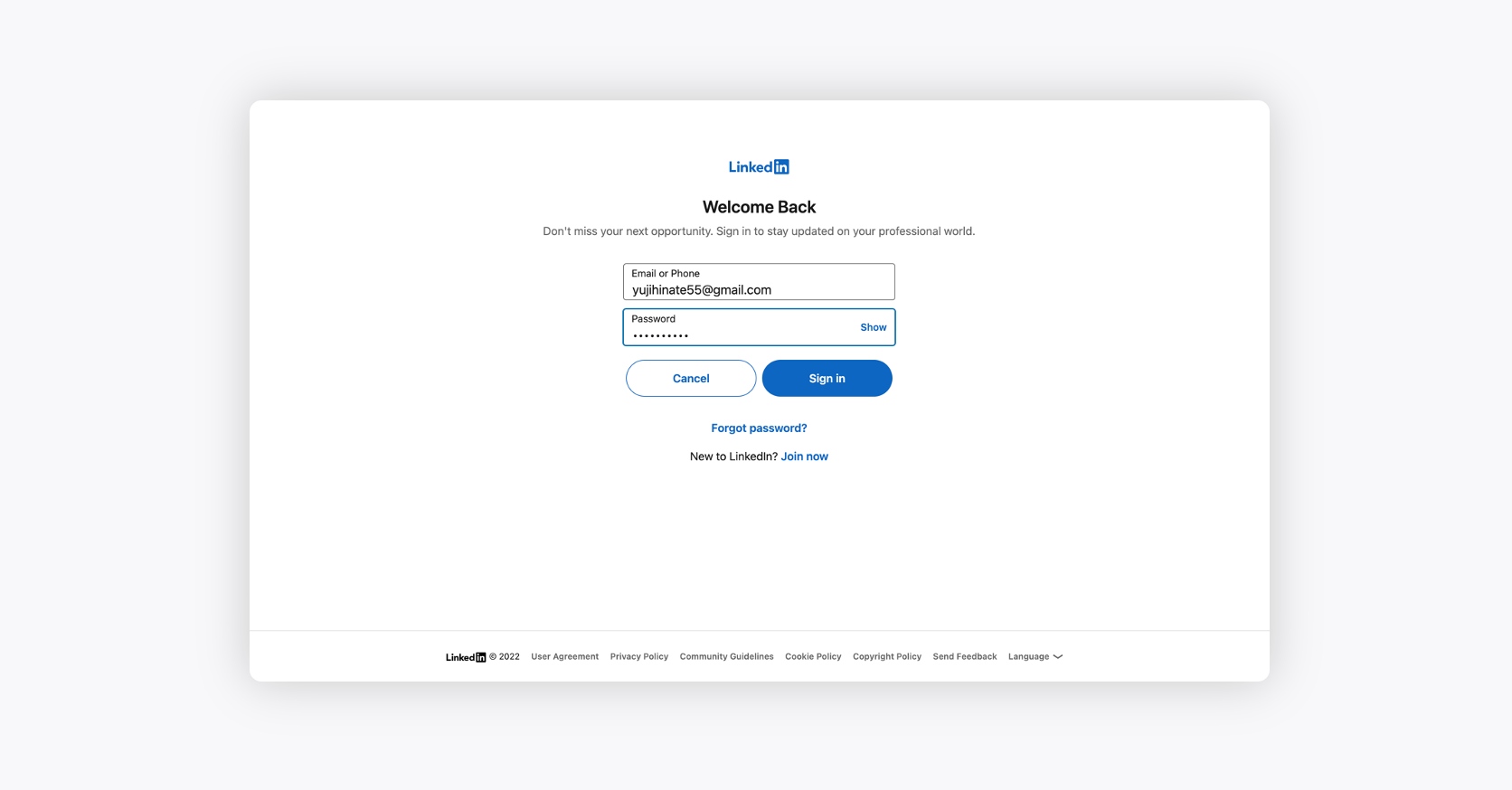
4. After signing in, the LinkedIn account will be added to the Sprinklr Advanced platform.
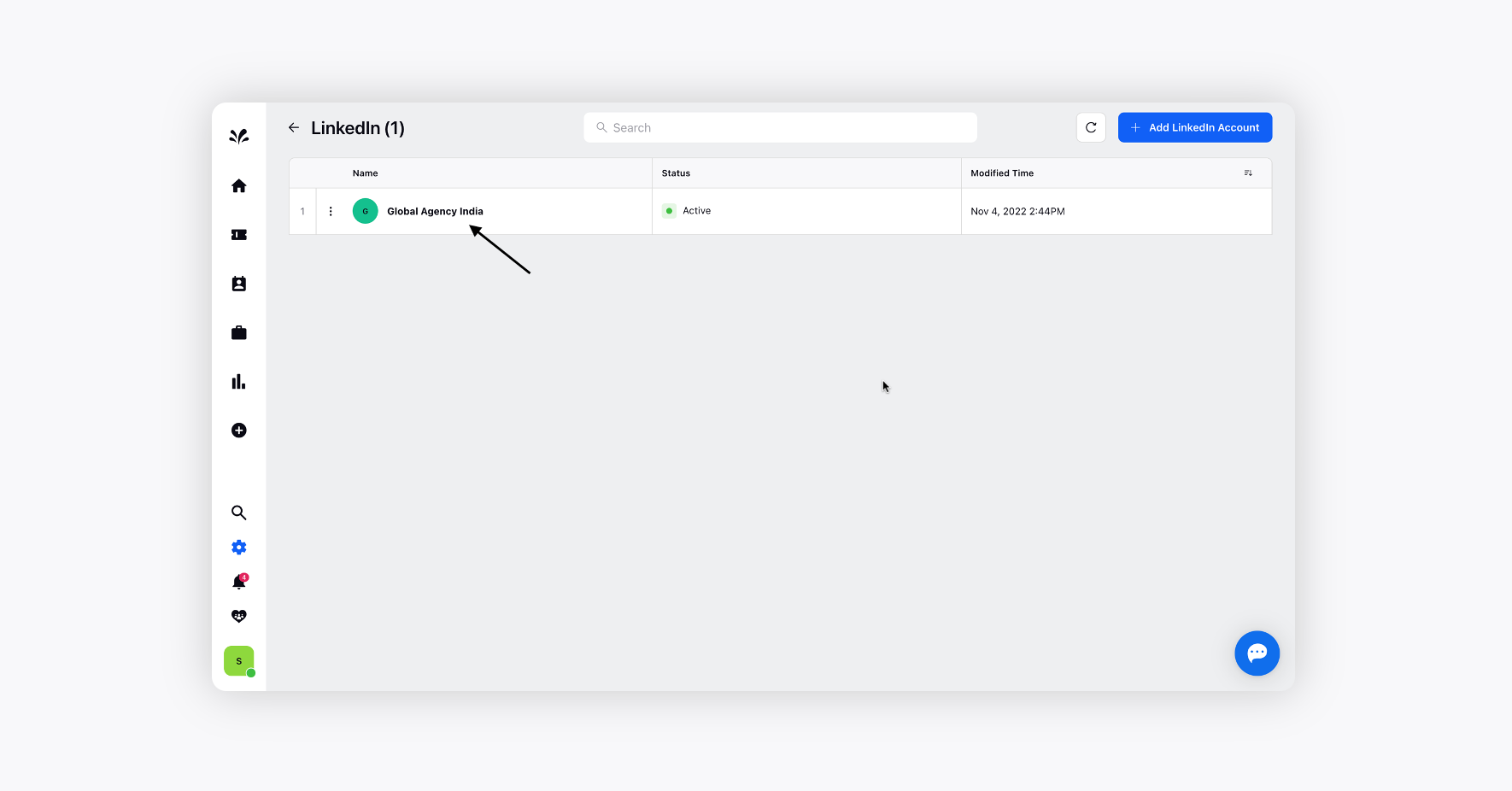
To create tickets from a LinkedIn page in Sprinklr Advanced
1. Log in to your LinkedIn account. Create a post by tagging the account added to Sprinklr Advanced.
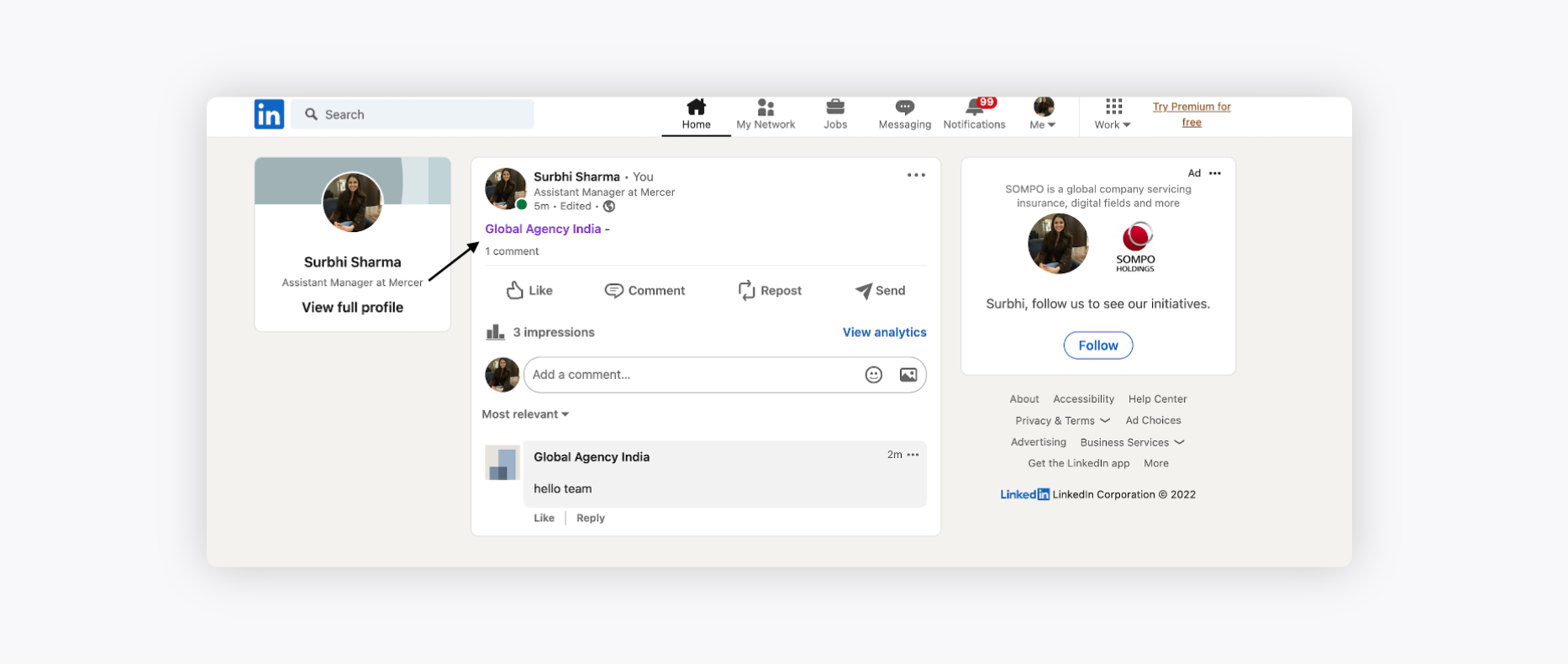
2. The LinkedIn post will be fetched in the Sprinklr Advanced platform in the form of a ticket from where the agent can reply to the post instantly.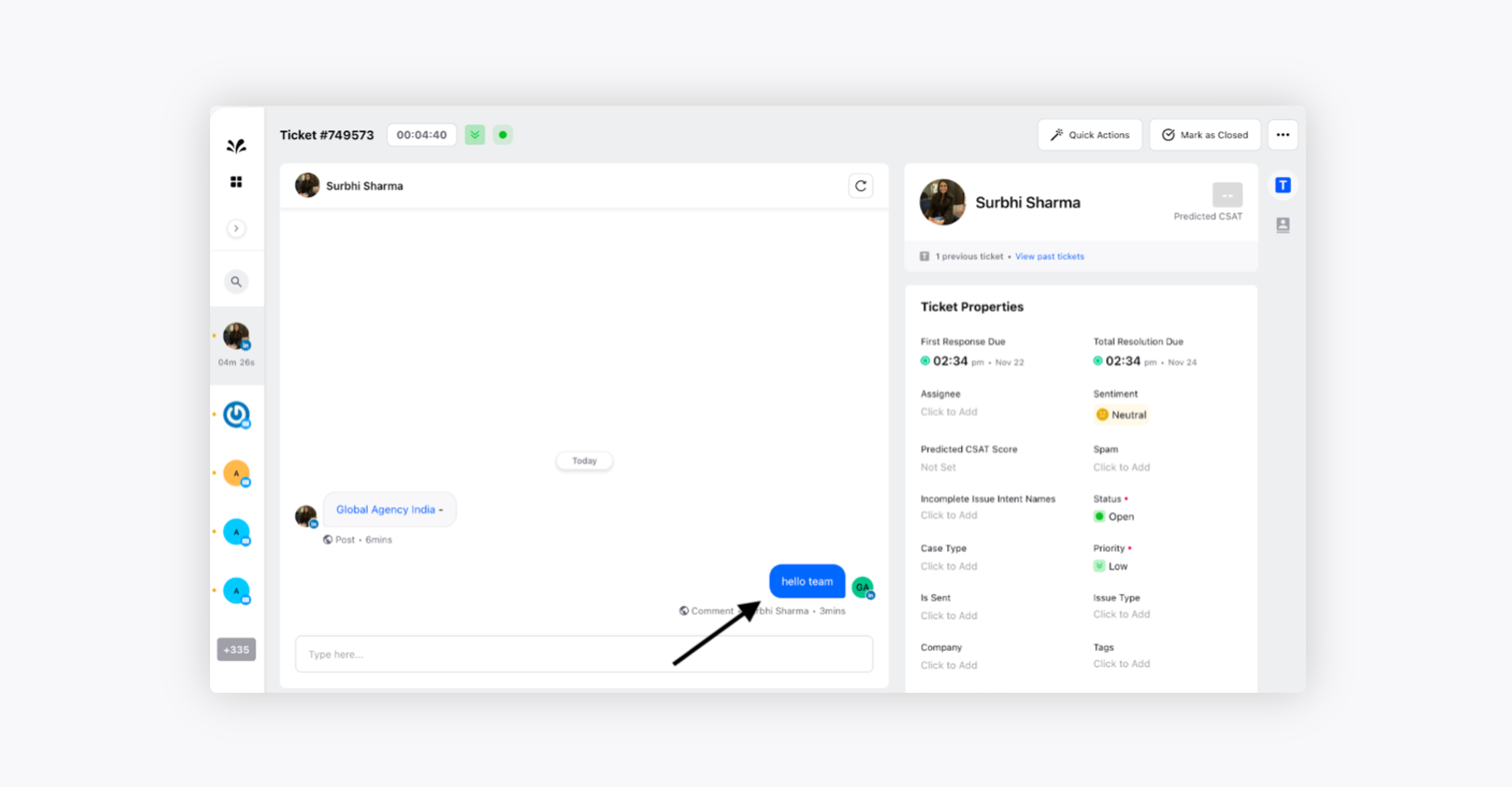
3. The comment to the post will be reflected on the LinkedIn page as well.
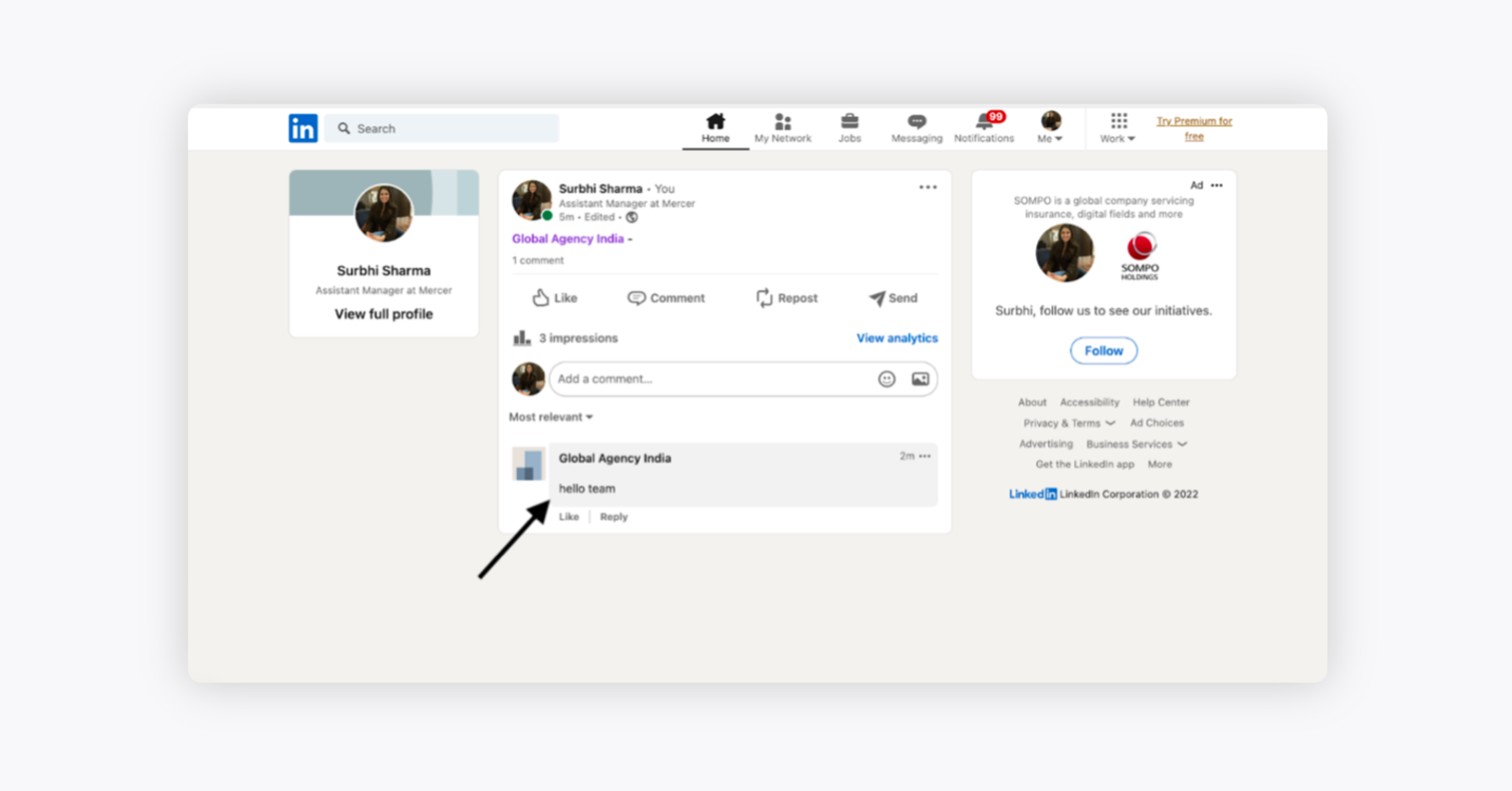
4. Similarly, create a post from the native page now.
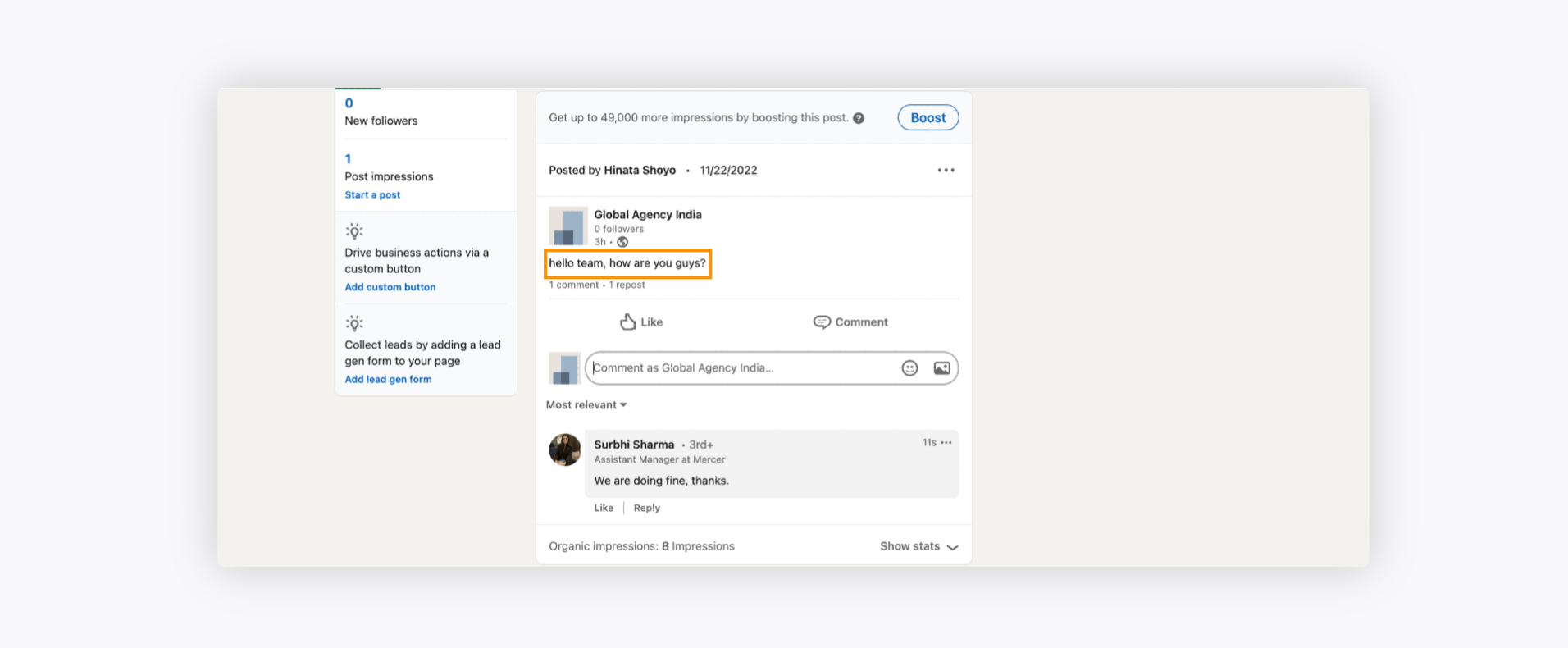
5. Now, reply to the post on a native page from another LinkedIn account.
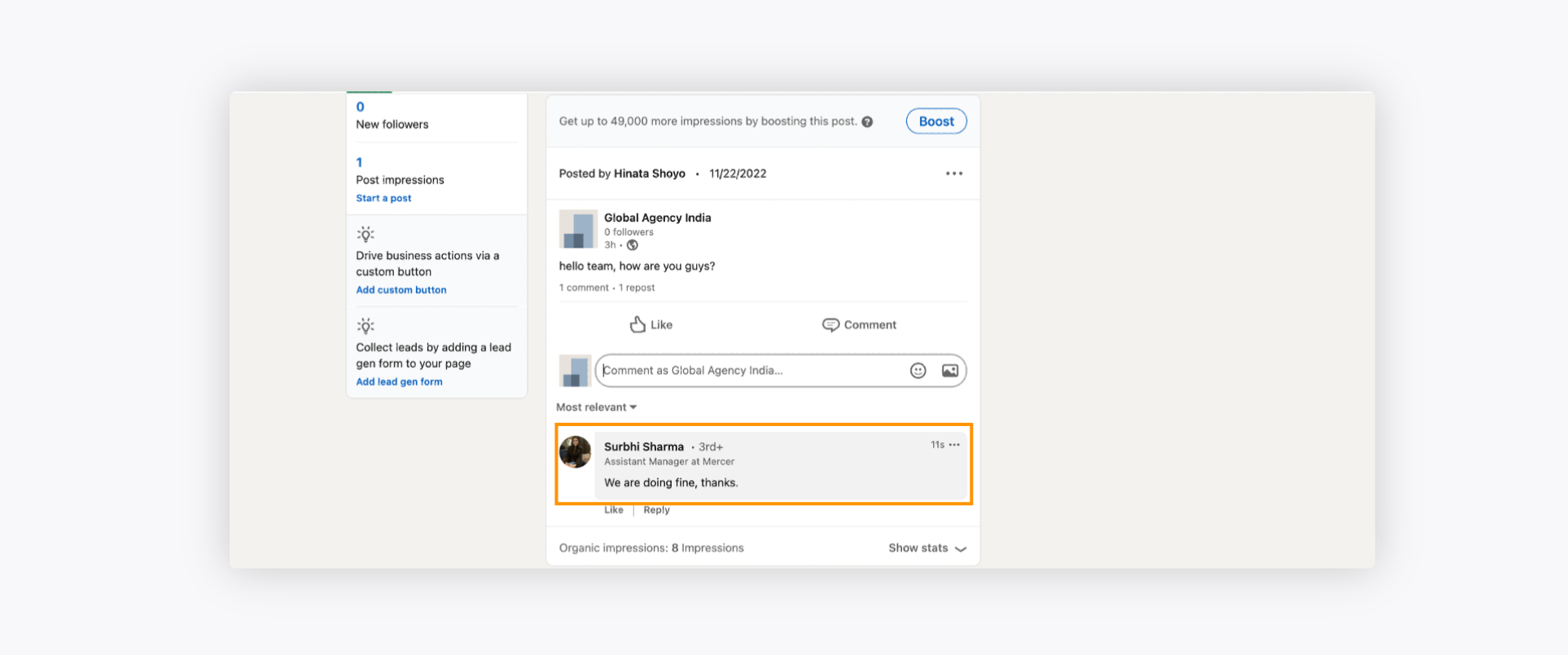
6. The comment to the post will be captured in the Sprinklr Advanced platform.
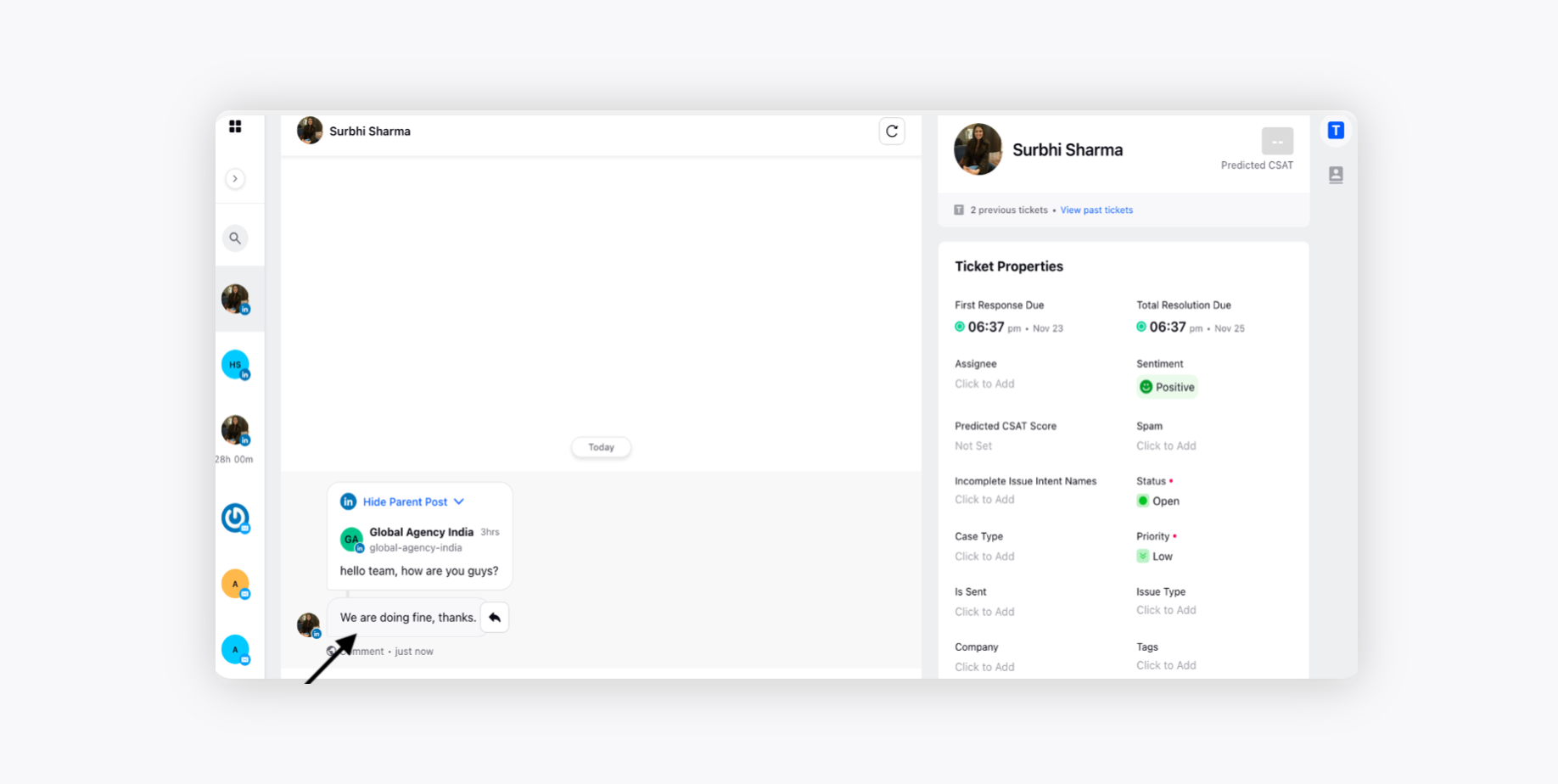
7. You can also reply to the comment by selecting the Reply option.
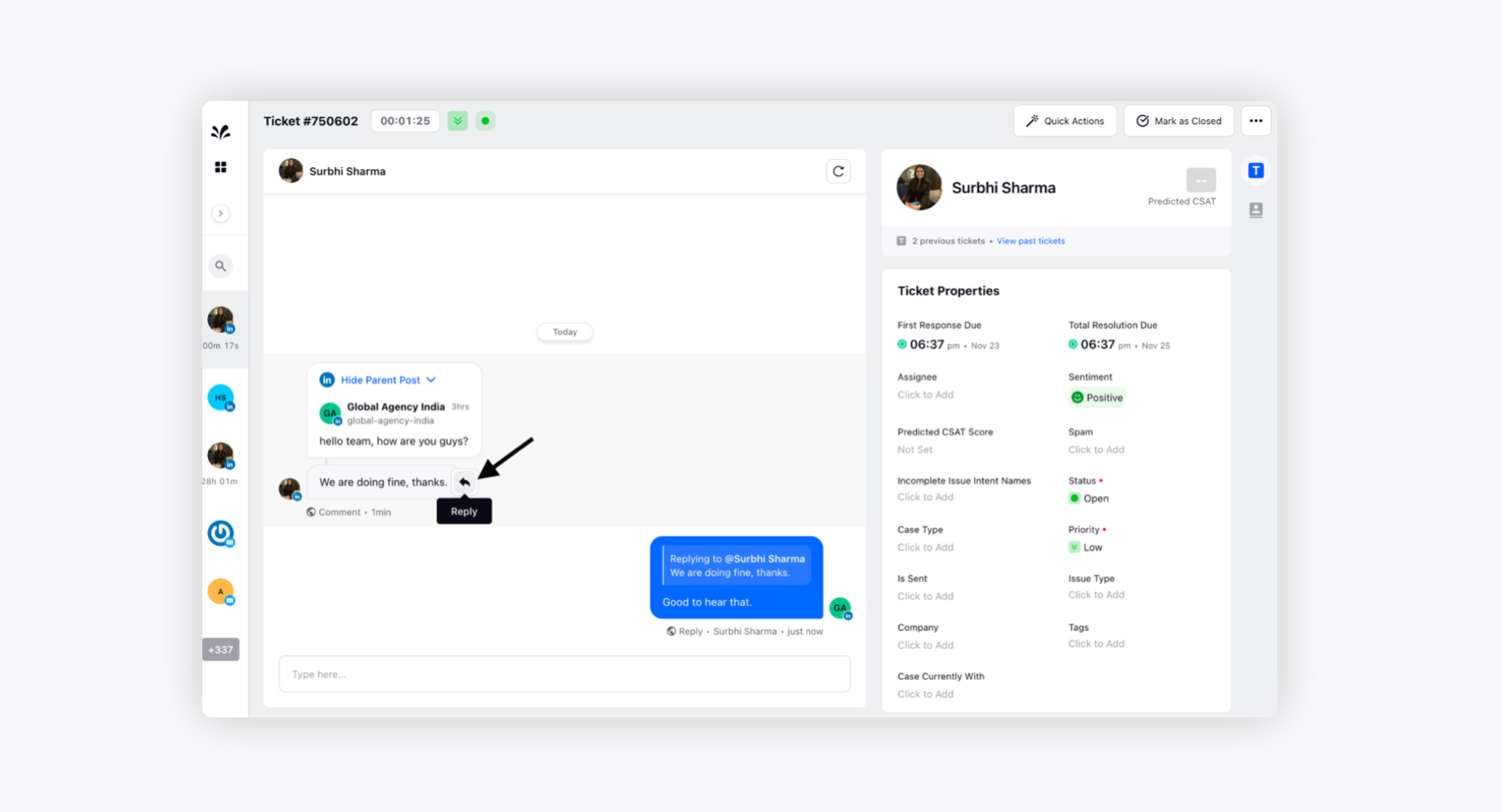
8. The reply to the comment will be captured on the LinkedIn page as well.
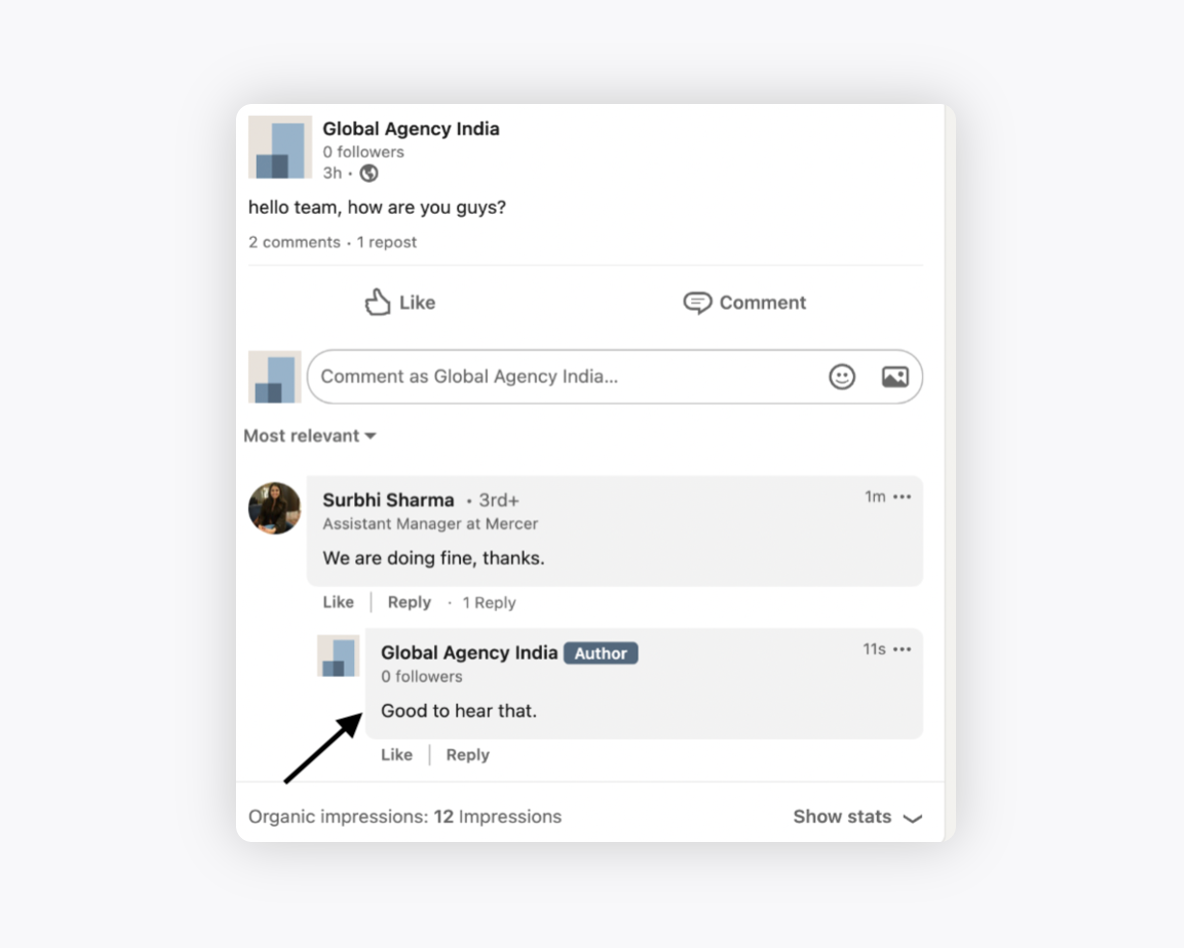
9. This is how you can fetch user queries from the LinkedIn account and cater to them on Sprinklr Advanced instantly.
