Adding TikTok Ads account to Sprinklr Advanced
Updated
Learn how to add TikTok Ads account to Sprinklr Advanced and respond to queries or comments fetched from TikTok Ads account.
Adding a TikTok Ads account to Sprinklr Advanced helps to fetch replies in the Sprinklr Advanced platform. This helps agents resolve customer requests generated from the TikTok Ads account directly from a unified platform, cutting unnecessary to and fro. It improves ticket resolution time and enhances customer loyalty.
To add TikTok Ads account to Sprinklr Advanced
Log in to Care Console. On the Sprinklr Advanced window, click Settings on the left-hand side. Click TikTok under Social & Reviews.

2. Now, add a Tiktok Ads Account by clicking Add TikTok Ads Account from Add Tiktok Account in the top right corner.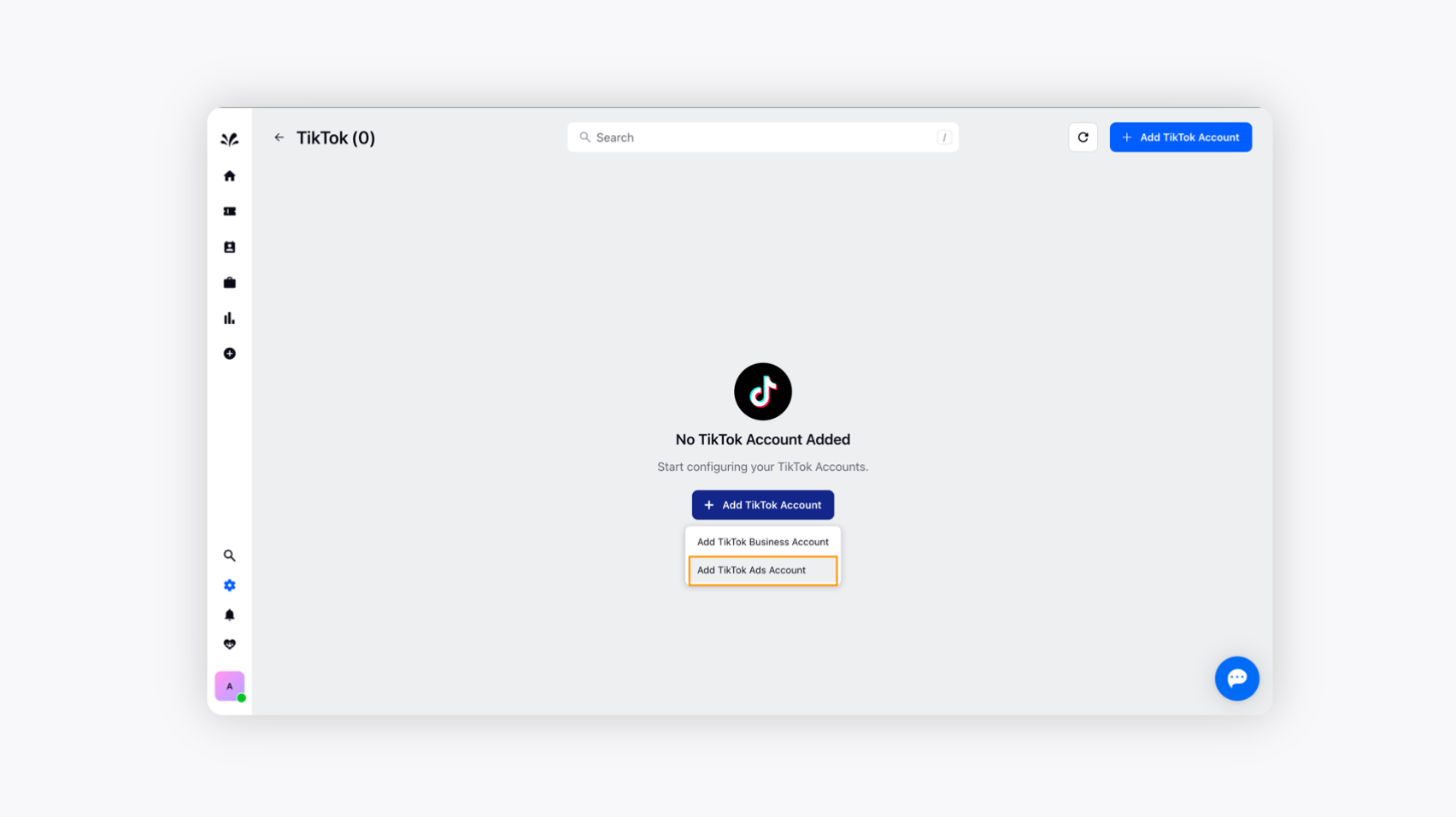
You’ll need to provide authorised access to add TikTok Ads Account to Sprinklr Advanced. Click Confirm at the bottom.
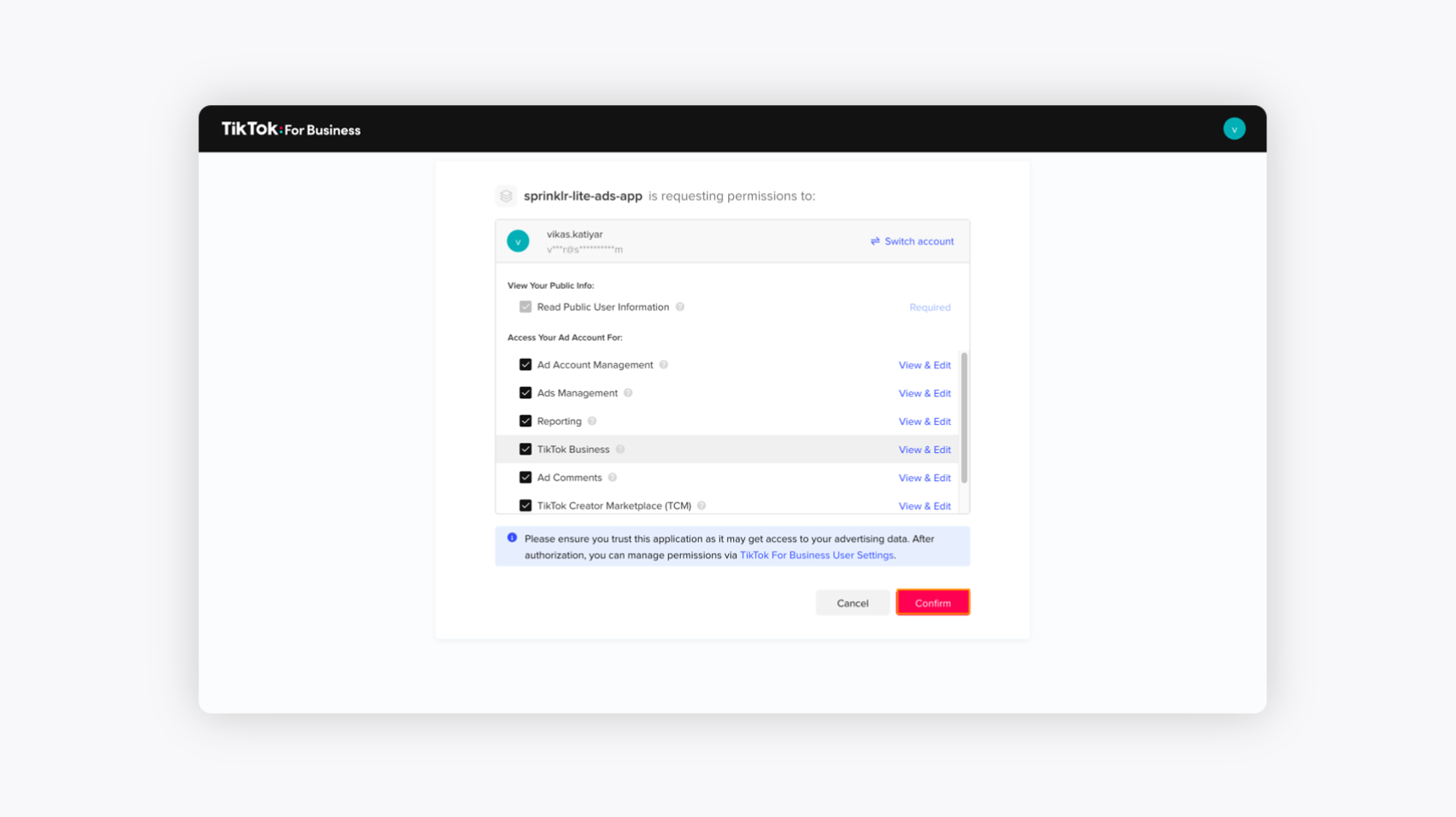
Now, add the desired account you’d like to add and click Add at the end.
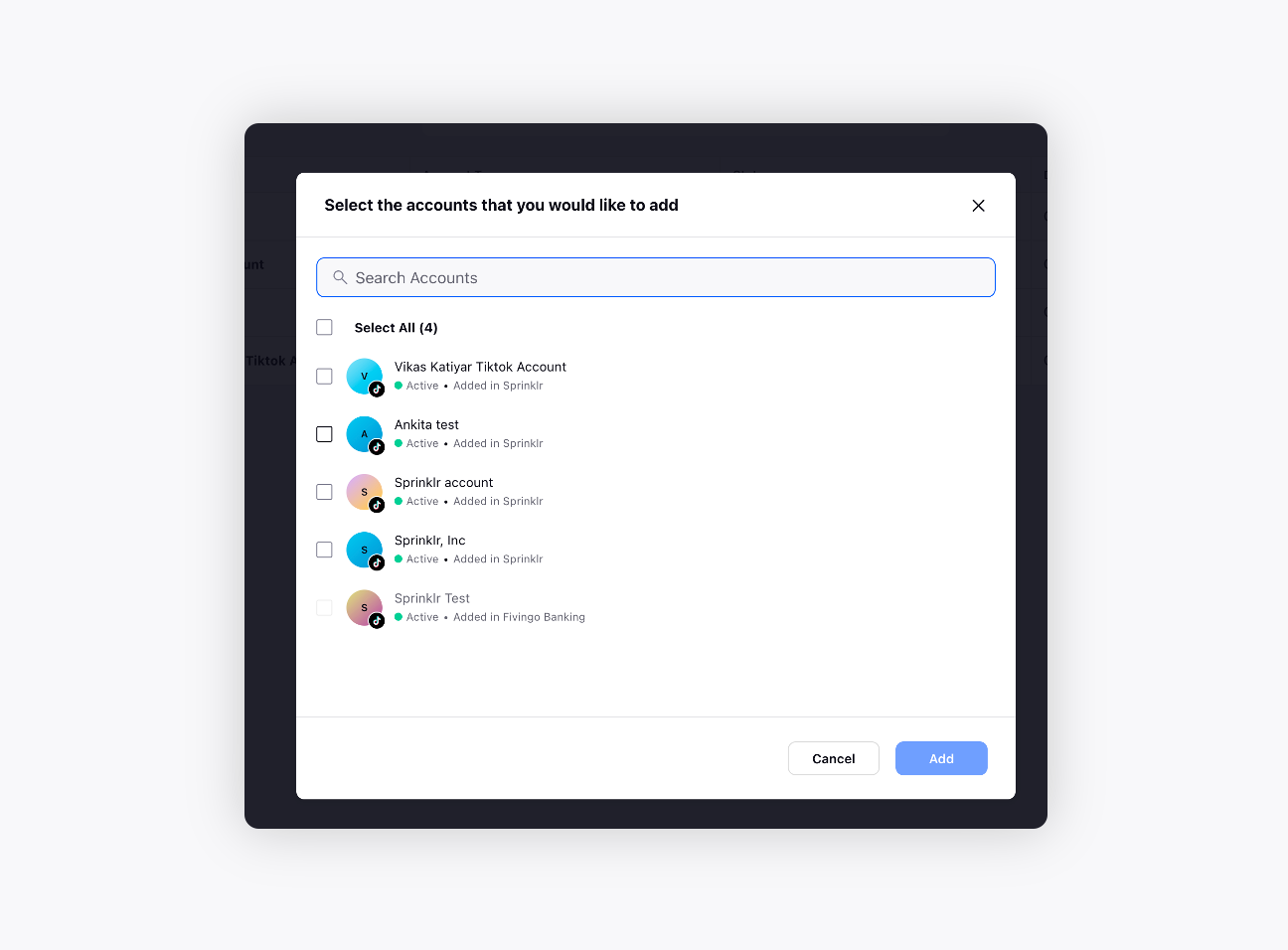
The desired TikTok account has been added to Sprinklr Advanced.
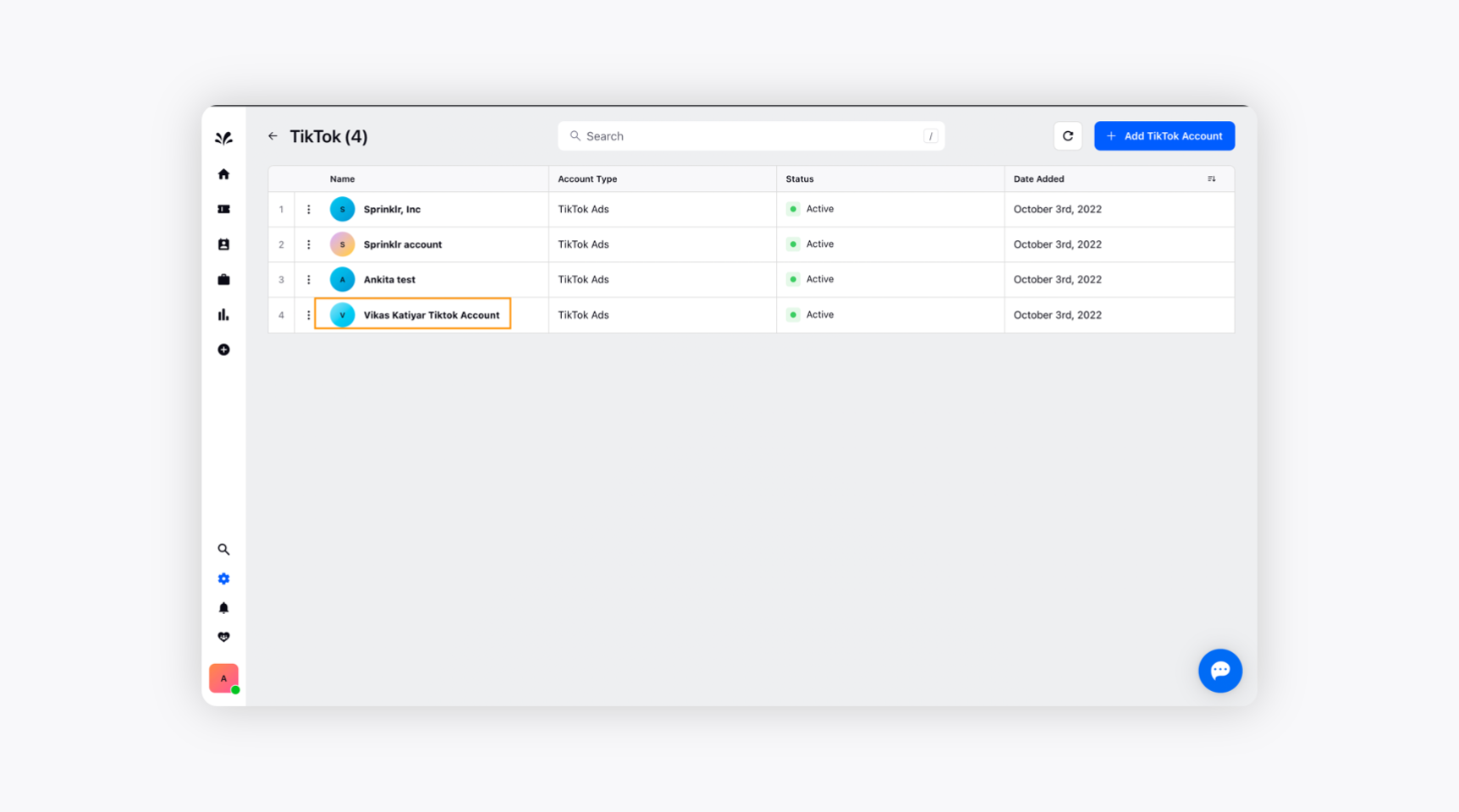
Ticketing section in Sprinklr Advanced
Let's see how the ticketing works for TikTok Ads Account. Suppose a user comments on the video post in the TikTok account. The same user comment will be reflected in the Sprinklr Advanced.
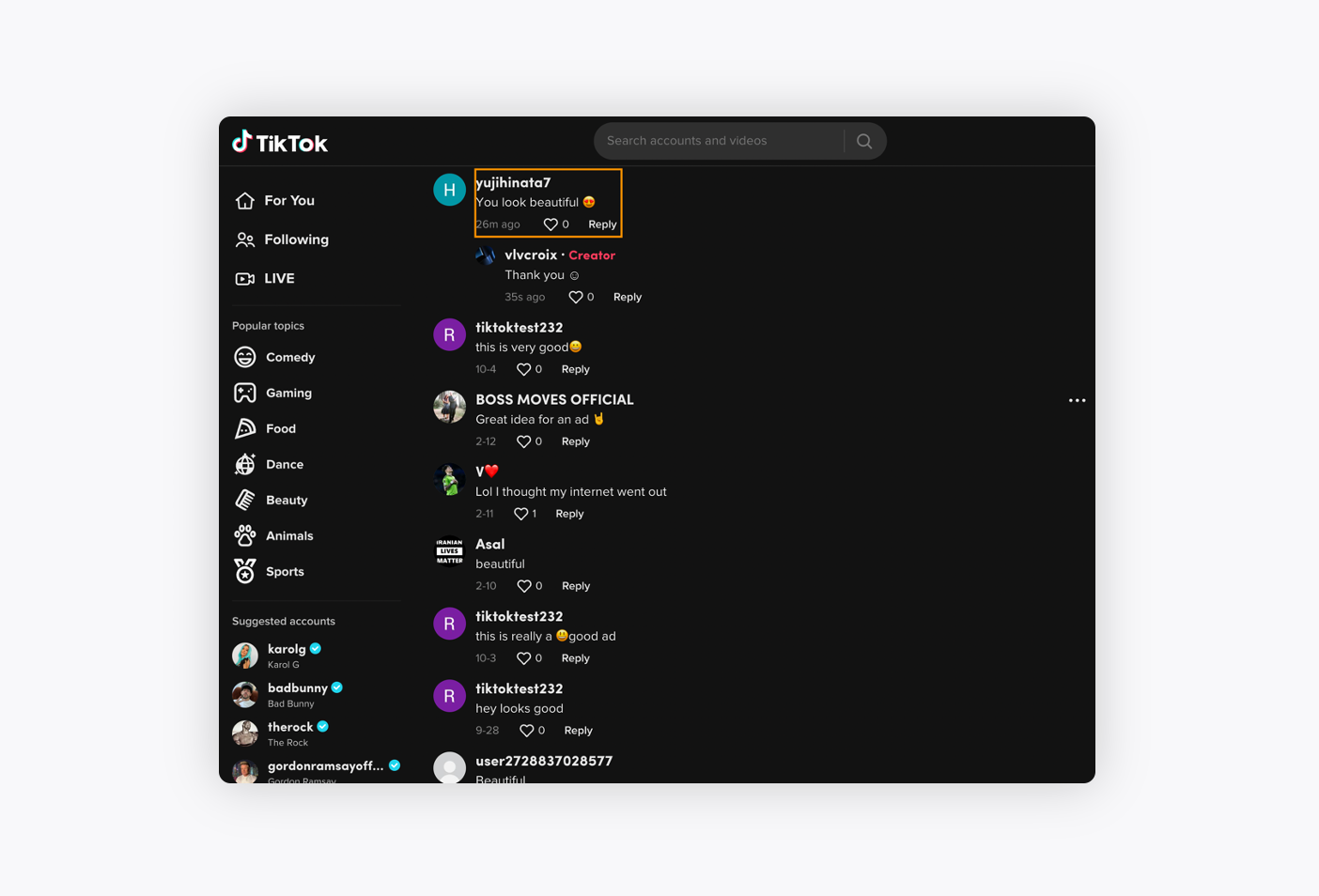
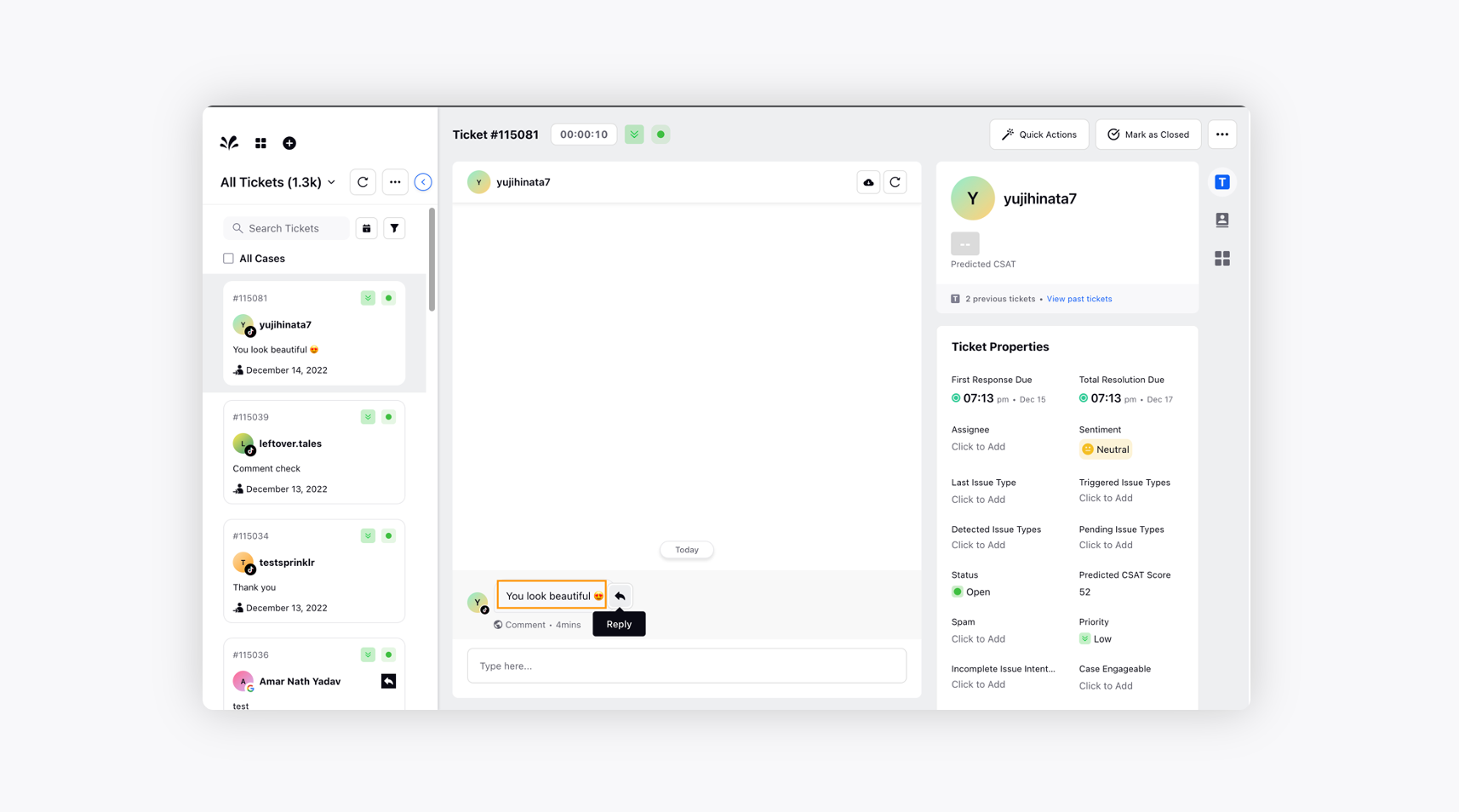
You can reply to the video post from the Sprinklr Advanced platform as well by hovering over the user comment.
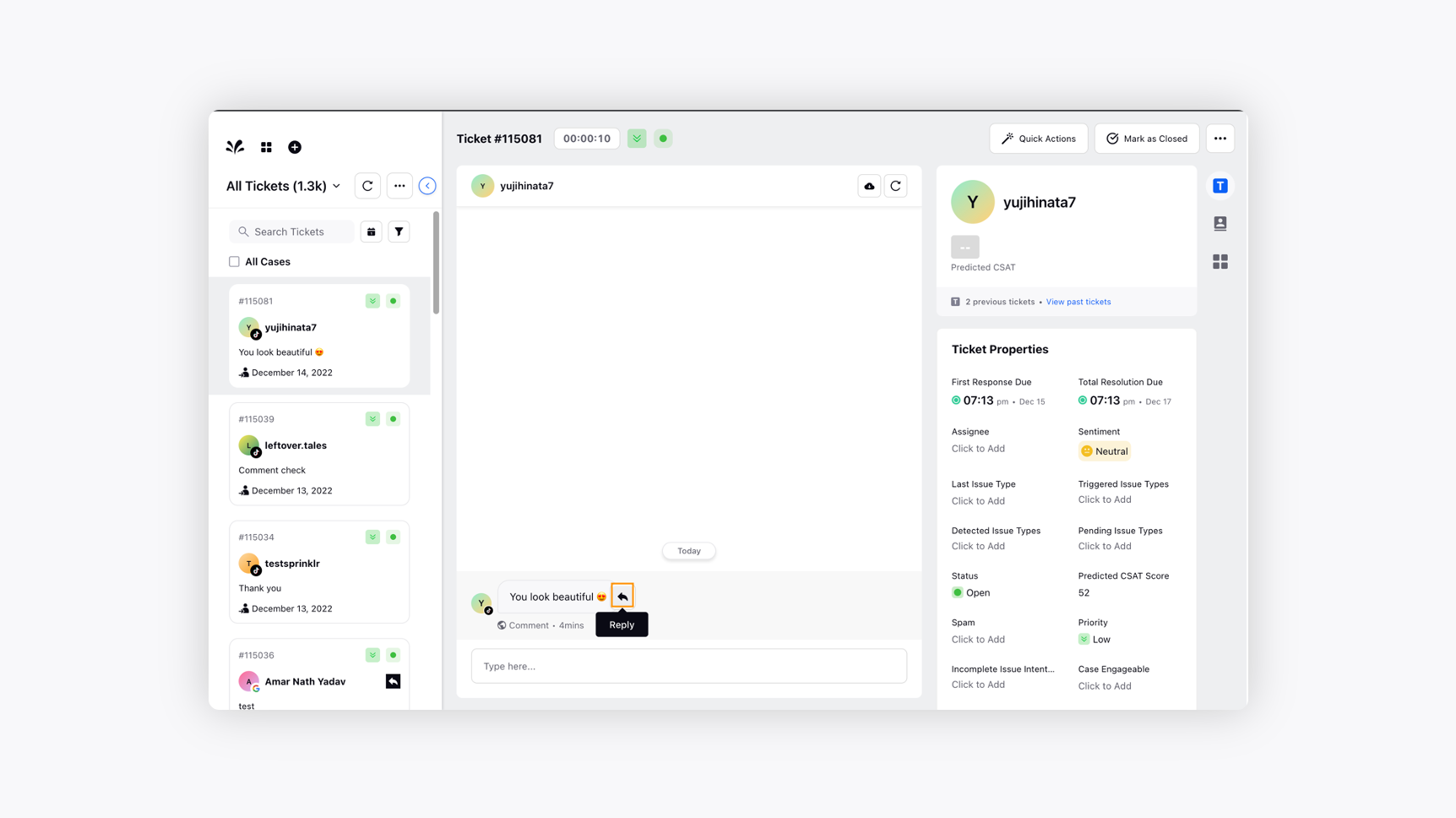
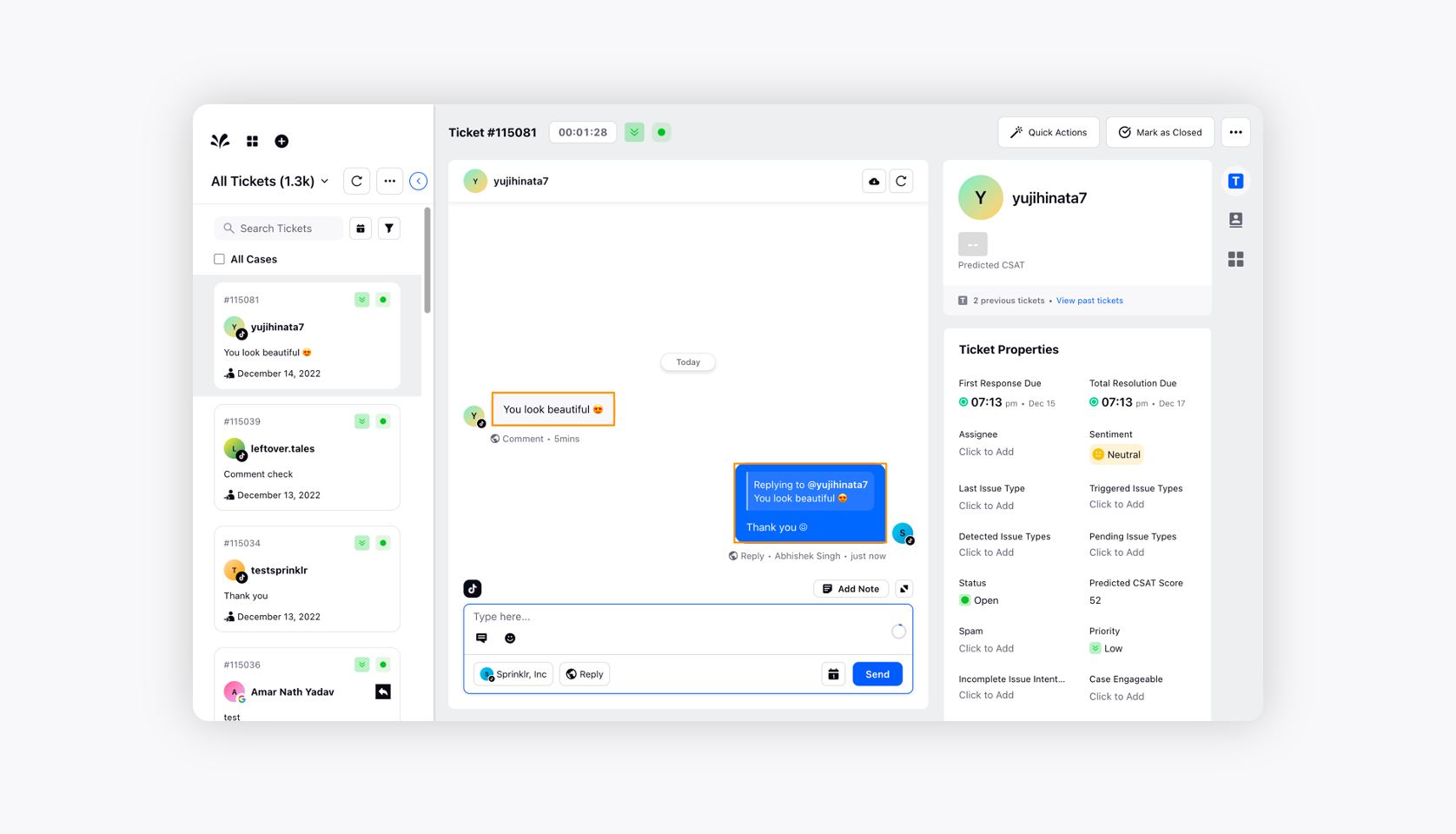
The reply to the user comment will be reflected natively as well.

This is how you can streamline your customer support for TikTok using Sprinklr Advanced and provide a seamless customer experience.
