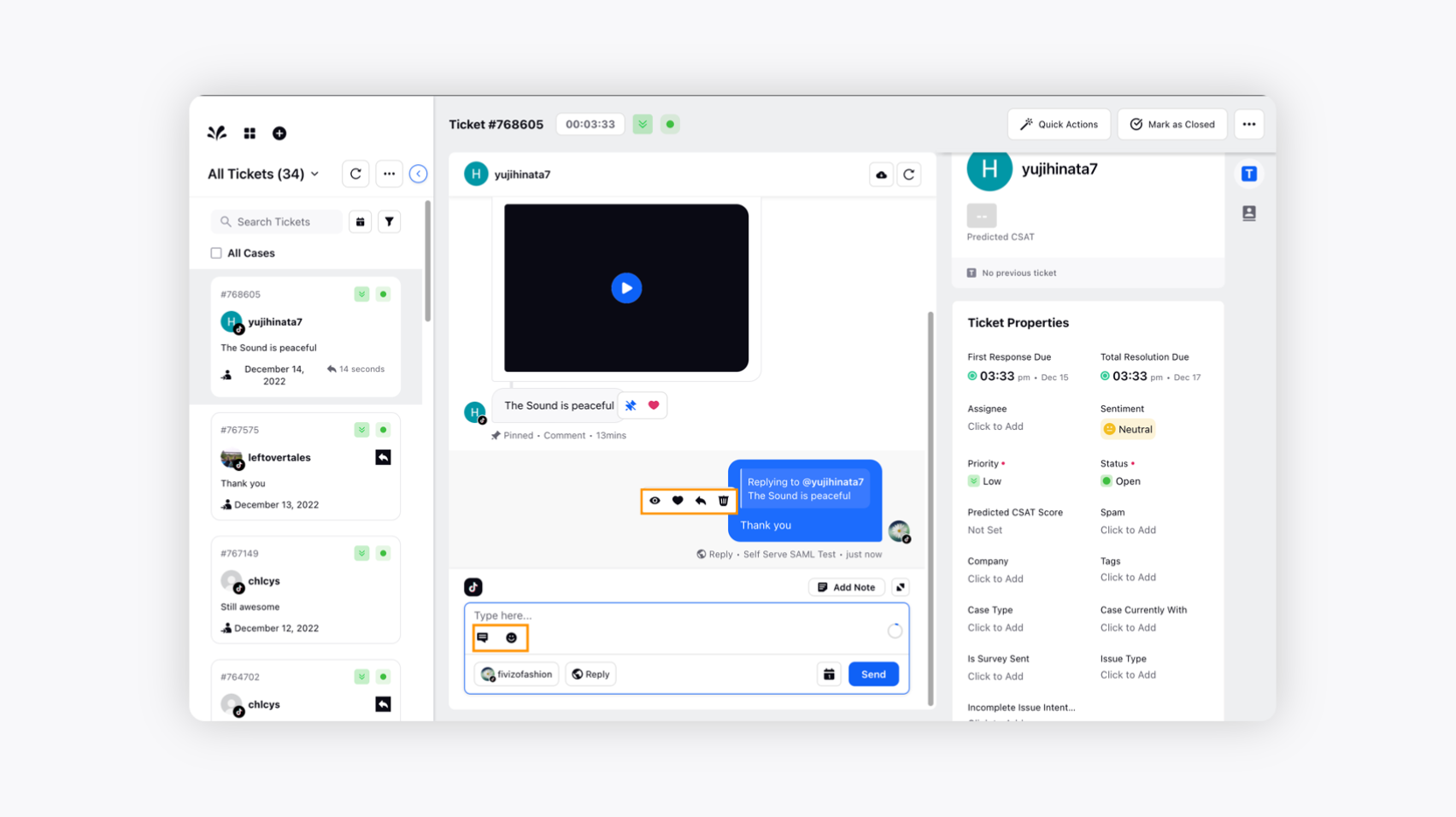Adding TikTok Business Account into Sprinklr Advanced
Updated
Understand how to add a TikTok business account to Sprinklr Advanced and resolve customer queries generated from the TikTok business account from the unified platform instantly.
Adding a TikTok account in Sprinklr Advanced helps you fetch comments on the post in the Sprinklr Advanced platform. This helps agents resolve customer requests generated from the TikTok account directly from a unified platform, cutting unnecessary to and fro. It helps improve ticket resolution time and enhance customer loyalty.
To add TikTok Business account to Sprinklr Advanced
Log in to Care Console. On the Sprinklr Advanced window, click Settings on the left-hand side. Click TikTok under Social & Reviews.
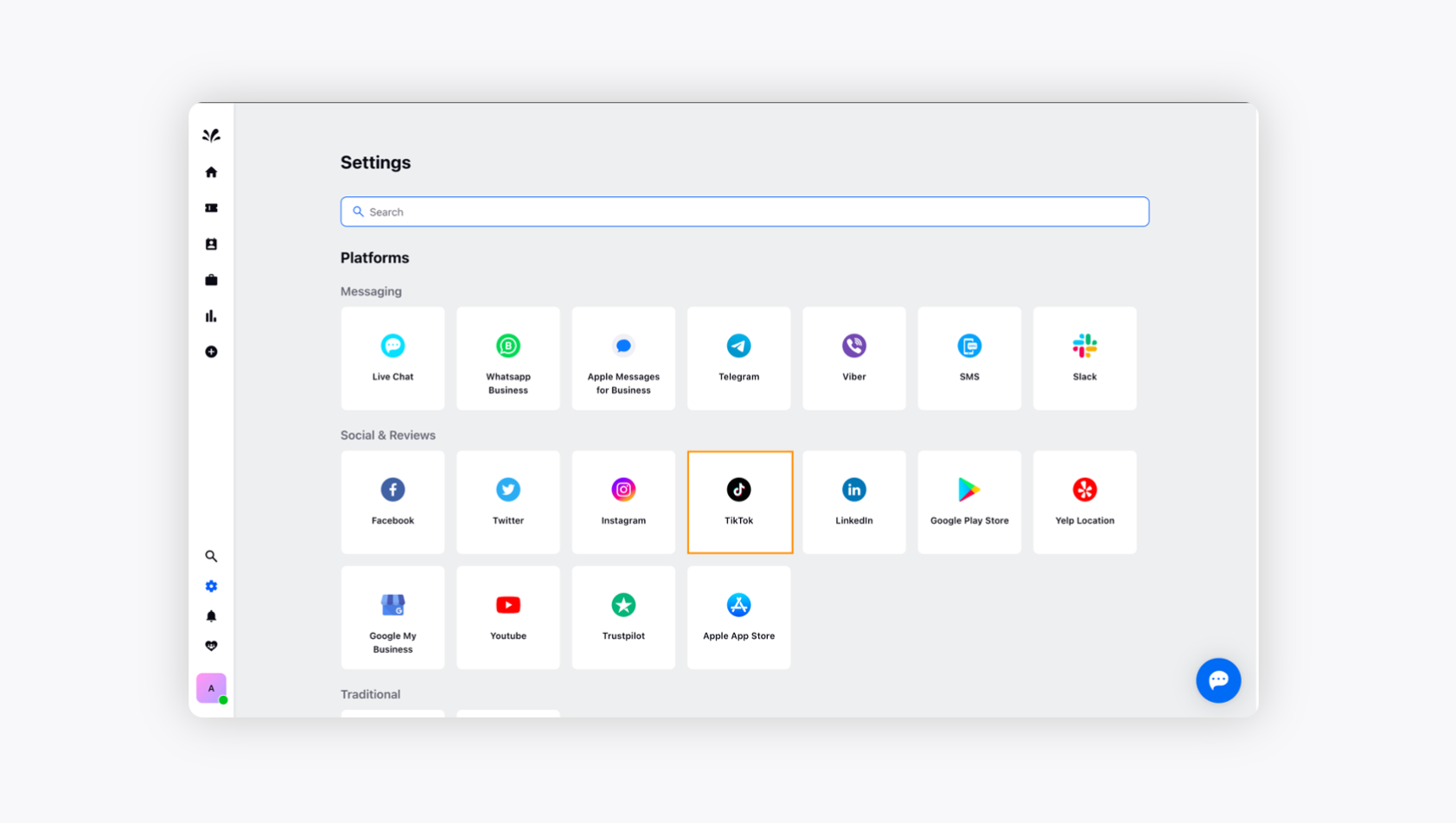
Now, add a Tiktok business account by clicking Add TikTok Business Account from Add Tiktok Account in the top right corner.
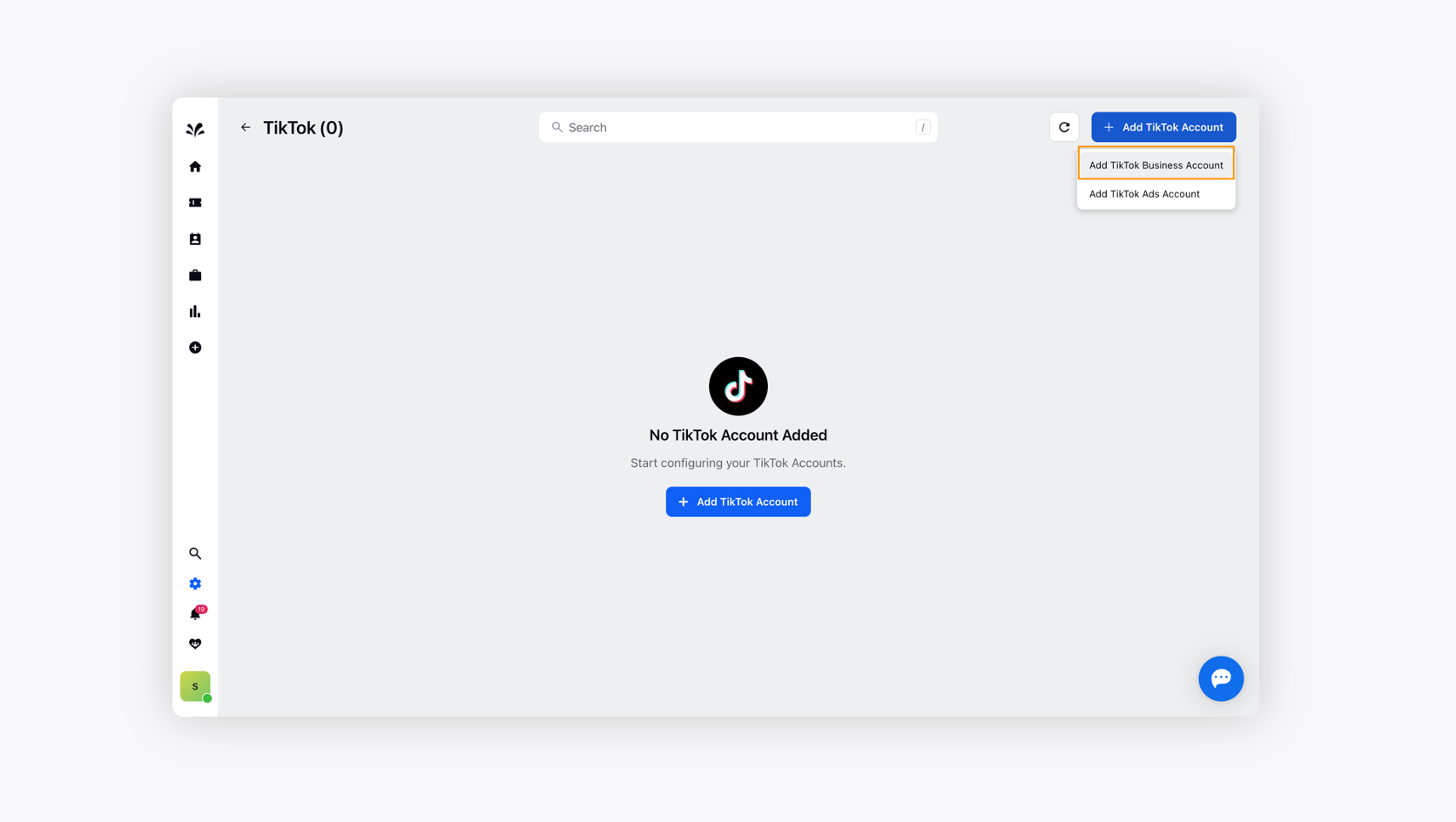
It'll ask you for edit access for certain approval which you need to provide. Click Authorize at the bottom.
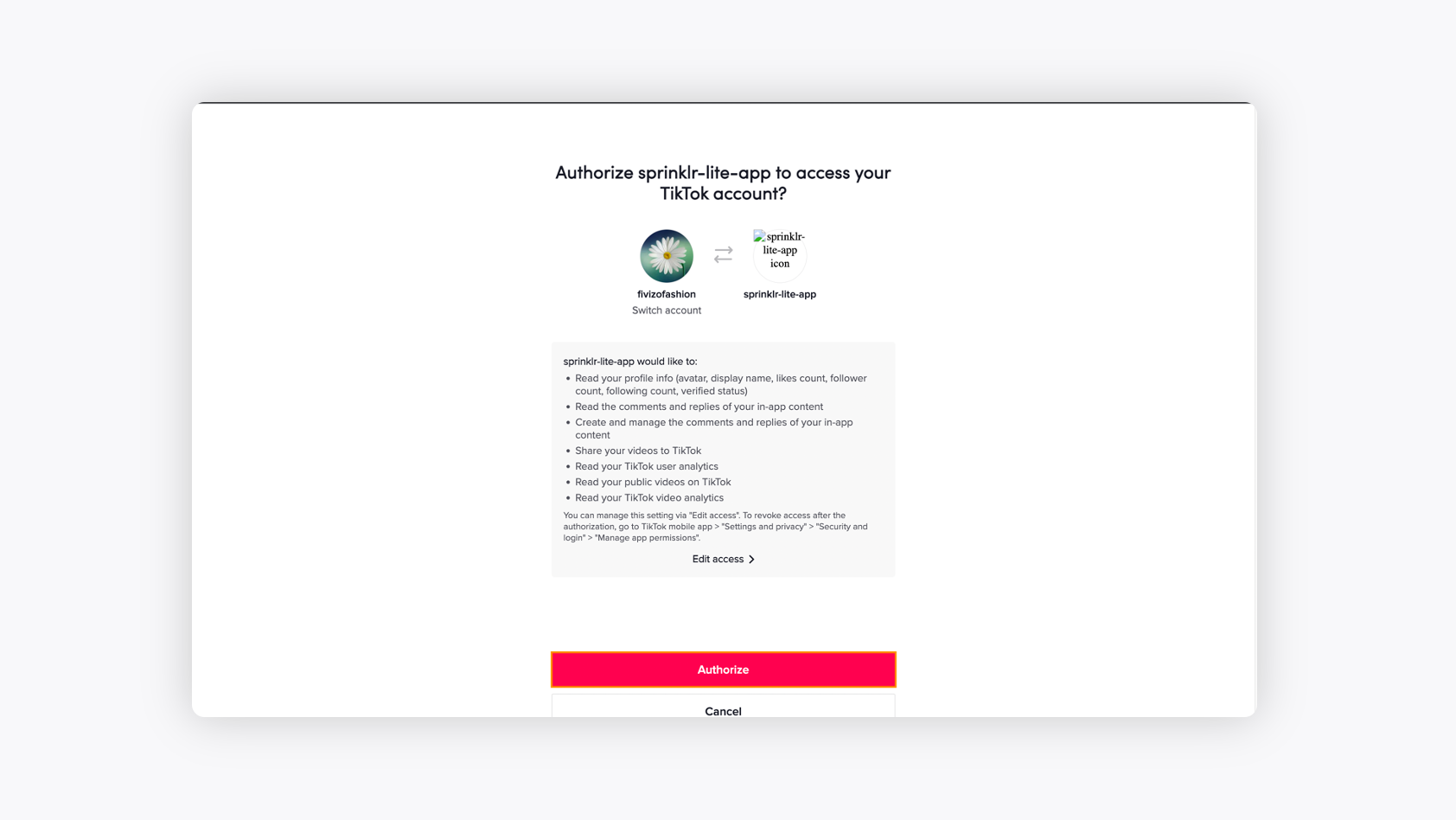
The TikTok Business account will be added to Sprinklr Advanced.
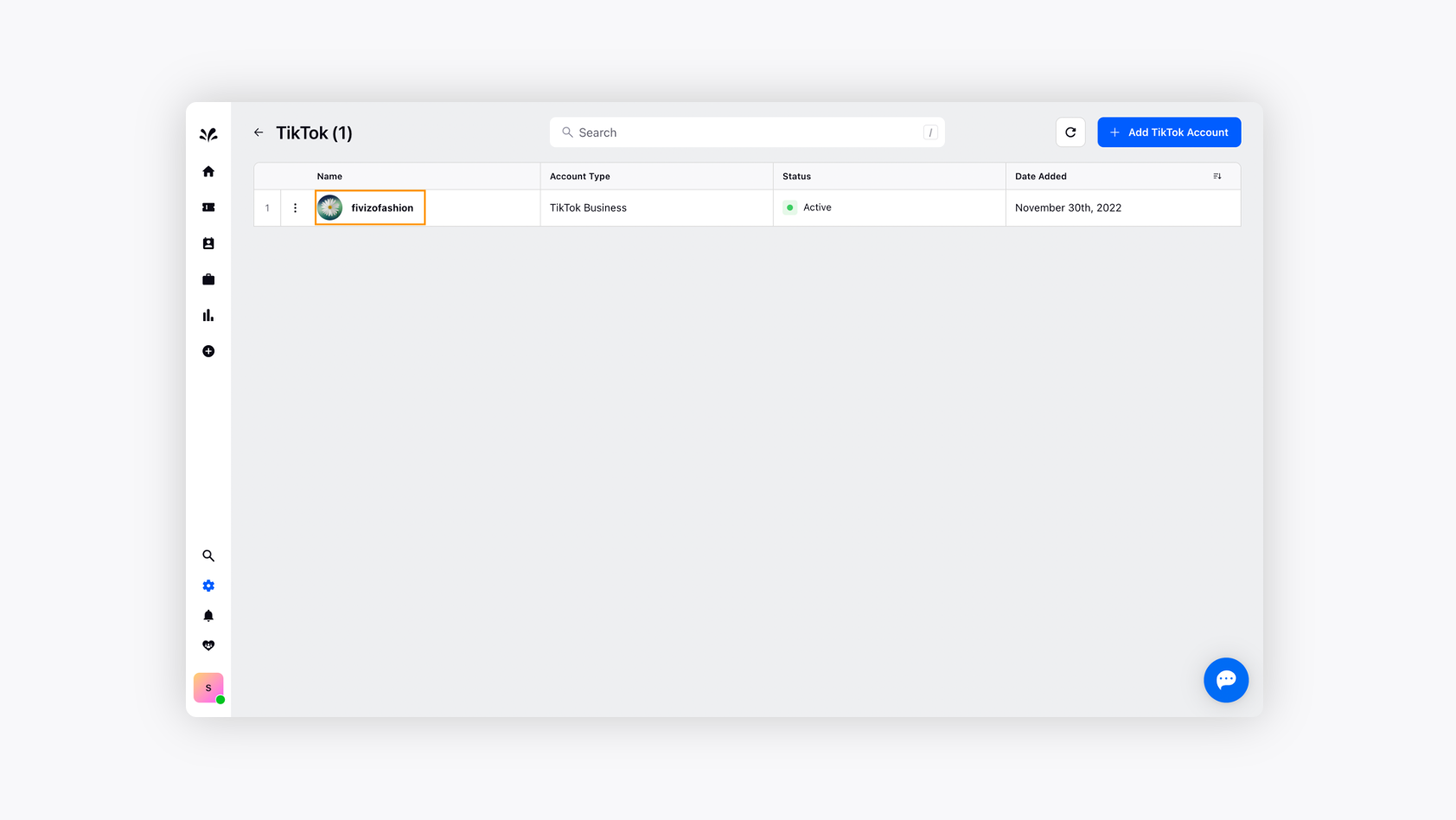
Ticket section in Sprinklr Advanced
Let's see how the ticketing section in Sprinklr Advanced works. Suppose a user comments on one of the videos in the TikTok account. The same will be reflected in the ticketing section of the Sprinklr Advanced.
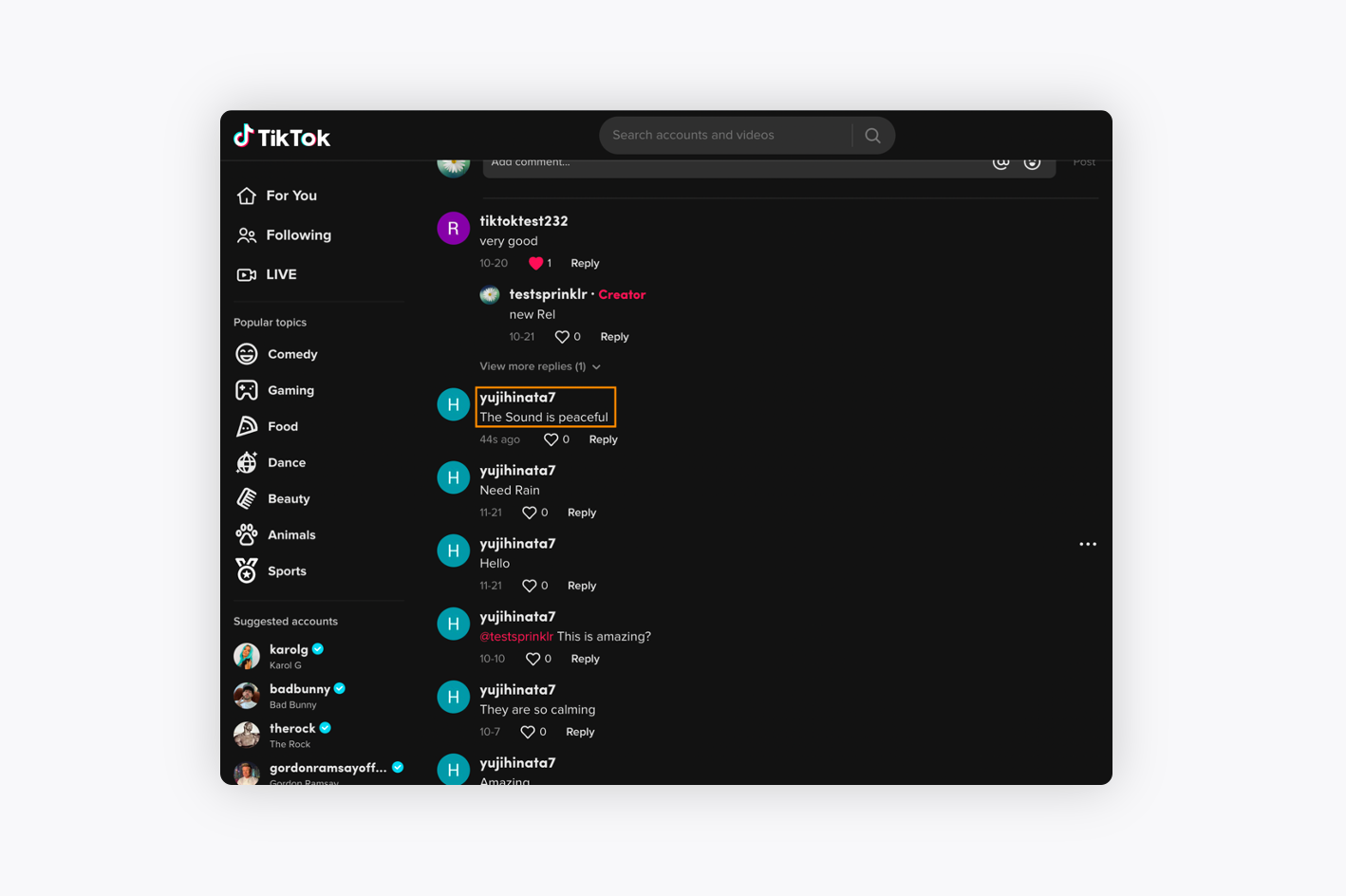
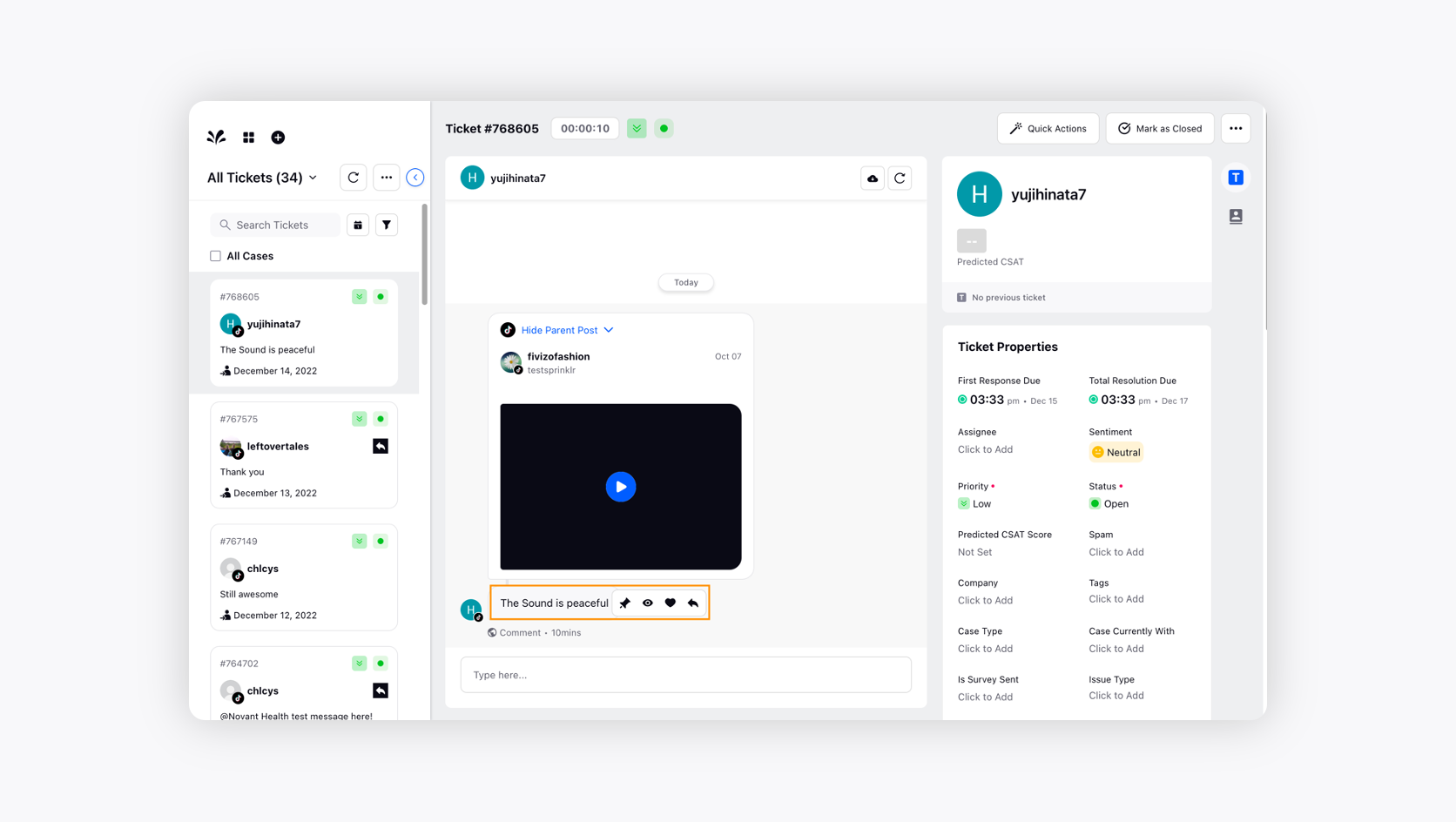
You can Pin, Hide, Like, Or Reply to the comment the user has made to the video post in the TikTok account.
Reply to the TikTok Comment
If you reply to a TikTok comment from Sprinklr Advanced, this is how it will be reflected on the Sprinklr Omni-channel page.
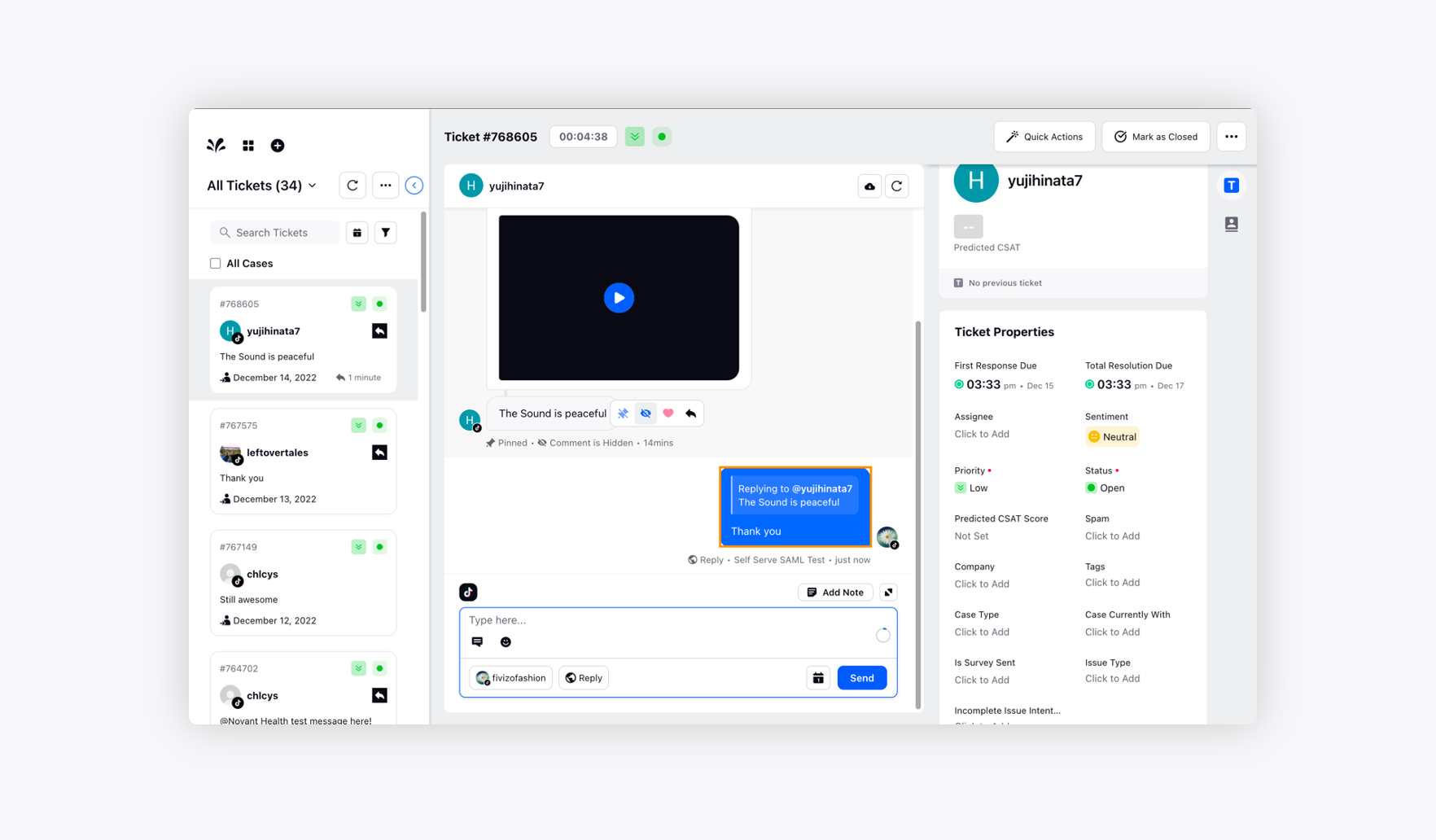
The reply to the user comment will be captured on the native page as well.
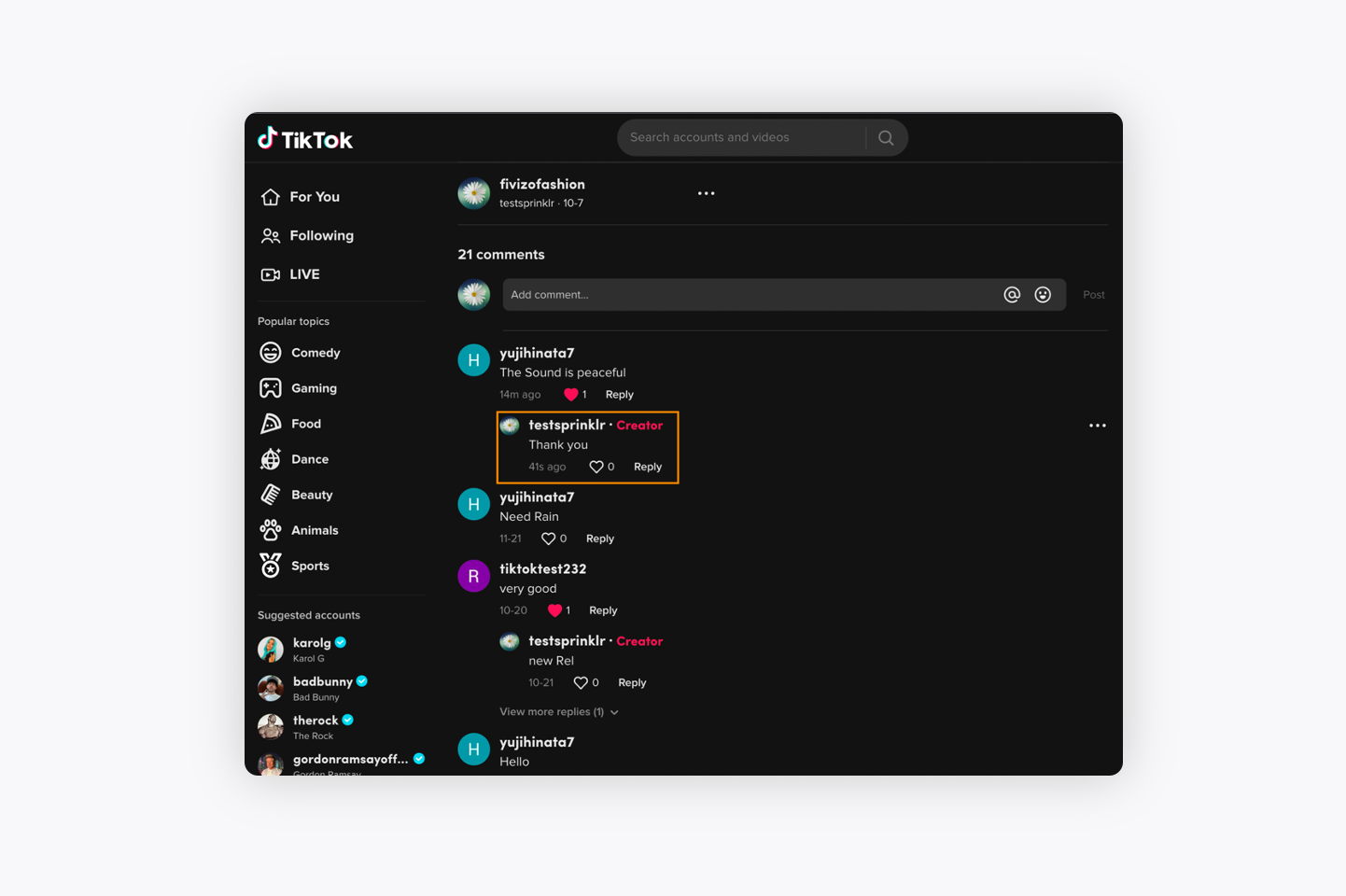
Pin and Like the user's comment
If you pin the user comment on the Sprinklr Advanced, then that comment will be visible at the top of the native page irrespective of who commented most recently. Similarly, if you like the user comment on the Sprinklr Advanced platform then it will be captured on the native page as well.
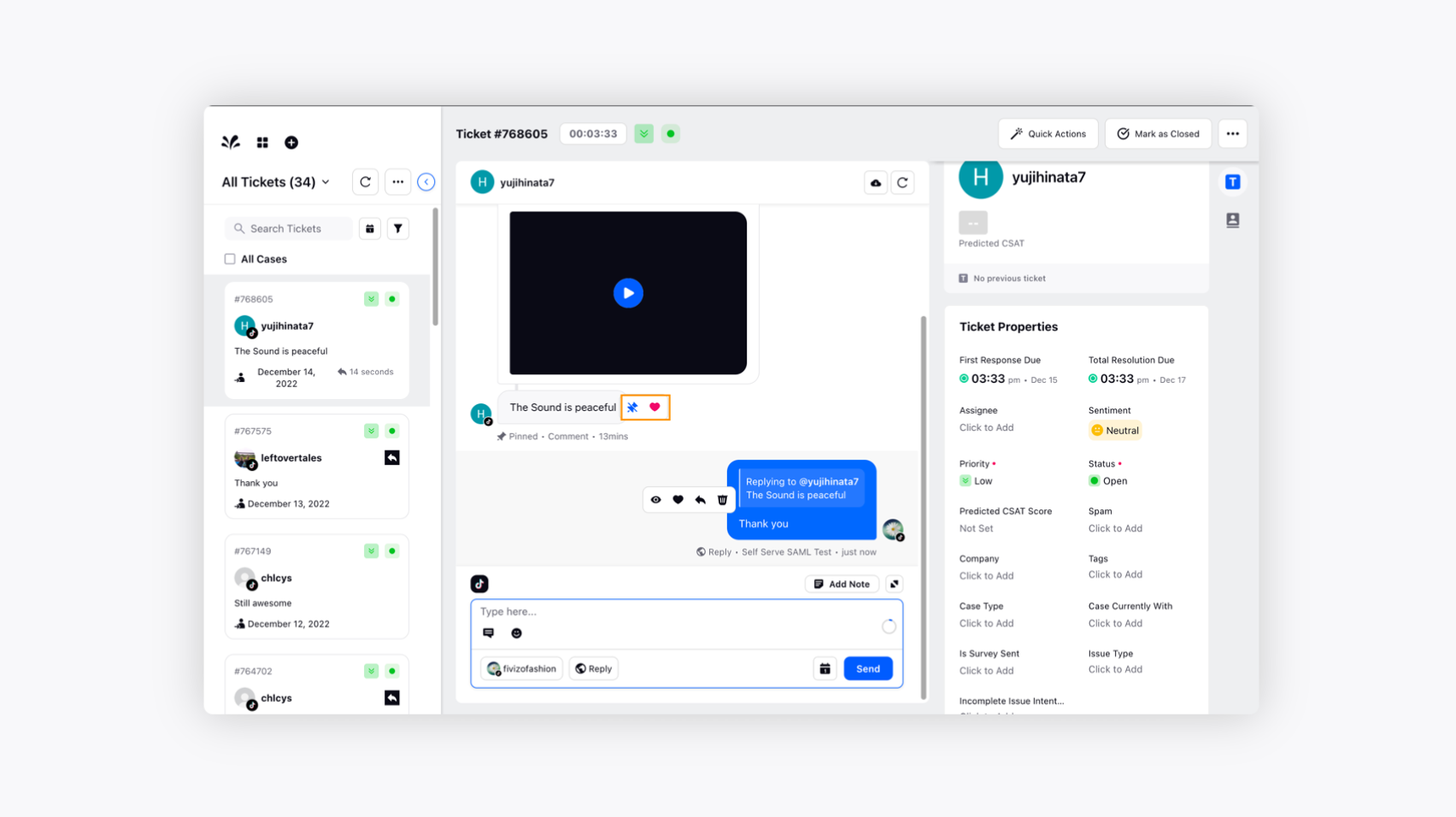
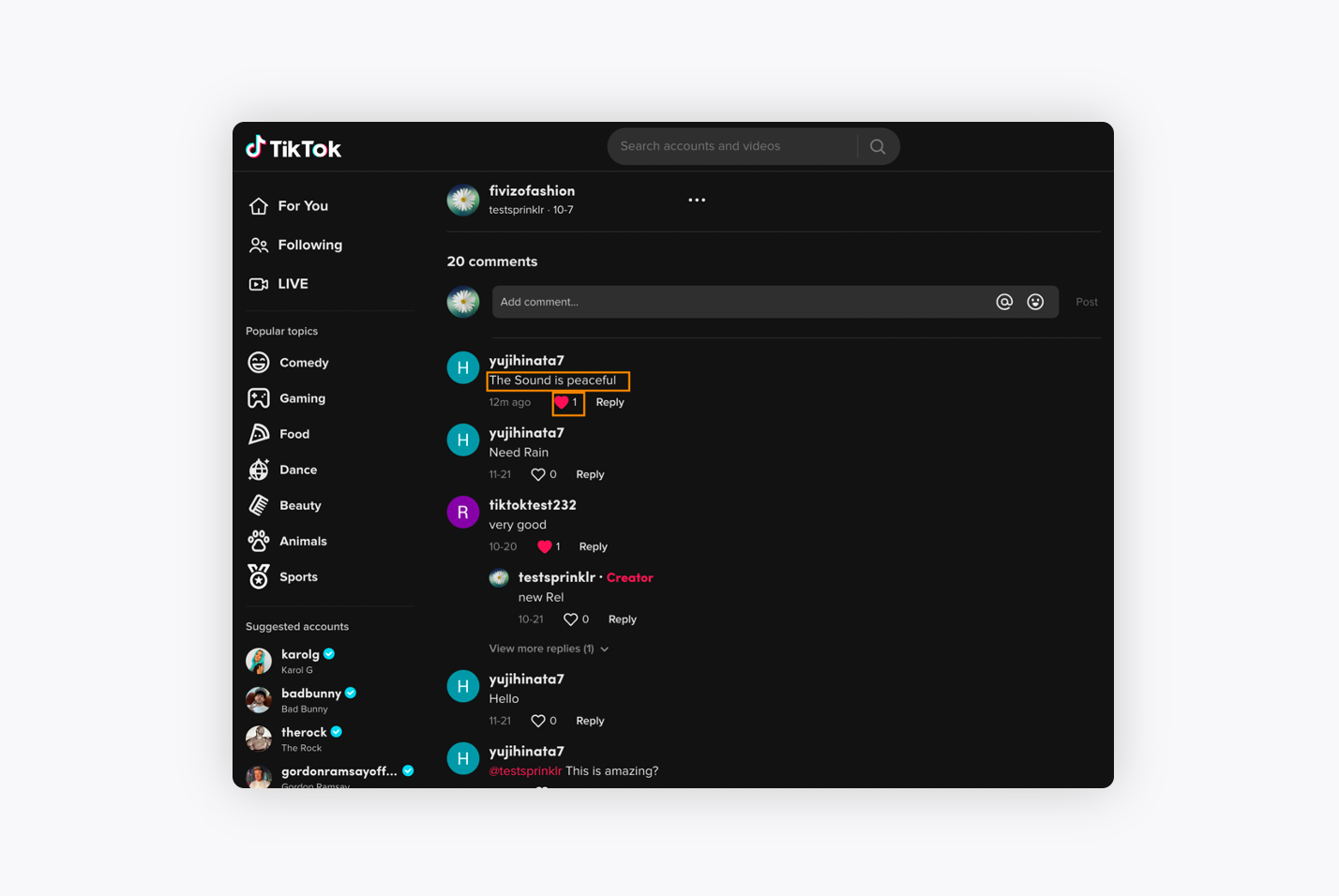
Hide the user comment
If you hide the user comment in the Sprinklr Advanced, then only the person who had commented on the video post can view the comment, but the others will not be able to view the comment on the post. The comment will be hidden from the video post.
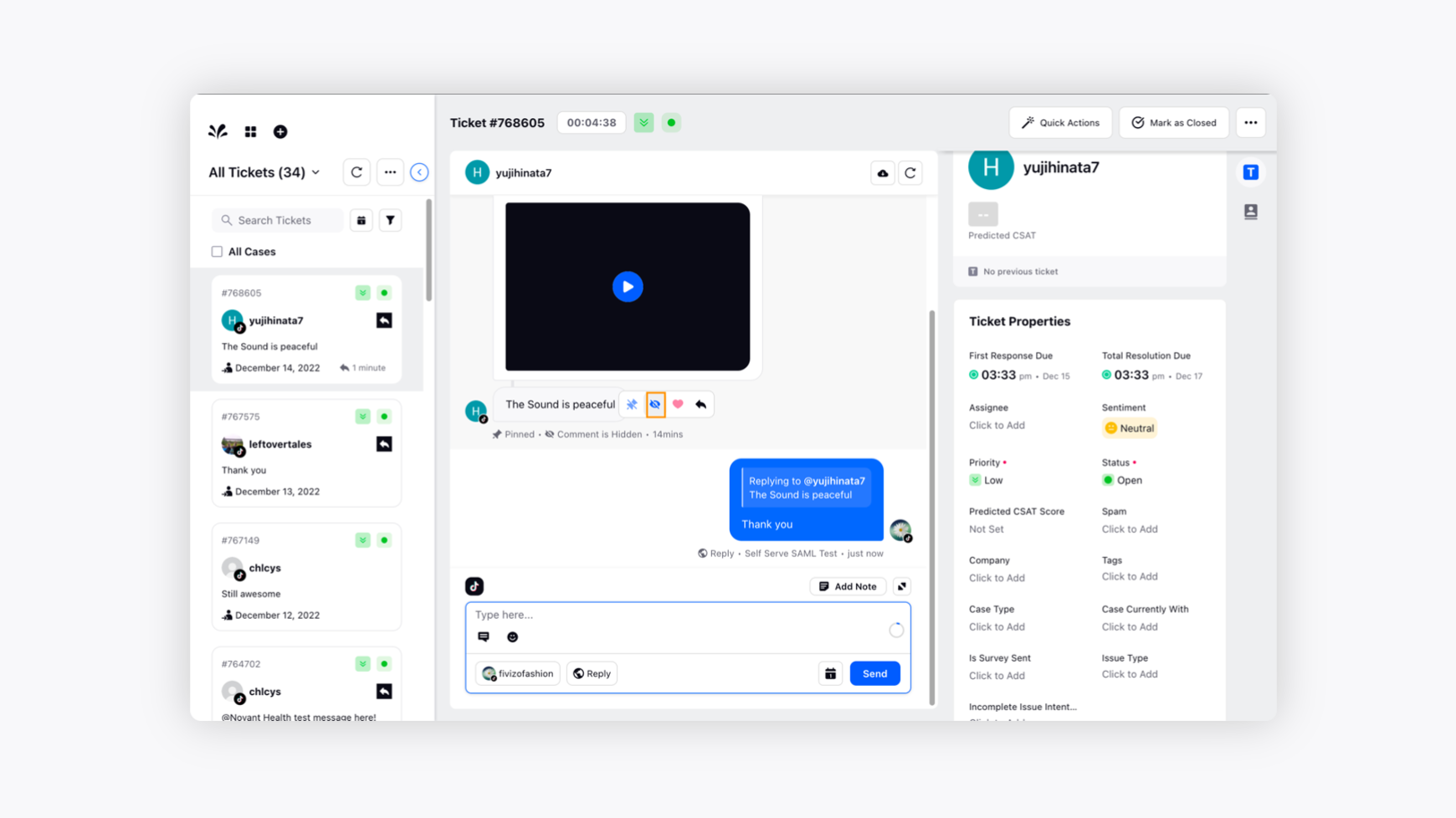
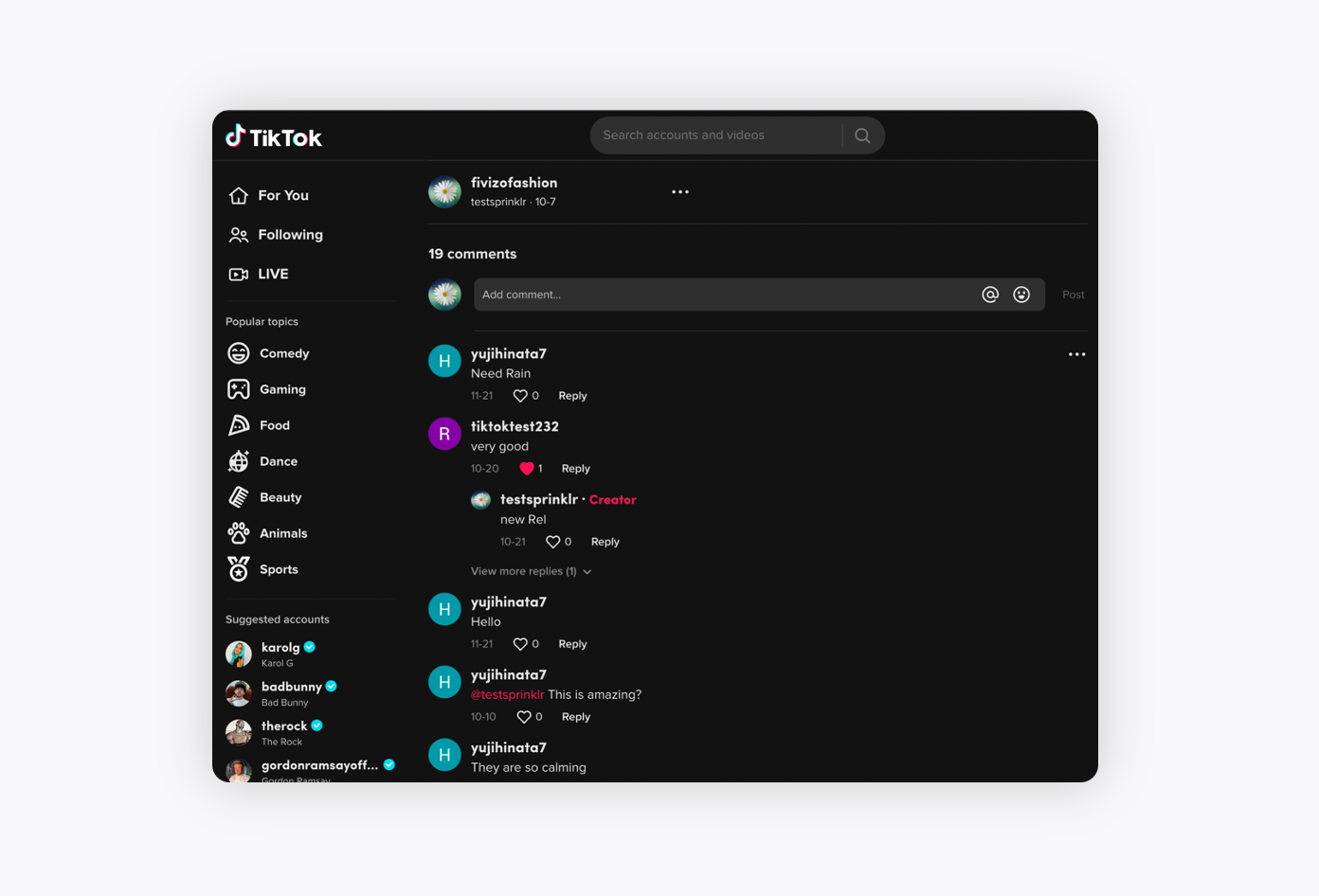
You can like, hide, reply, and delete as well from the replied user comment. You can send Canned responses and emoji while replying to the user comment on Sprinklr Advanced.