Apple App Store Account Addition
Updated
Sprinklr allows you to view all reviews published on their App, view the ratings provided by the customers, user details, and more.
Learn how to add an Apple App Store to Sprinklr to manage it from the same place as your other social media accounts.
To add an Apple App Store
Log into Sprinklr Self-Serve. Click the Settings icon on the left navigation bar. On the Settings window, select Apple App Store under Sprinklr Social.
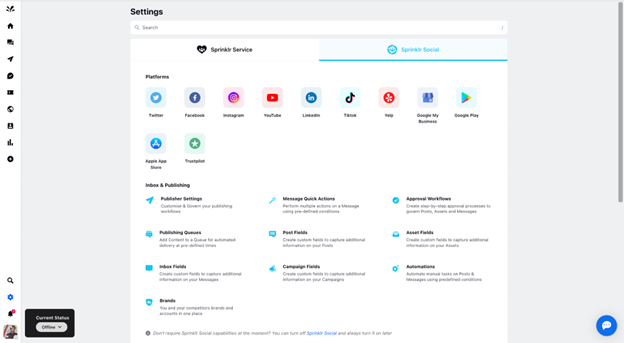
Now, click Add Apple Store Account.
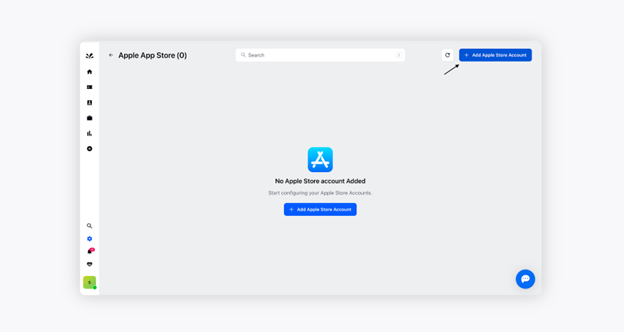
Enter Key ID, Issuer ID, and Private Key, and click Connect after that. (Find details for the fields below)
Note: To add an Apple App Store account in Sprinklr, you need Admin access on the keys.
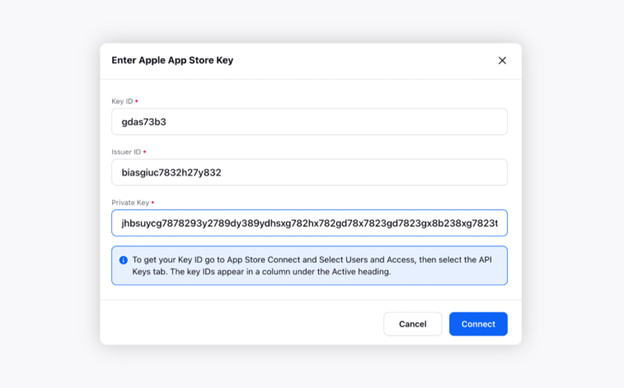
Now, select the account you would like to associate with Apple App Store. Click Add button.
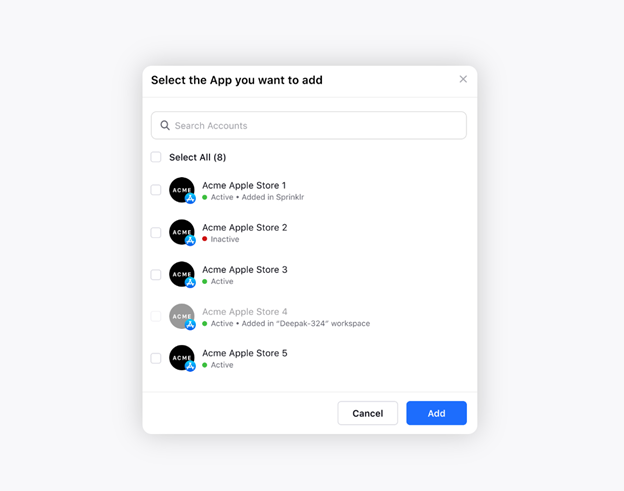
You will see the selected account added to Sprinklr Social.
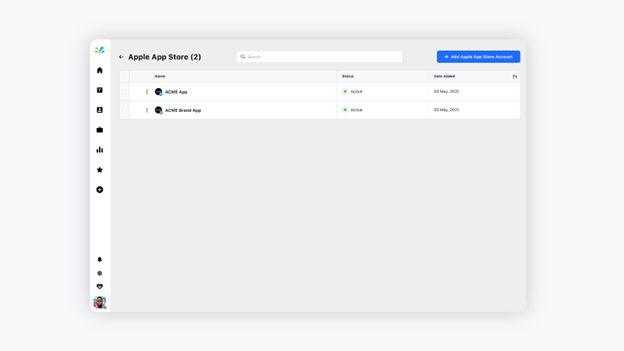
To Generate Key ID for your App
To get your key ID,
Copy it from App Store Connect by logging in to App Store Connect.
Select Users and Access, then select the API Keys tab.
The key IDs appear in a column under the Active heading. Hover the cursor next to a key ID to display the Copy Key ID link.
Click Copy Key ID.
To Generate Issuer ID for your App
The issuer ID will be available alongside with the key ID.
To Generate Private key for your App
Note
To generate keys, you must have an Admin account in App Store Connect.
You may generate multiple API keys with any roles you choose.
An API key's access cannot be limited to specific apps.
To generate an API key to use with the App Store Connect API, log in to App Store Connect.
Select Users and Access, and then select the API Keys tab.
Click Generate API Key or the Add (+) button.
Enter a name for the key. The name is for your reference only and is not part of the key itself.
Under Access, select the role as Admin for the key.
Click Generate.
The new key's name, key ID, a download link, and other information appears on the page. Once you've generated your API key, you are given the opportunity to download the private half of the key. The private key is available for download a single time.
Log in to App Store Connect.
Select Users and Access, and then select the API Keys tab.
Click "Download API Key" link next to the new API key.
The download link appears only if the private key has not yet been downloaded. As Apple does not keep a copy of the private key, please store your private key in a safe place.
