Understanding Agent Fields
Updated
Learn agent fields, how to create agent fields and different agent field types.
Agent fields are a set of custom fields that help you define the agent information in a format of your choice.
You can add various field types to add agent information as and when you get them.
For example, a single-line text field can be used to collect one-line details, or a date field can provide you with options to add the desired dates like birthdays/anniversaries.
These fields ensure the consistent availability of information across your platform. You can go ahead and customize the fields to include information specific to your business need.
Refer to the following video to better understand agent fields:
You can further read the below article to see the steps of creating agent fields:
To create Agent Fields
Log into Sprinklr Service. Click the Settings icon on the left Navigation Bar. Under Workflow, click Agent Fields.
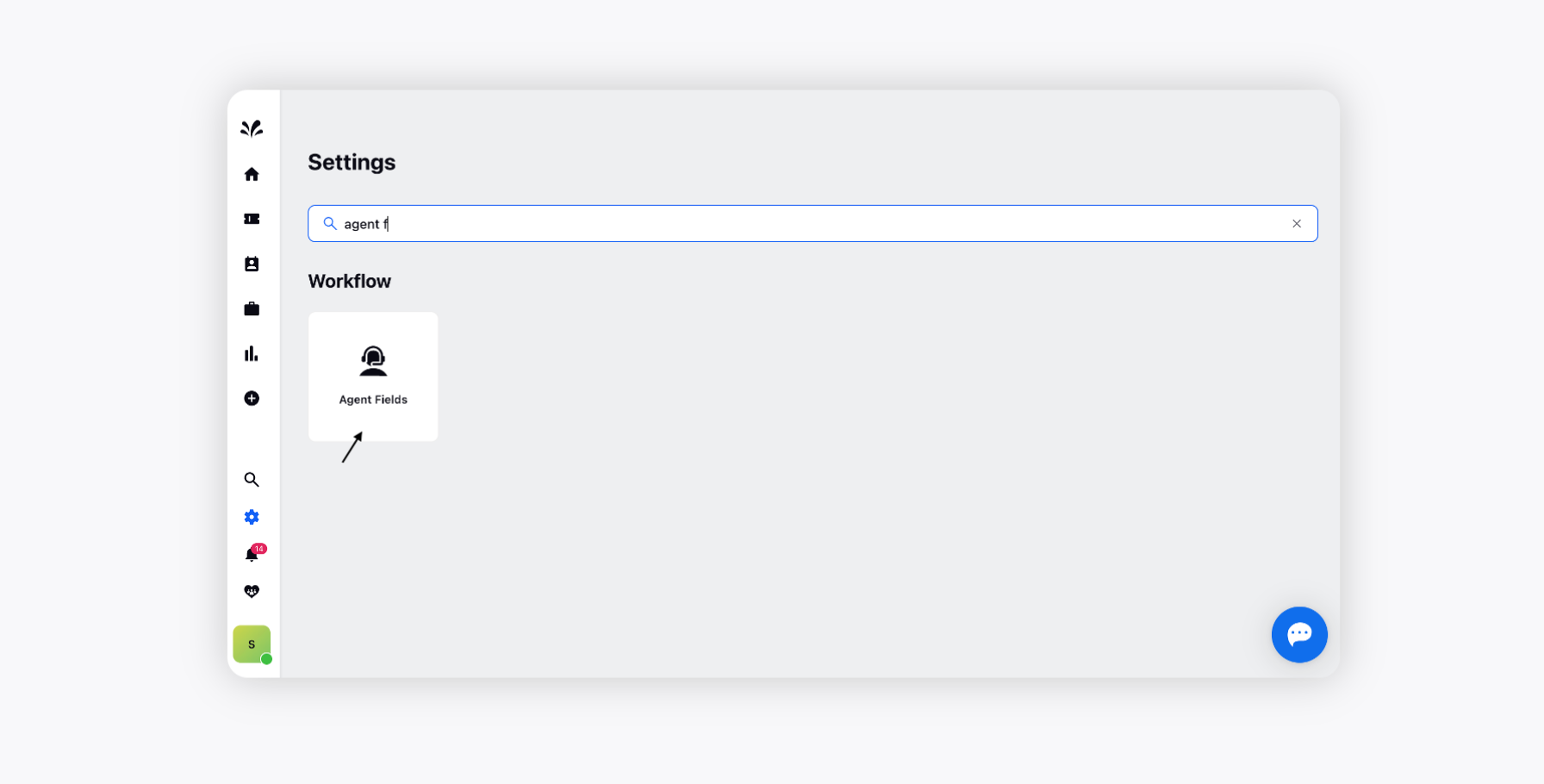
To create a new agent field, click Create Agent Field in the top right corner of the Agent Fields window.
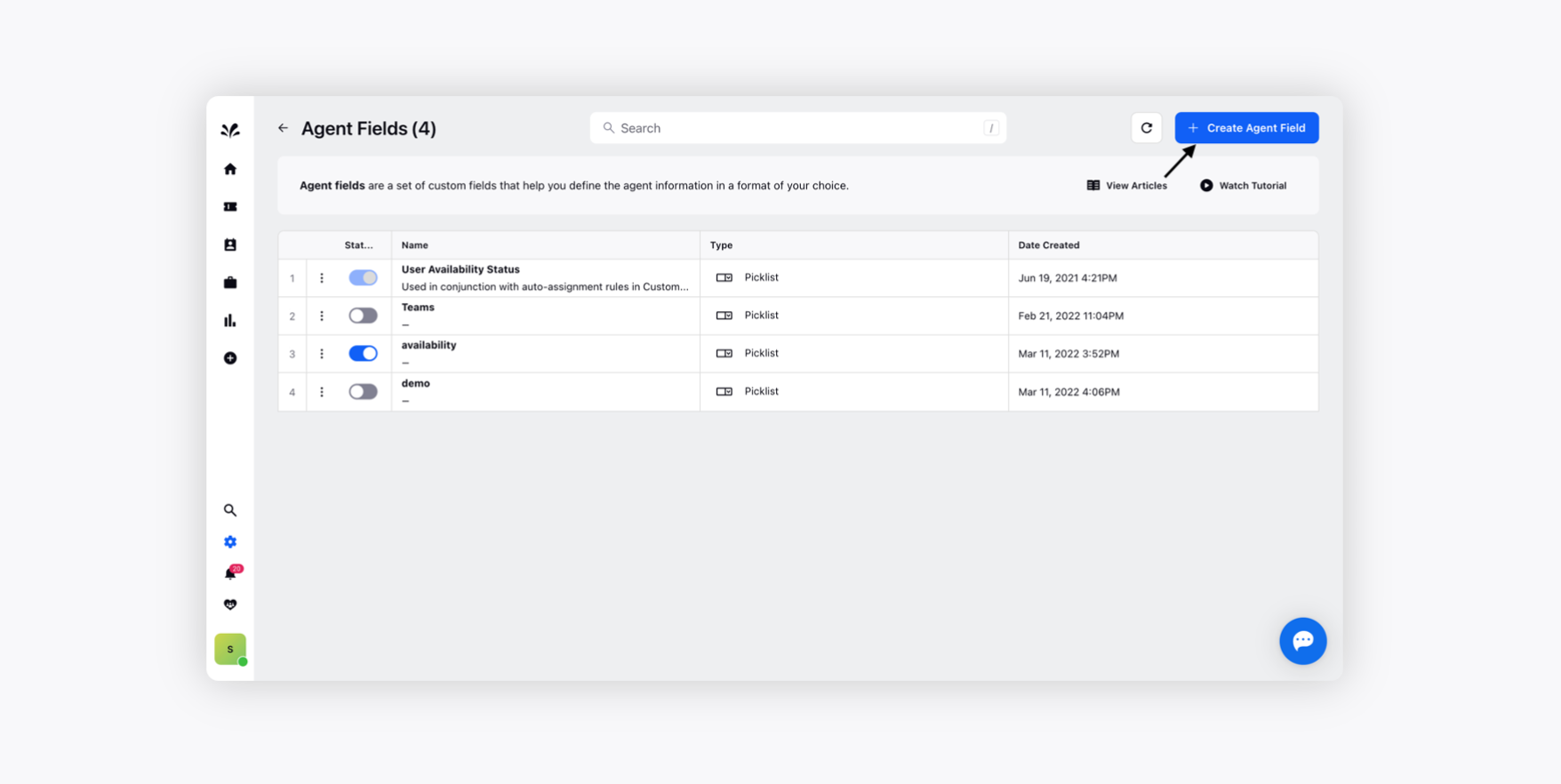
On the Create User Fields window, enter a Name and a Description for your user field.
Under the Agent Fields Type section, you can select from the available field types. For more information, see Agent Fields Type — Description.
Enable/Disable Color Coding for the desired agents fields. It helps agents easily identify the important fields in the form.
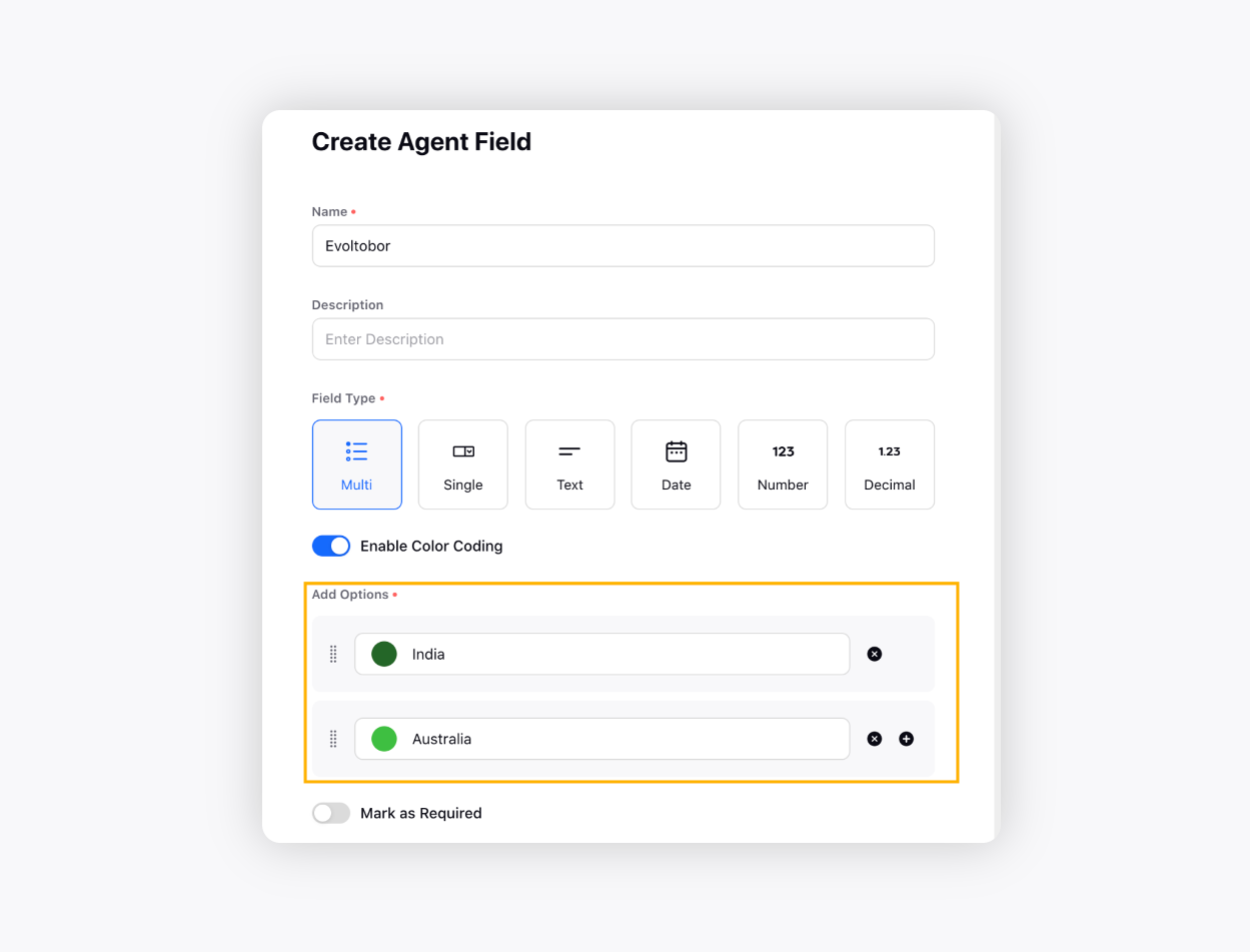
Toggle on the Mark as Required option to make your desired field mandatory. Fields marked as required must be filled while filling out the respective forms.
Click Create in the bottom right corner once you have completed your agent field.
