Understanding Teams
Updated
Understand what Teams are and how to add a team on Sprinklr Service.
A team is a collection of agents to organize your support team into different groups based on various factors like issue type, product, functions, etc. Teams help with the efficient management of automation, canned responses, views, etc.
For example, you can create a team with agents proficient in dealing with billing queries and assign tickets containing the words ‘refund’ or ‘balance’ to that team.
Refer to the following video to better understand teams:
You can further read the below article to see the steps of adding a team:
To add a Team
Log into Sprinklr Service. Click the Settings icon on the left Navigation Bar. On the Settings window, select Teams under Manage.

To add a new team, click Create Team in the top right corner of the Team window.
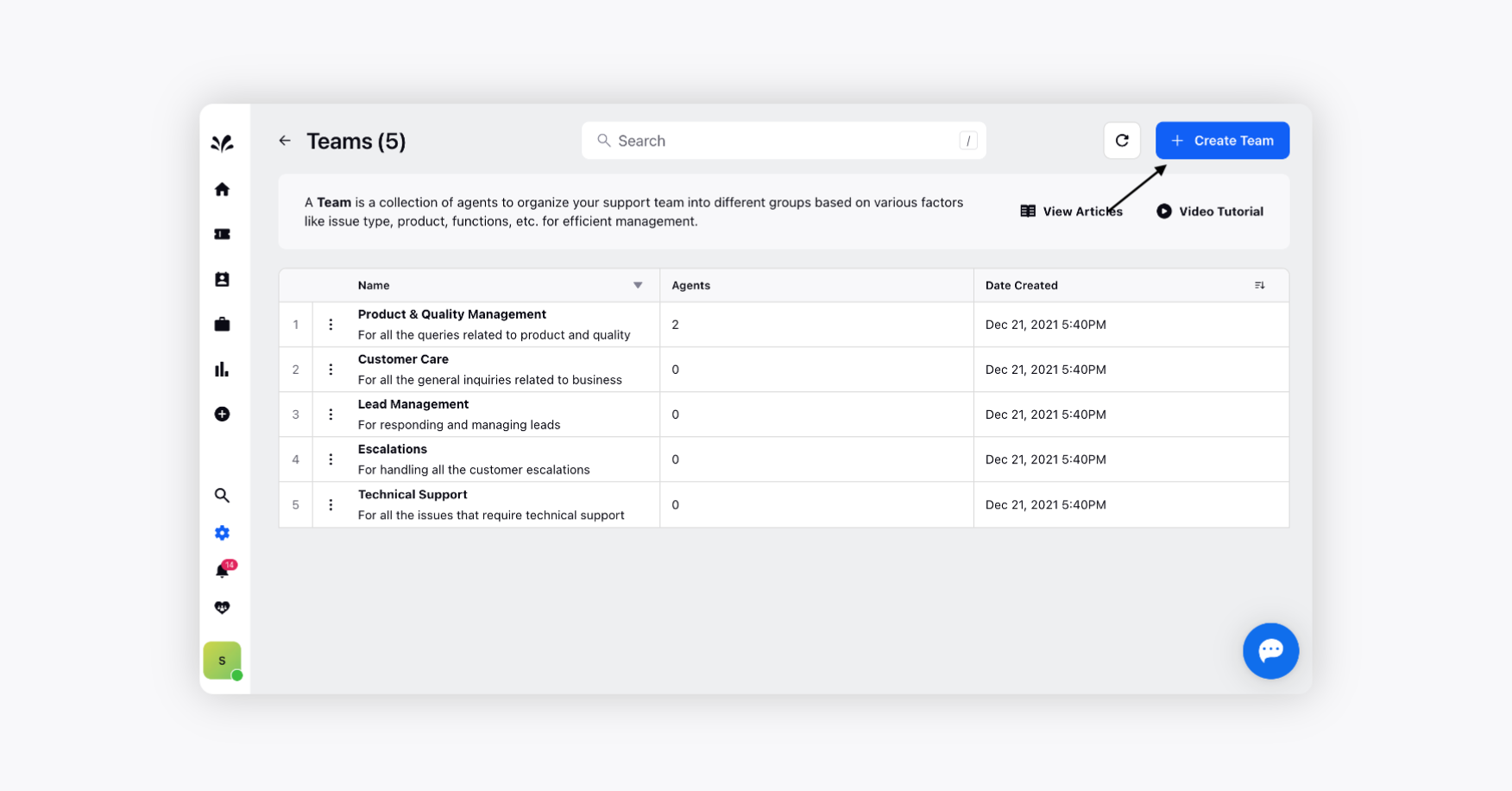
On the Create Team window, provide a Name and an optional Description for your team.
Under the Add Agents drop-down menu, select the desired Team Agent(s). You can add multiple agents within a team.
You won't be able to add a deactivated user to your team.
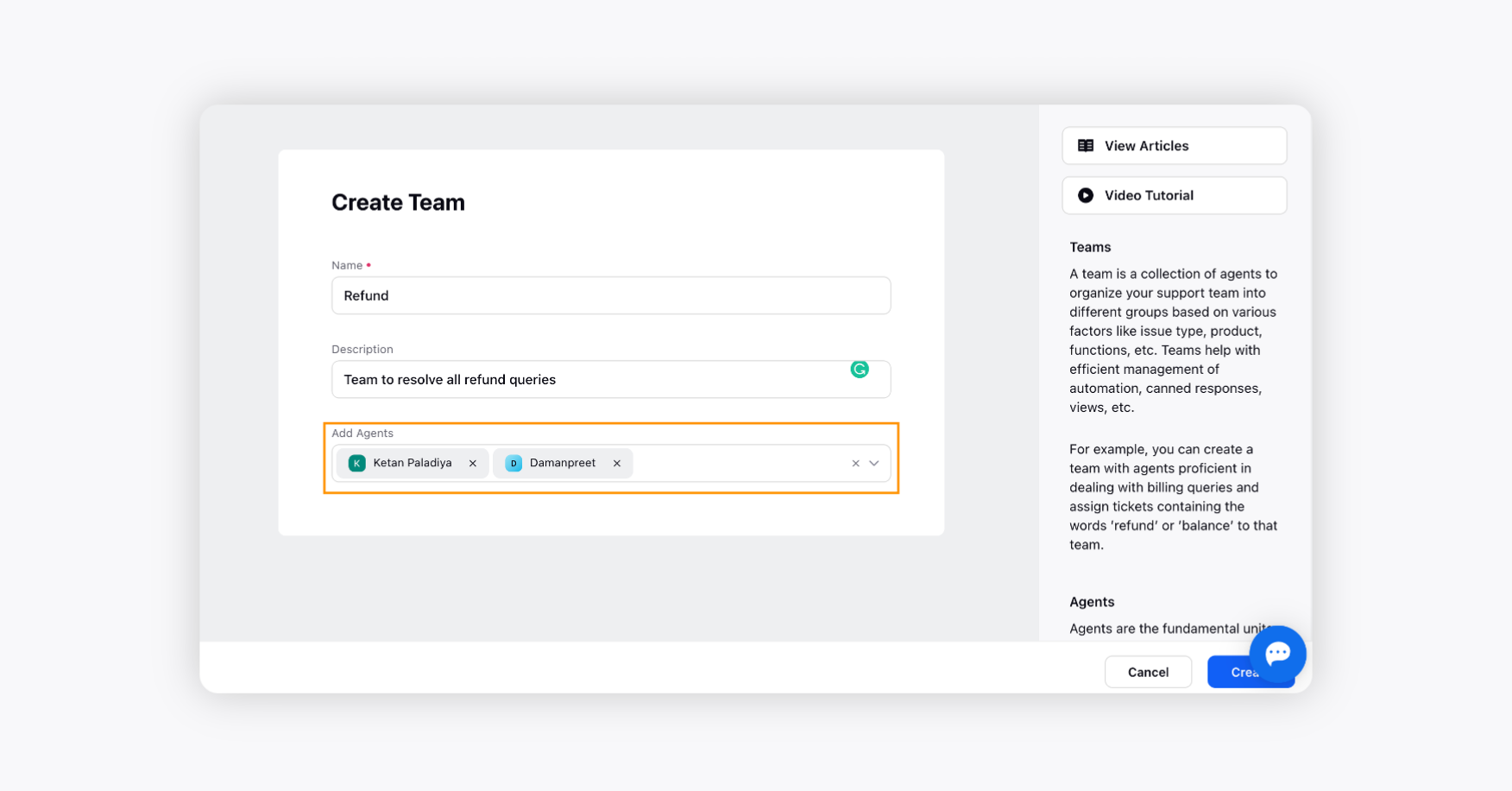
Once done, click Create in the bottom right corner.
