Understanding User roles and creation process
Updated
Understand the different roles of Users and the process of adding an user on Care Console.
Users are members of your organisation who assist you in providing Customer Care Services. They handle the different dimensions of your customer care and are the primary point of contact for all customers.
The User can have any of these three roles: Admin, Supervisor, and User. Refer to the following video to better understand users:
You can further read the article to see the step-wise user creation process:
User roles
Roles define the different user profiles in your team. They enable you to create specific permissions and assign different capabilities to manage tickets efficiently.
These are the following roles supported by default:
User - Can view, respond to and assign tickets, as well as modify ticket properties.
Supervisor - Can view and respond to tickets, view reports, and can also set up workflows for the team.
Admin - Can access everything, including settings and billing details.
Each of these roles has different visibility levels of the platform depending on their permissions. For example, if a user has the role of an User, they won't be able to see the Supervisor tab.
To add an Use
Log into Sprinklr Service. Click the Settings icon on the left Navigation Bar. On the Settings window, select Users under Global Governance.
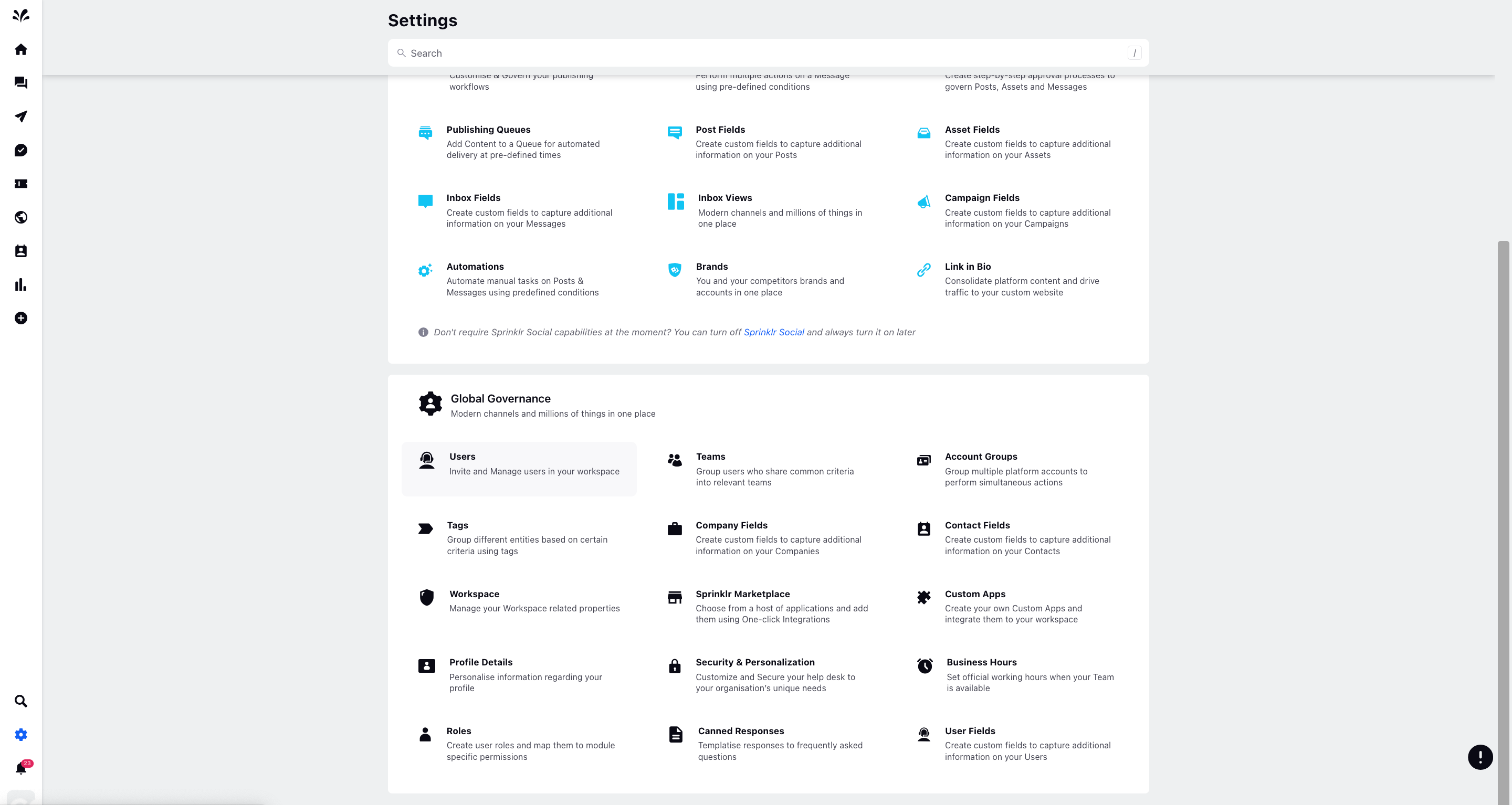
To add a new User, click Add User in the top right corner of the Users window.
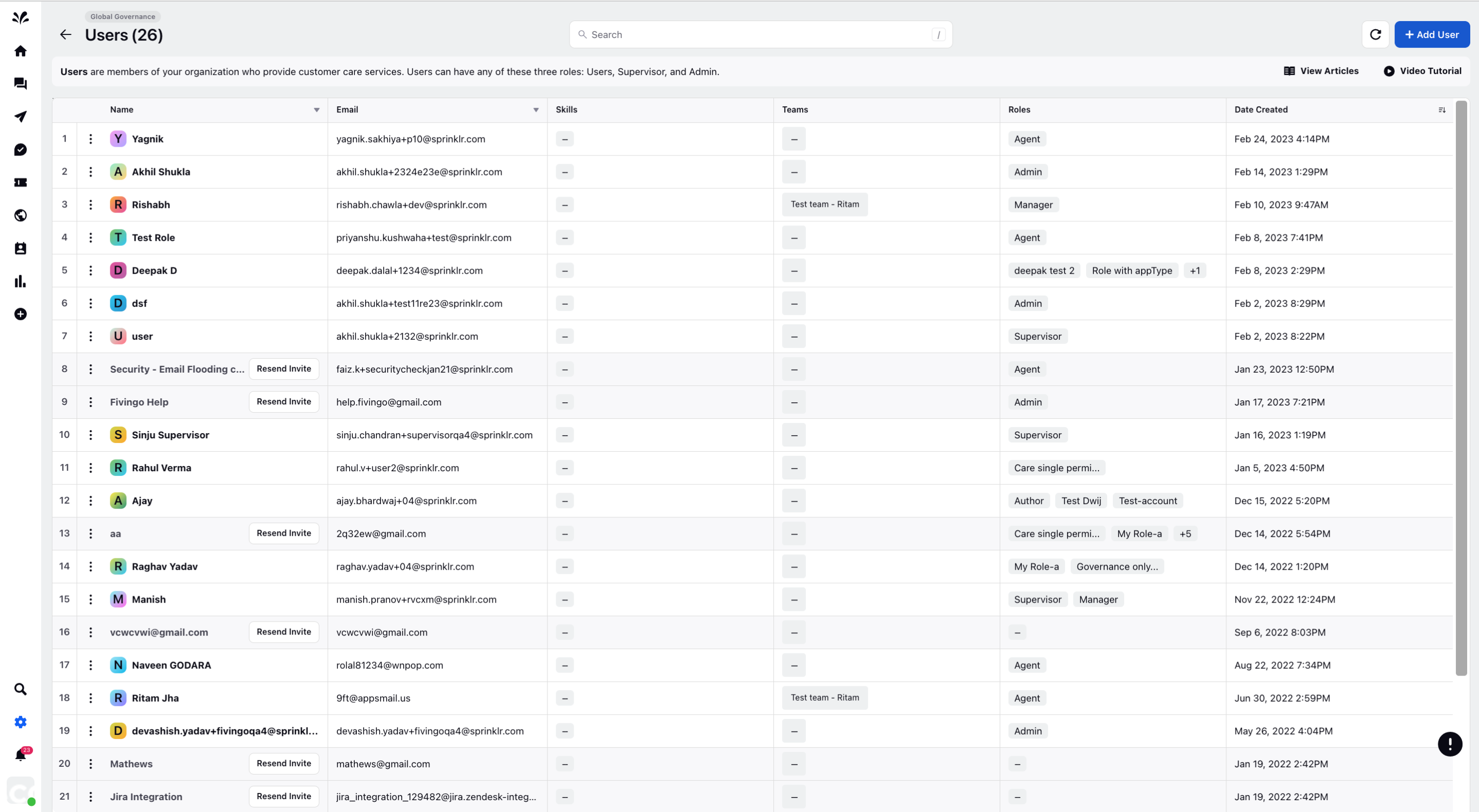
On the Add User window, provide the Email, select the Role
Under the Role drop-down menu, select the desired role from the dropdown to entrust users with different permissions to edit and view different modules.
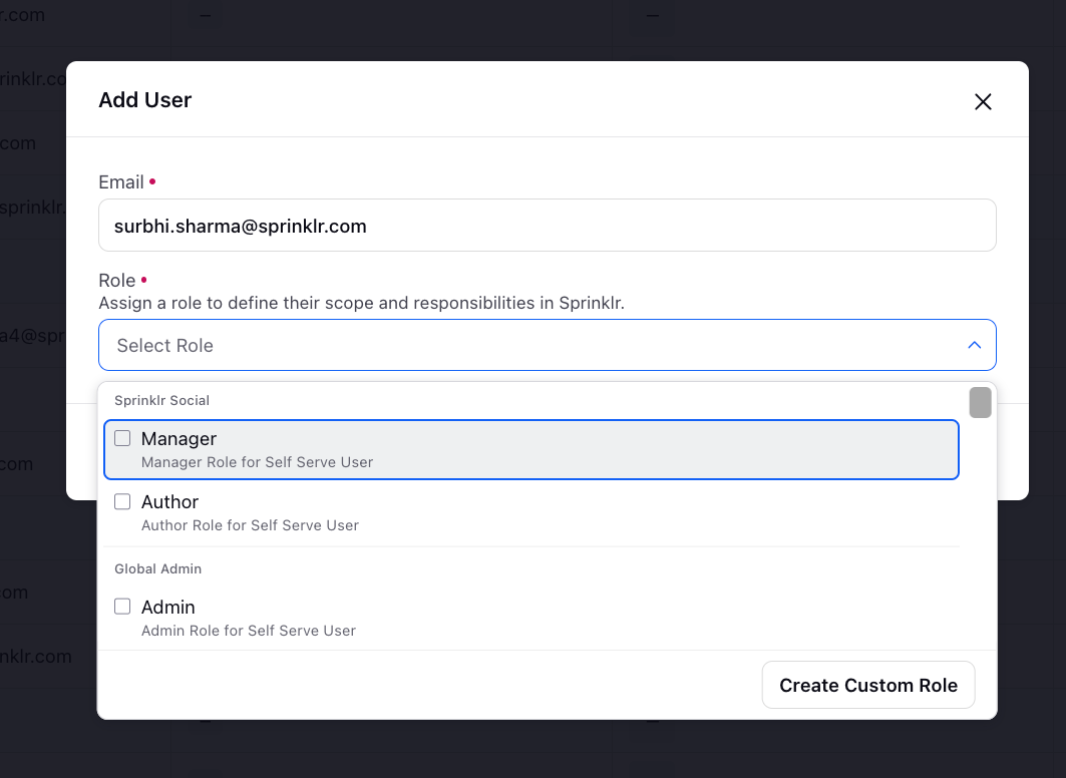
Click Create at the bottom right after providing the details and the user will be added to Sprinklr Service.
